We may not have the course you’re looking for. If you enquire or give us a call on +44 1344 203 999 and speak to our training experts, we may still be able to help with your training requirements.
We ensure quality, budget-alignment, and timely delivery by our expert instructors.
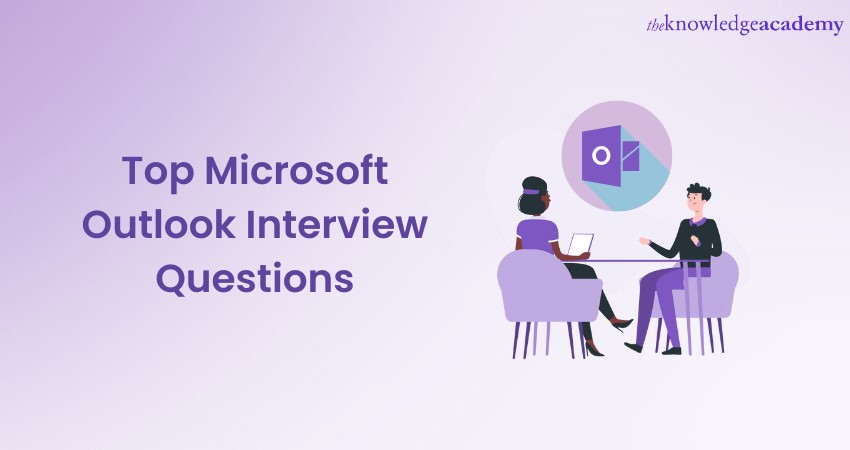
Microsoft Outlook stands out as a cornerstone for professional correspondence and calendar management. With its vast array of features, ranging from seamless email handling to advanced calendar integrations, it is one of the most used forms of communication.
Whether you are a beginner or a professional, interviewers look for your skills in Microsoft Outlook. Having a skill in MS Outlook helps you stand out from competitors, as it shows the organisation that you are efficient in communication and collaboration. In this blog, we have provided you with some of the top Microsoft Outlook Interview Questions both for beginners and working professionals. We have also provided some basic tips to help you in your next interview.
Table of Contents
1) A brief overview of Microsoft Outlook
2) Top Microsoft Outlook Interview Questions and answers for beginners
3) Top Microsoft Outlook Interview Questions and answers for professionals
4) Basic tips to follow for Microsoft Outlook interview
5) Conclusion
A brief overview of Microsoft Outlook
Microsoft Outlook is a multifaceted application, primarily known as an email client, but its capabilities extend far beyond. Part of the Microsoft Office suite, Outlook seamlessly integrates email management, calendaring, task management, and contact management into a unified platform.
Its integrated calendar allows for detailed appointment settings, reminders, and meeting organisation, fostering collaboration in professional settings. The task management feature ensures that you can stay on top of their daily agendas. With its user-friendly interface and compatibility with several devices and operating systems, MS Outlook has become an indispensable tool for millions worldwide.
Master the intricacies of Outlook today with our Microsoft Outlook Masterclass.
Top Microsoft Outlook Interview Questions and answers for beginners
MS Outlook is often featured in introductory interviews for a variety of roles. Here’s a compilation of some fundamental Microsoft Outlook Interview Questions for beginners, along with their answers.
1) What is Microsoft Outlook?
Answer: Microsoft Outlook is a personal information manager from Microsoft. It is primarily an email application. Along with being an email application, it also has a calendar, contact manager task manager, note-taking, and journal. It can be used on its own and can also work with Microsoft SharePoint Server and Microsoft Exchange Server for several users in an organisation, while factors like Information Manager Salary ensure the recruitment of skilled professionals to manage these systems effectively.
2) What are the main components of Microsoft Outlook?
Answer: The primary components include:
a) Email: Allows users to send, receive, and manage emails.
b) Calendar: Assists in scheduling and tracking appointments and meetings.
c) Contacts: A space to store and manage contact information.
d) Tasks: Helps in creating to-do lists and setting reminders.
e) Notes: Provides a platform for jotting down quick pieces of information.
3) How is an 'Archive' different from a 'Backup'?
Answer: While both involve storing data, 'Archiving' refers to moving data to a different location (could be a folder or a separate PST file) to free up space while ensuring it's still accessible. 'Backup', on the other hand, is creating a copy of data to restore it in case of data loss.
4) What is a PST file in Outlook?
Answer: PST stands for Personal Storage Table. It’s a file format used by Outlook to store copies of messages, calendar events, and several other items within the software.
5) What is the significance of the 'Focused' and 'Other' tabs in Outlook's inbox?
Answer: These tabs are part of Outlook's effort to manage email overload. The 'Focused' inbox prioritises important emails, while the 'Other' tab contains emails deemed less important. The system uses algorithms based on user interaction and other parameters to categorise the emails.
6) How can you reduce the mailbox size in Outlook?
Answer: Users can reduce the mailbox size by:
a) Archiving older items
b) Emptying the "Deleted Items" folder
c) Deleting or moving old emails and attachments
d) Using Mailbox Cleanup tools to view and manage space
7) How do you schedule a meeting in Outlook?
Answer: To schedule a meeting, you go to the Calendar, click on 'New Meeting', add attendees, set your desired time and date, and send the invite. Attendees will receive an email notification about the meeting. If needed, you can also schedule an email in Outlook to send reminders or additional details about the meeting.
8) How can you retrieve a permanently deleted email in Outlook?
Answer: If the email has been recently deleted and you’re connected to a Microsoft Exchange server, use the option "Recover Deleted Items" to recover it. However, if it’s been a while or you’re not on Exchange, recovering the email might not be possible without a backup.
9) Can you explain the difference between 'Cc' and 'Bcc' when sending an email?
Answer: 'Cc' stands for 'Carbon Copy', and recipients listed here will collectively receive a copy of the email, visible to all other recipients. 'Bcc' stands for 'Blind Carbon Copy', and recipients listed here will also receive the email, but their addresses are hidden from other recipients.
10) What is the role of 'Categories' in Outlook?
Answer: 'Categories' allow users to label and colour-code emails, calendar appointments, and tasks, making it easier to organise and find items later. Users can customise category names and colours.
Top Microsoft Outlook Interview Questions and answers for professionals
As one progresses in their career, knowledge of the advanced features of Outlook becomes crucial. Let’s explore some essential Microsoft Outlook Interview Questions for professionals.
1) How can you integrate Microsoft Outlook with other Microsoft Office applications?
Answer: Microsoft Outlook integrates seamlessly with other Office applications. For instance:
a) With Word: You can use Microsoft Word as your email editor.
b) With Excel: You can import/export contact data or calendar events.
c) With SharePoint: Calendars can be synchronised, and document libraries can be accessed directly from Outlook.
2) Explain the AutoDiscover feature in Outlook.
Answer: AutoDiscover is a service provided by Microsoft Exchange Server (especially from 2007 onwards). It allows for automatic configuration of client settings, making it easier for users to set up their accounts. It retrieves mailbox settings for domains that are connected to Exchange.
3) What are the benefits of cached exchange mode in Microsoft Outlook?
Answer: Cached exchange mode offers a better experience for users by storing a copy of the mailbox on the local computer. This allows:
a) Faster search and access times, as data is retrieved from the local copy.
b) Accessibility to recent emails even when offline.
c) Reduction in server load, as fewer real-time requests are sent.
4) What is an OST file, and how is it different from a PST file?
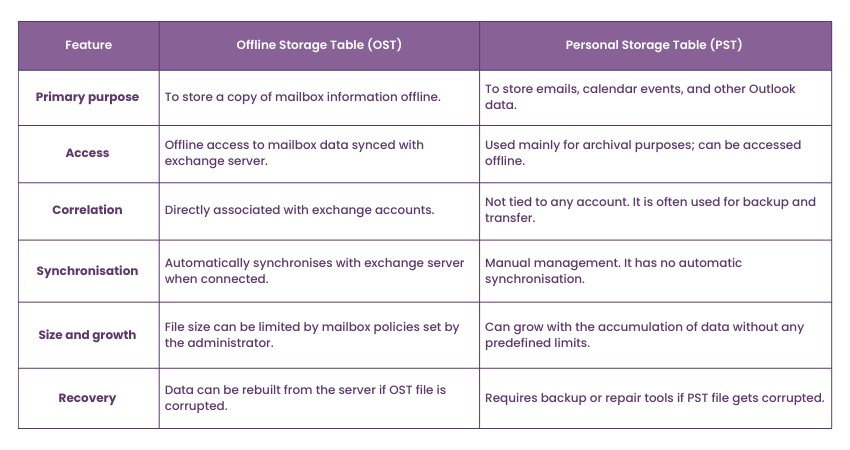
Answer: OST stands for Offline Storage Table. While both OST and PST store data, the OST file allows users to work offline and then synchronise changes with the Exchange server once reconnected. PST is a personal storage table, typically used for archiving and storing data outside the primary mailbox.
5) How do you handle and rectify synchronisation issues in Outlook?
Answer: Common steps include:
a) Checking the internet connection.
b) Restarting Outlook.
c) Using the “Sync Now” button if available.
d) Clearing offline items and re-synchronising.
e) Checking for software updates or patches that address known synchronisation Issues of Microsoft Outlook.
6) What is the purpose of ‘Rules and Alerts’ in Outlook, and how can it aid professionals in email management?
Answer: 'Rules and Alerts' is a feature that automates actions for incoming or outgoing emails based on specified criteria. For professionals receiving a large volume of emails, rules can help in organising the inbox by moving emails to specific folders, marking them, or even forwarding them based on predefined conditions.
7) How can you manage junk emails in Outlook?
Answer: Outlook has a built-in 'Junk Email Filter'. Professionals can:
a) Set the level of junk email protection.
b) Block specific email addresses or domains.
c) Maintain a safe senders list to ensure important emails aren’t moved to junk.
8) Describe the significance of 'Out of Office Assistant' in Outlook.
Answer: 'Out of Office Assistant' is a feature that allows users to send automatic replies when they are away or cannot respond to emails. It’s essential for professionals to communicate their unavailability, ensuring continuous communication flow without leaving senders waiting.
9) How can you use 'Conditional Formatting' in Outlook?
Answer: 'Conditional Formatting' in Outlook is used to highlight items, such as emails or calendar events, based on specific conditions. For instance, emails from a specific sender can be highlighted in a distinct colour, helping professionals quickly identify and prioritise them.
10) How can you ensure data security while using Microsoft Outlook, especially for sensitive professional communications?
Answer: Outlook offers multiple security features. Professionals can:
a) Enable email encryption.
b) Use digital signatures.
c) Regularly update Outlook to patch vulnerabilities.
d) Employ anti-phishing filters and always be cautious of suspicious attachments or links.
Enhance your knowledge of Outlook’s features- Register now in our course on Microsoft Outlook 2019 MO400.
Basic tips to follow for Microsoft Outlook interview
If you're preparing for an interview where proficiency in Outlook is a requirement, ensure that you grasp both the nuances of the application and the broader context. Let's look into fundamental tips and insights that will equip you for an Outlook-centric interview:

1) Master the basics
Outlook is not just an email tool; it's a comprehensive personal information manager. From understanding the difference between PST and OST files to mastering the five main components of Outlook (Email, Calendar, Contacts, Tasks, and Notes), a foundational understanding is your stepping stone.
2) Engage in hands-on practice
While theoretical knowledge is essential, nothing beats hands-on experience. Dedicate time to explore the tool. Create dummy emails, set reminders, schedule meetings, or categorise emails. The more you tinker, the more intuitive the platform becomes.
3) Stay abreast of updates
With technology constantly evolving, Microsoft frequently updates its software suite, including Outlook. Familiarise yourself with the latest features, patches, and potential bugs. It's an ongoing learning journey.
4) Relate to real-world applications
Practical applications carry significant weight. Were you responsible for organising a multi-department virtual conference? Did you use the task feature to manage weekly priorities? Sharing such experiences lends authenticity to your claims.
5) Emphasise security protocols
Outlook's security mechanisms are a boon. Understand the nuances of email encryption, the significance of regular software updates, and best practices to avoid phishing scams. Security is a top concern for businesses. Demonstrating your commitment to maintaining data integrity and confidentiality can be a substantial plus.
6) Efficiently utilise keyboard shortcuts
Keyboard shortcuts can supercharge your efficiency. For instance, while many know that Ctrl+R is for reply, fewer might be aware that Ctrl+Shift+A creates a new appointment.
7) Address common challenges
Outlook, like all software, can present you with occasional challenges. Whether it's handling synchronisation errors, dealing with corrupted PST files, or troubleshooting search issues, having a toolkit of solutions can set you apart.
8) Expound on integration capabilities
Outlook's strength partly lies in its ability to integrate with other tools. Whether it's syncing with Microsoft Teams for virtual meetings, integrating with CRM systems like Dynamics, or leveraging SharePoint for collaborative workspaces, Outlook serves as a pivotal nexus.
9) Anticipate scenario-based queries
Real-time scenarios can be part of the interview. You might be asked, "How would you manage your mailbox if you were to go on a two-week vacation?" or "How would you ensure that confidential data shared over email remains secure?" Preparing for such questions can be invaluable.
10) Showcase your soft skills
Talk about your attention to detail when managing a packed calendar, your communication skills when crafting important emails, or your organisational skills when categorising and prioritising tasks.
Unlock your potential with our Microsoft Office Training.
Conclusion
Navigating an MS Outlook interview requires a blend of technical proficiency and contextual application. For a more in-depth guide, refer to the Microsoft Outlook PDF, which can provide detailed insights and further tips to help you stand apart from other candidates before your interview.
Empower your digital workspace with our Microsoft 365 Training.
Frequently Asked Questions
What are the Other Resources and Offers Provided by The Knowledge Academy?

The Knowledge Academy takes global learning to new heights, offering over 3,000 online courses across 490+ locations in 190+ countries. This expansive reach ensures accessibility and convenience for learners worldwide.
Alongside our diverse Online Course Catalogue, encompassing 19 major categories, we go the extra mile by providing a plethora of free educational Online Resources like News updates, Blogs, videos, webinars, and interview questions. Tailoring learning experiences further, professionals can maximise value with customisable Course Bundles of TKA.
Upcoming Office Applications Resources Batches & Dates
Date
 Microsoft PowerPoint Training
Microsoft PowerPoint Training
Fri 11th Apr 2025
Fri 13th Jun 2025
Fri 8th Aug 2025
Fri 26th Sep 2025
Fri 21st Nov 2025






 Top Rated Course
Top Rated Course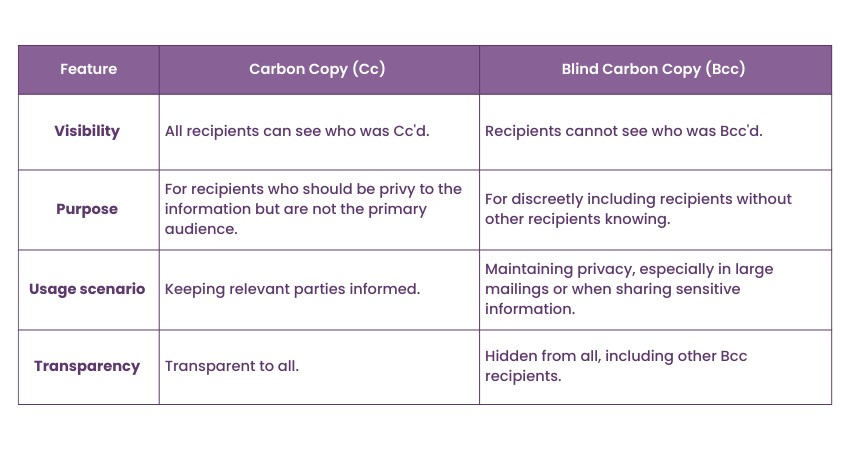
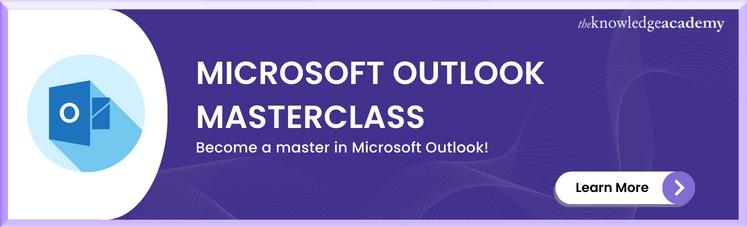



 If you wish to make any changes to your course, please
If you wish to make any changes to your course, please


