We may not have the course you’re looking for. If you enquire or give us a call on +44 1344 203 999 and speak to our training experts, we may still be able to help with your training requirements.
We ensure quality, budget-alignment, and timely delivery by our expert instructors.
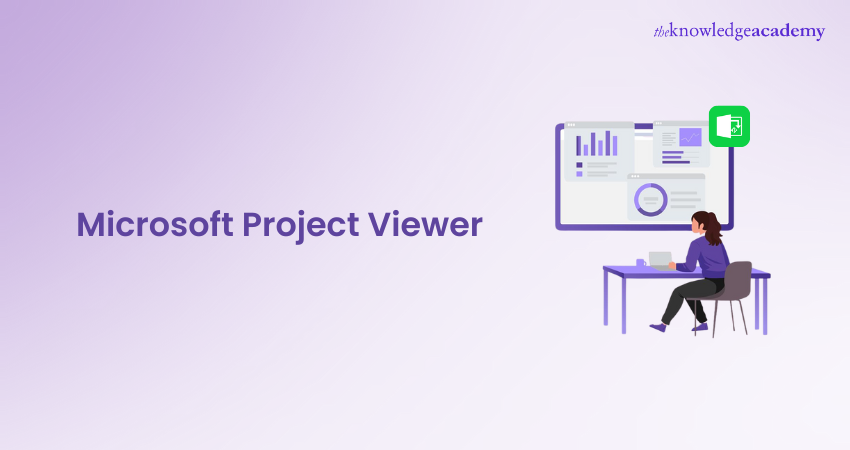
Any Project Management professional using Microsoft Project might have faced some difficulties while dealing with files. However, these challenges can be easily overcome using Microsoft Project Viewer. This Software tool allows users to open and view Microsoft Project files without the need to install all the tools of Microsoft Project. The Microsoft Project Viewer is not a software but rather a tool that helps users to view their tasks.
Also, what’s intriguing is that the users do not require installing the Microsoft Project. This makes the Viewer readily accessible and integrable with other tools. Sounds fascinating, doesn’t it?
So, why tangle yourself with loads of files while handling complex projects? Make Project Management easy now. Read this blog to learn more about the Microsoft Project Viewer, how it helps to manage and view files, and its benefits.
Table of Contents
1) What is Microsoft Project Viewer?
2) Why should you use Microsoft Project Viewer?
3) MS Project Viewer for Mac
4) Best Microsoft Project Viewers
5) How to edit and view MPP Files in MS Project Viewer?
6) What are the benefits of using MS Project Viewer?
7) Conclusion
What is Microsoft Project Viewer?
You might be wondering what is Microsoft Project Viewer? It is of no surprise that Project Managers, Stakeholders, and other team members often find it challenging to handle and share Microsoft Project data files (extension MPP) files using Microsoft Project. It is because sometimes they want to use only some of the functionalities of Microsoft Project. For instance, if the team members only want to view a Gantt chart, buying licenses for each team member can become expensive over time. This will result in the Project Manager printing the plan and handing it to the team. At that point, team members will have to update the project plan on paper.
This is where Microsoft Project Viewer comes in handy. This tool is a boon to Project Management professionals, which allows them to open, export and print Microsoft Project Files, that too, without installing Microsoft Project or purchasing its license.
The Microsoft Project Viewer is not software but rather a tool that helps the users to view tasks, their details and resources associated with those tasks. This tool is also integrated with other Microsoft utilities, including MS Excel Spreadsheets and Microsoft Project to Excel, that allows users to export and print files easily and quickly. Moreover, the team members can collaboratively provide input on the project’s plan using the Project Viewer.
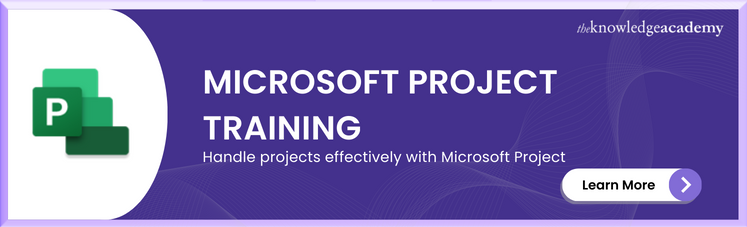
Various features of Microsoft Project Viewer
As you have read earlier, it is better to use Microsoft Project Viewer when handling MPP files. But the question arises, why? Why not purchase the entire package to make it work easily and efficiently? To answer all such questions, let’s have a quick look at some of the features of Microsoft Project Viewer:
Less expensive than MS Project
The price is where MS Project Viewer beats MS Project. While the cost of various MS Project Plans range between £8 to £44 per month, the users do not get all the features at once; they have to switch to premium. The Project Viewer costs £8 per month, having all the features to handle files.
Viewing and printing project files
The view feature allows the users to view files. This may sound unreasonable at first. But the twist in the tale is that the viewers can view files created on MS Project in all formats, including MPP, MPT, MPX, XML etc.
Compatible with Operating Systems
The Project Viewer is compatible with almost all Operating Systems. However, while some viewers only work with specified versions of Windows, like Windows 8 and Windows 10, others can also work with XP, Vista and Windows 7. Further, while MS Project isn’t available for Mac, users can operate MS Project Viewers on Mac or Linux.
Creates charts and reports
Using Project Viewer, users can create an abundance of charts and reports. They can create team planners, calendars, Gantt Charts, project tracking reports, task and resource allocation charts and more. Further, the MS Project Viewer provides various formats and templates to view these charts and reports.
Exports MS Project files
Most Project Viewers also offer to export the files created using MS Projects. However, Viewer does not always allow users to export files of a specified type. Therefore, it becomes crucial to ensure the file type before exporting them.
Sharing files on Cloud
Employees often share files using a Cloud service, making viewing and editing difficult. However, Project Viewer is designed differently. It allows the users to open files with SharePoint, BaseCamp, Microsoft OneDrive, Microsoft Project Server, Google Drive etc.
Master Microsoft SharePoint and enhance your productivity with our comprehensive Microsoft Project Courses.
MS Project Viewer for Mac
Microsoft Project is primarily designed for use on PCs, while the Microsoft Project Viewer is specifically created to function on Mac systems as well. While these Mac viewers are typically not free, they do offer free trial versions that can be downloaded as applications.
The free versions of these applications provide users with limited features, such as access to task sheets, resource sheets, and Gantt charts. For more advanced functionality, users can opt for subscription-based versions. These subscription programs enable users to collaborate with others using Microsoft Project Files and perform basic tasks like adding task notes and modifying task names. Mac users also have the option to access this tool through a web-based version of Microsoft Project, which is compatible with various Types of Operating Systems.
Best Microsoft Project Viewers
While Microsoft allows viewing project plans, third-party applications and online services can also be used to view Microsoft Project files. Some of these viewers are free of cost, while some offer multiple plans at different rates. So, let’s have a detailed look at these viewers and their varied features:
1) Project Plan 365: The Plan 365 is a Microsoft Viewer which can open and save Microsoft Project files. It also imports and exports those files effortlessly while collaborating with MS Project. Further, it works with Mac and has a cloud interface to work online. The users can also download it for their MacOS devices.
2) Project Viewer 365: This is another Project Viewer allowing users to view, read, share and print MPP files. It is integrated with cloud services such as Google Drive, One Drive, Dropbox and SharePoint, which makes it an efficient tool. Also, it can work with PCs, Macs and any web browser. The pricing for this Project Viewer starts at £24 for one license.
3) Seavus Project Viewer: Users looking for a comprehensive Project Viewer can opt for Seavus Project Viewer. It supports all kinds of views available on Microsoft Project and Microsoft Project Professional, like graphical reports. This viewer also has an integrated interface for ease of use. Additionally, it has Skype for Business option and a task update collaboration add-in.
4) ProjectManager: This Project Viewer allows users to open MPP files, edit and manage them. ProjectManager is compatible with Windows, iOS and Android devices, allowing users to work efficiently. Moreover, the Microsoft Project files can be fully imported online on this MS Project Viewer.
5) MOOS Project Viewer: It allows the users to view files in multiple formats like MPP, MPT, XML etc. MOOS also provides basic Project Management functionalities.

How to edit and view MPP Files in MS Project Viewer?
Anyone willing to use Microsoft Project Viewer must know how to utilise it to its optimum potential to get excellent results. Here’s a quick guide on using Project Viewer:
Step 1: Install Microsoft Project Viewer on your computer. It is compatible with both Windows and Mac and is downloadable from Microsoft’s website or from trusted software download sources.
Step 2: Launch the Project Viewer on your computer. Once you have installed the MS Project Viewer, open it by locating it in your installed applications or using the Start menu.
Step 3: Open the MPP file. In Microsoft Project Viewer, click on the File menu or click on Open to access the MPP files you want to edit or view. Then select the file of your choice and click on “Open.”
Step 4: View the files. After opening the MPP file, you can navigate through several views and sections of the project using the given options and menus on the screen. MS Project Viewer offers multiple viewing options, including Gantt Chart, Network Diagram, Resource Sheet, and more. This feature lets you discover various options for visualising and reviewing project data.
Step 5: Editing the MPP files. Although Microsoft Project Viewer has fewer capabilities for editing files, users can make basic edits using the MS Project Viewer. They can experiment with modifying task durations, dependencies, resources, and dates. First, select the specified task to edit tasks or resources in Project Viewer. Then, look for editing options in the toolbar or context menus.
Step 6: The last step is saving the changes made. Remember that this feature is not available with all the versions of MS Project Viewer. Only some Project Viewer versions allow you to save changes made in the MPP file. While others may have limitations and only offer a read-only mode. If saving is possible, click on the File menu. Further, choose the Save or Save As option to store your changes. If the option isn’t available, you must use the full MS Project application or a different software if you want extra editing options.
Learn how to assign and manage resources in a Project Plan. Register for our Microsoft Project Training Course.
What are the benefits of using MS Project Viewer?
Even before using a tool or software, users want to know about its key benefits. They want to know whether the tool perfectly fits their needs or not. MS Project Viewer also has several benefits. But what are they? Let’s find out:

Budget-friendly
As discussed earlier, the Project Viewer is more affordable than the entire MS Project application. This is particularly helpful for users who do not require extensive Project Management features to view and review project plans. Therefore, the tool saves them from spending on full software.
Easy access to project data
Since Project Viewer allows users to open, view and edit MPP files, they can easily access project details, timeline tasks, resources and dependencies. Therefore, stakeholders, team members, and clients can stay informed about the project’s progress.
Promotes collaboration and communication
Viewing and editing files on Project Viewer also encourages Project Managers, stakeholders and other team members to communicate effectively with each other. It helps eliminate misunderstandings regarding project timelines, tasks, and milestones, ensuring that everybody works towards the same goal.
Offers a simplified view of the project data
Users can easily visualise project data using Project Viewer’s various view options, such as Gantt charts, resource sheets, and network diagrams. They can particularly identify critical paths, dependencies, resource allocations, and other important project details.
Read-only access and security
Some versions of MS Project Viewer also have read-only access to project plans. This helps maintain the project’s security and eliminates the risk of accidental modifications to the plan. Further, it retains the integrity of the original project plan while allowing users to access the data securely.
Master Microsoft Project and elevate your Project Management skills with our Microsoft Project Training.
Compatible and integrable
The Microsoft Viewer is compatible with various versions of Microsoft Project. This assists the users in opening and viewing MPP files regardless of the software version used to create them. Additionally, it offers portability and flexibility in sharing project plans across multiple computers and users.
Easy to understand
MS Project Viewer has a simplified interface. It means that the users can easily familiarise themselves with this software. They can navigate and understand the various features of Project Viewer without extensive training or Project Management expertise. Therefore, the users can quickly grasp project information and insights into the project’s plan.
Conclusion
Microsoft Project Viewer is a comprehensive software that offers easy opening, viewing, editing, importing, exporting and printing of Microsoft Project files. The users get the benefit of the features for free that are otherwise available with the premium version of Microsoft Project. Additionally, the various versions of MS Project Viewer available online provide additional features that help users easily handle large files across platforms, Operating Systems, and teams. Therefore, MS Project Viewer is a lifesaver for anyone engaged in Project Management.
Learn how to use Microsoft Office applications efficiently. Register for our Microsoft Office Training now!
Upcoming Office Applications Resources Batches & Dates
Date
 Microsoft Project Training Course
Microsoft Project Training Course
Fri 14th Feb 2025
Fri 11th Apr 2025
Fri 13th Jun 2025
Fri 8th Aug 2025
Fri 26th Sep 2025
Fri 21st Nov 2025






 Top Rated Course
Top Rated Course


 If you wish to make any changes to your course, please
If you wish to make any changes to your course, please


