We may not have the course you’re looking for. If you enquire or give us a call on +44 1344 203 999 and speak to our training experts, we may still be able to help with your training requirements.
Training Outcomes Within Your Budget!
We ensure quality, budget-alignment, and timely delivery by our expert instructors.
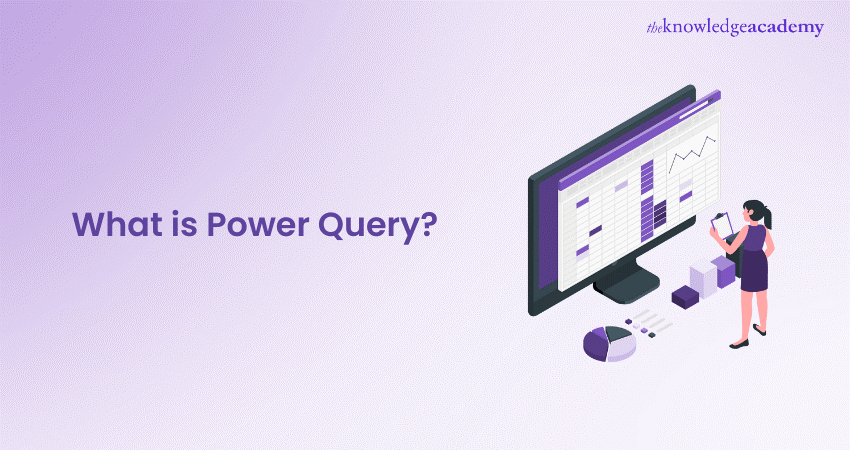
Data drives business growth. Yes, you read that correctly—it has become an essential truth in our digital landscape. However, with the massive influx of data from diverse sources, harnessing its full potential can be a bit challenging. This is where Power Query comes into play.
In this blog, we’ll explore Power Query, how it works, and how you can manage your data in the smartest and fastest way possible. Let's uncover this powerful tool and see how it transforms your data-handling experience into a seamless process.
Table of Contents
1) What is Power Query?
2) How Does Power Query Work?
3) Benefits of Power Query
4) Best Practices of Power Query
5) Different Ways to Import Data to the Excel Sheet
6) Conclusion
What is Power Query?
Manual data processing requires a lot of effort, whereas tools like Power Query streamline the process effectively. It allows users to easily connect, cleanse, and transform data from various sources. Key features include:
a) Data Cleaning: Removes duplicates, corrects errors, manages missing data, and standardises formats.
b) Data Integration: Combines data from various sources like spreadsheets, databases, and web pages into a single dataset.
c) Data Transformation: With over 300 changes, including column splitting and table merging, it simplifies data.
d) Data Enrichment: Add new columns or improve datasets with external sources.
e) Data Shaping: Pivot, unpivot, and reshape data for better Data Analysis.
f) Data Modelling: In Power BI, Power Query aids in loading and transforming data for compelling visualisations.
How Does Power Query Work?
Power Query possesses several integrated components that make the streamlining and transformation of data a lot easier. Here is how it works:
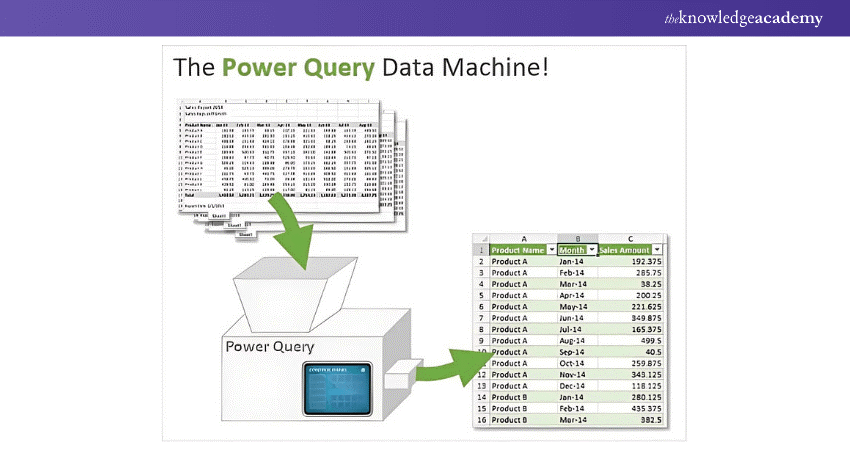
a) Gather Data: Power Query connects to different sources of data, such as web pages, online services, and databases. The process then starts by gathering data on Power BI or Excel.
b) Power Query Editor: After data retrieval, it gets shown in the Power Query Editor, where users can see, explore and transform data using intuitive tools.
c) Transformation Engine: At the core of Power Query is its transformation engine, enabling users to perform tasks like merging, filtering, and cleaning data intuitively.
d) Dataflows: Dataflows enable users to create, handle, and distribute reusable data preparation process. Additionally, it promotes collaboration across various data sources along with reports.
e) Power Query M Formula Language: Power Query interacts through a graphical interface, and users can access it to modify the M code for further automation and customisation.
f) Data Refresh and Automation: Power Query facilitates automation of data refreshes, ensuring smooth upgradation of data. Users can schedule data refreshes to make it appropriate for dynamic data environments.
The combined effort of these components makes Power Query one of the most powerful tools for data transformation and processing.
Benefits of Power Query
Now, you are familiar with Power Query and how it works. Let’s explore some of its benefits for Data Analysis and preparation:
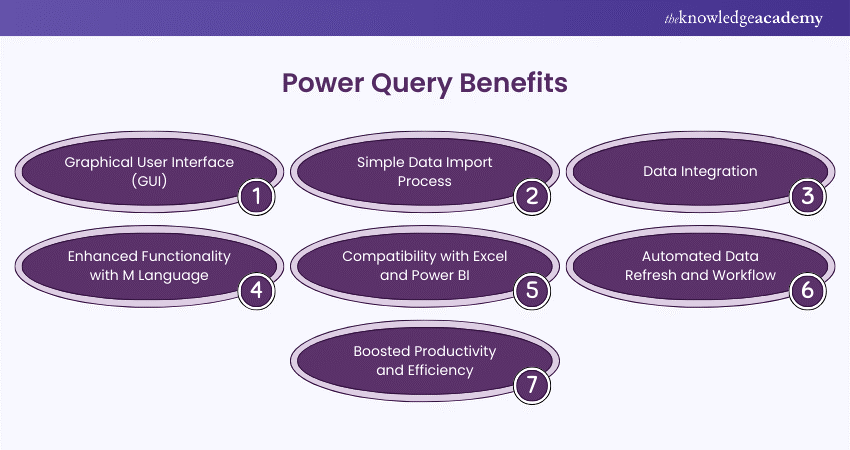
1) Graphical User Interface (GUI)
The Graphical User Interface (GUI) of Power Query supports users of any skill level to easily transform data. Users can visually create transformation steps without the need to write code, thanks to the interactive tools available. This simplicity allows individuals without technical skills to complete complex tasks like data cleaning, shaping, and merging to enhance effectiveness in managing data.
2) Simple Data Import Process
Power Query demonstrates the process of importing data from various sources like databases, files, web pages, and online services. Automating the process reduces errors and saves time, instead of entering data manually. This enables users to focus on analyses instead of indulging in the painstaking process of collecting data.
3) Data Integration
Power Query allows for the smooth integration of data from several sources into a unified dataset. Users have the ability to combine and add data from various files or databases, making cross-platform reporting and analysis easier. This feature is crucial for companies handling various data sources and extensive datasets that need comprehensive insights.
4) Enhanced Functionality with M Language
While Power Query largely depends on GUI for its smooth working, advanced users can use M Formula language for data customisation. The M language’s flexibility helps in managing complex transformations to create reusable functions. The result is automation of repetitive tasks.
5) Compatibility with Excel and Power BI
Power Query seamlessly integrates with Microsoft Excel and Power BI to improve data processes. Users have the ability to prepare data in this and easily move it to either Excel for additional analysis or Power BI for interactive visualisation. This integration facilitates effective reporting by allowing the development of interactive dashboards and reports.
6) Automated Data Refresh and Workflow
Power Query enables users to set up automatic updates from connected sources, ensuring their analysis remains up to date by using the data refresh feature. This is especially beneficial for constantly changing datasets in dynamic data environments. Automation decreases the need for manual intervention, enabling analysts to concentrate on interpreting and making decisions instead of updating data.
7) Boosted Productivity and Efficiency
Power Query increases efficiency by simplifying the process of preparing data. Users can automate tasks that are repetitive in nature, such as cleaning, reshaping, and merging data, which allows for more time to be allocated towards conducting important analysis. This effectiveness allows companies to concentrate on extracting insights from data, resulting in improved decision-making and quicker turnaround times.
Learn to integrate data with our Quick Powerful Graphics With Power View, PowerPivot, Power Query, Power Map And Power BI M55164 today!
Different Ways to Import Data to the Excel Sheet
Power Query is a great tool when it comes to analysing and importing data into Excel. Here are some ways to import data to your Excel sheet:
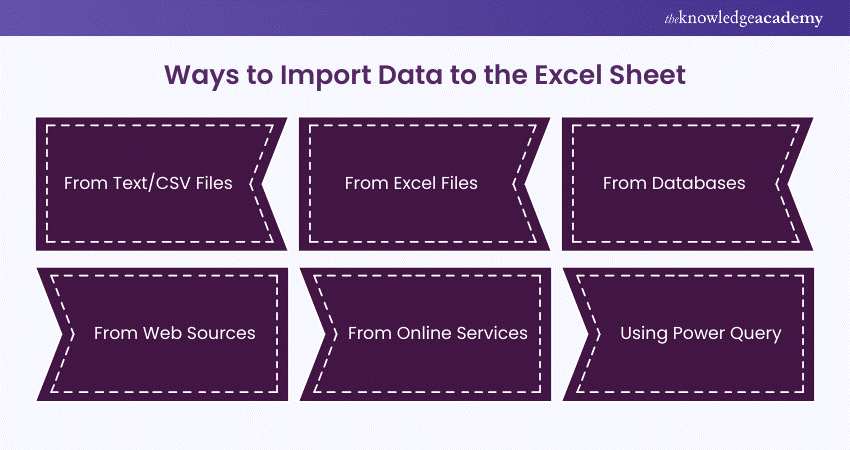
1) From Text/CSV Files
By choosing "Get Data" from the Data tab and then selecting "From File", you have the option to import data from text files or CSVs. This technique is perfect for organised data stored in a basic form.
2) From Excel Files
Excel permits the importing of data from additional Excel workbooks. Utilise the "Get Data" function, choose "From Workbook" to locate the file and import it in the necessary sheets or ranges.
3) From Databases
Excel has the ability to link up with different databases like SQL Server, Access, and Oracle. Users can import specific datasets by running queries after choosing the appropriate database option and clicking on "Get Data".
4) From Web Sources
Information from online sites can be directly brought into Excel. Individuals have the option to choose "Get Data" and then select "From Web" to input the URL of the page they want to access. Excel can retrieve data tables that are present on the webpage.
5) From Online Services
Excel allows for the importation of data from various online platforms such as Microsoft Azure, Salesforce, and Google Analytics. You can utilise these choices by navigating to "Get Data" and choosing the appropriate service for linking and importing your data.
6) Using Power Query
Power Query provides sophisticated data importing features that enable users to link, modify, and upload data from various sources such as files, databases, and online services.
All these ways can streamline the data import process, allowing users to collect and analyse data precisely.
Elevate your Excel skills with our Microsoft Excel Expert MO201 – Sign up now!
Best Practices of Power Query
Following the best practices of Power Query can enhance its reliability, maintainability, and efficiency. Let’s explore some of the key practices to consider:
1) Plan Your Data Model
Before starting, make sure you have a thorough understanding of what your data model needs are. Establish the connections between data sources and develop a framework for analysis. Using data profiling tools can uncover vital information regarding your data.
2) Prioritise Operations
To improve performance, carry out streaming operations such as filters at the beginning of your Power Query sequence. They don't need to read the whole dataset in advance. On the other hand, expensive tasks like sorting can be postponed until later to enhance preview rendering.
3) Utilise Query Dependencies
Divide complicated data tasks into more manageable queries. Generating distinct queries for loading, cleansing, converting, and combining data enhances clarity and streamlines problem-solving.
4) Document Your Queries
Incorporate comments in your queries to clarify each step's purpose. This aids future users and fosters collaboration by making transformations easier to understand.
5) Parameterise Queries
Introduce parameters for frequently changing values like file paths or date ranges, enhancing flexibility and reusability while simplifying maintenance.
6) Leverage Native Query Steps
Use Power Query's built-in transformation functions, when possible, as these are optimised for performance and reliability, ensuring effective data processing.
7) Optimise Performance
Reduce unnecessary data loading by filtering early in the transformation process. Utilise query folding to push processing back to the data source whenever feasible.
8) Implement Error Handling
Integrate error-handling mechanisms to manage potential data issues effectively. Using constructs like "try...otherwise" can help catch and address errors during processing.
9) Promote Reusability
Develop reusable functions and custom transformations for common tasks. This encapsulates frequently used logic into functions applicable across multiple queries, boosting productivity and consistency.
10) Test Thoroughly
Rigorously test your queries with sample datasets to confirm they yield the expected results. Validate data transformations, consider edge cases, and set up automated tests for ongoing verification.
11) Monitor Refresh Operations
Regularly check data refresh processes for issues or anomalies. Review logs for errors or warnings and investigate unexpected behaviour promptly to ensure scheduled refreshes run smoothly.
Conclusion
Power Query is a game-changer for data professionals, offering robust data transformation and integration capabilities. Its user-friendly interface and automation features streamline the data preparation process, making it accessible even to those without advanced skills. Integrated seamlessly with Excel and Power BI, it enhances data handling efficiency, reduces errors, and saves valuable time. This is what makes it an invaluable asset for optimising Data Analysis workflows.
Create interactive reports and dashboards with our Microsoft Power BI Course – Register now!
Frequently Asked Questions

Yes, it is an Extract, Transform, Load (ETL) tool that helps streamline data integration and preparation effectively.

Power Query uses the M Formula language, which is a programming language designed for data manipulation and transformation.

The Knowledge Academy takes global learning to new heights, offering over 30,000 online courses across 490+ locations in 220 countries. This expansive reach ensures accessibility and convenience for learners worldwide.
Alongside our diverse Online Course Catalogue, encompassing 19 major categories, we go the extra mile by providing a plethora of free educational Online Resources like News updates, Blogs, videos, webinars, and interview questions. Tailoring learning experiences further, professionals can maximise value with customisable Course Bundles of TKA.

The Knowledge Academy’s Knowledge Pass, a prepaid voucher, adds another layer of flexibility, allowing course bookings over a 12-month period. Join us on a journey where education knows no bounds.

The Knowledge Academy offers various Microsoft 365 Training, including the Power Query, Quick Powerful Graphics With Power View, PowerPivot, Power Map And Power BI M55164, and Microsoft 365 Fundamentals MS900. These courses cater to different skill levels, providing comprehensive insights into Power BI vs Excel.
Our Office Applications Blogs cover a range of topics related to Microsoft Office, offering valuable resources, best practices, and industry insights. Whether you are a beginner or looking to advance your Office Applications skills, The Knowledge Academy's diverse courses and informative blogs have got you covered.
Upcoming Office Applications Resources Batches & Dates
Date
 Quick Powerful Graphics with Power View, PowerPivot, Power Query, Power Map and Power BI M55164
Quick Powerful Graphics with Power View, PowerPivot, Power Query, Power Map and Power BI M55164
Thu 9th Jan 2025
Thu 13th Mar 2025
Thu 12th Jun 2025
Thu 7th Aug 2025
Thu 18th Sep 2025







 Top Rated Course
Top Rated Course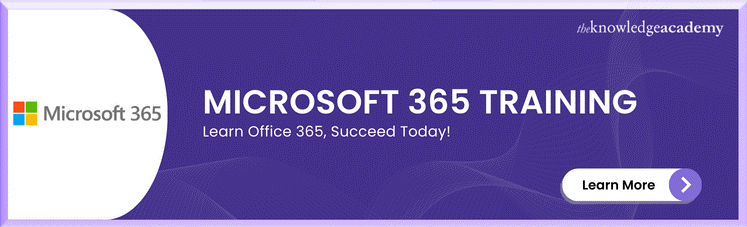



 If you wish to make any changes to your course, please
If you wish to make any changes to your course, please


