We may not have the course you’re looking for. If you enquire or give us a call on +44 1344 203 999 and speak to our training experts, we may still be able to help with your training requirements.
Training Outcomes Within Your Budget!
We ensure quality, budget-alignment, and timely delivery by our expert instructors.
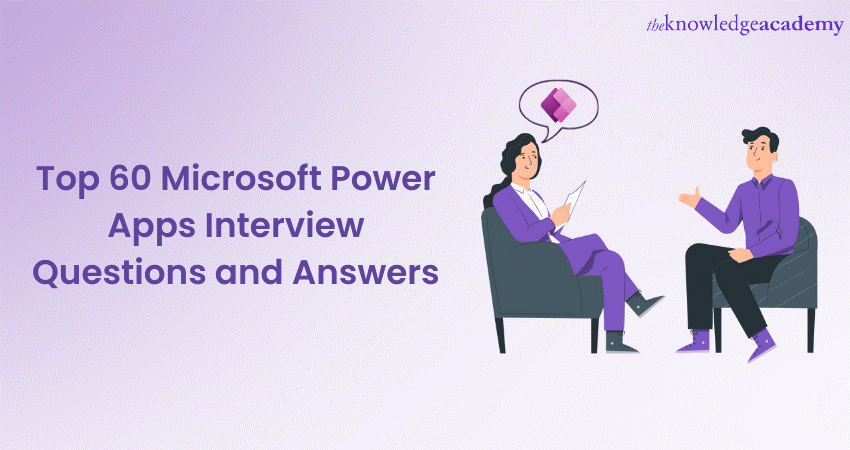
Microsoft Power Apps has become an essential tool for building custom business applications without the need for extensive coding. As the demand for skilled Power Apps developers and professionals increases, interviewers often assess candidates' knowledge through a series of challenging questions. If you are searching for Power Apps interview questions for freshers, you are in the right place.
In this comprehensive blog, we'll cover the most frequently asked Microsoft Power Apps interview questions along with detailed answers to help you prepare for your next Interview.
Table of Contents
1) Microsoft Power Apps Interview Questions and Answers
a) What is Microsoft Power Apps?
b) Explain the main components of PowerApps.
c) What are connectors in Power Apps?
d) Explain the components of a Canvas App.
e) What is the procedure for adding components to a canvas app?
f) Differentiate between Canvas Apps and Model-Driven Apps.
g) What are Data Sources in Power Apps?
h) How does Power Apps integrate with other Microsoft services?
2) Conclusion
Microsoft Power Apps Interview Questions and Answers
Here are the popular PowerApps interview questions that you can start preparing.
1) What is Microsoft Power Apps?
Microsoft Power Apps is a low-code/no-code development platform that allows users to build customised business applications without extensive coding knowledge. It empowers individuals to design interactive, feature-rich apps using a visual interface. With Power Apps, users can connect to various data sources, such as SharePoint, SQL Server, and Dynamics 365, to build apps that streamline processes and enhance productivity.
The platform offers two main types of apps: Canvas Apps, which provide flexibility in designing user interfaces, and Model-Driven Apps, which offer structured data models and automation. Power Apps integrates seamlessly with Microsoft 365, Azure, and other services, enabling organisations to create tailored solutions that address their unique requirements.
Elevate your skills with Microsoft Power Apps training for seamless app development – Register in our Microsoft Power Apps For End Users 55265AC now!
2) Explain the main components of PowerApps.
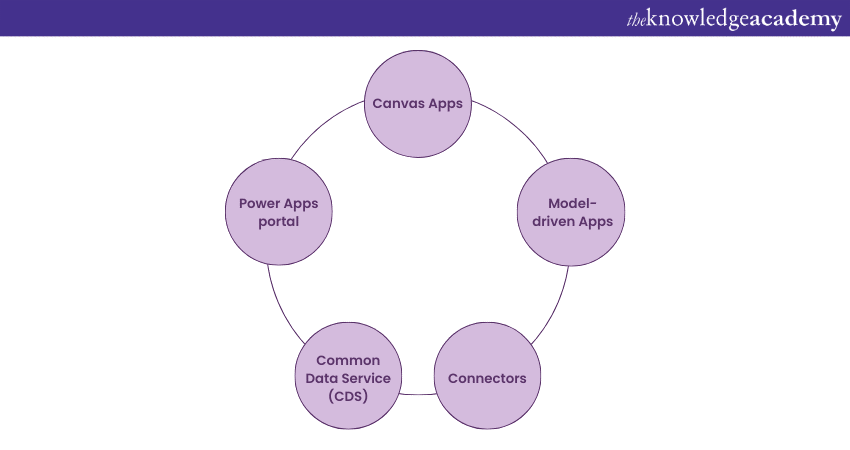
PowerApps comprises several main components that collectively empower users to build customised business applications without extensive coding. These components form the foundation of the PowerApps platform:
a) Canvas Apps: Canvas Apps allow users to design highly customisable applications with a visual interface. Users can drag and drop controls, design layouts, and build interactive screens, offering creative freedom in UI design.
b) Model-driven Apps: Model-Driven Apps are built on the Common Data Service (CDS) and offer a structured approach to application development. Developers define entities, relationships, and data schemas, and the app's UI is generated automatically based on this model.
c) Connectors: Connectors facilitate seamless integration with external data sources and services. They enable PowerApps to communicate with systems like SharePoint, SQL Server, Office 365, and various online services.
d) Common Data Service (CDS): CDS provides a secure and scalable data platform for storing and managing app data. It offers standardisation, entity relationships, and data integration capabilities for PowerApps.
e) Power Apps portal: An external-facing component that enables organisations to create websites for interactions with external users, partners, or customers.
3) What are connectors in Power Apps?
Connectors are pre-built interfaces that facilitate seamless interaction between Power Apps and external data sources or services. Power Apps offers a wide range of connectors, including those for popular platforms like SharePoint, Office 365, Salesforce, and more. These connectors eliminate the need for complex API integrations, making it easier to retrieve and manipulate data from various sources within the app.
For instance, you can use an SQL Server connector to fetch data from a database or a Twitter connector to retrieve tweets. This extensibility enhances the app's capabilities by enabling it to interact with a diverse array of services.
4) Explain the components of a Canvas App.
A Canvas App consists of several components that collectively define its functionality and user interface. Screens serve as containers for different app views, while controls (such as buttons, text inputs, and galleries) provide interactive elements. Galleries display lists of data, and forms allow users to edit and display records. Additionally, there are variables for storing temporary data, timers for triggering events, and media controls for displaying images, videos, and audio. Understanding and effectively utilising these components is essential for creating engaging and user-friendly Canvas Apps.
5) What is the procedure for adding components to a canvas app?
Adding components to a canvas app in Power Apps involves a series of steps that enable you to enhance the app's functionality and user interface. Here's a step-by-step guide to adding components to a canvas app:
a) Open the app in edit mode: Open the Power Apps Studio and load the canvas app you want to work on. Make sure you're in edit mode to make changes to the app.
b) Navigate to the screen: Choose the screen where you want to add components. You can then navigate to the desired screen by clicking on it in the left-hand panel or using the "Screens" dropdown menu.
c) Access components: To access components, click on the "Insert" tab on the top menu. This tab provides options for adding various types of components to your canvas app.
d) Select a component type: Choose the type of component you want to add. Options include labels, buttons, input controls, galleries, forms, and more. Click on the specific component you want to insert.
e) Place the component: Once you've selected a component type, your cursor will change to the component's icon. Click or drag on the screen to place the component where you want it to appear.
f) Configure properties: After placing the component, a properties panel will appear on the right side of the screen. Configure the properties of the component, such as text, colour, data source, or other relevant settings.
g) Customise behaviour (Optional): Depending on the component type, you might need to customise its behaviour using formulas and expressions. For example, you can use formulas to define what happens when a button is clicked or how data is displayed in a label.
h) Repeat for other components: If you need to add more components to the screen, repeat steps 4 to 7 for each component you want to include.
i) Arrange and format: Arrange the components on the screen to achieve your desired layout. Use the alignment and spacing tools to ensure a clean design.
j) Preview and test: Before finalising your changes, use the "Preview" option to test how the components work together and interact with user input.
6) Differentiate between Canvas Apps and Model-Driven Apps.
Canvas Apps offer a flexible and highly customisable development approach. Developers start with a blank canvas and design the user interface by dragging and dropping various controls, such as buttons, text boxes, and galleries. This allows for pixel-perfect control over the app's layout and design. Canvas Apps are ideal for scenarios where creativity, customisation, and unique user experiences are essential, as they provide the freedom to create visually engaging interfaces.
Model-driven apps, on the other hand, provide a structured approach to application development. These apps are built on top of the Common Data Service (CDS), which provides a predefined data schema and relationship framework. Developers define the data model, entities, and relationships within the CDS, and the app's layout and user interface are generated automatically based on this model. Model-driven apps are suitable for scenarios that require data consistency, complex business processes, and standardised user experiences. They are particularly useful for scenarios where data integration across various entities and tables is crucial.
Choosing between the two depends on the complexity of the application and the desired level of customisation.
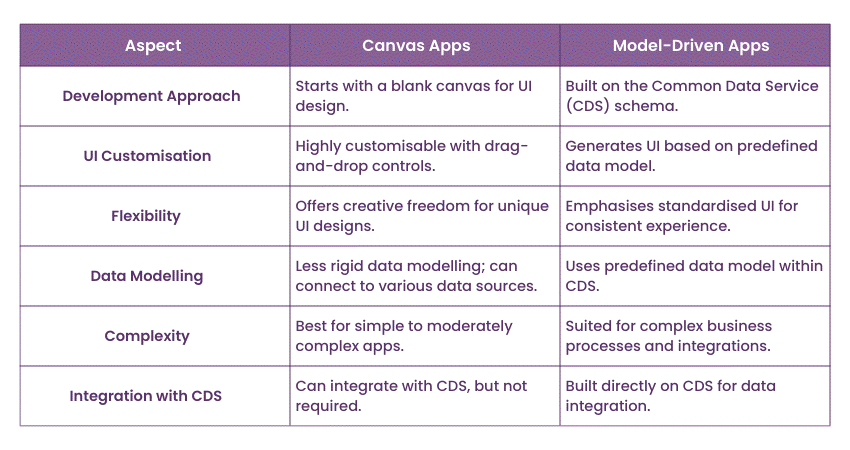
7) How does Power Apps integrate with other Microsoft services?
Power Apps seamlessly integrates with various Microsoft services, enhancing its capabilities. Integration with Microsoft 365 allows users to embed Power Apps in SharePoint, Teams, and other applications, ensuring consistent experiences. Integration with Dynamics 365 enables the creation of apps that leverage customer relationship management functionalities. Azure services can be utilised for advanced functionalities like AI and analytics. These integrations enable organisations to leverage existing investments and create holistic solutions.
8) What are Data Sources in Power Apps?
Data Sources in Power Apps refer to external repositories from which an app retrieves, stores, and manipulates data. Power Apps supports a variety of data sources, including cloud-based sources like SharePoint Online and on-premises sources like SQL Server databases. Common Data Service (CDS) is another data source that provides a unified and secure way to store and manage data. By connecting to these data sources, Power Apps enables users to build apps that interact with real-time data, improving decision-making and operational efficiency.
9) How can you secure Power Apps applications?
Power Apps offers robust security features to control access to applications and data. Organisations can define roles and permissions to restrict users' capabilities within the app. By assigning roles, administrators can ensure that only authorised individuals can perform specific actions. Data loss prevention (DLP) policies also help prevent sensitive data from being shared outside the organisation. Security groups from Azure Active Directory can be integrated to manage user access effectively. These security measures collectively contribute to maintaining the confidentiality and integrity of Power Apps applications.
10) What are the limitations of Power Apps?
While powerful, Power Apps does have limitations that developers should be aware of. These include restrictions on the complexity of apps, data storage capacity, and licensing considerations. For example, complex apps with intricate logic might face performance issues. The data storage capacity depends on the type of Power Apps license. It's important to understand these limitations to design apps that align with available resources and licensing tiers.
11) How does delegation work in Power Apps?
Delegation in Power Apps refers to the ability to push data processing to the data source itself rather than retrieving all data and processing it locally. Delegation is essential for maintaining app performance and responsiveness when dealing with large datasets. While some operations can be delegated (e.g., filtering and sorting in SQL Server), others cannot (e.g., complex calculations on non-delegable data). Developers need to be mindful of delegation limitations and design apps accordingly to ensure optimal performance.
12) Describe Power Apps formulas and their use cases.
Power Apps formulas are expressions that manipulate data and perform various functions within an app. These formulas are used for calculations, data validation, conditional formatting, and more.
For example, the Concatenate() function combines text strings, the If() function evaluates conditions, and the Sum() function calculates totals.
Formulas enhance the functionality and interactivity of apps by enabling dynamic behaviour based on user input and data conditions. Understanding Power Apps formulas is essential for creating apps that provide a tailored user experience and efficient data processing.
13) What is the Patch() function in Power Apps?
The Patch() function in Power Apps is used to create, update, or delete records in a data source. It allows developers to modify data without requiring complex backend code. The Patch() function takes three main arguments:
a) Data source
b) The record to modify
c) The changes to apply
For instance, Patch(DataSource, RecordToUpdate, {Field1: NewValue, Field2: NewValue}). This function is particularly useful for creating or updating records in scenarios where user input drives data changes. It's important to note that Patch() operates locally within the app and then synchronises the changes with the data source, ensuring efficient and responsive behaviour.
14) How can users collaborate on an app in Power Apps?
Power Apps facilitates collaboration by allowing users to share apps and co-author them. You can share an app with specific individuals or groups, defining their access rights and permissions. Collaborators can then work on the app simultaneously, making edits and enhancements. Power Apps provides version history, so you can track changes and revert to previous versions if required. Collaborative development enhances productivity and ensures that apps align with the requirements of various stakeholders.
15) What are AI Builder and its applications?
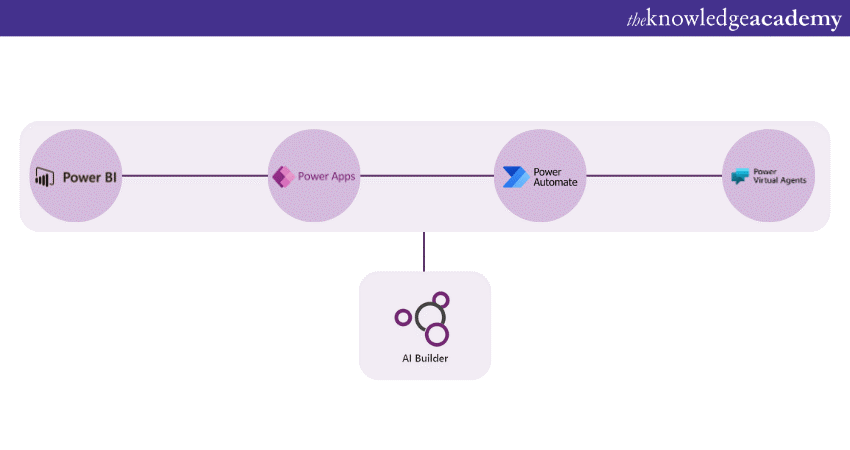
AI Builder is a component of Power Apps that brings artificial intelligence capabilities to applications. It allows users to incorporate AI models without extensive coding. AI Builder offers models for form processing, object detection, prediction, and more. For instance, an app could use AI Builder to analyse images and extract relevant information from forms. By leveraging AI, Power Apps can provide intelligent insights and automate decision-making processes.
16) What is the Power Apps Portal?
The Power Apps Portal (formerly known as Dynamics 365 Portals) extends Power Apps' capabilities by enabling the creation of external-facing websites. These portals allow external users, such as customers and partners, to interact with data and perform actions without requiring access to the Power Apps environment. Portals can be customised to match an organisation's branding and requirements. They can host a variety of functionalities, such as customer support, self-service portals, and community forums. Power Apps Portal bridges the gap between internal and external stakeholders, providing a unified experience for both.
17) How do Power Apps support offline functionality?
Power Apps offers offline capabilities that enable users to work with apps even when they are not connected to the internet. Users can interact with cached data, make changes, and submit updates once they regain connectivity. Power Apps maintains a local database to store offline changes, which are synchronised with the main data source once online. This feature is particularly useful for field workers or users in areas with intermittent connectivity.
18) Explain the concept of responsive design in Power Apps.
Responsive design in Power Apps ensures that apps adapt to different screen sizes and orientations. This is crucial for providing a consistent user experience across devices, from smartphones to tablets and desktops. Power Apps provides responsive layout containers that automatically reflow and adjust content based on available screen space. Developers can create designs that respond to changes in screen dimensions, optimising usability and accessibility for all users.
19) How can you automate workflows using Power Apps and Power Automate?
Power Automate (formerly known as Flow) seamlessly integrates with Power Apps to automate workflows and processes. For example, when a user submits a form in Power Apps, Power Automate can trigger actions such as sending emails, creating tasks, or updating records. The integration enhances efficiency by reducing manual tasks and ensuring timely actions based on predefined conditions.
20) Describe the Common Data Service (CDS).
The Common Data Service (CDS) is a secure and scalable data platform integrated with Power Apps. It offers a unified data model that allows apps to store and manage data in a standardised manner. CDS enables users to create entities, define relationships, and enforce data validation rules. This unified approach enhances data consistency across apps and supports real-time reporting and analytics.
21) How can you migrate Power Apps across environments?
Power Apps allows you to export and import apps, making it possible to migrate them from one environment to another. This is useful when moving an app from a development environment to a production environment. You can package the app as a solution and import it into the target environment, ensuring that all app components, data sources, and settings are transferred correctly.
22) Explain the Power Apps Component Framework (PCF).
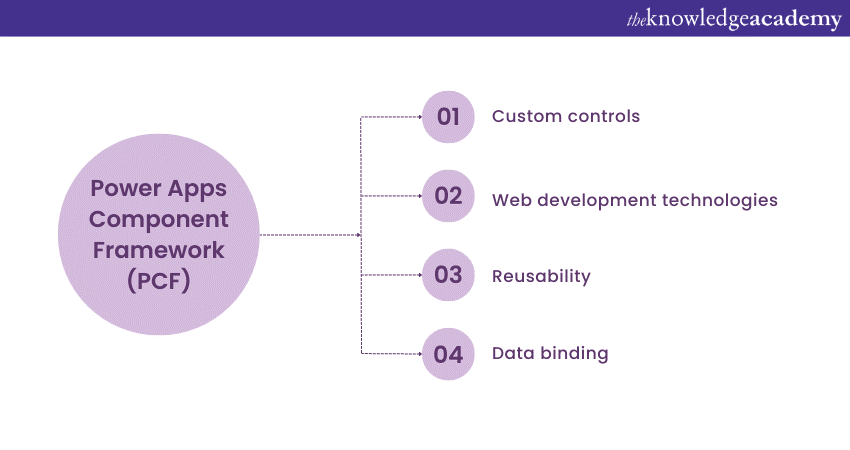
The Power Apps Component Framework (PCF) enables developers to create custom controls for Power Apps. These controls can be used in Canvas Apps to extend functionality beyond the built-in controls. PCF controls can interact with data sources, integrate with external services, and provide unique user experiences. They are reusable across different apps and can be distributed and shared with the Power Apps community. PCF empowers developers to build highly tailored solutions that align with specific business needs. The key components of PCF are:
a) Custom controls: PCF allows developers to design and build custom controls that can be used in various Power Apps environments. These controls are not just static visual elements; they can include interactive elements, data binding, and complex behaviours.
b) Web development technologies: PCF leverages web development technologies like HTML, CSS, and TypeScript. This enables developers familiar with these technologies to seamlessly transition into building custom components for Power Apps.
c) Reusability: Once a custom control is created, it can be reused across different applications. This reusability significantly accelerates development, reduces redundancy, and promotes consistency in user interfaces.
d) Data Binding: PCF controls can be bound to data sources, enabling them to display dynamic content. This capability allows developers to create controls that respond to changes in data, enhancing user interaction and experience.
23) What are the benefits of using the Power Apps Component Framework (PCF)?
The Power Apps Component Framework (PCF) offers several benefits. It allows developers to create custom controls that seamlessly integrate with Power Apps, enhancing app functionality. These controls can be used across different apps, promoting reusability and consistency. PCF supports using modern web technologies, giving developers flexibility in designing interactive and responsive components. By utilising PCF, developers can extend Power Apps' capabilities, offer unique user experiences, and tailor solutions to specific business needs.
24) What are Galleries in Power Apps?
Galleries in Power Apps are controls used to display and interact with lists of data. They are essential for presenting data in a structured and organised manner. Galleries can be customised to showcase various types of data, such as text, images, and buttons. By binding a gallery to a data source, you can dynamically populate it with records from that source. Users can scroll through the gallery to view different records and interact with the displayed items.
Galleries can also support interactions like clicking on items to navigate to detail screens or perform actions. With the flexibility to design and style galleries, Power Apps developers can create visually appealing and user-friendly interfaces for presenting data effectively.
25) How can you implement role-based security in Model-Driven Apps?
Role-based security in Model-Driven Apps allows administrators to control user access based on their roles and responsibilities. In the Power Platform, security roles establish the actions that users have the ability to execute and the data they are permitted to access. By assigning specific security roles to users or teams, you can ensure that they have appropriate privileges within the app.
These roles are associated with customisable entities, allowing fine-grained control over who can create, read, update, and delete records. Model-driven apps also support field-level security, enabling administrators to restrict access to specific fields within records. With well-defined security roles and configurations, organisations can enforce data privacy and maintain the integrity of their data.
26) Discuss the differences between canvas apps and traditional app development.
Canvas apps and traditional app development differ in their approach to creating applications. Traditional app development involves writing code in programming languages like Java, C#, or Swift to build applications from the ground up. This method offers extensive customisation but requires specialised coding skills and more time to develop complex features. In contrast, canvas apps utilise a low-code/no-code approach, enabling developers and non-developers alike to create apps using a visual interface.
While canvas apps offer faster development and easy integration with data sources, they might have limitations in handling intricate logic and advanced functionalities compared to traditional development. The choice between the two depends on factors like project scope, timeline, and the skill set of the development team.
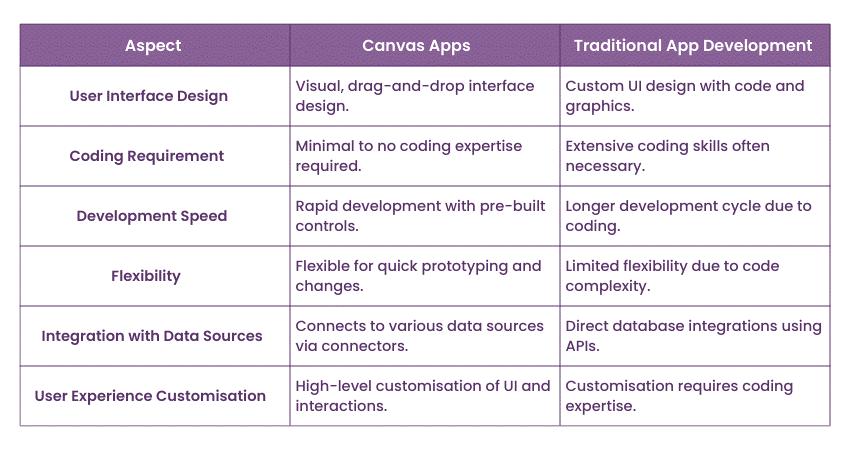
27) What is the Dataverse?
Dataverse, formerly known as the Common Data Service (CDS), is a cloud-based data storage and management service provided by Microsoft Power Platform. It offers a secure and scalable environment to store structured data that can be used across Power Apps, Power Automate, and Power BI. Dataverse allows users to define data entities, relationships, and business rules, facilitating the creation of rich data models.
It also supports data integration from various sources, ensuring that apps and processes have access to up-to-date information. Dataverse plays a central role in ensuring data consistency and enabling collaboration across different applications within the Power Platform.
28) How can you ensure data validation in Power Apps?
Data validation is critical to maintaining accurate and reliable data in Power Apps. Power Apps supports data validation through formulas that can be applied to fields in forms. For instance, you can use formulas to enforce required fields, validate email addresses, or check numeric ranges. Additionally, Power Apps provides validation rules that define conditions under which data can be saved.
These rules can prevent users from entering invalid data or inconsistent values. By setting up appropriate validation formulas and rules, you can ensure that the data entered into Power Apps is accurate, consistent, and compliant with business rules.
29) Explain the concept of delegation in Power Apps.
Delegation in Power Apps refers to the process of pushing data processing tasks to the data source (such as a database) rather than retrieving all data and processing it locally. Delegation is crucial when working with large datasets, as it helps maintain app performance and responsiveness. However, not all operations can be delegated.
Power Apps supports delegation for specific data sources and functions, such as filtering and sorting in a SQL Server database. It's essential to understand which operations are delegable and to design apps with delegation in mind to ensure efficient data retrieval and manipulation.
30) How do Power Apps support localisation and multilingual apps?
Power Apps enables the creation of multilingual apps that cater to users from different regions and languages. You can design apps with language-specific labels, messages, and user interface elements. Power Apps provides a feature called "App Resources," where you can define different translations for these elements.
Users can then choose their preferred language, and the app will display content in the selected language based on the available translations. This feature enhances user experience by making apps accessible and user-friendly for diverse audiences, regardless of their language preferences.
31) Describe the Power Apps app lifecycle.
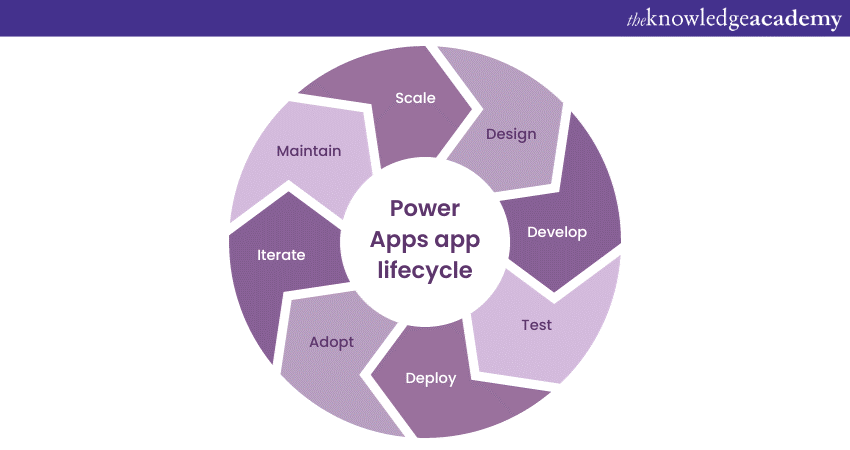
The Power Apps app lifecycle encompasses the stages of app creation, development, testing, deployment, and maintenance. It begins with designing the app's user interface, setting up data sources, and configuring functionality. During development, you refine app behaviours, add formulas, and create custom components. Testing involves ensuring the app works as expected across different devices and scenarios.
Deployment entails moving the app from a development environment to a production environment, ensuring data migration and user access are managed appropriately. Post-deployment, you continue to monitor app usage, gather user feedback, and make necessary updates and adjustments to meet changing requirements.
32) How can you improve the performance of Power Apps?
Optimising the performance of Power Apps involves several strategies. First, minimise the use of unnecessary controls and complex formulas, as these can slow down app responsiveness. Utilise delegation to offload data processing to data sources and reduce the amount of data retrieved locally.
Implement caching mechanisms to store frequently used data locally, improving load times. Optimise images and media for smaller file sizes to enhance app loading speed. Additionally, regularly review and refine the app's structure, formulas, and data sources to ensure they align with best practices for performance.
33) What is the Power Apps checker tool?
The Power Apps checker tool is a utility that analyses Power Apps solutions and provides insights into potential issues and optimisations. It scans apps for best practice violations, performance bottlenecks, and deprecated features. The checker tool generates reports with recommendations and suggestions for improving the quality, performance, and reliability of your apps. By using the checker tool, developers can identify and solve issues early in the development process, ensuring that apps are well-optimised and adhere to recommended guidelines.
34) How can you customise the look and feel of Power Apps?
Power Apps allows you to customise the appearance of your apps to match your organisation's branding and design preferences. You can use themes to apply consistent colours, fonts, and styles to all screens and controls within the app. Additionally, you can apply custom branding elements, such as logos and icons, to reinforce your organisation's identity. Power Apps also offers flexible layout options, allowing you to arrange controls and elements in a visually appealing and functional way. By customising the look and feel of your apps, you create a cohesive and engaging user experience that resonates with your target audience.
35) Explain the concept of cascading dropdowns in Power Apps.
Cascading dropdowns in Power Apps refer to a scenario where the options available in one dropdown list depend on the selection made in another dropdown list. This is commonly used when dealing with related data. For instance, if the first dropdown contains a list of countries, selecting a country could dynamically populate the second dropdown with a list of cities from that selected country.
Implementing cascading dropdowns involves setting up relationships between data sources and using formulas to filter options based on the selected value. This feature enhances user experience by reducing manual input and ensuring that dropdown options are relevant to the user's selection.
36) What is the recommended approach for app versioning in Power Apps?
App versioning is crucial for tracking changes, managing updates, and ensuring that users have access to the latest app features and bug fixes. Power Apps provides a version number that you can increment each time you make significant changes to the app. A common approach is to use a three-part version number (e.g., 1.0.0), where the first part indicates major releases, the second part represents minor updates, and the third part signifies patches or bug fixes.
It's also advisable to maintain release notes that detail the changes in each version. Proper versioning practices help maintain app consistency, enable effective collaboration, and allow users to make informed decisions about when to update their apps.
37) How can you handle errors and exceptions in Power Apps?
Efficient error handling is crucial to ensure a seamless and dependable user experience while utilising Power Apps. You can use functions like Try(), With(), and OnError() to manage errors and exceptions in formulas.
a) The Try() function allows you to test a formula and handle errors by specifying alternate values or actions.
b) The OnError() function lets you define actions to take when a specific error occurs.
c) The Notify() function displays custom error messages to users.
Effective error handling ensures that your app gracefully handles exceptions and provides users with clear instructions to resolve issues, enhancing the overall user experience.
38) Discuss the integration of Power Apps with Power BI.
The integration between Power Apps and Power BI empowers users to create data-driven applications that leverage the insights generated by Power BI reports and dashboards. You can embed Power BI visualisations directly into Power Apps screens, enhancing data visualisation and decision-making within the context of the app. This integration allows users to interact with data in a more immersive way, drilling down into details and taking actions based on insights. By combining Power Apps and Power BI, organisations can create comprehensive solutions that seamlessly bridge data analysis and user engagement.
Empower your insights with our comprehensive Microsoft Power BI Certification Training – Join now to harness the power of data visualisation!
39) Explain the two parts of self-service Microsoft Business Intelligence.
Self-service Microsoft Business Intelligence (BI) allows business users to independently create and analyse data-driven insights without heavy reliance on IT teams. It consists of two integral components: Power BI and the Excel BI Toolkit.
a) Power BI: Power BI is a robust data visualisation and analytics tool that allows users to connect to multiple data sources, transform and model data, and create interactive reports and dashboards. With its user-friendly interface and drag-and-drop capabilities, users can generate meaningful insights, spot trends, and make informed decisions.
b) Excel BI Toolkit: Excel serves as a versatile BI toolkit with its powerful data analysis features, including Power Query for data transformation, Power Pivot for data modelling, and Power View for interactive reporting. Excel's familiarity and wide adoption allow users to explore data, create pivot tables, and build data models for in-depth analysis.
40) What are the licensing options for Power Apps?
Power Apps offers several licensing tiers to cater to different user needs and requirements. The licensing options include Power Apps Free, Power Apps Per App, Power Apps Per User, and Power Apps for Dynamics 365. Power Apps Free allows users to create and run apps with limited functionalities. Power Apps Per App and Per User licenses provide more features, customisation options, and data connectivity.
The Power Apps for Dynamics 365 license is included in certain Dynamics 365 subscriptions and offers extended capabilities for integrating with Dynamics 365 apps. It's essential to choose the right licensing tier based on the level of functionality and access required for your users.
41) How does responsive design impact app accessibility?
Responsive design in Power Apps plays a crucial role in ensuring that apps are accessible to users with disabilities. By designing apps that adapt to different screen sizes and orientations, you enhance accessibility for users who rely on assistive technologies or who use devices with varying capabilities.
A responsive design ensures that app content remains readable and functional across different devices, reducing the need for users to zoom in or out. Additionally, maintaining proper colour contrasts, providing alternative text for images, and ensuring logical navigation contribute to creating an inclusive user experience that accommodates all users, regardless of their abilities.
Master Microsoft Office 365 for enhanced productivity – Sign up in our Microsoft Office 365 Masterclass now!
42) Explain the use of formulas in calculated fields.
Calculated fields in Power Apps allow you to perform calculations on data stored in your app. Formulas can be applied to various fields to compute values, create derived fields, or generate dynamic content. For example, you can develop a calculated field that calculates the total cost of items by multiplying the quantity and price fields.
These calculated fields update automatically based on changes in related fields, ensuring that your app always displays accurate and up-to-date information. Formulas in calculated fields enhance data accuracy, eliminate manual calculations, and provide users with valuable insights derived from the available data.
43) How can you implement data synchronisation between Model-Driven Apps and Dataverse?
Data synchronisation between Model-Driven Apps and Dataverse is facilitated by the inherent integration between these components. Model-driven apps are built on the Dataverse platform, ensuring seamless data connectivity. When you create or update records in a Model-Driven App, the changes are automatically reflected in the underlying Dataverse tables. Similarly, changes made to records in Dataverse are immediately visible within associated Model-Driven Apps.
This synchronisation ensures data consistency and eliminates the need for manual data transfers. It's important to understand this integration when building solutions that involve both Model-Driven Apps and Dataverse to ensure accurate and synchronised data across applications.
44) What is the Power Platform Center of Excellence (CoE) Starter Kit?
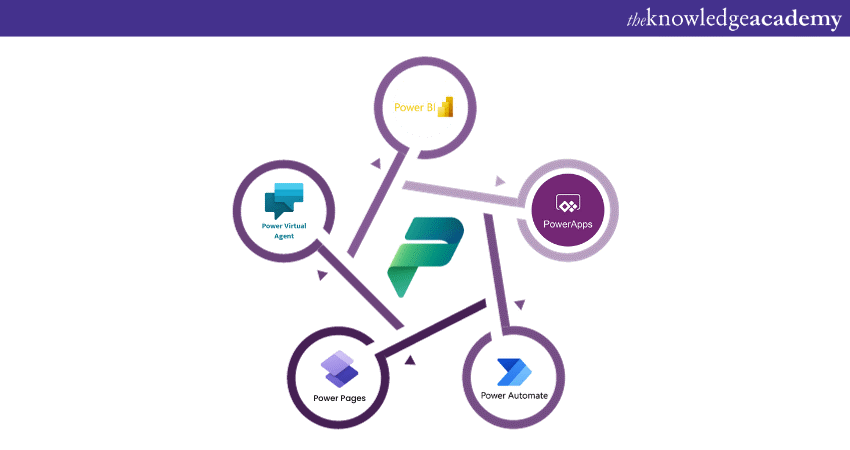
The Power Apps Center of Excellence (CoE) Starter Kit is a set of tools that help organisations establish best practices, governance, and management for Power Apps implementations. It includes templates, documentation, and guidance for creating a CoE that ensures consistent app development, adherence to standards, and effective collaboration. The CoE Starter Kit enables organisations to drive the successful adoption of Power Apps across departments and teams while maintaining control and compliance.
45) Can you create custom connectors in Power Apps?
Yes, Power Apps allows you to create customised connectors to integrate with external services that might not be supported by default connectors. Custom connectors can be built using Power Platform Connectors SDK or Azure Logic Apps Custom Connectors. This functionality enables you to extend the capabilities of Power Apps by integrating with APIs and services specific to your organisation's needs.
46) How can you troubleshoot errors in Power Apps?
Troubleshooting errors in Power Apps involves a systematic approach. Start by reviewing error messages, which often provide valuable information about the issue. Check formulas and expressions for syntax errors or logical inconsistencies. Utilise tools like the Formula Auditing feature to identify formula errors.
Analyse data source connections and permissions to ensure data retrieval is functioning correctly. Consider testing in a controlled environment and use error-handling techniques to guide users when issues arise. If complex problems persist, seek assistance from online forums, the Microsoft community, or support resources.
47) What is the role of AI in Power Apps?
AI (Artificial Intelligence) plays a crucial role in Power Apps through features like AI Builder. AI Builder enables users to add AI capabilities to apps without extensive coding. It offers pre-built models for tasks like form processing, prediction, and object detection. By integrating AI into Power Apps, organisations can automate processes, get insights from data, and make informed decisions based on AI-generated predictions and analysis.
48) How does Power Apps support offline data caching?
Power Apps supports offline data caching, enabling users to access and modify app data even without an internet connection. The app stores a local copy of the data on the device, allowing users to interact with records offline. Once connectivity is regained, the app syncs the locally cached changes with the main data source, ensuring that the data remains consistent across both offline and online modes.
49) How can you implement pagination in Power Apps?
Implementing pagination in Power Apps involves displaying a limited number of records per page to optimise screen space. This can be achieved using gallery controls, buttons, and formulas. By toggling the visibility of items and using formulas to navigate through pages of data, you create a user-friendly interface that showcases a manageable set of records per page. Pagination enhances user experience and ensures smooth app performance, especially when dealing with large datasets.
50) How does Power Apps integrate with Microsoft Teams?
Power Apps integrates seamlessly with Microsoft Teams, allowing users to embed Power Apps within Teams channels and tabs. This integration facilitates direct access and interaction with Power Apps from within the Teams interface, promoting efficient collaboration and data sharing. By incorporating Power Apps into Teams, users can utilise custom applications, complete tasks, and access data without having to leave the Teams environment.
Elevate collaboration with Microsoft Teams – Register in our Microsoft Teams Masterclass for seamless communication and productivity!
51) How can you implement user authentication and security in Power Apps?
To implement user authentication and security in Power Apps, you can leverage Azure Active Directory (Azure AD) for identity management. Azure AD provides a robust and centralised way to authenticate users and control access to apps. You can configure app permissions and roles in Azure AD, ensuring that only authorised users can access specific functionalities. By integrating Power Apps with Azure AD, users can sign in with their organisational accounts, and administrators can enforce security policies and access controls.
Additionally, you can implement data-level security by defining security roles and privileges within Power Apps. This restricts users' access to certain data based on their roles. Through these measures, you establish a secure environment that protects sensitive data and enforces proper user authentication.
52) How do Power Apps support the creation of mobile apps?
Power Apps offers a platform that enables the creation of mobile apps without extensive coding. You can design responsive layouts using canvas apps to ensure apps adapt to various screen sizes and orientations. Canvas apps allow you to drag and drop controls to create interactive interfaces. You can also utilise connectors to integrate mobile apps with various data sources and services.
Additionally, Power Apps Mobile provides a mobile app that enables users to access and interact with Power Apps on their smartphones and tablets. Power Apps Mobile supports features like offline data caching, barcode scanning, and device integration, enhancing the mobile app experience. By leveraging Power Apps, organisations can build custom mobile apps that streamline processes and engage users on their preferred devices.
53) What is the Common Data Model (CDM) and its significance in Power Apps?
The Common Data Model (CDM) is a standardised and extensible collection of entities, attributes, and relationships that define common business concepts and data types. It serves as a shared foundation for data storage and management across Power Apps, Power Automate, and other Microsoft services. CDM enables consistent data representation, facilitating integration between apps and services.
When using CDM in Power Apps, entities are automatically generated, simplifying data modelling. Additionally, CDM supports data integration, ensuring that data can be seamlessly exchanged between different applications and services. The use of CDM promotes data consistency, reduces duplication, and accelerates app development by offering a unified data structure.
54) What is the role of connectors in Power Apps flows?
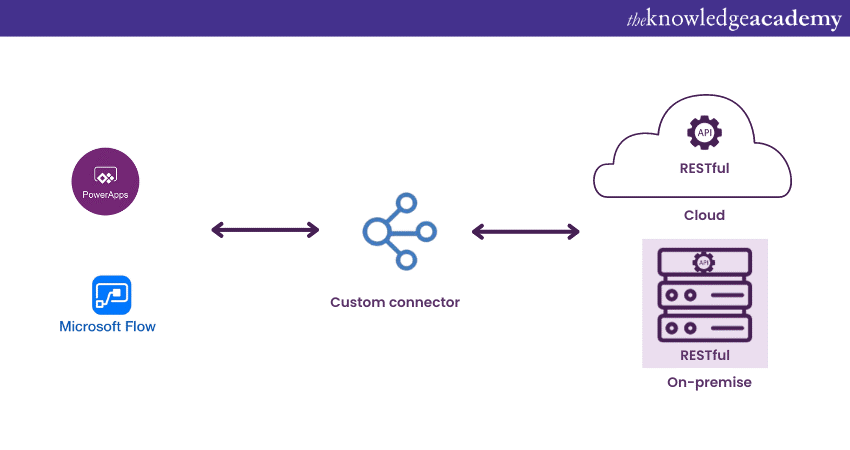
Connectors in Power Apps flows are used to facilitate interactions between the flow and external services, systems, or data sources. These connectors define the actions and triggers that the flow can perform, such as sending emails, creating records, or retrieving data. By utilising connectors, Power Apps flows can seamlessly integrate with various applications and services, enabling efficient automation and data exchange.
55) How can you maintain data consistency and accuracy in Power Apps?
Ensuring data consistency and accuracy in Power Apps involves setting up appropriate validation rules and data controls. By using formulas, you can enforce data validation to ensure that users enter valid and consistent data. Implementing business rules and calculations in forms can also enhance data accuracy. Utilise data source relationships to establish connections between related data, minimising data redundancy.
Power Apps' capability to perform calculations and formulas on the data retrieved from these sources further ensures accurate results. Additionally, employing data validation rules and error messages helps guide users in entering correct data. By establishing these practices, organisations can maintain high-quality data within their Power Apps applications.
56) How can Power Apps be used to automate manual processes?
Power Apps can be used to automate manual processes by creating custom apps that streamline tasks and workflows. Canvas apps can replace paper-based forms or manual data entry by providing digital forms with interactive controls. Power Apps can automate processes by connecting apps, services, and data sources to trigger actions based on predefined conditions. For example, you can automate approval workflows, data synchronisation, notifications, and more. By identifying repetitive and manual tasks, Power Apps allows you to create solutions that save time, reduce errors, and improve overall efficiency.
57) What are the Power Apps Portals and their applications?
Power Apps Portals enable organisations to create external-facing websites that interact with data stored in Dataverse. These portals are designed for external users, such as customers, partners, or vendors. Power Apps Portals allows organisations to provide self-service portals, customer support, community forums, and more.
Organisations can customise the look and feel of portals to align with their branding. This feature bridges the gap between internal and external stakeholders, offering a unified experience for data interaction and engagement. Power Apps Portals extend the reach of Power Apps beyond internal users, enabling organisations to create valuable interactions with their external audiences.
58) Can you integrate Power Apps with external databases?
Yes, Power Apps can connect to a variety of external databases using connectors. Common connectors include SQL Server, SharePoint, and Common Data Service (CDS). You can establish connections by configuring connection settings and authentication credentials. Once connected, you can retrieve, update, and manipulate data from these databases within your Power Apps app. This flexibility enables you to create apps that leverage existing data sources and maintain real-time interactions with external systems.
59) What is the Power Apps Component Library?
The Power Apps Component Library is a platform where developers can share, discover, and use pre-built components created by the community. These components can be imported into your apps and offer ready-made solutions for various functionalities. By leveraging the Component Library, you can save development time and access a wide range of innovative and customisable features. This library promotes collaboration, knowledge sharing, and the creation of high-quality apps with enriched capabilities.
60) How does Power Apps support offline data synchronisation?
Power Apps offers offline data synchronisation, allowing users to work with apps even when disconnected from the internet. When a user interacts with the app offline, the changes are stored locally in a cache. Once connectivity is restored, the app synchronises the local changes with the central data source. This feature ensures that users can continue their work without interruption, even in areas with limited or no connectivity. It's important to set up synchronisation rules and conflict resolution strategies to ensure data consistency when handling offline changes.
Conclusion
This blog has provided a comprehensive compilation of 60 frequently asked Microsoft Power Apps interview questions and their detailed answers. By thoroughly understanding these questions and concepts, you can confidently approach Power Apps interviews and showcase your expertise in this dynamic platform. As the demand for skilled Power Apps professionals continues to rise, preparation using these insights can greatly enhance your chances of success.
Unlock the potential of Power Apps and Power Automate – Register today for comprehensive Power Apps And Power Automate Training!
Frequently Asked Questions
Upcoming Microsoft Technical Resources Batches & Dates
Date
 Microsoft Power Apps for End Users 55265AC
Microsoft Power Apps for End Users 55265AC
Thu 19th Dec 2024
Thu 9th Jan 2025
Thu 6th Mar 2025
Thu 8th May 2025
Thu 3rd Jul 2025
Thu 4th Sep 2025
Thu 6th Nov 2025







 Top Rated Course
Top Rated Course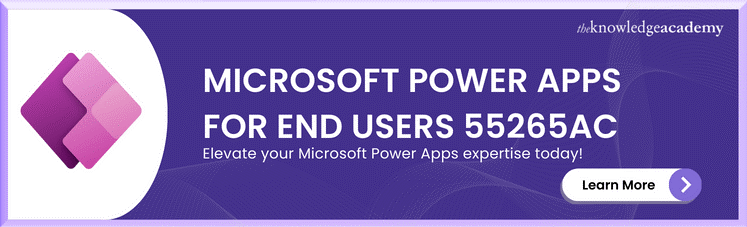



 If you wish to make any changes to your course, please
If you wish to make any changes to your course, please


