We may not have the course you’re looking for. If you enquire or give us a call on +353 12338944 and speak to our training experts, we may still be able to help with your training requirements.
We ensure quality, budget-alignment, and timely delivery by our expert instructors.
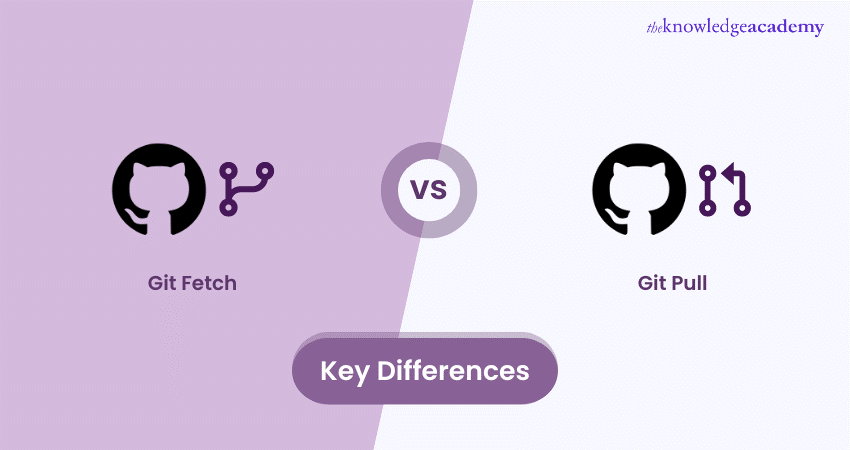
Understanding the differences between Git Fetch vs Pull is crucial for anyone working with Git. These two commands may seem similar, but they serve distinct purposes that can impact how you manage your code. In the "Git Fetch vs Pull" debate, knowing when to use each can save you time, prevent conflicts, and give you more control over your projects.
In this blog, we discuss what each command does, their key differences, and when to use them, helping you make the best choice for your workflow. Ready to master Git? Let’s dive in!
Table of Contents
1) What is Git Fetch?
2) When to Use Git Fetch?
3) What is Git Pull?
4) When to Use Git Pull?
5) Git Fetch vs Pull: What’s the Difference?
6) What Precautions Are Necessary When Performing a Git Pull?
7) What is the Difference Between Git Fetch and Checkout?
8) What is the Difference Between Git Pull and Fetch and Reset?
9) Conclusion
What is Git Fetch?
Git Fetch is a command for retrieving updates that allows you to update your local repository with remote repository changes without modifying your work files. When you run `Git Fetch', it downloads all the latest changes from the remote repository. However, it doesn't automatically merge these changes into your local branch. This allows you to review the changes before deciding what to do next.
Advantages of Using the Git Fetch Command
It is essential to understand the advantages of certain Git commands to enhance your workflow and keep your local repository up to date. Here are the benefits of using the Git Fetch command:

a) Safety: Git Fetch doesn't alter your working directory, so you can review changes before applying them.
b) Control: It lets you see what's new in the remote repository without immediately merging those changes into your local branch.
c) Preparation: It helps you prepare for any potential conflicts that might arise during the merge process.
When to Use Git Fetch?
When working with Git, it's important to know when to use the Git Fetch command. Here are some key points to consider:
1) Retrieving Updates: Git Fetch is used to retrieve the latest information from a remote repository. The fetched updates are not directly reflected in your local branch.
2) Avoiding Issues: Using Git Pull will update your local branch with all changes from the remote repository, including any incorrect or problematic branches.
3) Simultaneous Changes: When changes are made simultaneously on both remote and local branches, it's safer to use Git Fetch first. This helps avoid potential conflicts and ensures a smoother integration process, allowing you to review the updates before merging or rebasing.
4) New Team Members: When new users join the team, it's good practice to use Git Fetch to retrieve the remote branch contents first. This ensures that you can manage and integrate changes more safely.
How to Use Git Fetch?
To ensure your local repository is up-to-date with all the latest changes from the remote repository, here are the key steps to use Git Fetch:
a) Step 1: First, you need to create a file named `demo.txt` with the content "Hello TKA" inside it. Next, you need to initialise the directory as a Git repository and push the remote repository's changes.
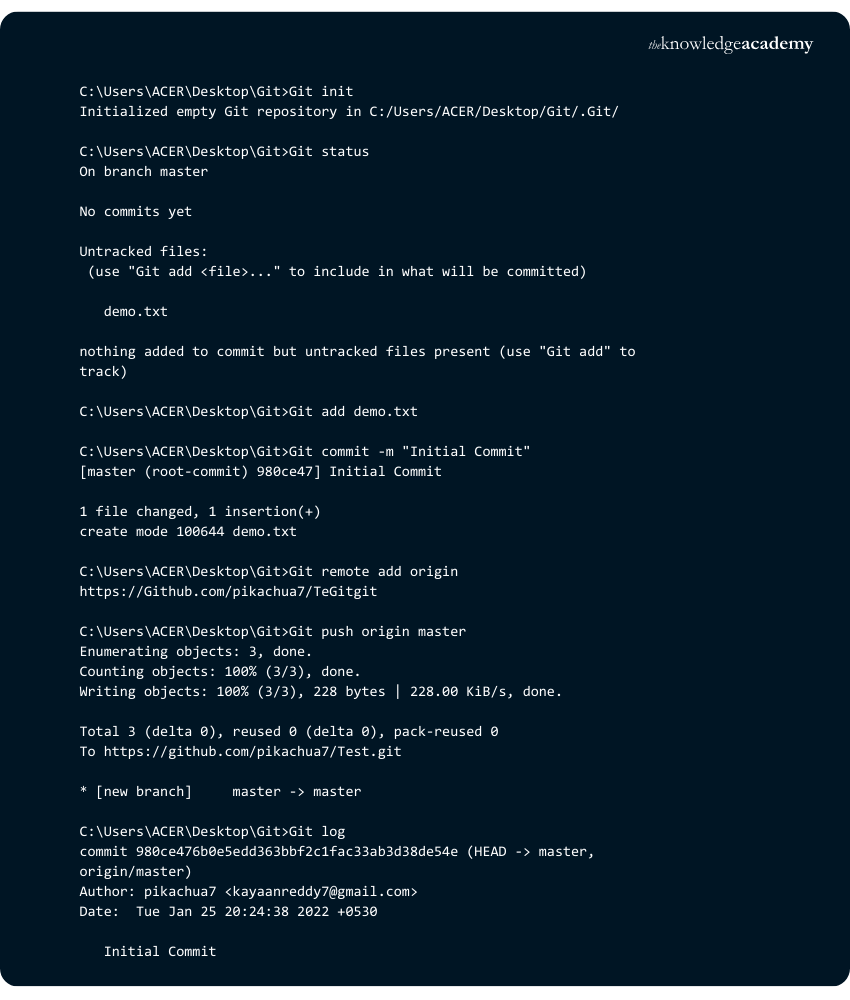
Now, “my demo.txt” will come in the remote repository.
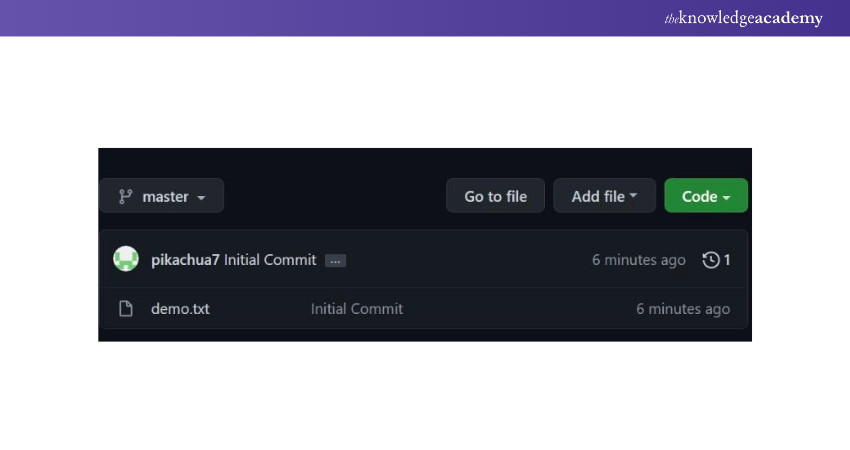
With your local and remote repositories now synchronised and containing identical content, we can continue. The next step is to update demo.txt in the remote repository.
b) Step 2: Since your local and remote repositories are now aligned, the next task is to make changes to demo.txt in the remote repository.
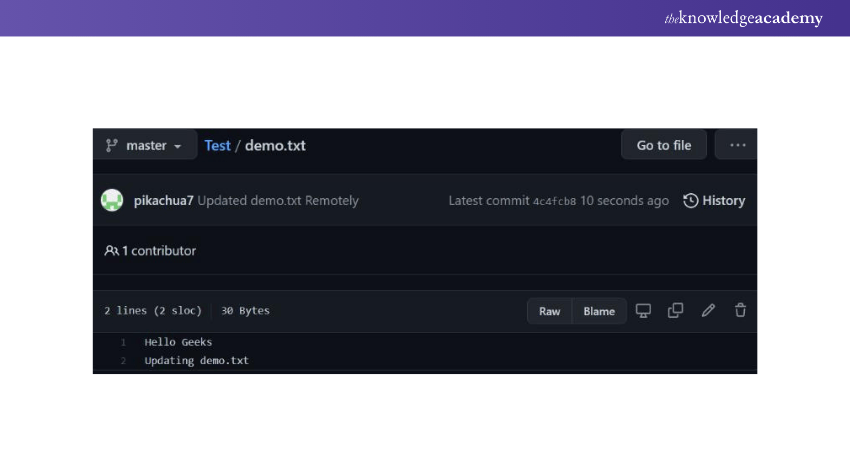
To synchronise our local repository with the remote changes, we need to fetch and merge the updates. Currently, our local repository has one commit, while the remote repository has two, with the second commit starting from 4c4fcb8.
c) Step 3: We'll use the Git log command to review our previous commits and understand the current state of our local repository. Once we've done that, we'll use the Git Fetch command to check for any updates in the remote repository.
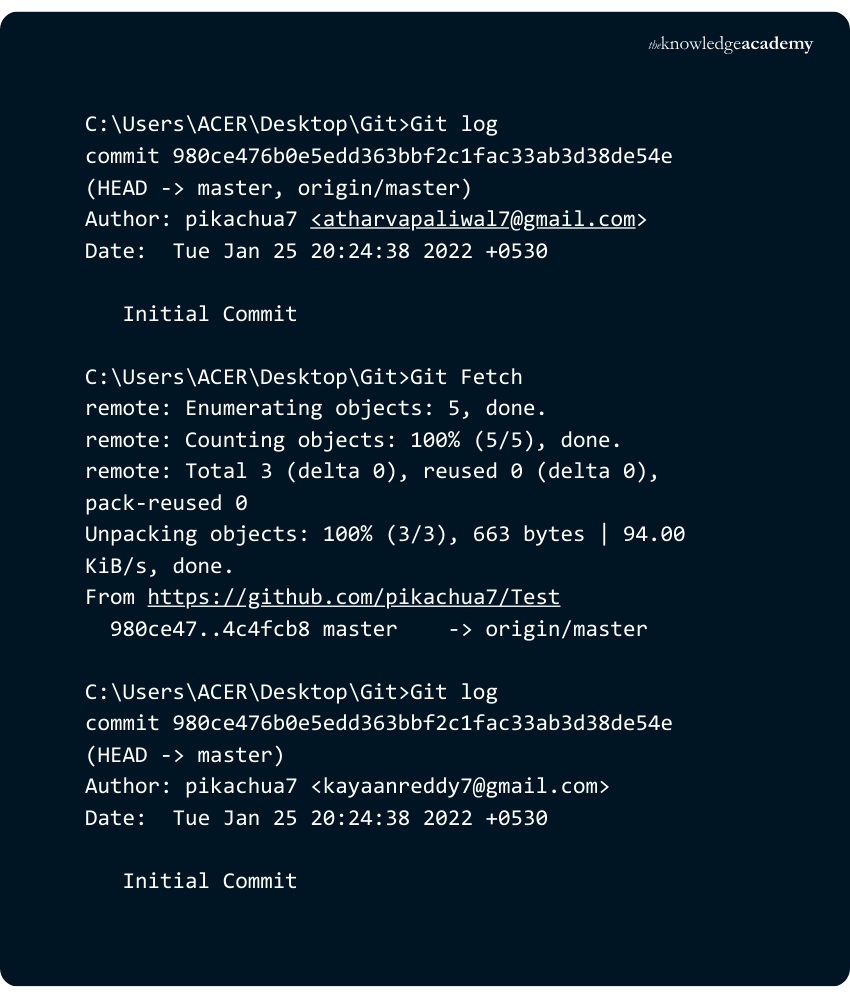
Upon executing Git Fetch, we discovered a new commit in the remote repository. The commit, identified by the hash beginning with 4c4fcb8, represents our second commit.
d) Step 4: To merge these changes into our local repository, we'll use the Git merge origin/
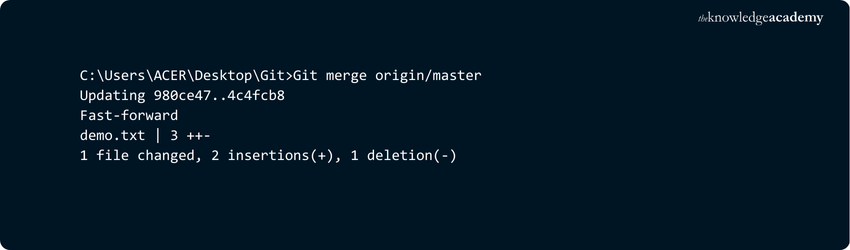
Running the Git log command will provide a detailed view of our commit history in the local repository. This will help us verify the changes and understand the sequence of commits.
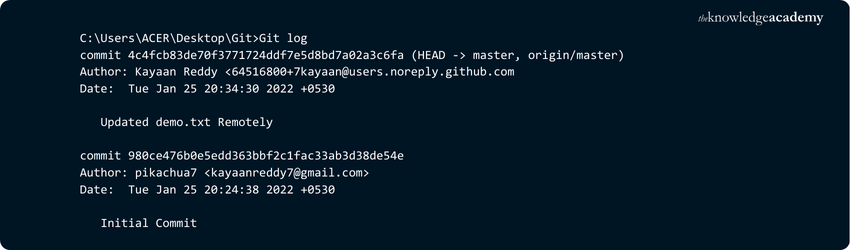
By using Git Fetch, we have successfully incorporated the new commit from the remote repository into our local repository.
Will Git Fetch Overwrite Local Changes?
No, Git Fetch will not overwrite your local changes. Here's why:
a) Fetch Only Downloads Changes: Git Fetch downloads the latest remote repository's changes but does not merge them into your local branches.
b) Local Changes Are Preserved: Your local changes remain untouched in your working directory and staging area, ensuring that your work is not disrupted.
c) Remote-tracking Branches Are Updated: Git Fetch updates the remote-tracking branches (e.g., origin/main) to reflect the latest remote repository's state. It does this without affecting your local branches.
Does Git Fetch Create a Local Branch?
When using Git Fetch, the behaviour depends on whether the repository has a single remote or multiple remotes. Here's how it works:
a) Single Remote: If the repository has a single remote, running Git Fetch will download all branches from that remote.
b) Multiple Remotes: If the repository has multiple remotes, you must specify which remote to download from, for example, Git Fetch origin. This ensures you are fetching from the correct remote.
c) Tracking Remote Branches: This command will create a new branch in your local repository that tracks the remote branch. This allows you to keep your local repository updated with remote changes.
Learn the essential concepts of TypeScripts with our Web Development Training with TypeScript – Join today!
What is Git Pull?
Git Pull is a command that fetches changes from a remote repository and immediately tries to merge them into your local branch. It's a Git Fetch and Git Merge's combination. This means it automatically updates your local branch with the latest remote repository changes.
Advantages of Using the Git Pull Command
To ensure your local branch is synchronised with the latest changes from the remote repository, it's important to understand the advantages of certain Git commands. This knowledge helps you manage your code more effectively. Here are the benefits of using the Git Pull command:

a) Efficiency: It combines fetching and merging remote changes into a single step, which saves time.
b) Convenience: For quick updates, Git Pull is more efficient and faster since it requires just a single command.
c) Synchronicity: It ensures your local branch stays synchronised with the remote branch quickly and efficiently.
When to Use Git Pull?
Knowing when to use Git Pull is important for efficient workflow management. Here are some key points to consider:
1) Comprehensive Command: Git Pull performs more processes compared to Git Fetch. It not only fetches updates from the remote repository but also merges or releases them into your local branch.
2) Combines Fetch and Merge/Rebase: Git Pull can execute both Git Fetch and then either Git Merge or Git Rebase. This makes it a powerful command for synchronising your local branch with the remote repository.
3) Quickly Reflect Changes: To quickly incorporate remote repository's changes into your local branch, Git Pull is highly recommended. It simplifies the process, ensuring your local branch remains up to date with the latest changes.
Git Fetch vs Pull: What’s the Difference?
Learning about Git Fetch and Git Pull differences can help you choose the right command for your needs. This knowledge ensures you use the most appropriate command for your workflow. Here are the fundamental differences between Git Fetch and Git Pull:
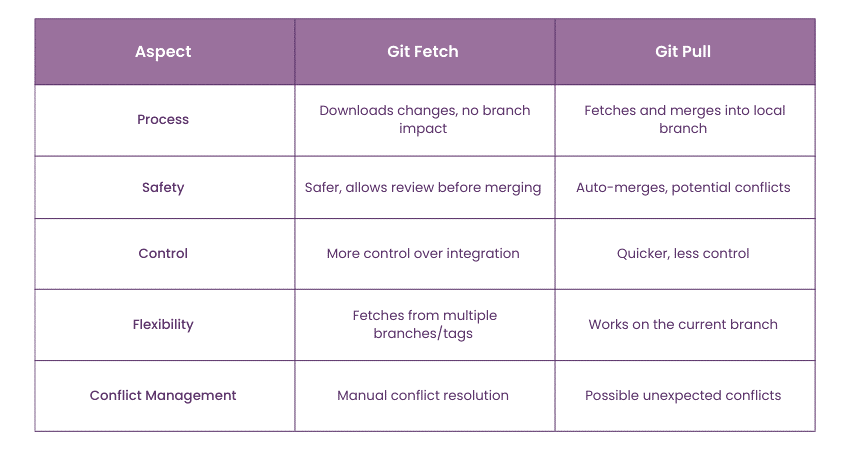
1) Process: Git Fetch only downloads changes without affecting your local branch. In contrast, Git Pull fetches and then merges changes directly into your local branch.
2) Safety: Git Fetch is safer because it allows you to review changes before merging. On the other hand, Git Pull merges changes automatically, which can sometimes lead to conflicts.
3) Control: With Git Fetch, you have more control over when and how to integrate remote changes. Git Pull is quicker but less controlled.
4) Flexibility: Git Fetch allows you to retrieve changes from multiple branches or tags without altering your current branch. In contrast, Git Pull typically works at the branch where you’re currently located.
5) Conflict Management: Git Fetch allows you to manually manage and resolve conflicts after reviewing the changes. In contrast, Git Pull might lead to unexpected conflicts during the automatic merge process.
What Precautions Are Necessary When Performing a Git Pull?
When performing a Git Pull, it's essential to commit or stash your local changes first. This helps prevent conflicts between your current work and the change being pulled from the remote repository. Always review your changes before pulling to avoid any surprises.
Additionally, be aware that pulling without resolving conflicts can overwrite your local changes. It's a good idea to run `Git status` and `Git diff` to understand the differences in your working directory. After pulling, check for any merger conflicts and resolve them before continuing with your work.
Always commit or stash your local changes before running a Git Pull to prevent data loss. Double-check that you're on the correct branch and fully synced with the remote repository. This helps you avoid merging the wrong code.
When conflicts arise, resolve them carefully and re-test your updated code. By following these precautions, you maintain a cleaner history, minimise merger issues, and keep collaboration smooth for everyone involved.
What is the Difference Between Git Fetch and Checkout?
The primary difference between Git Fetch and `Git checkout` lies in their purposes. Git Fetch retrieves the latest remote repository's changes but only updates your local references. This leaves your working directory unchanged. This is handy for getting updates without disrupting your current work.
In contrast, Git Checkout lets you switch between branches or check out specific commits. It changes your working directory to match the selected commit or branch, which can affect your current work state. To merge remote changes, you typically use Git Fetch followed by `Git merge` to integrate the updates into your active branch.
What is the Difference Between Git Pull and Fetch and Reset?
Git Pull is a handy way to fetch remote changes and merge them into your current branch at the same time. This keeps your local code up-to-date with the latest revisions. On the other hand, Git Fetch only retrieves the remote changes without merging them, giving you the flexibility to review or integrate updates before altering your local branch.
Meanwhile, Git reset is a local operation that moves your HEAD pointer to a particular commit, effectively rewriting your project's history in your local repository. Unlike pull or fetch, which sync with remote repositories, reset focuses on undoing or moving past local commits.
Learn to convert creative ideas into viable products with our Mobile App Development Course – Join today!
Conclusion
Selecting between Git Fetch and Git Pull depends on your workflow needs. In the "Git Fetch vs Pull" debate, if you prefer safety and control, Git Fetch is the way to go. It allows you to see what's new without affecting your local work. On the other hand, if you need a quick update and are confident there won’t be conflicts, Git Pull can save you time. Understanding these commands will help in your code management more effectively and avoid unnecessary headaches during development.
Conquer asynchronous coding with Node.js Developer Course – Sign up now!
Frequently Asked Questions
When Not to Use Git Pull?

Opt for Git Fetch instead of Git Pull when you need to review changes before merging them into your local branch. It’s also best to avoid it if you're concerned about potential conflicts. Git Pull automatically merges changes, which can sometimes lead to issues.
Is Git Pull Equivalent to Fetch and Merge?

Yes, Git Pull is equivalent to Git Fetch running, followed by Git Merge. It fetches the remote repository's changes and immediately tries to merge them into your local branch in one step.
What are the Other Resources and Offers Provided by The Knowledge Academy?

The Knowledge Academy takes global learning to new heights, offering over 3,000 online courses across 490+ locations in 190+ countries. This expansive reach ensures accessibility and convenience for learners worldwide.
Alongside our diverse Online Course Catalogue, encompassing 19 major categories, we go the extra mile by providing a plethora of free educational Online Resources like News updates, Blogs, videos, webinars, and interview questions. Tailoring learning experiences further, professionals can maximise value with customisable Course Bundles of TKA.
What is the Knowledge Pass, and How Does it Work?

The Knowledge Academy’s Knowledge Pass, a prepaid voucher, adds another layer of flexibility, allowing course bookings over a 12-month period. Join us on a journey where education knows no bounds.
What are Related Courses and Blogs Provided by The Knowledge Academy?

The Knowledge Academy offers various App & Web Development Training, including Git & GitHub Fundamentals, Web Development Training With TypeScript, and Node.JS Course. These courses cater to different skill levels, providing comprehensive insights into 25 HTML Projects for Beginners and Professionals in 2025.
Our Programming & DevOps Blogs cover a range of topics related to software development, offering valuable resources, best practices, and industry insights. Whether you are a beginner or looking to advance your programming and DevOps skills, The Knowledge Academy's diverse courses and informative blogs have got you covered.
Upcoming Programming & DevOps Resources Batches & Dates
Date
 Git & GitHub Fundamentals
Git & GitHub Fundamentals
Fri 28th Feb 2025
Fri 4th Apr 2025
Fri 27th Jun 2025
Fri 29th Aug 2025
Fri 24th Oct 2025
Fri 5th Dec 2025






 Top Rated Course
Top Rated Course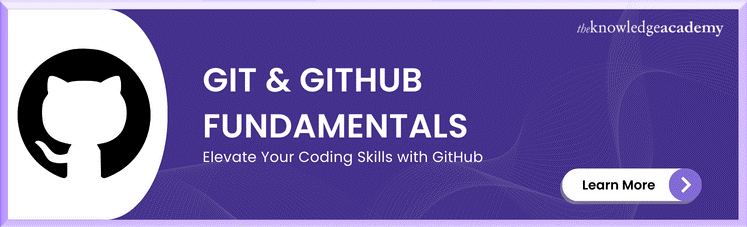



 If you wish to make any changes to your course, please
If you wish to make any changes to your course, please


