We may not have the course you’re looking for. If you enquire or give us a call on +353 12338944 and speak to our training experts, we may still be able to help with your training requirements.
We ensure quality, budget-alignment, and timely delivery by our expert instructors.
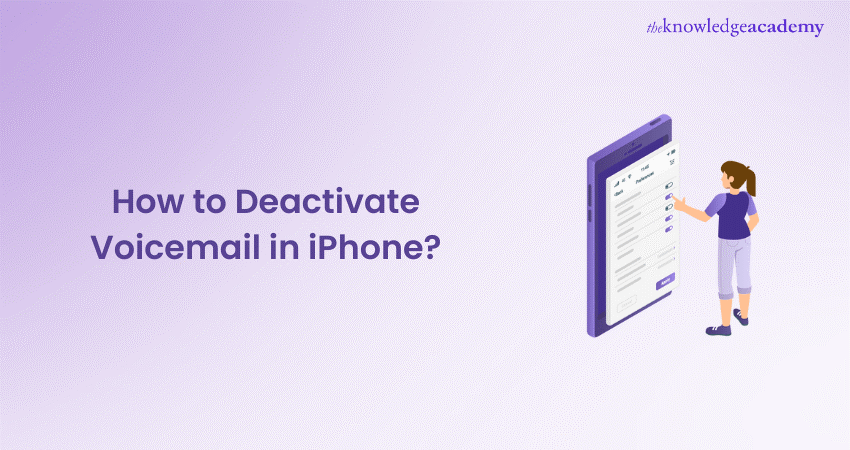
Many people choose to disable their iPhone's Voicemail service for various reasons. This includes additional charges from some carriers and the time-consuming nature of traditional Voicemail. It requires listening to messages in chronological order. So, still wondering about How to Deactivate Voicemail in iPhone? You'll find the necessary answer below.
You can opt these methods depending on your provider and phone type, such as using MMI codes, adjusting settings in the iPhone’s ‘phone’ app, contacting your mobile service provider directly or exploring alternatives to traditional Voicemail. This blog provides multiple ways on How to Deactivate Voicemail in iPhone.
Table of Content
1) Disable iPhone Voicemail using MMI codes
2) Contact your carrier
3) Use a different Voicemail service
a) Redirect calls to another number
4) Manage Voicemail settings in Settings App
a) Occupying your mailbox
5) Conclusion
Disable iPhone Voicemail using MMI codes
The easiest way to turn off your Voicemail on your iPhone is to use a Man-Machine-Interface (MMI) code. MMI codes facilitate communication between your phone and mobile service provider. These codes alter settings stored by your provider, affecting how your phone manages calls.
For example, dialling ##004# instructs your provider to turn off conditional call forwarding, which is crucial for Voicemail functionality. If this setting is disabled, so is your Voicemail. However, not all providers adhere to the global standards for MMI codes, which might affect the effectiveness of this method.
Dial ##004# from your phone app as shown in the screenshot given below and give yourself a test call to check if your Voicemail turned off successfully. Some phone providers don't support ##004# as an option to turn off your Voicemail but they do provide alternatives. You can also try the other methods outlined below.
Contact your carrier
Contacting your carrier is another method. Read further to learn how to deactivate Voicemail in iPhone through contacting your carrier.
1) Open the Phone app
It is the green-and-white phone receiver icon on the home screen. You will need to speak directly with your mobile carrier to disable Voicemail for your account. This method will delete the greetings, messages, and settings you have saved. Therefore, this option should only be used to permanently disable your Voicemail.
2) Dial your carrier’s customer service phone number
You can usually reach the carrier by dialling *611 and placing the call by pressing the phone receiver icon. If that number does not work, you can call the service provider's direct customer support number.
3) Ask the agent to disable your Voicemail
You may have to discuss your reason with the representative (e.g., you are on extended travel, you do not use it, etc.), but it shouldn’t be a problem. After your Voicemail is disabled, your unanswered calls will be redirected to a recording that states that your mailbox is inactive.
Learn how to develop apps for Androids with our Android App Development Course - sign up now!
Use a different Voicemail service
Many people find checking Voicemail to be a tedious task. If you're one of them, consider switching to visual Voicemail. This innovative app transcribes your messages and displays them in an email-like format, allowing you to quickly skim and prioritize them without the need to listen to each one.
With visual Voicemail, there's no need to dial in to check who called, how long the message is, or what it says. Plus, you can read the messages in any order you prefer, breaking away from the traditional chronological listening required by regular Voicemail. This makes managing your Voicemails far more efficient and less time-consuming.
Redirect calls to another number
This is another useful option for saving yourself from unwanted Voicemail.
To forward calls on your iPhone, start by opening “Settings”, symbolised by the grey gear icon on your home screen. If you're going to be away from good mobile coverage or won't use your phone for some time, you might find call forwarding useful. Here’s how:
a) Go to “Settings” and scroll down to tap on “Phone”, located in the fifth group of settings.
b) Select 'Call Forwarding' near the bottom of the "CALLS" section.
c) Toggle the "Call Forwarding" switch to On. Ensure it turns green, indicating it's active.
d) Tap “Forward To” just below the toggle switch.
e) Type the mobile number you want to forward calls to, including the area code and, if necessary, the country code.
f) Press on the 'Back' button at the top-left corner to save your settings, as there is no 'Save' option. Now, your calls will be forwarded to the chosen number as long as call forwarding is enabled. To disable it, return to the Call Forwarding settings and toggle the switch to Off (white/grey).
Do you want to learn the process of building software? Sign up for our Software Development Lifecycle Training Course - Register now!
Manage Voicemail settings in the settings app
In the “Settings” app of some iPhones, you can find an option to disable Voicemail. The availability of specific Voicemail settings varies according to the service provider and your location. Within the settings, there's typically a Voicemail tab, though not all phones may allow the deactivation of Voicemail.
Occupying Your Mailbox
If you're unable to turn iPhone Voicemail off using conventional methods, another tactic is to fill your mailbox so no new messages can be left. Here’s how you can do it:
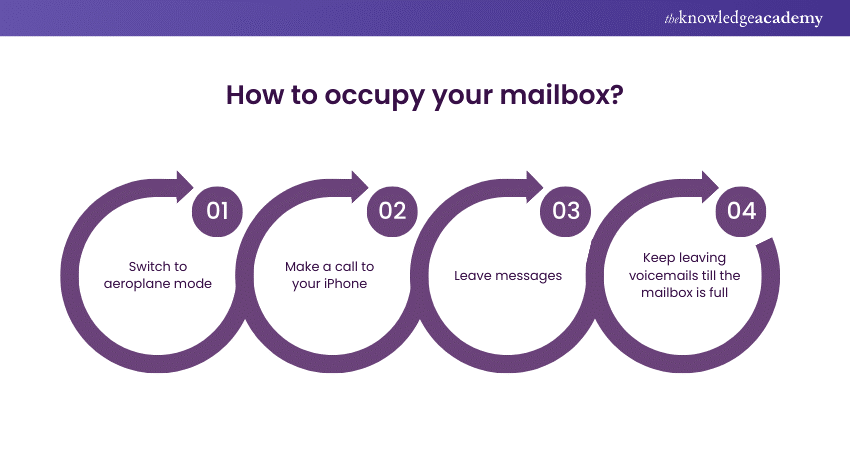
1) Switch to Aeroplane Mode
Activate aeroplane mode quickly by opening the Control Center. You should swipe up from the bottom if your iPhone has a Home button, or swipe down from the top-right corner if it doesn’t. Tap the aeroplane icon.
2) Make a Call to Your iPhone
With your phone in airplane mode, calls will go directly to Voicemail.
3) Leave Messages
You can leave simple messages like "This is message number one" or any content of your choice until your Voicemail box is full.
4) Keep leaving Voicemails till the mailbox is full
Typically, 30-40 messages fill up the mailbox, but this number can vary by provider. For example, Sprint’s mailbox is full after 30 messages, and they are deleted after 30 days, requiring frequent repetition of this process to keep it full. Verizon users need to leave 40 messages. This method ensures your Voicemail remains occupied, preventing further messages from being left.
Conclusion
After trying various methods on how to deactivate Voicemail in iPhone, it's wise to verify that it has been successfully removed. You can do this by having a friend call your number from another phone, or you can call it yourself. Let the phone ring without answering it to see if the caller is prompted to leave a message. If no Voicemail option appears, then you can be confident that you have successfully disabled the Voicemail on your iPhone.
Do you want to build your own mobile application? Then, sign up for our Mobile App Development Course!
Frequently Asked Questions
Why is my Voicemail notification always on?

Your Voicemail notification might always be on if there's an unread message, a glitch in the network, or an issue with your phone's settings. Restarting your phone or resetting the Voicemail app may help.
Why is my iPhone always on Voicemail?

If your iPhone is always directing calls to Voicemail, check to ensure Do Not Disturb mode or call forwarding settings are not enabled. Adjusting these settings or contacting your carrier for support can resolve the issue.
What are the other resources and offers provided by The Knowledge Academy?

The Knowledge Academy takes global learning to new heights, offering over 3,000 online courses across 490+ locations in 190+ countries. This expansive reach ensures accessibility and convenience for learners worldwide.
Alongside our diverse Online Course Catalogue, encompassing 19 major categories, we go the extra mile by providing a plethora of free educational Online Resources like News updates, Blogs, videos, webinars, and interview questions. Tailoring learning experiences further, professionals can maximise value with customisable Course Bundles of TKA.
What is a Knowledge Pass, and how does it work?

The Knowledge Academy’s Knowledge Pass, a prepaid voucher, adds another layer of flexibility, allowing course bookings over a 12-month period. Join us on a journey where education knows no bounds.
What are related Business Skills courses and blogs provided by The Knowledge Academy?

The Knowledge Academy offers various Programming & DevOps, including Analysis & Design Using UML, AngularJS Developer and BlueGriffon Training. These courses cater to different skill levels, providing comprehensive insights into What is Firebase.
Our Programming & DevOps Blogs cover a range of topics related to programming and valuable resources, best practices, and industry insights. Whether you are a beginner or looking to advance your Project Management skills, The Knowledge Academy's diverse courses and informative blogs have you covered.
Upcoming Programming & DevOps Resources Batches & Dates
Date
 Mobile App Development Course
Mobile App Development Course
Fri 28th Mar 2025
Fri 23rd May 2025
Fri 25th Jul 2025
Fri 26th Sep 2025
Fri 28th Nov 2025






 Top Rated Course
Top Rated Course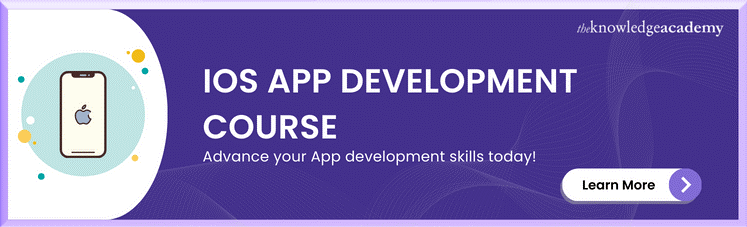



 If you wish to make any changes to your course, please
If you wish to make any changes to your course, please


