We may not have the course you’re looking for. If you enquire or give us a call on +353 12338944 and speak to our training experts, we may still be able to help with your training requirements.
Training Outcomes Within Your Budget!
We ensure quality, budget-alignment, and timely delivery by our expert instructors.
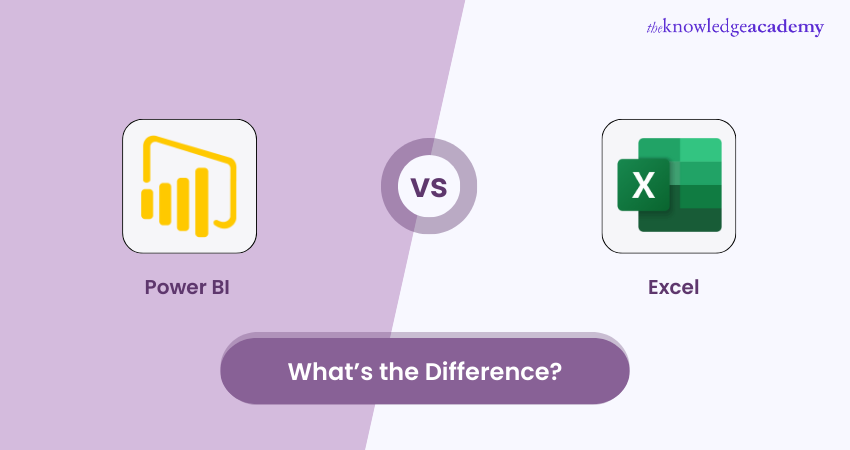
Data is everywhere and essential for making informed decisions in any field or industry. But how do you make sense of the data and present it clearly and compellingly? This is where Data Analysis and Visualisation tools come in handy. Two of the most widely used tools are Power BI and Excel. But what are their differences, and how do you decide which one to use? In this blog, we will examine the difference between Power BI vs Excel and provide some tips on deciding which one to use for your data projects.
Table of Contents
1) What is Power BI?
2) What is Excel?
3) Difference between Excel and Power BI
4) Power BI or Excel: Which one is better?
5) Conclusion
What is Power BI?
Power BI is a Business Intelligence platform that allows you to connect, transform, model, and visualise data. You can import data from various sources, such as files, databases, web pages, and online services. You can then clean, shape, and combine the data using queries and relationships.
Furthermore, you can also create visually engaging reports and dashboards that showcase the insights and trends in your data. Power BI is a cloud-based service that can be accessed from any device and has desktop and mobile applications.
What is Excel?
Excel is a spreadsheet application that allows you to store, organise, manipulate, and analyse data. You can perform calculations, create formulas, apply functions, and generate charts and graphs. Excel is part of the Microsoft Office suite and is compatible with Windows, Mac, and other mobile devices. Excel is an extremely versatile tool capable of handling various data types and scenarios.
Elevate your Microsoft Excel skills with our Microsoft Excel Courses – Sign up now!
Difference between Excel and Power BI
Power BI and Excel have some similarities, but they also have some significant differences. Here are some of the main aspects that distinguish them:
Here's the table with the differences between Power BI and Excel:
|
Aspect |
Excel |
Power BI |
|
Adaptability |
A general-purpose tool with flexibility and customisability |
Best-suited for Data Analysis and Visualisation |
|
Scale of data and complexity |
Handles small to medium-sized data sets |
Handles large, complex data sets with columnar database |
|
Features and accessibility |
Cloud features like Excel Online, OneDrive, SharePoint |
Cloud-native platform with real-time access and updates |
|
Data representation |
Tables, charts, graphs, pivot tables, slicers |
Cards, gauges, maps, treemaps, funnels, waterfall charts |
|
Interaction capabilities |
Limited interaction capabilities with charts |
Enhanced interaction capabilities with tooltips, drill-through pages |
|
Expenses |
Part of the Microsoft Office suite with different plans |
Different plans and prices, including a free version |
|
Security of data |
Password protection, encryption, access control |
Role-based access control, row-level security, encryption |
Adaptability
Excel is a general-purpose tool that can be used for many tasks, such as budgeting, accounting, inventory management, and project planning. Excel is also flexible and customisable; you can create your formulas, macros, and add-ins. However, Excel has some limitations, such as the maximum number of rows and columns, the formulas' complexity, and the calculations' performance.
Power BI is a specialised tool that is designed for Data Analysis and Visualisation. Power BI has a more intuitive and user-friendly interface, as you can use drag-and-drop features, natural language queries, and pre-built templates. Power BI has more advanced capabilities like data modelling, DAX expressions, and Artificial Intelligence (AI) features.
Scale of data and complexity of models
Excel can handle small to medium-sized data sets but may need help with large and complex data sets. Excel may become slow, unstable, or crash when working with too much data or too many calculations. Excel also has a flat and static structure, meaning you have to update the data and manually refresh the formulas.
Power BI can handle large, complex data sets using a columnar database and an in-memory engine. Power BI can also handle multiple data sources and types, such as structured, unstructured, and streaming data. Power BI has a dynamic and relational structure, which means that you can easily update and refresh the data and the visuals.
Features and accessibility in the cloud
Excel has cloud features like Excel Online, OneDrive, and SharePoint. These features allow you to access, share, and collaborate on Excel files from any device and location. However, Excel Online has fewer features and functions than the desktop version, and you may encounter compatibility issues with different versions and formats.
Power BI is a cloud-native platform with more features and benefits from the cloud. Power BI lets you publish, share, and embed your reports and dashboards on the web and various applications. Power BI allows you to access and update your data and visuals in real time and leverage cloud computing power and security.
Choices for data representation
Excel has various options for data representation, such as tables, charts, graphs, pivot tables, slicers, and sparklines. Excel also allows you to customise and format your data and visuals, such as changing colours, fonts, sizes, and styles. However, Excel has some limitations, such as the number of chart types, the interactivity of the visuals, and the integration of the visuals with the data.
Power BI has a richer and more diverse set of options for data representation, such as cards, gauges, maps, treemaps, funnels, and waterfall charts. Power BI also allows you to use custom and third-party visuals from the marketplace. Power BI has more interactivity and integration of the visuals with the data, such as filtering, slicing, drilling, and highlighting.
To know more about identifying and connecting to data sources in Power BI, join our Microsoft Power BI Data Analyst PL300 Course.
Interaction capabilities with charts
Excel has some interaction capabilities with charts, such as adding labels, legends, titles, and data tables. Excel also allows you to create dynamic charts using drop-down lists, scroll bars, and buttons. However, Excel has some limitations, such as lacking tooltips, cross-filtering, and cross-highlighting.
Power BI has more interaction capabilities with charts, such as adding tooltips, bookmarks, buttons, and drill-through pages. Power BI also allows you to create more dynamic and responsive charts using slicers, filters, and buttons. Power BI also has more cross-filtering and cross-highlighting features, allowing you to see one visual's impact on another.
Expenses
Excel is a relatively inexpensive tool, as it is part of the Microsoft Office suite, which has different plans and prices. Excel also has a free version, Excel Online, with limited features and functions. However, Excel may require additional costs, such as add-ins, training, and maintenance.
Power BI is a relatively expensive tool with different plans and prices, depending on the features and services you need. Power BI also has a free version, Power BI Desktop, with most of the features and functions. However, Power BI may require additional costs like licenses, subscriptions, and support.
Security of data
Excel has security features like password protection, encryption, and digital signatures. Excel also allows you to control the access and permissions of the files, such as read-only, edit, and share. However, Excel has some risks, such as data loss, corruption, or leakage, especially when working with multiple users or devices.
Power BI has more security features, such as role-based access control, row-level security, and data encryption. Power BI also allows you to control the access and permissions of the reports and dashboards, such as view, edit, and share. Power BI also has more protection and backup of the data, especially when working with the cloud.
Power BI or Excel: Which one is better?
The choice between Power BI and Excel depends on several factors, such as the data's type, size, and complexity, the purpose and scope of the analysis, the audience and format of the presentation, and the budget and resources available. There is no definitive answer, as both tools have their strengths and flaws and can complement each other. Here are some general guidelines on when to use Power BI or Excel:
a) Use Power BI when you have large and complex data sets, when you need to perform advanced and sophisticated analysis, when you want to create interactive and engaging reports and dashboards, and when you want to leverage the cloud features and benefits.
b) Use Excel when you have small and simple data sets, when you need to perform basic and straightforward analysis, when you want to create static and simple charts and graphs, and when you want to use a familiar and flexible interface.
Excel in the field of Business Intelligence Reporting by learning the necessary skills with our Microsoft BI Training - Join now!
Conclusion
Power BI and Excel are two of the most extensively used Data Analysis and Visualisation tools, but they are different. In this blog, we have compared and contrasted Power BI vs Excel in terms of adaptability, scale of data and complexity of models, features and accessibility in the cloud, choices for data representation, interaction capabilities with charts, expenses, and data security.
Customise reports and dashboards efficiently to match your style. Join our Microsoft Power BI Course today to learn more!
Frequently Asked Questions

You can use both Power BI and Excel together, as they can integrate and complement each other. For example, you can import data from Excel to Power BI or export data from Power BI to Excel. You can also use Power BI to enhance the Excel features, such as Power Query, Power Pivot, and Power View.

The advantages and disadvantages of Power BI and Excel are:
1) Power BI
a) Advantages: Advanced visualisation, data integration
b) Disadvantages: Requires learning curve, subscription for features
Excel:
a) Advantages: Familiar, versatile
b) Disadvantages: Limited scalability, prone to errors

The Knowledge Academy takes global learning to new heights, offering over 30,000 online courses across 490+ locations in 220 countries. This expansive reach ensures accessibility and convenience for learners worldwide.
Alongside our diverse Online Course Catalogue, encompassing 17 major categories, we go the extra mile by providing a plethora of free educational Online Resources like News updates, Blogs, videos, webinars, and interview questions. Tailoring learning experiences further, professionals can maximise value with customisable Course Bundles of TKA.

The Knowledge Academy’s Knowledge Pass, a prepaid voucher, adds another layer of flexibility, allowing course bookings over a 12-month period. Join us on a journey where education knows no bounds.

The Knowledge Academy offers various Business Intelligence Reporting Courses, including Microsoft Power BI Course, Tableau Desktop Training, and DAX Training. These courses cater to different skill levels, providing comprehensive insights into Incremental Refresh in Power BI.
Our Office Applications Blogs cover a range of topics related to Power BI, offering valuable resources, best practices, and industry insights. Whether you are a beginner or looking to advance your Power BI skills, The Knowledge Academy's diverse courses and informative blogs have you covered.
Upcoming Office Applications Resources Batches & Dates
Date
 Microsoft Power BI Course
Microsoft Power BI Course
Wed 15th Jan 2025
Wed 5th Feb 2025
Wed 9th Apr 2025
Wed 11th Jun 2025
Wed 6th Aug 2025
Wed 8th Oct 2025
Wed 3rd Dec 2025







 Top Rated Course
Top Rated Course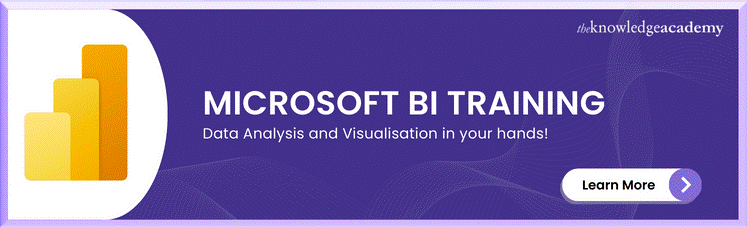



 If you wish to make any changes to your course, please
If you wish to make any changes to your course, please


