We may not have the course you’re looking for. If you enquire or give us a call on +918037244591 and speak to our training experts, we may still be able to help with your training requirements.
We ensure quality, budget-alignment, and timely delivery by our expert instructors.
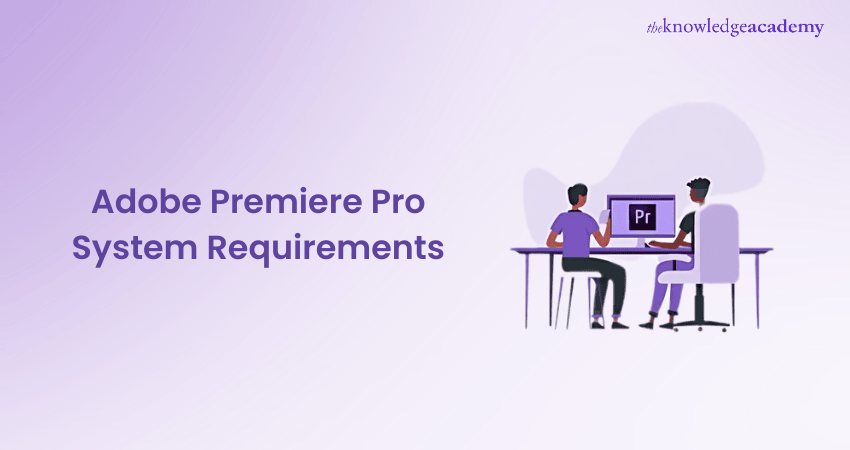
Adobe Premiere Pro is a fantastic tool for turning your creative ideas into amazing videos. But first —but it all starts with meeting the Adobe Premiere Pro System Requirements. Think of your computer as the heart of your creative studio. A fast multi-core processor is like the director, calling the shots, while plenty of RAM keeps everything running smoothly.
A strong Graphics Processing Unit (GPU) handles the heavy lifting for rendering and playback. You'll also need a fast, high-capacity drive to store your media and an updated operating system to keep everything in sync. By aligning your setup with the Adobe Premiere Pro System Requirements, you can enjoy a smooth editing experience and let your creativity shine without any technical issues.
Table of Contents
1) What is Adobe Premiere Pro?
2) Understanding the System Requirements for Adobe Premiere Pro
3) Recommended system specifications
4) Optimising the Performance of Premiere Pro
5) Conclusion
What is Adobe Premiere Pro?
Adobe Premiere Pro is a frequently used Video Editing software application, part of the Adobe Creative Cloud suite. It was Launched in 2003; it has become an industry standard for Video Editing due to its timeline-based nature, catering to both novices and professionals. The software boasts advanced features such as multi-camera editing, 3D editing, and seamless integration with other Adobe products like After Effects and Adobe Audition.
The increasing demand for high-quality video content has put Premiere Pro in the spotlight, making it a go-to tool for Filmmakers, Video Editors, and Animators. However, the software's advanced features require robust computing systems to ensure precision and efficiency during editing.
Understanding the System Requirements for Adobe Premiere Pro
As an industry-leading Video Editing software, Premiere Pro demands specific criteria to function effectively on any device. While Adobe provides both minimum and recommended system requirements, it's pivotal to understand that the minimum Adobe Premiere Pro Requirements are set to merely run the software. So, let’s have a detailed look at these requirements:
For Windows Users
Windows offers a versatile platform for Adobe Premiere Pro, balancing powerful performance with user-friendly functionality. Requirements for Premiere Pro in Windows are as follows:
1) Processor:
a) Minimum: Intel® 6th Generation or newer CPU, or AMD Ryzen™ 1000 Series or newer CPU with AVX2 support.
b) Recommended: Intel® 7th Generation or newer CPU, or AMD Ryzen™ 3000 Series or newer.
2) Operating System:
a) Minimum: Windows 10 (64-bit) version 22H2 or later.
b) Recommended: Windows 11 (64-bit).
3) Memory (RAM):
a) Minimum: 8 GB (16 GB recommended for HD projects).
b) Recommended: 32 GB or more for 4K and higher resolutions.
4) Graphics Card (GPU):
a) Minimum: 2 GB of GPU VRAM.
b) Recommended: 4 GB VRAM (6 GB or more for intensive workflows).
5) Storage:
a) Minimum: 8 GB of available hard-disk space for installation.
b) Recommended: SSD for installation and media storage.
6) Monitor Resolution:
a) Minimum: 1920 x 1080.
b) Recommended: HDR-capable monitor for advanced workflows.
For macOS Users
The macOS provides a seamless environment for Adobe Premiere Pro, integrating intuitive design with robust Video Editing capabilities. Some of the requirements for Premiere Pro in macOS are as follows:
1) Processor:
a) Minimum: Intel® 6th Generation or newer CPU.
b) Recommended: Apple Silicon (M1 or newer).
2) Operating System:
a) Minimum: macOS 12 (Monterey).
b) Recommended: macOS 13 (Ventura).
3) Memory (RAM):
a) Minimum: 8 GB (16 GB recommended).
b) Recommended: 32 GB or more for 4K or VR editing.
4) Graphics Card (GPU):
a) Minimum: 2 GB of GPU VRAM.
b) Recommended: 4 GB or more for optimal performance.
5) Storage:
a) Minimum: 8 GB of available hard-disk space for installation.
b) Recommended: SSD for faster load times and media storage.
6) Monitor Resolution:
a) Minimum: 1920 x 1080.
Enhance your design skills with hands-on Adobe Training. Gain the knowledge needed to succeed.
Recommended System Specifications
In the realm of Video Editing, professionals demand more than just basic functionality. They require swift responsiveness, quick render times, and an environment that supports intensive tasks without hiccups. To achieve this, meeting Adobe's recommended system specifications is crucial:

a) Processor: Adobe suggests an Intel® 7thGen or newer CPU. Alternatively, an AMD equivalent would work just as efficiently. These modern processors are designed to handle multiple tasks concurrently, ensuring that Video Editing, playback, and rendering are smooth and lag-free.
b) RAM: For editing HD media, 16 GB of RAM is the recommended amount, providing adequate space for the software to temporarily store and retrieve data. However, when working with 4K media or even higher resolutions, 32 GB or more becomes essential. This additional memory ensures that even with larger file sizes and more complex tasks, your system remains responsive and efficient.
c) Graphics Card: Video Editing software often offloads some of its processing tasks to the GPU (Graphics Processing Unit). Adobe recommends graphics cards with 4 GB of GPU VRAM. This not only supports real-time playback but also aids in quicker rendering and exporting times, which is especially beneficial when working with graphics-intensive sequences or applying multiple effects.
d) Hard Disk: Adobe suggests using a fast internal SSD (Solid State Drive) for installing the application and caching. SSDs are considerably faster than traditional HDDs, resulting in faster boot times, quicker application launches, and improved overall responsiveness. Additionally, it's advisable to have an additional high-speed drive for storing media files, ensuring smooth playback and efficient access to your project assets.
e) Monitor Resolution: A minimum of 1920 x 1080 display resolution is recommended by Adobe. This resolution offers a clear and broad view of your timeline, media files, and effects, making it easier to fine-tune details and achieve precise edits.
Wish to edit beautiful videos? Try our Adobe Premiere Pro Course!
Optimising Premiere Pro Performance
Users can carry out many measures to achieve peak performance in their Adobe Premiere Pro software, despite their system having the bare minimum requirements. Here are the various practices users can follow to maintain optimal software performance:
Adjusting Playback Resolution: One of the easiest methods to achieve optimal performance in the Premiere Pro software is to experiment with the playback resolution to evaluate what suits best. This measure is regardless of the system’s specifications. Users can do so by selecting ‘Playback Resolution’ under the Playhead.
Disable High-quality Playback: Premiere Pro allows its users to boost their timeline performance by right-clicking on the playhead and disabling the feature of high-quality playback.
GPU Hardware Acceleration: Users can leverage their content creation with accelerated GPU hardware functionality in Premiere Pro, especially if their systems are built to support it. This means that the system’s supported video card will work better for the sake of better performance. Users can activate GPU hardware acceleration by navigating to the Media option under the Premiere Pro.
Update RAM Settings: Premiere Pro allows users to boost their system performance by updating the settings of their RAM storage. They can navigate to the Memory option under the Premiere Pro main tab. They will then be given the option to decide the amount of RAM adjustment necessary to dedicate to their Premiere Pro software.
Cache Settings: Cache is an aspect of any software that users might possibly overlook most of the time. Cache is basically memory that is stored on the hard drive and can prove a hinderance to the system performance if it’s too high. Hence, users are recommended to store their cache on a Solid State Drive (SSD) instead of the HDD for peak performance. They can navigate to the Media Cache under the Premiere Pro tab.
CPU for Premiere Pro
Users can avail numerous CPU options on the market and face indecision while narrowing down to their selection. MAC users are provided Apple’s proprietary chipset such as the budget-friendly M1 CPU or the high-end M1 ultra chip designed for any form of encoding. Moreover, Windows users are provided the options of either Intel or Ryzen chips which makes their decision making process a lot trickier. On one hand they have the Ryzen 3600 and Intel i5 core chipset that is designed to accomplish the bare minimum, and the mid range chips include the Intel core i7 and Ryzen 7 chips. These options are best suited to operating with higher-end codecs, layers, effects and resolutions. Finally the high-end range includes the Intel core i9 and Ryzen 9 chips for professional users.
GPU for Premiere Pro
Users are recommended the use of graphic cards offered by Nvidia. While AMD manufacturers graphic cards like the Radeon series, these are never considered the industry-standard. Although Premiere Pro is optimised for the NVIDIA Quadro cards, basic or amateur users are best suited to use the Nvidia GeForce RTX series.
More importantly, users need to be cognizant of the fact that majority of GPUs cost a fortune, like the RTX 3090. They still can avail pocket-friendly graphic cards like the GTX 1660. Moreover, the RTX 3070 and 3080 are excellent options from the midrange and are benchmark Nvidia GeForce GTX GPUs. They possess excellent GPU VRAM which is intended to speed up rendering on Premiere Pro.
Learn all about editing videos with layers with our Adobe After Effects Course!
Conclusion
Understanding the Adobe Premiere Pro System Requirements is crucial while diving into the world of Video Editing. Depending on your project's nature, these requirements can vary significantly. Investing wisely not only boosts workflow but also future-proofs your system, ensuring long-term efficiency. Aligning with Adobe's recommendations guarantees a streamlined editing journey.
Interested in creating your own designs? Try our comprehensive InDesign Course today!
Frequently Asked Questions
What is the System Compatibility for Premiere Pro?

Premiere Pro requires a 64-bit Operating System like Windows 10/11 or macOS (latest version). It demands a multi-core processor, at least 8GB RAM (16GB recommended), and a compatible GPU for smooth performance.
Are There any AI-powered Features in Premiere Pro?

Premiere Pro includes AI tools like auto-reframe, scene edit detection, transcription, and Lumetri colour grading enhancements, powered by Adobe Sensei, to streamline video editing and improve creative workflows efficiently.
What are the Other Resources and Offers Provided by The Knowledge Academy?

The Knowledge Academy takes global learning to new heights, offering over 3,000 online courses across 490+ locations in 190+ countries. This expansive reach ensures accessibility and convenience for learners worldwide.
Alongside our diverse Online Course Catalogue, encompassing 19 major categories, we go the extra mile by providing a plethora of free educational Online Resources like News updates, Blogs, videos, webinars, and interview questions. Tailoring learning experiences further, professionals can maximise value with customisable Course Bundles of TKA.
What is The Knowledge Pass, and How Does it Work?

The Knowledge Academy’s Knowledge Pass, a prepaid voucher, adds another layer of flexibility, allowing course bookings over a 12-month period. Join us on a journey where education knows no bounds.
What are Related Courses and Blogs Provided by The Knowledge Academy?

The Knowledge Academy offers various Adobe Courses, including the Adobe Illustrator Course and the Photoshop Course. These courses cater to different skill levels, providing comprehensive insights into What is Adobe Acrobat.
Our Office Applications Blogs cover a range of topics related to Adobe, offering valuable resources, best practices, and industry insights. Whether you are a beginner or looking to advance your Adobe skills, The Knowledge Academy's diverse courses and informative blogs have got you covered.
Upcoming Office Applications Resources Batches & Dates
Date
 Photoshop Course
Photoshop Course
Wed 16th Apr 2025
Wed 18th Jun 2025
Wed 13th Aug 2025
Wed 15th Oct 2025
Wed 10th Dec 2025






 Top Rated Course
Top Rated Course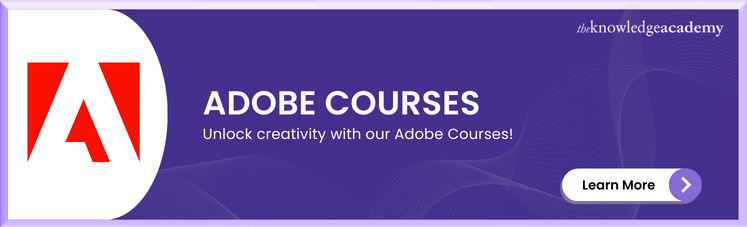



 If you wish to make any changes to your course, please
If you wish to make any changes to your course, please


