We may not have the course you’re looking for. If you enquire or give us a call on +91 8037244591 and speak to our training experts, we may still be able to help with your training requirements.
Training Outcomes Within Your Budget!
We ensure quality, budget-alignment, and timely delivery by our expert instructors.

Feeling overwhelmed by Instagram or concerned about privacy? Deactivating your account can provide a break and a fresh start. This blog will show you How to Deactivate Your Instagram Account, what to consider beforehand, and the steps to reactivate it later. Learn to take control of your Instagram presence and enjoy some offline peace.
According to Statista, as of 2024, Instagram has about 2 billion monthly active users globally, ranking among the top four social networks alongside Facebook, YouTube, and WhatsApp. By 2025, Instagram users are expected to reach 1.44 billion, representing 31.2% of global internet users. With such a vast user base, it's important to know how to manage your digital presence effectively. In this blog, we'll explore How to Deactivate Your Instagram Account to help you manage your digital presence effectively.
Table of Contents
1) Understanding Deactivation vs Deletion
2) Things to Consider Before Deactivating
3) Steps on How to Deactivate Your Instagram Account
4) How to Delete Your Instagram Account Using the Mobile App?
5) How to Delete Instagram Using Your Phone (iPhone or Android)?
6) How to Delete Instagram on a PC or Mac?
7) Reactivating Your Account
8) Conclusion
Understanding Deactivation vs Deletion
In terms of Instagram account management, you have two primary options: deactivating or deleting your account. It's essential to understand the differences between these two actions to make an informed decision that best suits your needs.
Temporary Deactivation of Your Instagram Account
Deactivating your Instagram account is a temporary measure. When you deactivate your account:
1) Temporary and Reversible: Your profile, photos, comments, and likes are hidden but not permanently deleted. This means you can reactivate your account at any time by simply logging back in.
2) Profile Hidden: Your account becomes invisible to other users. No one can see your profile or interact with your content while the account is deactivated.
3) Data Retained: All your data, including your followers, posts, and messages, are preserved. Nothing is lost, making it easy to pick up where you left off when you reactivate.
Permanently Deleting Your Instagram Account
Deleting your Instagram account is a permanent action. When you delete your account:
1) Permanent and Irreversible: Once you remove your account, there's no going back. Your profile, photos, videos, comments, likes, and followers will be permanently removed.
2) Complete Data Removal: All data associated with your account is deleted from Instagram's servers. This means you lose all your posts, followers, and any other account data.
3) Must Start Over: If you decide to return to Instagram in the future, you'll need to sign up for a new account from scratch, as your old account and data cannot be recovered.
Things to Consider Before Deactivating
Before you deactivate your Instagram account, it's important to take a few preparatory steps to ensure a smooth process and safeguard your data:
1) Backup Your Data
a) Download Your Data: Instagram offers a feature to save all your data, including photos, videos, comments, and messages. This ensures you don’t lose any important content.
b) How to Download: Go to your profile, navigate to Settings > Security > Download Data, and follow the instructions to request your data.
2) Notify Your Followers
a) Inform Close Contacts: If you’re deactivating your account for an extended period, consider notifying your close friends and followers. This can prevent confusion and let them know how to stay in touch with you.
b) Temporary Posts: Post a story or a feed post explaining that you will be deactivating your account and provide alternative contact information if necessary.
3) Review and Save Important Conversations
a) Direct Messages: Review your direct messages and save any important conversations or information, as you won’t have access to these while your account is deactivated.
b) Third-party Connections: If your Instagram account is linked to other services or apps, check if any adjustments are needed to maintain functionality.
4) Final Considerations
a) Review Privacy Settings: Make any necessary adjustments to your privacy settings to make sure your account is set up as you prefer when you reactivate.
b) Evaluate Alternatives: Consider if deactivation is the best option, or if adjusting your privacy settings or taking a break without deactivation might suffice.
Kickstart your Social Media journey with our Social Media Marketing Course – register now and build a strong online presence!
Steps on How to Deactivate Your Instagram Account
You cannot deactivate your Instagram account through the mobile app; instead, you must use Instagram's dedicated deactivation page via a web browser. Here's how to do it:
How to Deactivate Instagram Account Using the Deactivation Page
Follow these steps to Deactivate your Instagram using the Deactivation Page
Step 1. Access the Deactivation Page:
a) Open a web browser and navigate to Instagram's deactivation page.
b) Log in to your account if prompted.
Step 2. Select a Reason for Deactivation:
a) From the dropdown menu, choose the reason why you are deactivating your account.
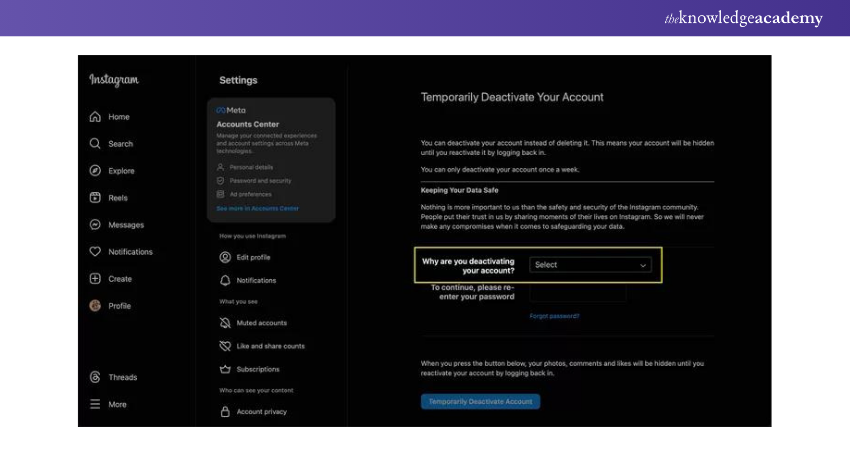
Depending on the reason you select, Instagram may provide additional options or suggestions:
1) This is temporary, I'll be back: You can choose to automatically reactivate your account in 1 to 7 days or not at all.
2) Can't find people to follow: Instagram will provide links to pages with recommendations.
3) Want to remove something: Links to relevant pages will be provided.
4) Too busy/too distracting: Instructions for deleting the app from your device will be shown.
5) Too many ads: A link explaining how Instagram decides which ads you see will be provided.
6) Trouble getting started: A link to a page with tips for starting on Instagram.
7) Privacy concerns: Links to articles on making your account private, blocking users, and unfollowing.
8) Concerned about my data: No suggestions will be provided.
9) Created a second account: Instagram will confirm that you're deactivating the correct account.
10) Something else: No suggestions will be provided.
Step 3. Enter Your Password:
a) Put your password in the provided field to continue
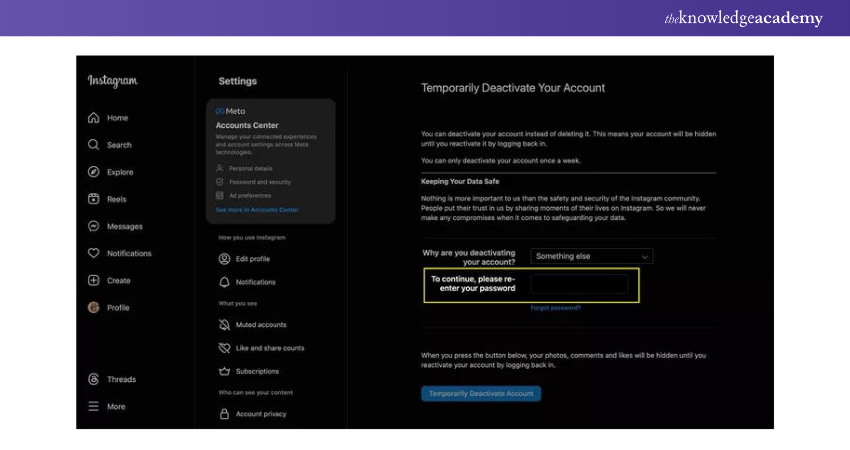
Step 4. Confirm Deactivation:
a) Click the "Temporarily Deactivate Account" button
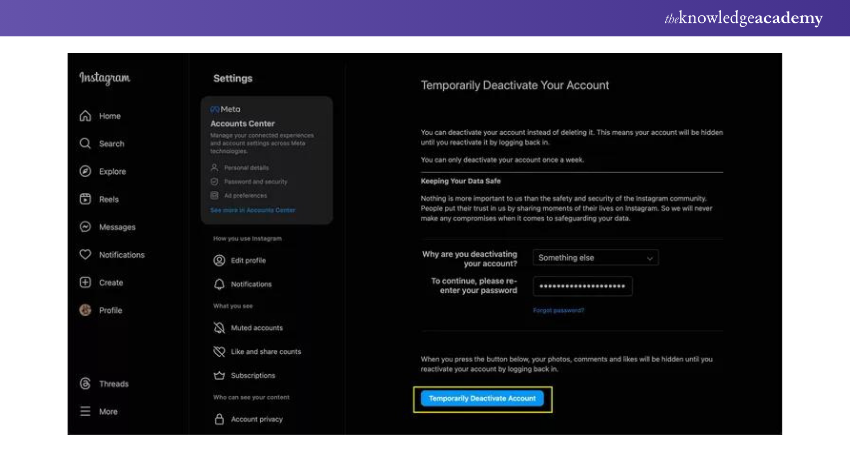
Your account will now be deactivated. Be aware that you can only remove your account once every seven days.
How to Deactivate Instagram Account Through the Accounts Center?
Another option is to use Meta's Accounts Center, a faster method for deactivating multiple accounts. Here's what you need to do:
Step 1. Open Accounts Center:
Navigate to the Accounts Center in a browser.
Step 2. Access via Instagram Settings:
Alternatively, go to your Instagram settings (in a browser) and click "See More in Accounts Center" (More > Settings).
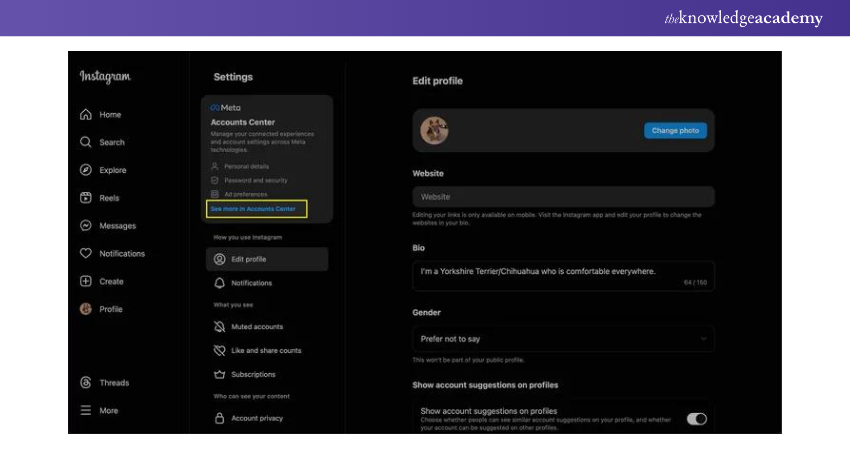
Step 3. Select Personal Details:
In the Accounts Center, choose "Personal Details" on the left side of the screen.
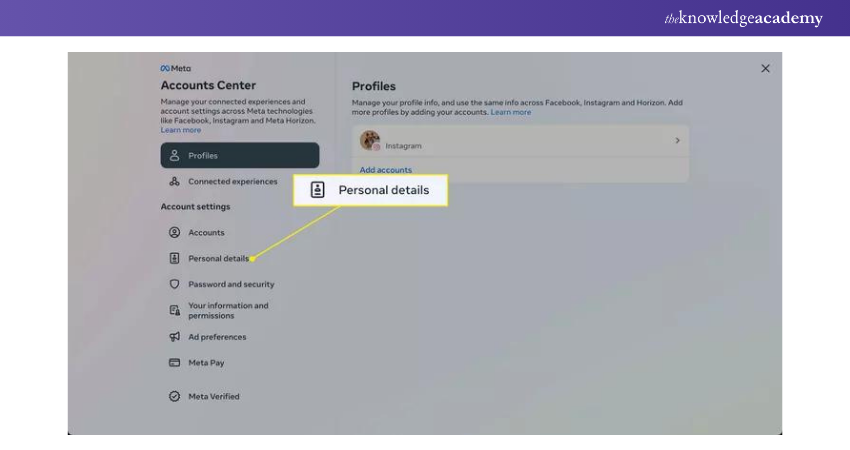
Step 4. Account Ownership and Control:
Click on "Account Ownership and Control."
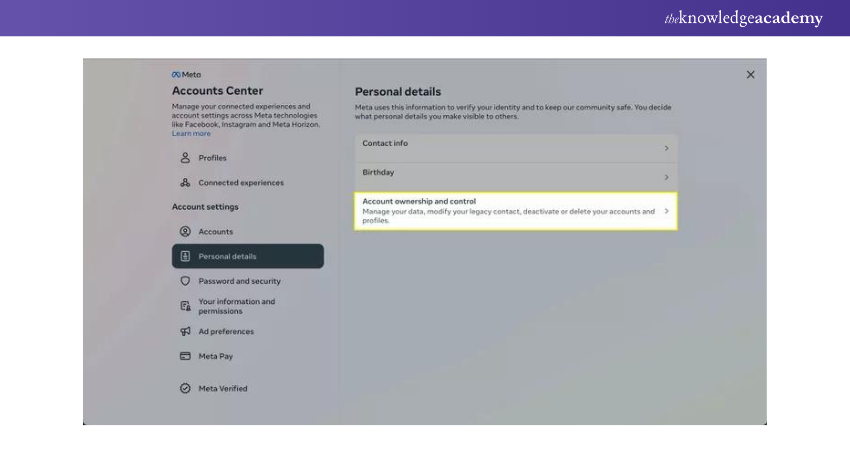
Step 5. Deactivation or Deletion:
Select "Deactivation or Deletion."
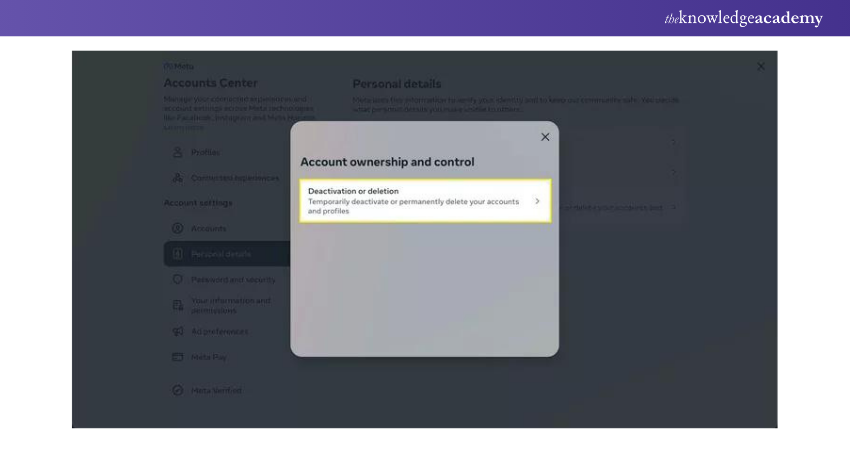
Step 6. Choose Your Account:
Pick the account you wish to deactivate.
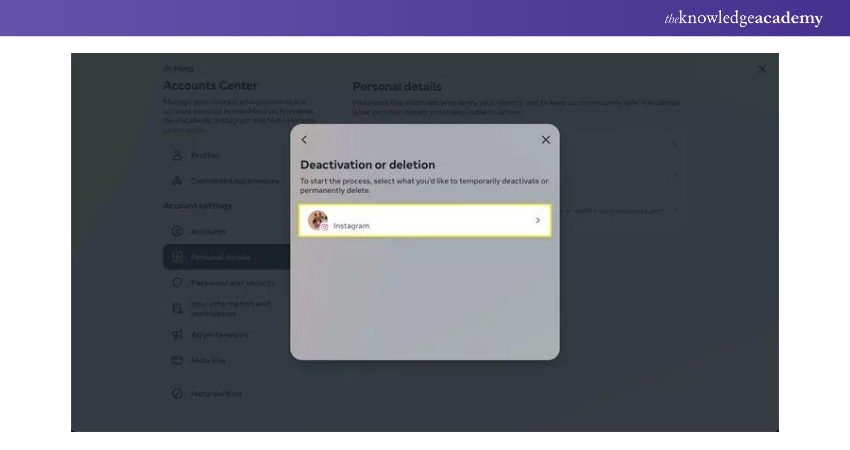
Step 7. Deactivate Account:
Ensure the bubble next to "Deactivate Account" is selected. If not, click it and then choose "Continue."
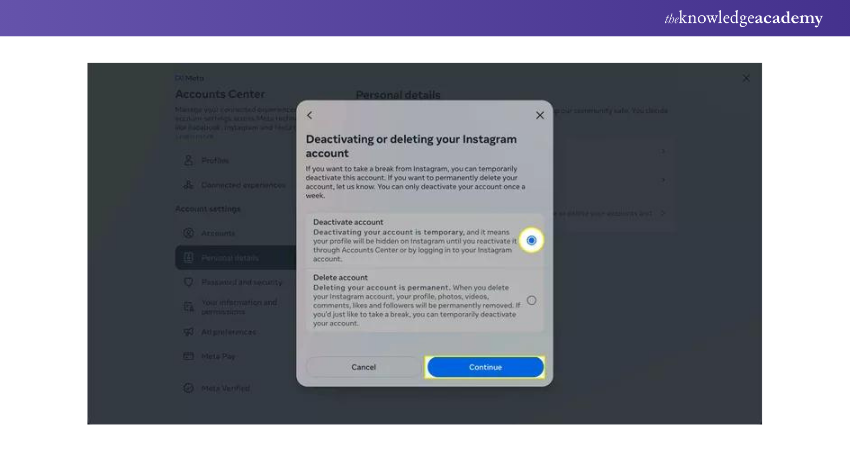
Step 8. Enter Password:
Enter your password on the next screen and select "Continue."
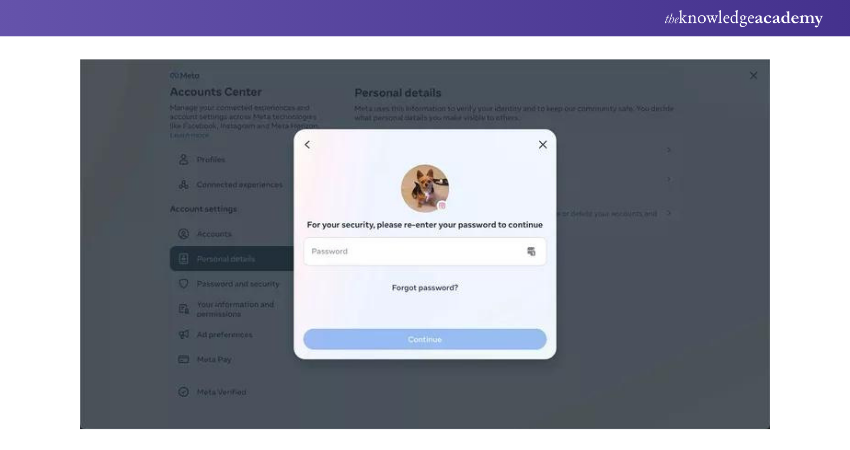
Step 9. Select a Reason:
Choose a reason for deactivating your account and click "Continue."
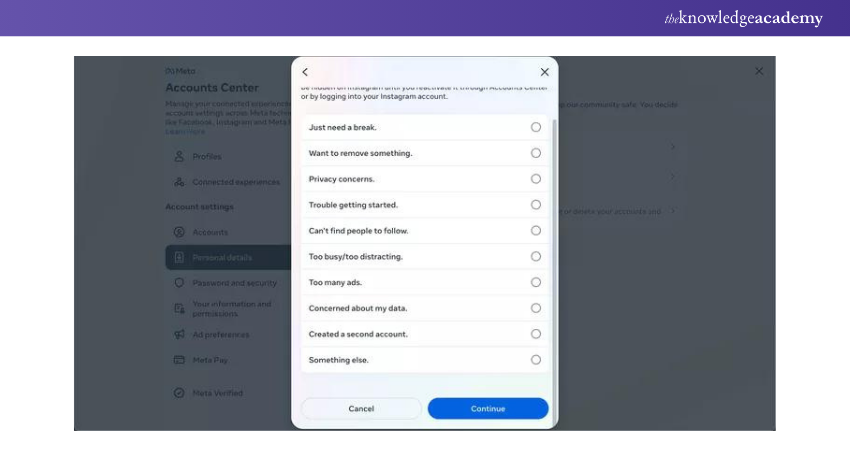
Step 10. Extra Guidance:
The next page may offer extra guidance or options depending on your selected reason. For example, choosing "Just need a break" allows automatic reactivation within seven days.
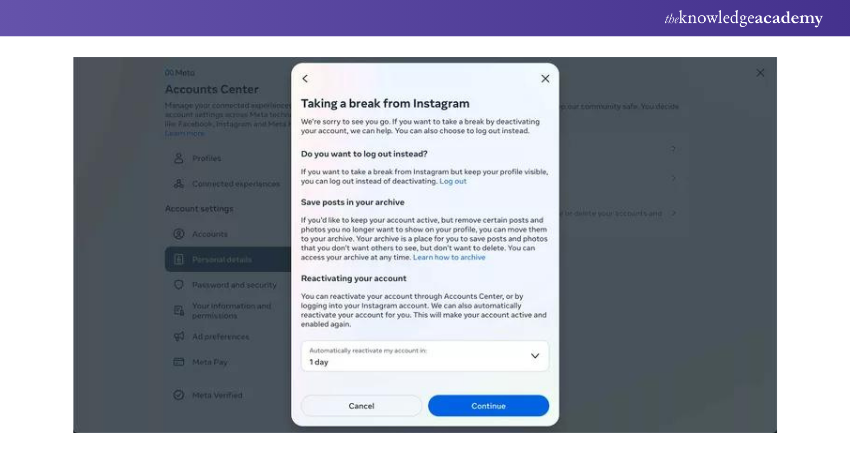
Step 11. Make Additional Choices:
Make any extra choices available and click "Continue."
Step 12. Finalise Deactivation:
Finally, choose "Deactivate Account" to complete the process.
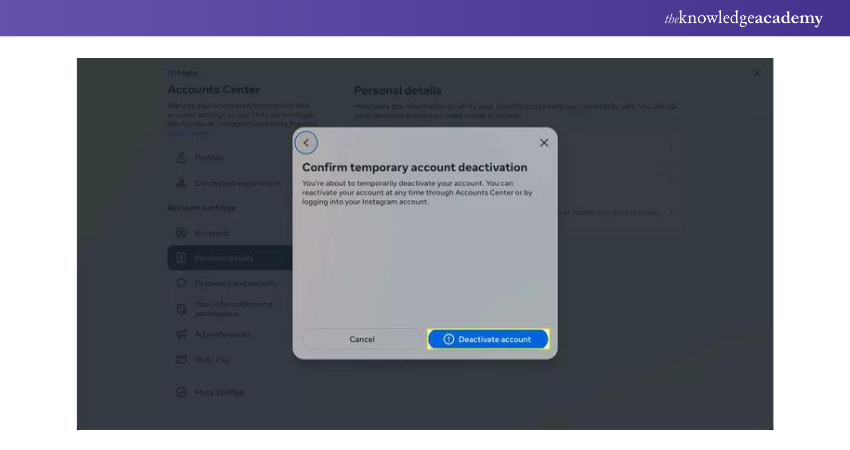
You can deactivate or delete other accounts quickly by repeating these steps and selecting a different account in Step 6.
Elevate your Vlogging skills with our Vlogging Course - join now and create engaging, professional content that stands out!
How to Delete Your Instagram Account Using the Mobile App?
To delete your Instagram account using the phone app, follow these steps to access the Account Ownership and Control section in the settings and choose Deactivation or Deletion.
Deleting your Instagram account isn’t immediate. Once you make a deletion request, Instagram will provide a confirmation date, which is set 30 days from the request. During this time period, your account will be temporarily deactivated. If you do not sign in within 30 days, it will be permanently deleted.
Whether you’re removing an outdated social media account, reducing your online footprint, or stepping away from social platforms, deactivating or deleting your Instagram is a straightforward process.
Here are the steps to permanently delete your Instagram account through the phone app:
1) Tap Profile > Menu > Settings and privacy > Accounts Center.
2) Tap Personal details > Account ownership and control > Deactivation or deletion.
3) Select the account you want to delete and choose Delete account > Continue.
4) Re-enter your password, select the reason for leaving, and tap Continue to confirm.
Once the request is processed, your account will enter a 30-day deactivation period. If you don’t log back in during this time, your account will be permanently deleted.
How to Delete Instagram Using Your Phone (iPhone or Android)?
To permanently delete your Instagram account, you must log in and submit a request through your privacy settings. Instagram will provide you with a deletion date, which will be 30 days after your request. During this time, your account will be hidden, but if you sign in before the deletion date, your request will be cancelled.
Here’s how to delete Instagram from your phone in five simple steps:
1) Go to your Account Profile > Menu > Settings and Privacy.
The Profile menu in the Instagram app, with the Settings and Privacy option highlighted.
2) Open Accounts Center > Personal Details.
The Settings and Privacy menu in the Instagram app, with the Accounts Center button highlighted.
3) Select Account Ownership and Control > Deactivation or Deletion.
The Personal Details menu in the app, showing the Account Ownership and Control section.
4) Select the account you want to remove, choose Delete Account, and tap on Continue.
The Deactivation or Deletion menu, with the Delete Account option selected.
5) Select a reason for leaving and tap on Continue. Sign in again to confirm you want to permanently delete your Instagram account.
Once the process is complete, your account will be temporarily deactivated for 30 days. If you don’t log in during this time, it will be permanently removed.
How to Delete Instagram on a PC or Mac?
There are two different ways to delete Instagram using your computer: via a direct link to the deletion request page or by navigating to the relevant settings page from your profile. With both methods, your account will be deactivated for 30 days before it is permanently removed.
If you change your mind, you can cancel the deletion process by signing in before the end of the 30-day period.
1) Delete Instagram via Direct Link
a) Sign into your Instagram account.
b) Go to the Account Deletion Request Page.
c) Open the dropdown menu and select a reason for leaving.
d) Click Delete.
2) Delete Instagram via Settings
a) Sign into your Instagram account.
b) Go to More > Settings > Accounts Center.
c) Select Personal Details > Account Ownership and Control > Deactivation or Deletion.
d) Choose the account you wish to delete, then click Delete Account > Continue.
e) Enter your password to verify your identity.
f) Select a reason for leaving and click Continue.
g) Click Delete Account to confirm.
Once the process is complete, your account will be temporarily deactivated for 30 days. If you don’t log in during this time, it will be permanently removed.
Reactivating Your Account
When you deactivate your Instagram account, all your data, including your profile, photos, comments, and likes, are hidden but not deleted. Reactivating your account simply means making this data visible again. This process restores your account to its previous state, allowing you to continue using Instagram as before.
Reactivating your Instagram account is a simple procedure. Here’s a detailed explanation of how to do it, along with steps and tips to ensure a smooth reactivation.
Step 1. Open Instagram:
a) Open the Instagram application on your smartphone or go to www.instagram.com in a web browser.
Step 2. Log into Your Account:
a) Enter your username and password
b) Click or tap "Login"
Step 3. Reactivate:
a) Your account will be instantly restored, and all of your data will be recovered after a successful login.
Unleash your Instagram potential - join our comprehensive Instagram Marketing Course and become a Social Media powerhouse today!
Conclusion
To wrap up, sometimes, a break from Instagram's intense digital world is just what you need. This blog on How to Deactivate Your Instagram Account has equipped you with all the steps, tips, and insights to make the process smooth and stress-free. When you're ready, reactivating your account will be just as easy. Enjoy the offline peace and rejuvenation!
Unlock the power of Digital Marketing with our comprehensive Digital Marketing Courses – sign up today!
Frequently Asked Questions

You can keep your Instagram account deactivated for as long as you want. There is no time limit for deactivation, and you may simply log back in to reactivate it.

Deactivating your Instagram account will not delete your data. Your photos, comments, and likes are preserved and will be renewed when you reactivate your account by logging back in.

The Knowledge Academy takes global learning to new heights, offering over 30,000 online courses across 490+ locations in 220 countries. This expansive reach ensures accessibility and convenience for learners worldwide.
Alongside our diverse Online Course Catalogue, encompassing 17 major categories, we go the extra mile by providing a plethora of free educational Online Resources like News updates, Blogs, videos, webinars, and interview questions. Tailoring learning experiences further, professionals can maximise value with customisable Course Bundles of TKA.

The Knowledge Academy’s Knowledge Pass, a prepaid voucher, adds another layer of flexibility, allowing course bookings over a 12-month period. Join us on a journey where education knows no bounds.

The Knowledge Academy offers various Digital Marketing Courses, including Instagram Marketing Course, Digital Marketing Course, Social Media Marketing Course and Vlogging Course. These courses cater to different skill levels, providing comprehensive insights into Best Time to Post on Instagram.
Our Digital Marketing Blogs cover a range of topics related to Instagram Marketing, offering valuable resources, best practices, and industry insights. Whether you are a beginner or looking to advance your Digital Marketing skills, The Knowledge Academy's diverse courses and informative blogs have got you covered.
Upcoming Digital Marketing Resources Batches & Dates
Date
 Digital Marketing Course
Digital Marketing Course
Fri 24th Jan 2025
Fri 28th Mar 2025
Fri 23rd May 2025
Fri 25th Jul 2025
Fri 26th Sep 2025
Fri 28th Nov 2025







 Top Rated Course
Top Rated Course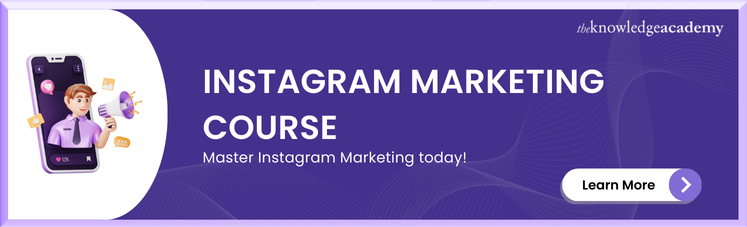



 If you wish to make any changes to your course, please
If you wish to make any changes to your course, please


