We may not have the course you’re looking for. If you enquire or give us a call on +91 8037244591 and speak to our training experts, we may still be able to help with your training requirements.
Training Outcomes Within Your Budget!
We ensure quality, budget-alignment, and timely delivery by our expert instructors.
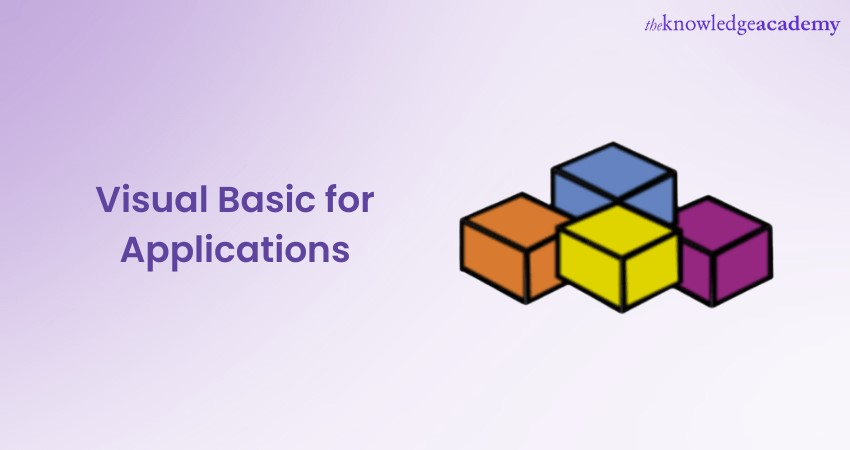
Visual Basic for Applications, or VBA, is an Event-driven programming language developed by Microsoft. It's primarily used for automating tasks in Microsoft Office Applications like Excel, Word, and PowerPoint. VBA is not to be confused with VB (Visual Basic), though they share many similarities. While VB is a standalone programming language, VBA is integrated as a Macro language within Microsoft Office Applications.
If you wish to learn more about this programming language, keep reading this blog further. Visual Basic for Applications was developed as a robust programming language, aiming to simplify program creation for the Windows Operating System.
Table of Contents
1) Why use VBA?
2) Basics of VBA Programming
3) Practical applications of VBA in Microsoft Office
4) Getting started with VBA
5) Conclusion
Why use VBA?
VBA, or Visual Basic for Applications, is a transformative tool within the Microsoft Office suite. Enhancing productivity, customisation, and integration, it optimises User Experience without additional costs. Let's explore the compelling reasons to integrate VBA into your daily tasks.
Automation
VBA stands tall as a beacon of efficiency in the Microsoft Office suite. One of its defining features is the ability to automate tasks. Consider the myriad routine tasks you undertake such as copying data, formatting tables, or generating standardised reports. These activities, when done manually, consume a significant chunk of your time and carry the risk of inconsistencies or mistakes.
VBA swoops in to alleviate this burden. By setting up automated sequences, you not only reclaim lost hours but also ensure the precision of each task, effectively sidelining the chances of human error.
Customisation
Beyond its automation capabilities, VBA offers the allure of customisation. The standard functionalities in Office Applications are vast, but they might not cater to the unique requirements every user has. VBA bridges this gap. With it, you're not confined to the predefined boundaries of Office Applications.
Whether it's designing forms that resonate with your brand's aesthetics, sculpting interfaces that are intuitive to your workflow, or concocting functions that cater to niche calculations, VBA empowers you to modify Office Applications in a manner that resonates with your specific needs. It's the software bending to your will, ensuring that your tools are truly tailor-made.
Integration
Working in an interconnected digital ecosystem often means juggling data across multiple Applications. VBA shines in its ability to foster seamless integration between them. Have you ever been in a situation where your data in Excel needs to find its way into a Word document or PowerPoint presentation? Manually copying, pasting, and formatting can be tedious. VBA smoothens this transition.
By leveraging its integrative capabilities, tasks such as extracting insights from an Excel worksheet and automatically portraying them in a polished Word report become effortless. It's this symbiotic relationship between Office Applications, facilitated by VBA, that streamlines workflows and enhances productivity.
Cost-efficient
In an era where software subscriptions and purchases constantly dent our wallets, VBA offers a breath of fresh air. Its presence is innate within the Microsoft Office suite. What this implies is a goldmine of capabilities already within your grasp, without the need for additional investments. No scouting for supplementary tools, no hassles of integrating third-party software.
With VBA, you're essentially unlocking a richer experience in a platform you're already familiar with. It's about realising and harnessing the potential that's been at your fingertips all along, ensuring you get maximum utility without incurring extra costs.
Interested in Object Oriented Programming? Try our Visual Basic for Applications VBA Training!
Basics of VBA Programming
Venturing into VBA Programming can elevate your Microsoft Office expertise. Beyond the interface lies a world of Macros, Objects, and Methods waiting to be harnessed. Before diving into its advanced capabilities, let's demystify the foundational pillars of VBA Programming.
a) Macros: VBA fundamentally revolves around the concept of Macros. Imagine having a magical list that can perform a series of actions in your document at the click of a button. That’s essentially what Macros are: predefined sets of instructions crafted to automate tasks. Whether you're generating a report in Excel or formatting a Word document, Macros can expedite the process.
You can either record a sequence of actions using the built-in Macro recorder, capturing each step in VBA code, or, if you're feeling more adventurous, you can dive into the VBA editor and script your own Macro from the ground up.
b) Objects: The universe of VBA is populated by entities known as Objects. From cells in an Excel spreadsheet, charts in a presentation, to paragraphs in a Word document—every element you interact with is an Object. Each Object serves as a manipulatable entity, allowing VBA to control and change aspects of it as needed.
c) Methods: If Objects are the nouns of the VBA language, then Methods are the verbs. They dictate what actions can be performed on or with Objects. To draw a parallel with everyday Excel use, think of right-clicking a cell; the dropdown menu options like 'Cut', 'Copy', or 'Paste' can be thought of as Methods. In VBA terminology, Methods associated with a cell might include 'ClearContents' or 'Copy'.
d) Properties: Delving deeper into the anatomy of Objects, we come across Properties. They help define the characteristics or attributes of an Object. For instance, an Excel cell has numerous Properties like its content value, background colour, font type, and more. By modifying these Properties through VBA, you can achieve a tailored outcome, be it changing the font style or updating the cell value.
e) Events: Events act as catalysts in the VBA realm. They are specific actions or occurrences that can spark off VBA code. Examples of Events include the simple act of clicking a button, opening a document, or even selecting a specific cell in a spreadsheet. By linking VBA code to specific Events, automation takes on a responsive and dynamic nature, ensuring that certain actions are automatically performed under specified conditions.
|
VBA Program to showcase Basics of VBA Programming |
|
Sub BasicsOfVBA()
' Macros: VBA revolves around creating macros, which are sets of instructions. ' This whole subroutine (Sub BasicsOfVBA()) is a macro.
' Objects: Everything in VBA is an object. ' Here, we're using the "Sheet1" as an object. Dim ws As Worksheet Set ws = ThisWorkbook.Sheets("Sheet1")
' Properties: Objects have attributes, known as properties. ' For the cell A1 in Sheet1, we're setting its value property. ws.Cells(1, 1).Value = "Welcome to VBA Basics!"
' Methods: Methods are actions we can do with objects. ' For the cell A1 in Sheet1, we're applying the method 'Font' to change its size and color. ws.Cells(1, 1).Font.Size = 16 ws.Cells(1, 1).Font.Color = RGB(0, 128, 0) ' RGB for green
' Events: While not explicitly showcased in this basic example, ' events trigger VBA code when certain actions occur (like opening a workbook or clicking a button). ' For a more interactive approach, we could use events to execute this macro automatically when the worksheet is opened.
End Sub |
Interested in coding game mechanics? Try our Lua Programming Language Training!
Practical applications of VBA in Microsoft Office
In the vast ecosystem of Microsoft Office, VBA stands out as a versatile powerhouse. Let's explore its applications across various tools:
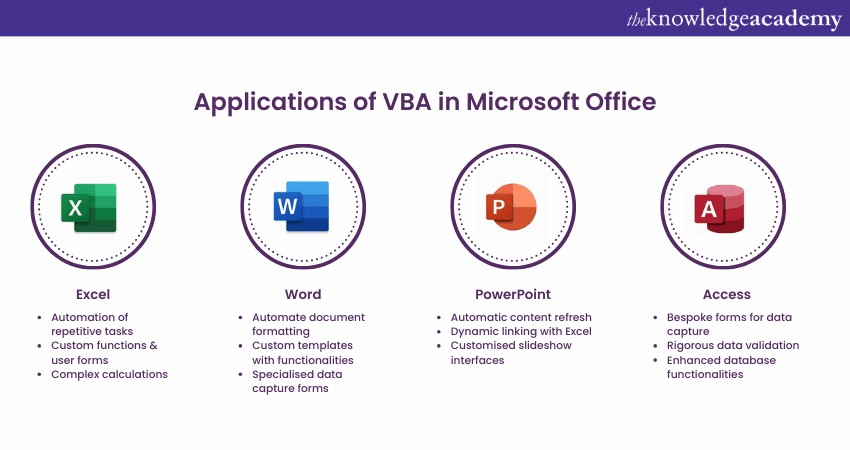
a) Excel: When working in Excel, who hasn't been bogged down by repetitive tasks? VBA comes to the rescue, streamlining these monotonous chores. Beyond that, it grants you the ability to craft custom functions, uniquely designed to suit your needs. Imagine creating tailored user forms to guide data entry, ensuring consistency and minimising mistakes. And for those complex financial models or intricate data scenarios, VBA effortlessly sequences and automates calculations, making your work more efficient.
b) Word: In the realm of document creation, consistency is paramount. Through VBA, one can effortlessly automate document formatting, ensuring every piece you produce meets the highest professional standards. But it doesn't stop there. The tool allows you to mold custom templates infused with specific functionalities, revolutionising the way you approach document creation. For instances where standardised data capture is essential, VBA empowers you to devise specialised forms, ensuring each piece of information fits perfectly within its designated space.
c) PowerPoint: Presentations often need timely updates. With VBA, slides can be set to refresh their content automatically, drawing from databases or other external sources. What's more fascinating is how seamlessly you can weave in Excel's analytical prowess directly into your slides. By linking dynamic charts or tables from Excel, your presentations become more alive, updating as the source data evolves. And for those looking to make a lasting impression, customising slideshow interfaces can provide an interactive and personalised touch, making your deck truly stand out.
d) Access: Databases are critical, and their functionalities are paramount. VBA augments Access, introducing new capabilities while refining the existing ones. It enables the creation of bespoke forms, each tailored to the specific nuances of your database, directing users and ensuring accurate data capture. Moreover, with automation in place, VBA can conduct rigorous data validation, ensuring each entry maintains the sanctity of your database.
Interested in Data Modelling? Why not try our Introduction to Delphi Programming!
Getting started with VBA
Taking your first steps into the world of VBA can seem daunting, but by following a structured approach, you can easily dive into its capabilities. Here’s a beginner's roadmap:
a) Activate Developer tab: Before you start dabbling with VBA, you'll first need to bring its features to the forefront. Most Office Applications keep VBA tools tucked away under the Developer tab, which might not be visible by default. To bring it out, navigate to the Applications’ options and activate the Developer tab.
b) VBA Editor: With the Developer tab now in sight, you’re just a click away from the heart of VBA—the VBA Editor. Here, you can craft, review, and tweak your code. It's the workspace where all the VBA magic happens.
c) Recording a Macro: If you’re new to the coding realm, fret not! Office Applications come equipped with a feature to record your actions, translating them into VBA code. This is an excellent way for beginners to familiarise themselves with the syntax and structure of VBA without writing code from scratch.
d) Debugging: Even the most seasoned programmers face hiccups. When your VBA code doesn’t behave as expected, you’ll be thankful for the built-in debugging tools in the VBA Editor. They will guide you in pinpointing the source of errors, helping you correct them and ensuring smooth execution.
e) Learning resources: As you embark on this journey, arm yourself with knowledge. Microsoft’s official documentation is a treasure trove of information. But don’t stop there; the internet is awash with tutorials, dedicated forums, and comprehensive courses designed to turn VBA novices into experts.
Conclusion
VBA supercharges Microsoft Office, offering automation and customisation. Essential for optimising tasks, mastering VBA opens vast productivity avenues. Starting with basic automation, and progressing incrementally, one can unlock Office's full potential through Visual Basic for Applications.
Interested in Big Data solutions? Try our Clojure Programming Language Training!







 Top Rated Course
Top Rated Course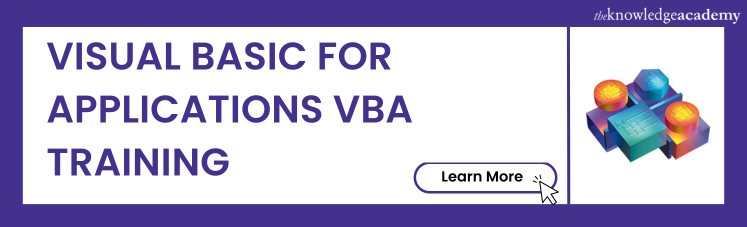




 If you wish to make any changes to your course, please
If you wish to make any changes to your course, please


