We may not have the course you’re looking for. If you enquire or give us a call on +39 800580270 and speak to our training experts, we may still be able to help with your training requirements.
We ensure quality, budget-alignment, and timely delivery by our expert instructors.
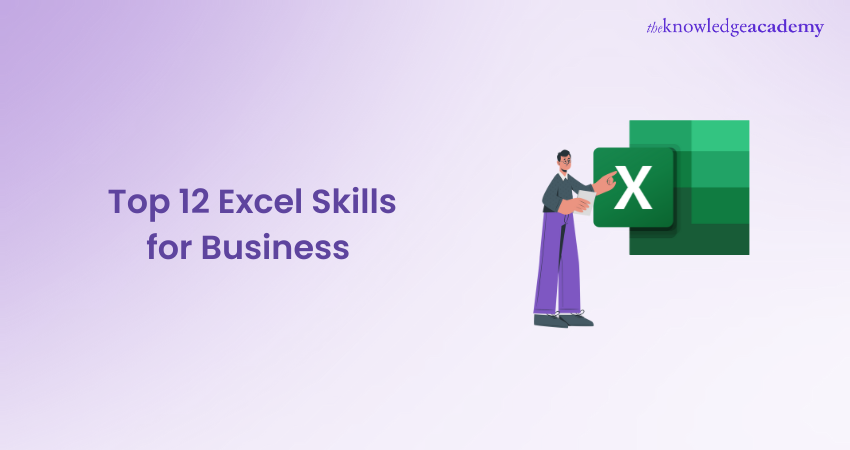
More than just a spreadsheet tool, Microsoft Excel is your ultimate business sidekick! It puts the 'excel' in business excellence by enabling you to crunch numbers at lightning speed, arrange vast data with staggering clarity and craft eye-catching reports, to name just a few of its brilliant functions.
There's a powerful arsenal of Excel Skills for Business that every aspiring professional should inculcate to handle diverse aspects of a project with ease. Whether you want to automate tasks or enhance collaboration across sheets, this blog highlighting the 12 best Excel skills is your trusty source for mastering Excel and driving business. Dive in!
Table of Contents
1) What are Excel Skills for Business?
2) What Will You Gain From Learning Excel Skills for Business?
3) 12+ Excel Skills for Business Professionals
a) Data Validation
b) Data Filters
c) Data Selection
d) Power View
e) Pivot Tables
f) SUMIF/SUMIFS
g) COUNTIF/COUNTIFS
h) Conditional Formatting
i) Macros
j) OFFSET
4) Conclusion
What are Excel Skills for Business?
Excel skills assist you in performing complex calculations and simulations, storing and analysing data, and Data Visualisation and automation. One of Excel's key advantages is that it has a spreadsheet to organise your data cleanly and a tonne of other tools, formulas, and MS Excel Shortcuts that make handling data simple and stress-free.
Learning Advanced Excel Skills will make you a master at handling massive volumes of data and filtering out valuable insights for the business. You can use these skills to manage a number of tasks effectively with just a few clicks.
Excel will help you with inventory management, team management, time and cost estimation, and tracking various activities. By mastering these skills, you’ll not only enhance your productivity but also reduce the risk of typing injury from prolonged use, making you an even more valuable asset to the company as a professional with excellent skills.
What Will You Gain From Learning Excel Skills for Business?
Due to the ever-growing dependence on data-driven decision-making, Excel skills have become increasingly vital for businesses. Proficiency in Excel enables professionals to perform complex calculations, create reports, and analyze data efficiently. These skills are invaluable in accounting, marketing, finance, operations, and project management, and are also useful for tasks like managing contact information after you Convert VCF to Excel. Here are a few things you will gain from learning Excel skills for business:
1) Improved Efficiency: Excel skills help professionals automate repetitive tasks, thus saving time and effort. By utilising the functions, formulas, and macros available in Excel, they can streamline processes and increase productivity.
2) Data Analysis: Excel provides a broad range of data analysis tools, which allow professionals to gain valuable insights from large datasets. Features such as filtering, sorting, and pivot tables help identify trends, patterns, and anomalies.
3) Accurate Reporting: With Excel, professionals can create visually appealing and accurate reports. Customisable graphs, charts, and dashboards make it easier for them to communicate complex information.
4) Decision-making Support: Excel empowers professionals to perform scenario analysis, conduct financial modelling, and simulate business scenarios to evaluate different options and choose the best course of action.
5) Collaboration and Communication: Excel has collaboration features that enable teams to work on spreadsheets simultaneously. Professionals can easily share, review, and edit data, resulting in seamless communication and teamwork.
Unlock your full Excel potential—dive into these essential Excel Interview Questions and master the basics.
12 Excel Skills for Business Professionals
Now that we know the importance of Excel Skills and how they can help make our lives easier. Let's see where you can start – learn the skill mentioned to give a kickstart to your excellence in Excel:
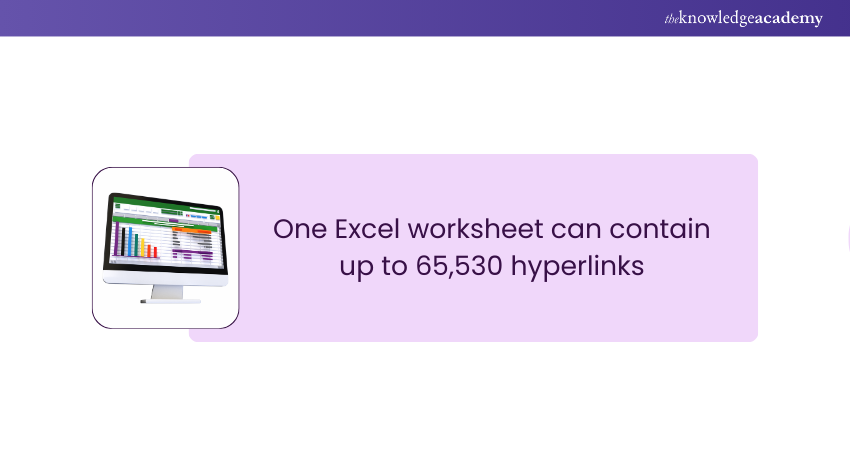
1) Data Validation
Data validation in excel is used to control what you can enter in particular cells. It is also used to detect any errors in the data and help you make any necessary corrections. You can include numerical limits that will ensure that you do not enter incorrect numbers or even ensure that a particular date falls within a defined time period.
Data validation is a valuable tool to control user input into the spreadsheet. Data validation is frequently used to format numbers, implement custom rules, and convert cells into drop-down lists. You can employ data validation for functions like:
a) Autocorrection
b) List integration
c) Spell check
d) Duplicate entry indication
e) Credential verification
f) Custom filtering
g) To protect your sheet
h) Locking cells
I) Drop-down selections
2) Data Filters
Filters in Excel enable users to focus on specific data while hiding the rest of the sheet. Advanced users can leverage multiple filters to extract precise information, making extracting data based on custom criteria easy.
3) Data Selection
Excel provides multiple data selection tools like Pivot Tables and filters for selecting data. You can display specific areas of the spreadsheet that you want to work with using these options. When working with vast amounts of data, data selection helps to minimise the possibility of errors and distracting elements. For instance, a retailer may want to filter and view only those items sold in his store above a specific price point.
4) Power View
Power View is a data exploration and visualisation technology that helps create interactive charts, graphs, maps, and other visuals that aid in bringing data to life. Such interactive entities are built by pulling and analysing large quantities of data from external files. This serves as an essential and handy Excel Skill. Power View has the ability to build interactive presentation-ready reports that can be easily exported to PowerPoint presentations.
5) Pivot Tables
PivotTables extract relevant information from large workbooks and condense it into a concise table. Additionally, they allow for data rearrangement, creating a more organised approach to specific tasks. Using PivotTables helps users work with manageable data tables, which enhances efficiency and expedites workflow.
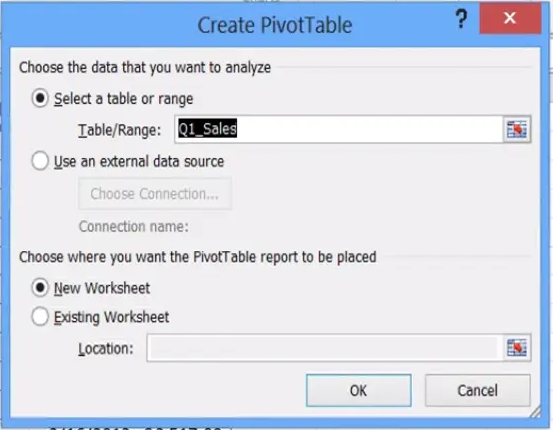
6) SUMIF/SUMIFS
SUMIF/SUMIFS in Excel is a function that sums the values occurring in a range and which also meets the criteria that one specifies. This criterion includes such as dates, text, and numbers. It’s a way of sorting through data present on a spreadsheet efficiently.
The function SUMIF has the following arguments-
a) Range: It is a required field. The range of cells that one wants is evaluated by criteria. Criteria evaluate the range of cells that one wants. The cells in each range must contain numbers or names, arrays or references which contain numbers. Text values and Blanks are generally ignored. The selected range contains dates in standard Excel format.
c) Criteria: It is a required field. The criteria can be a number, expression, cell reference, text, or a function that defines which cells will have to be added. Wildcard characters like a question mark (?) to match any single character and an asterisk (*) to match any sequence of characters can also be included.
7) COUNTIF/COUNTIFS
COUNTIF/COUNTIFS in Microsoft Excel is a function that counts the number of cells in a range such that these cells meet single or multiple criteria. One can use COUNTIFS as a worksheet function, where they can be entered as a formula in the cell of a worksheet.
8) Conditional Formatting
Conditional formatting is a valuable Excel skill that can highlight or change the colour and appearance of cells given a certain condition. For example, you may want to highlight any negative numbers in red. Conditional formatting makes this a breeze.
9) Macros
Excel users can automate repetitive tasks by creating macros in Visual Basic for Applications (VBA). This skill entails using Excel’s programming features to record specific keystrokes which form a macro. Instead of manually entering or manipulating repetitive information, users can execute the macro to accomplish the same function repeatedly across the workbook.
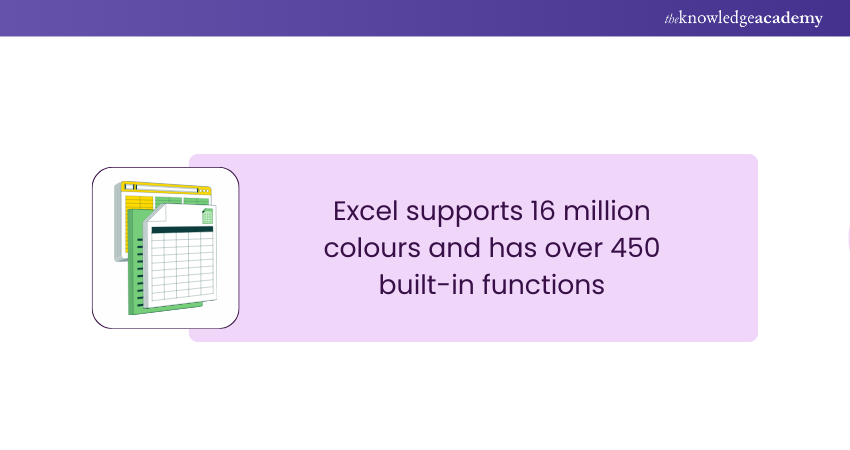
10) OFFSET
The OFFSET is a pre-existing function within Microsoft Excel that serves the purpose of retrieving a range of cells that's a specified number of rows or columns away from a reference cell or range.
Usually, referencing a cell involves either clicking on it or manually entering it in a column and row. When a range is returned, users can determine its size by specifying the number of rows and columns. This comes handy when working with formulas that require a dynamic range.
11) IFERROR
Errors such as #####, #VALUE!, #DIV/0!, #REF!, etc. can stop calculations from working. This can be avoided by using =IFERROR().
Take this example:
|
=IFERROR(A1/B1, "Error: Division by Zero") |
In this case, A1/B1 attempts to divide the value in cell A1 by the value in B1. If B1 is zero (or if any other error occurs), the formula will return the custom message "Error: Division by Zero" instead of a mistake like #DIV/0!
12) INDEX MATCH
This advanced Excel formula helps you look up a value in a big table of data and return a corresponding value in that table. INDEX MATCH is a more flexible alternative to the VLOOKUP or HLOOKUP formulas, which has many limitations and drawbacks.
Learn the top Excel shortcuts with our Microsoft Excel Course – Sign up now!
Conclusion
Excel ranks as one of the best tools for monitoring business processes. The 12 Excel Skills for Business detailed in this blog are your guiding light towards boosting your business' productivity. By honing these skills and learning how to include Excel skills on your resume, you will master everything from basic data analysis to advanced financial modelling and handle complex tasks with unprecedented ease.
Want to learn how to create advanced formulas and macros in MS Excel? Sign up for our Microsoft Excel Expert MO201 Course!
Frequently Asked Questions
How to List Excel Skills on a Resume?

There are various ways of displaying your Excel experience on your resume. You can list “Excel”, “Advanced Excel”, or “Intermediate Excel” in your skill section. Include Excel in your work history section, detailing how you specifically used Excel in a previous role or project.
What are the Potential Time-saving Shortcuts and Techniques in Excel for Busy Professionals?

Busy professionals can save time in Excel by utilising shortcuts like Ctrl+C/Ctrl+V for copy-pasting, Ctrl+Z for undo, Ctrl+S for saving. Techniques such as AutoFill, Flash Fill, and customising ribbon tabs, enhance efficiency in data manipulation and report generation.
What are the Other Resources and Offers Provided by The Knowledge Academy?

The Knowledge Academy takes global learning to new heights, offering over 3,000 online courses across 490+ locations in 190+ countries. This expansive reach ensures accessibility and convenience for learners worldwide.
Alongside our diverse Online Course Catalogue, encompassing 19 major categories, we go the extra mile by providing a plethora of free educational Online Resources like News updates, Blogs, videos, webinars, and interview questions. Tailoring learning experiences further, professionals can maximise value with customisable Course Bundles of TKA.
What is The Knowledge Pass, and How Does it Work?

The Knowledge Academy’s Knowledge Pass, a prepaid voucher, adds another layer of flexibility, allowing course bookings over a 12-month period. Join us on a journey where education knows no bounds.
What are Related Courses and Blogs Provided by The Knowledge Academy?

The Knowledge Academy offers various Microsoft Excel Courses, including the Business Analytics with Excel Course and Excel Training with Gantt Charts. These courses cater to different skill levels, providing comprehensive insights into How to Create a Project Plan in Excel.
Our Office Applications Blogs cover a range of topics related to Microsoft Excel, offering valuable resources, best practices, and industry insights. Whether you are a beginner or looking to advance your Excel Skills, The Knowledge Academy's diverse courses and informative blogs have you covered.
Upcoming Office Applications Resources Batches & Dates
Date
 Microsoft Excel Course
Microsoft Excel Course
Mon 10th Mar 2025
Mon 7th Apr 2025
Mon 9th Jun 2025
Mon 8th Sep 2025
Mon 1st Dec 2025






 Top Rated Course
Top Rated Course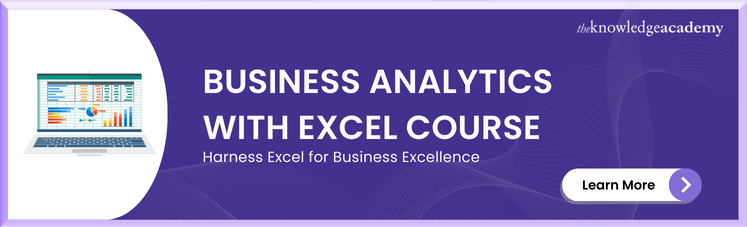



 If you wish to make any changes to your course, please
If you wish to make any changes to your course, please


