We may not have the course you’re looking for. If you enquire or give us a call on +39 800580270 and speak to our training experts, we may still be able to help with your training requirements.
Training Outcomes Within Your Budget!
We ensure quality, budget-alignment, and timely delivery by our expert instructors.
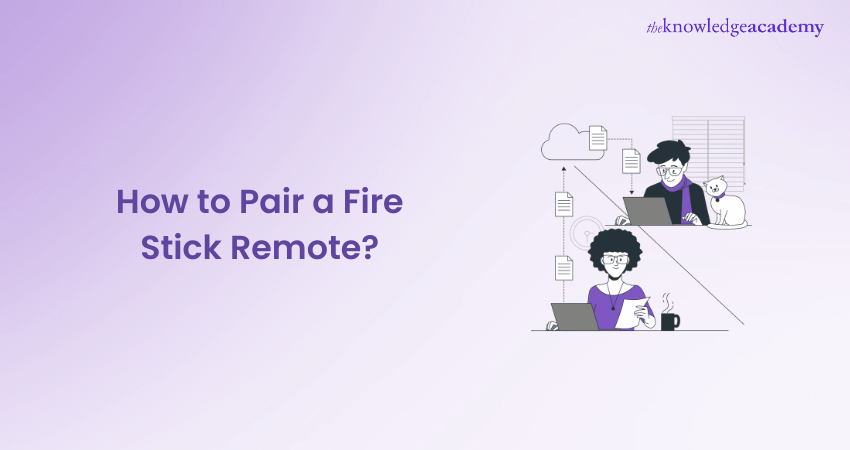
Having trouble while pairing your Fire Stick Remote is no big deal. While, in most cases, the remote gets automatically connected to the device, you might need to do that manually in some scenarios. But it’s not some Rocket Science. You can do it if you know how to squeeze a lemon (‘easy peasy lemon squeezy’ is what we mean). Read our blog on How to Pair a Fire Stick Remote for a soothing experience with your Fire Stick.
Table of Contents:
1) What is a Fire Stick Remote?
2) Steps to Pair a Fire Stick Remote
3) Steps to Unpair Your Fire Stick Remote
4) How to Pair a Fire Stick Remote to a TV Using CEC?
5) How to Pair a Fire Stick Remote with a TCL TV?
6) Can You Pair a Fire Stick Remote with Another Fire Stick?
7) Conclusion
What is a Fire Stick Remote?
Before diving into the Fire Stick Remote, let’s first understand what a Fire Stick is. No, it’s not a stick on fire! The Fire Stick is a popular media streaming device from Amazon. The remote used to control this device is known as the Fire Stick Remote.
The remote gives you access to the Fire Stick interface, allowing you to select applications and control media playback. It also helps you browse through various digital content, such as music, TV shows, and movies. A few versions of the Fire Stick also come with Alexa-supported voice control, which will give you a fulfilling entertainment experience.
Steps to Pair a Fire Stick Remote
We will now discuss How to Pair a Fire Stick Remote in different scenarios. This will help you solve the varying difficulties you may encounter while pairing your Fire Stick Remote. So, let’s get started. Shall we?
Wait, wait, wait! Before getting started, make sure that your Fire Stick Remote is of the same model and generation as your Fire Stick and is compatible with it! This is important while you are replacing your lost or broken remote.
1) Pairing the Remote During Initial Fire Stick Setup
When you've got a brand-new Fire Stick device for yourself straight out of the oven and turn it on, you’ll be asked to press the Play/Pause button. And voila! It's done. You’ve successfully paired your Remote to the Fire Stick.
Remember squeezing a lemon? We proved our point, right? (You don’t even have to press the Play/Pause button as hard as the lemon)
2) Pairing a Replacement or new Remote
Pairing a Replacement or new Remote takes fewer steps than a proper skincare routine. Here are the steps:
Step 1: Unplug your Fire Stick.
Step 2: Insert batteries in the remote.
Step 3: After some time, power on the Fire Stick and wait for the home screen to load.
(Not a Step): Sometimes, the new remote gets automatically paired upon reboot.
Step 4: Hold the HOME button on your Fire Stick remote for a moment if it hasn’t paired automatically.
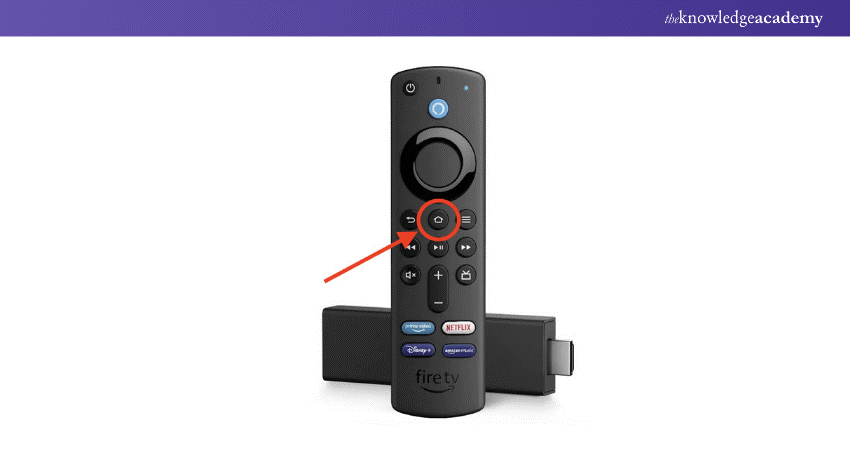
Step 5: You may see a notification on your TV that the remote was successfully paired. If the notification isn’t displayed or you missed it, try using the remote to see if it works.
It took only five steps to set up your new remote. How many steps is your skincare routine?
3. Pairing an Additional or Second Fire Stick Remote
Pairing an additional or second Fire Stick Remote will take less time than finishing a Candy Crush level.
Step 1: Press the Home button on your existing remote or the Fire TV remote app to return to the home screen.
Step 2: Select Settings.
Step 3: Select Controllers and Bluetooth Devices.
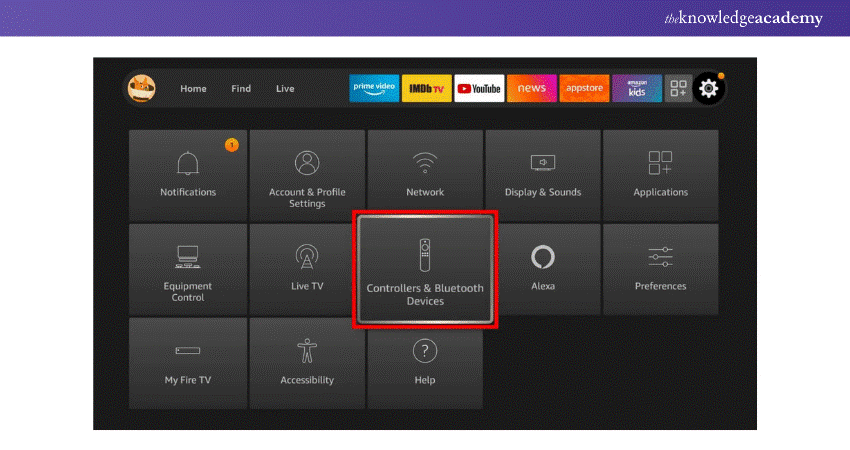
Step 4: Select Amazon Fire TV Remotes.
Step 5: Select Add New Remote.
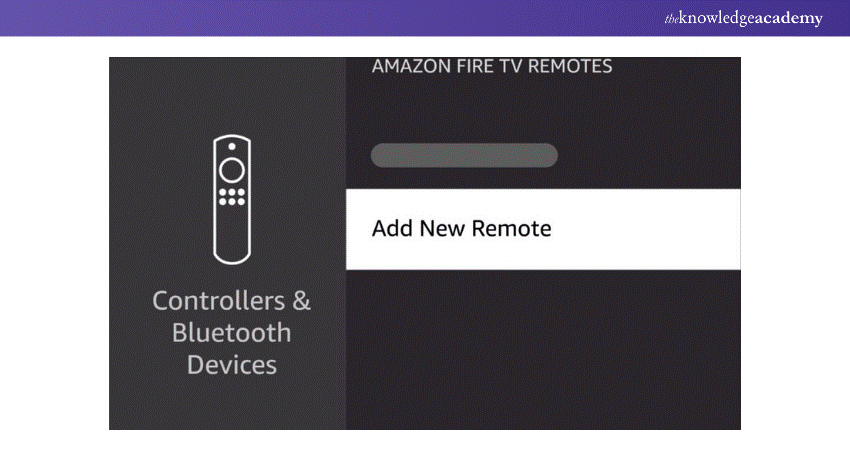
Step 6: Press and hold the Home button for a while on your new remote.
Step 7: Wait for your Fire Stick to find the new remote, then press the Select button on your old remote.
When the process finishes, you’ll see both your old and new remote in the list on the screen. And just like that, it’s done! Now, you can go back to finishing your Candy Crush level.
We’re proving our point one after another. Are we on fire? Oh, we’re on Fire Stick. LOL.
Master controlling the Google Assistant with our Google Assistant Training. Join now!
Steps to Unpair Your Fire Stick Remote
We just finished pairing our Fire Stick Remote, and now we want to unpair it. Oh, God! Well, one has to do what one has to do.
1) Unpairing When Using a Single Remote with the Device
You cannot unpair the remote using it if you use a single remote. But if you want to use the remote with another Fire Stick, you can do that. To do this, you must unplug the existing device. If the existing one is turned on, you can’t unpair the remote and pair it to a new device.
2) Unpairing When Using Two Remotes with the Device
If you are using two, unpairing one remote from the Fire Stick takes less time than finishing your evening cup of tea.
To Unpair one of the remotes, follow these steps:
Step 1: Go to Settings
Step 2: Select the Controllers & Bluetooth Devices option.
Step 3: Click Amazon Fire TV Remotes.
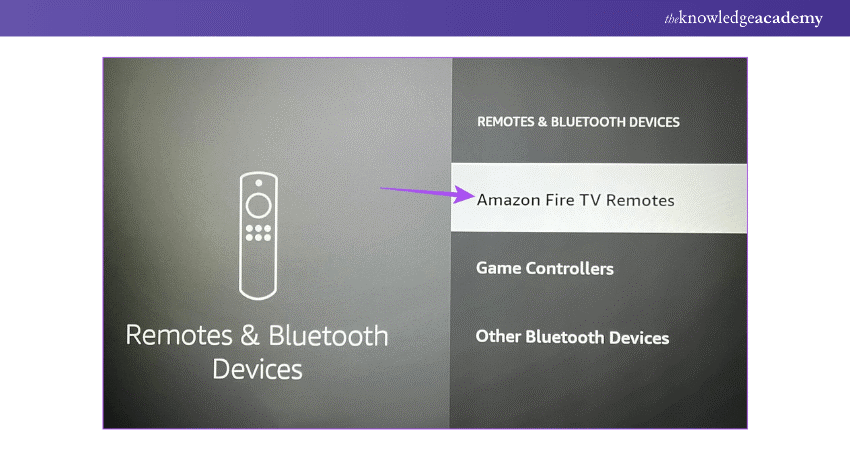
Step 4: Select the Fire Stick remote you want to unpair. Press the 3-line menu key on the second remote (pressing the button on the remote you wish to unpair will not work).
Step 5: Press the Select button on the second remote.
Congratulations! You have successfully unpaired one remote from the Fire Stick. Now, you can peacefully enjoy your cup of tea.
Learn the working of Stream Analytics with our Cortana Intelligence Training. Sign up now!
How to Pair a Fire Stick Remote to a TV Using CEC?
Let’s begin with the steps to pair a Fire Stick Remote to a TV Using CEC without further ado.
Step 1: Go to the Home Screen of the Fire Stick
Step 2: Click Settings > Display & Audio > HDMI CEC Device Control. Turn this on.
Step 3: Tap the Menu button on your TV remote
Step 4: Go to Settings > System > HDMI CEC Control
Remember that the term used for HDMI CEC varies depending on the TV manufacturer.
The pairing is successful if the Fire Stick remote LED light turns blue.
How to Pair a Fire Stick Remote with a TCL TV?
Here are the steps to Pair a Fire Stick Remote with a TCL TV:
Step 1: Connect your TCL TV and the Fire Stick to the same Wi-Fi network.
Step 2: Connect your Fire Stick to your TCL TV via the HDMI port.
Step 3: Turn on your TCL TV and switch to the correct HDMI input where your Fire Stick is connected.
Step 4: Hold the remote within 10 feet of the TV and press the Home button on your remote for 10 seconds.
Step 5: You should see the light at the top of your remote start blinking, followed by an on-screen confirmation that your remote has been paired.
Seems like a piece of cake. Isn't it?
Can You Pair a Fire Stick Remote with Another Fire Stick?
You can pair a Fire Stick Remote with another Fire Stick by simply following these four steps:
Step 1: Enable Bluetooth on the Fire Stick you want to pair.
Step 2: Go to Settings > Remote & Devices > Bluetooth.
Step 3: Select the Menu button on the home screen and go to Settings > Controllers & Bluetooth Devices > Other Bluetooth Devices.
Step 4: Select Add Device and follow the on-screen instructions to complete the process.
Did you get tired from all these steps? Relax—we are done. Now, treat yourself to your favourite snacks for completing a crash course in Fire Stick Remote.
Conclusion
Knowing How to Pair a Fire Stick Remote gets you started on having a stress-free streaming experience. You can get laid back on a Sunday afternoon or the evenings after work and stream your favourite TV shows, movies and music. So, leave the stress on the doorstep of your drawing room and spend some quality time with your Fire Stick. Happy Streaming!
Learn how to integrate Siri into iOS and WatchOS applications with our Integrate Siri using SiriKit Course. Join now!
Frequently Asked Questions

Yes, you can use a Fire Stick without a remote. Amazon lets you control your Fire Stick using the Fire TV app on your Android, iPhone, or iPad. Just make sure you have your phone or tablet nearby, and you're good to go!

To connect a Fire TV Stick to your mobile hotspot, follow these steps:
1) Go to Settings on your Fire TV Stick.
2) Select the Network button.
3) Find your mobile hotspot on the list.
4)n Enter the password (if applicable).
Your Fire TV Stick should now be connected to the hotspot

The Knowledge Academy takes global learning to new heights, offering over 30,000 online courses across 490+ locations in 220 countries. This expansive reach ensures accessibility and convenience for learners worldwide.
Alongside our diverse Online Course Catalogue, encompassing 19 major categories, we go the extra mile by providing a plethora of free educational Online Resources like News updates, Blogs, videos, webinars, and interview questions. Tailoring learning experiences further, professionals can maximise value with customisable Course Bundles of TKA.

The Knowledge Academy’s Knowledge Pass, a prepaid voucher, adds another layer of flexibility, allowing course bookings over a 12-month period. Join us on a journey where education knows no bounds.

The Knowledge Academy offers various AI Voice Assistant Training, including Alexa Training Course, Google Assistant Training and Cortana Intelligence Training. These courses cater to different skill levels, providing comprehensive insights into Firebase vs Couchbase.
Our Data, Analytics & AI Blogs cover a range of topics related to AI Voice Assistant, offering valuable resources, best practices, and industry insights. Whether you are a beginner or looking to advance your knowledge of AI Voice Assistant, The Knowledge Academy's diverse courses and informative blogs have got you covered.
Upcoming Data, Analytics & AI Resources Batches & Dates
Date
 Alexa Course
Alexa Course
Fri 25th Oct 2024
Fri 7th Feb 2025
Fri 4th Apr 2025
Fri 6th Jun 2025
Fri 8th Aug 2025
Fri 3rd Oct 2025
Fri 5th Dec 2025







 Top Rated Course
Top Rated Course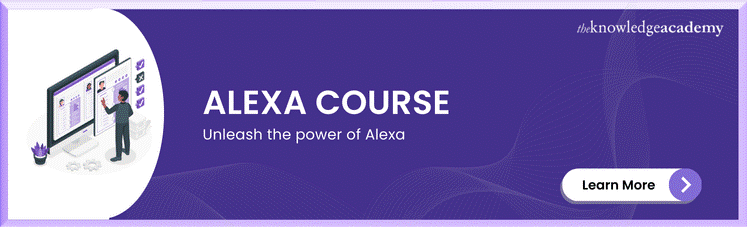



 If you wish to make any changes to your course, please
If you wish to make any changes to your course, please


