We may not have the course you’re looking for. If you enquire or give us a call on +39 800580270 and speak to our training experts, we may still be able to help with your training requirements.
Training Outcomes Within Your Budget!
We ensure quality, budget-alignment, and timely delivery by our expert instructors.
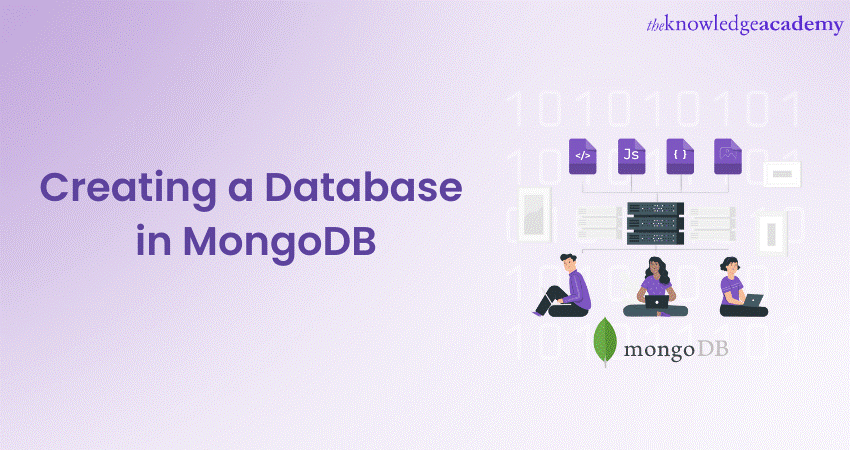
A fundamental understanding of how you can Create a Database in MongoDB is vital if you seek to leverage the power of the NoSQL database. MongoDB offers a unique blend of scalability, flexibility, and speed, revolutionising the way you manage and use data.
More importantly, a user can learn How to Create a Database in MongoDB and handle a wide range of data requirements in modern applications. MongoDB’s non-relational and document-oriented structure allows for data storage in a flexible, JSON-like format. MongoDB constructs a database when you start storing data in it. Read this blog where you learn how to Create a Database in MongoDB with examples.
Table of Contents
1) A brief overview of MongoDB
2) Exploring the various ways to Create a Database in MongoDB
a) Using the Atlas UI in MongoDB
b) Using the shell in MongoDB
c) Using the Compass in MongoDB
3) Conclusion
A brief overview of MongoDB
MongoDB is a highly scalable, document-oriented, NoSQL database system designed to handle data at any scale. Designed out of the need for flexibility and scalability, the MongoDB tool works on the concept of collections and documents rather than tables and rows, as in traditional SQL databases.
Additionally, MongoDB’s design allows for the storage of data in a semi-structured, JSON-like format called BSON, providing tremendous versatility. The primary advantages of MongoDB include high performance, high availability, and easy scalability.
More importantly, its ease of use and powerful querying capabilities have made it a favourite among developers. It enables efficient handling of diverse data types and is well-suited to cloud-based applications, making it a popular choice for handling big data. The tool basically represents a significant shift from the traditional database system to a more flexible and intuitive solution for modern data requirements.
Exploring the various ways to Create a Database in MongoDB
There are three key techniques to create a database in MongoDB, which are described in detail as follows:
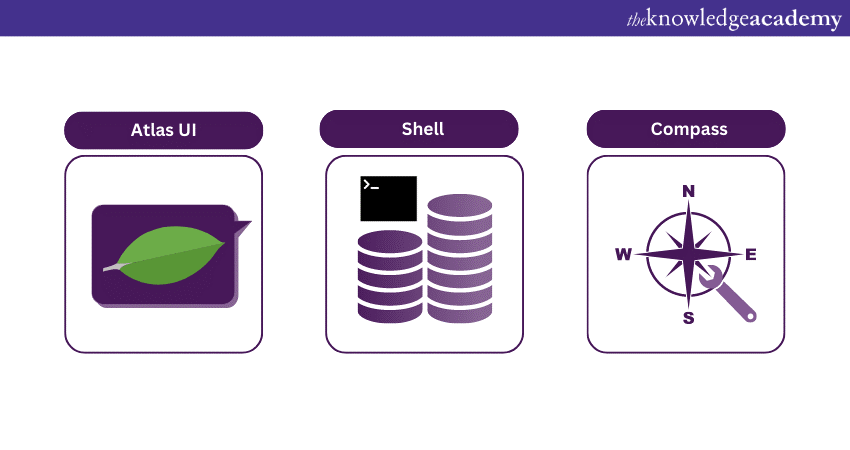
Using the Atlas UI in MongoDB
The process of creating a MongoDB database using Atlas UI is described in the following steps explained below:
a) Sign up or log in: Visit MongoDB Atlas, create an account or log in if you already have one.
b) Create a new project: Choose the "New Project," give it a suitable name, and press "Next."
c) Build a cluster: Click on "Build a Cluster," then select the free or paid option, depending on your needs. For a simple test, the free tier should suffice.
d) Configure the cluster: Choose your Cloud Provider and Region in MongoDB, then select your preferred cluster tier. Name your cluster and create it. The creation process can take a few minutes.
e) Configure the IP whitelist: Navigate to the "Security" tab and select "IP Whitelist." Append the IP address to the list and save the changes.
f) Create a database user: Under the "Security" tab, select "MongoDB Users." Click "Add New User," choose a username and password, and grant the user "Read and write to any database" privileges. Save the new user.
g) Connect to your Cluster: Click on "Connect" in your cluster in MongoDB. Choose "Connect your Application." Select your driver version and copy the provided connection string.
h) Create a Database and Collection: Navigate to the "Collections" tab. Click "Add My Own Data," then provide your new database and collection names.
i) Load data: You can load data into your collection by clicking the "Insert Document" button. Here, you can enter your document in BSON format.
Enhance your data management skills by signing up for the Introduction to Database Training now!
Using the Shell in MongoDB
Developers can control MongoDB with the command-line interface, also known as the ‘CLI’, akin to the majority of complex software systems. They can enter commands into the CLI, instruct MongoDB on how to operate, and extract information about how the MongoDB cluster is functioning.
Now, the first step to creating a database is to get access to the MongoDB cluster that the user is working on via the MongoDB shell. Here are the key steps to creating the database, described as follows:
a) Access MongoDB shell: To interact with MongoDB, you need to access the MongoDB shell, an interactive JavaScript interface. Open a brand new terminal window or command prompt, and type mongo to start the MongoDB shell.
b) Create a Database: MongoDB creates databases implicitly upon their first use. To create a new database, use the use command followed by your chosen database name. For example, use myNewDatabase. MongoDB will create a new database if it does not exist or switch to the existing database.
c) Create a collection: In MongoDB, collections are analogous to tables in traditional SQL databases. To create a collection, use the db.createCollection("collectionName") command, for example, db.createCollection("myNewCollection").
d) Insert Documents: Documents are similar to rows in SQL. To insert documents in the collection, you can use the insert() function. For instance, db.myNewCollection.insert({name: 'John', age: 30, profession: 'Engineer'}).
e) Confirm creation: To ensure that your database is created, you can use the ‘show dbs’ command. However, note that MongoDB only displays the database after it has content. Therefore, the new database will be listed after the insertion of the first document.
f) Continue to work: You can now continue to insert, query, update, and delete data within your new MongoDB database using various MongoDB shell commands.
Learn to store your data and perform manipulations by signing up for the Database Training now!
Using the Compass in MongoDB
MongoDB Compass is a powerful graphical interface equipped with a full suite of tools that developers can use to manage their MongoDB deployments. Creating a database with MongoDB Compass is quite straightforward:
a) Install MongoDB Compass: Begin by downloading and installing MongoDB Compass from the official MongoDB website. Choose the right version appropriate for your operating system.
b) Connect to MongoDB Server: Open MongoDB Compass. Open MongoDB Compass. It will prompt you to input the details of your MongoDB server. For local installations, it's typically mongodb://localhost:27017. Click "Connect".
c) Create a Database: Once connected, click on the "CREATE DATABASE" button, typically located in the top left corner of the user interface. You'll then be prompted to enter the name of your new database and, optionally, the name of a collection to be created within the database
d) Create a Collection: If you didn't specify a collection while creating your database, you can add one now by clicking on your newly created database and selecting "CREATE COLLECTION". Enter the collection name in the prompted field.
e) Insert documents: To add documents to your collection, click on the collection's name and then the "INSERT DOCUMENT" button. A new dialogue box will be shown where you can add your document in a JSON format, for example: {"name": "John", "age": 30, "profession": "Engineer"}. Click "Insert" to add the document.
f) Check your database: You can verify your database creation by checking the list of databases on the MongoDB Compass home screen. Your new database should be listed there.
Users can create and manage MongoDB databases in a user-friendly, graphical environment, simplifying many operations that would otherwise require the command-line. Compass provides a visual representation of your MongoDB data, making it easier for users to understand the structure of their data at a glance.
Conclusion
You have now understood how to Create a Database in MongoDB and how it streamlines the process of setting up a database. Regardless of whether you're using the MongoDB shell, Compass, or Atlas UI, creating a database in MongoDB is intuitive, flexible, and efficient, catering to both beginners and seasoned developers. It showcases MongoDB's commitment to user-friendliness and adaptability in managing data at any scale.
Attain the fundamental knowledge of MongoDB, by signing up for our MongoDB Developer course now!
Frequently Asked Questions
Upcoming Programming & DevOps Resources Batches & Dates
Date
 Introduction to HTML
Introduction to HTML
Fri 24th Jan 2025
Fri 28th Mar 2025
Fri 23rd May 2025
Fri 25th Jul 2025
Fri 26th Sep 2025
Fri 28th Nov 2025







 Top Rated Course
Top Rated Course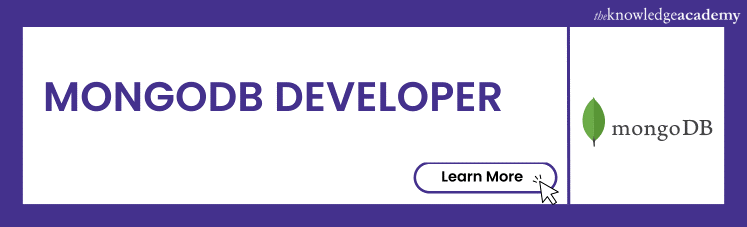



 If you wish to make any changes to your course, please
If you wish to make any changes to your course, please


