We may not have the course you’re looking for. If you enquire or give us a call on + 1-866 272 8822 and speak to our training experts, we may still be able to help with your training requirements.
Training Outcomes Within Your Budget!
We ensure quality, budget-alignment, and timely delivery by our expert instructors.
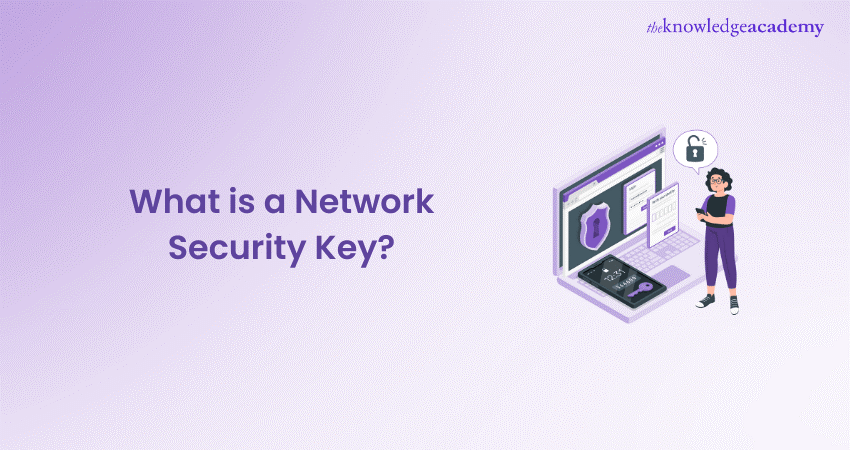
Safeguarding your Wi-Fi network is paramount in the increasingly connected world. But What is a Network Security Key, and why is it crucial for your online safety? A Network Security Key, often referred to as a Wi-Fi password, is a code that protects your wireless network from unauthorised access. Without it, anyone within range could potentially connect to your network, compromising your personal data and slowing down your internet speed.
Have you ever wondered how to locate this essential key on your devices? Be it using a Mac, Windows, Android, or iPhone, finding your Network Security Key is simpler than you might think. In this blog, we’ll guide you through the steps to retrieve your key, ensuring your network remains secure. Ready to take control of your Wi-Fi security? Let’s dive in and explore the answers to these critical questions.
Table of Contents
1) What is a Network Security Key?
2) Types of Network Security Keys
3) How do you find the Network Security Key on a router/modem?
4) How do you look up the Network Security Key on a Mac or Windows device?
5) How to Use an iPhone or Android Device to Find the Network Security Key?
6) Conclusion
What is a Network Security key?
A Network Security Key functions as the password for a Wi-Fi network. It typically comprises 8-12 characters, biometric data, or a digital signature, serving as a crucial layer of cyber protection to ensure a secure connection between the network and connected gadgets. Without this security key, a private network is susceptible to unauthorised access.
Just like account passwords, it’s essential to use a strong Network Security Key to safeguard against malicious activities on your business network, prevent unauthorised access to your devices, and minimise the risk of data breaches.
Types of Network Security Keys
Most Wi-Fi networks utilise one of four types of Network Security Keys. These security keys are often listed on routers to indicate the type of encryption available. Each protocol is designed to protect Wi-Fi networks from hackers, but they differ in their encryption standards. Here’s a wider look at the four types of Network Security Keys:
1) WEP (Wired Equivalent Privacy)
This is the first Wi-Fi security protocol. It used a static encryption code, which is now outdated and easily cracked with downloadable decryption software. As a result, WEP provides very limited security and is not recommended for use. In 2003, the Wi-Fi Alliance declared that WPA had superseded WEP.
2) WPA (Wi-Fi Protected Access)
WPA succeeded WEP and provided enhanced security. It employs a dynamic message integrity check algorithm known as Temporal Key Integrity Protocol (TKIP), which generates a unique encryption key for each packet transmitted across the network. Despite its improvements over WEP, WPA is still vulnerable to increasing cyberattacks.
3) WPA2 (Wi-Fi Protected Access 2)
Wi-Fi Protected Access 2 (WPA2) is the successor to WPA, incorporating the Advanced Encryption Standard (AES) to enhance security and replace the less secure TKIP system. AES provides strong encryption for all data transmitted over a Wi-Fi network. While WPA2 can still be compromised, it offers better protection against unauthorised access compared to previous protocols.
4) WPA3 (Wi-Fi Protected Access 3)
Wi-Fi Protected Access 3 (WPA3) is the recent protocol, designed to replace WPA2, though WPA2 remains widely used. WPA3 offers superior Network Security, allowing devices to join a network without transmitting a password. Instead, users sign in using a QR code or NFC tag. Most routers certified post-2018 are compatible with WPA3, and every router certified after July 1, 2020, are required to support it.
Stay ahead of the curve with our CCNP Security Training – join us and arm yourself with the latest skills to combat threats!
How do you find the Network Security Key on a router/modem?
Locating the Network Security Key on your router or modem is simple. Here’s how you can find it:
a) Check the Router or Modem: Most devices have a sticker or label displaying the default Network Security Key, usually found on the bottom or back. Look for terms like “WPA Key,” “WPA2 Key,” “Wireless Key,” or “Password.”
b) Access the Router’s Settings Page: If the default key has been changed or the sticker is missing, access the router’s settings page via a web browser. Connect your device to the router, open a browser, and enter the router’s IP address (commonly 192.168.1.1 or 192.168.0.1). Log in with the router’s username and password. Later, you can navigate to the wireless settings section to find the Network Security Key.
c) Check Router Documentation: If you still can’t find the key, refer to the router’s user manual or the manufacturer’s website for specific instructions.
How do you look up the Network Security Key on a Mac or Windows device?
If you’re connected to a network but can’t recall the Network Security Key, you can find it on a device that’s already connected.
1) On a Mac
a) Open “Applications,” then go to “Utilities,” and choose “Keychain Access”
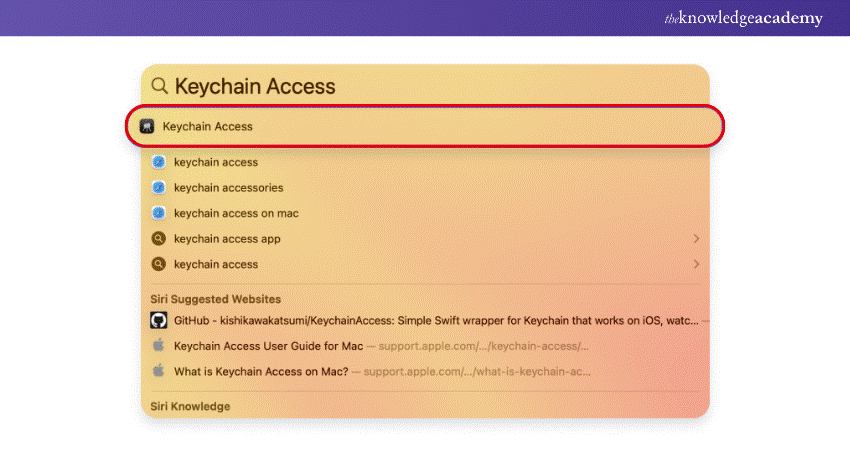
b) Look for your Wi-Fi network name, and double-click it
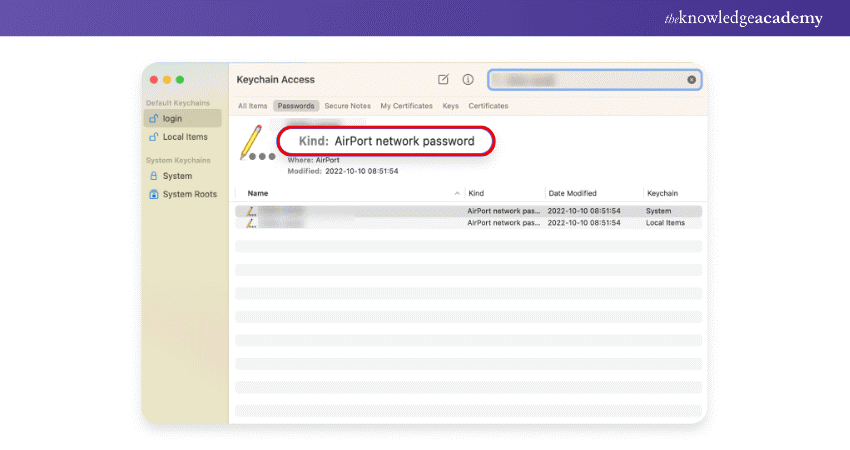
c) Select “Show Password”
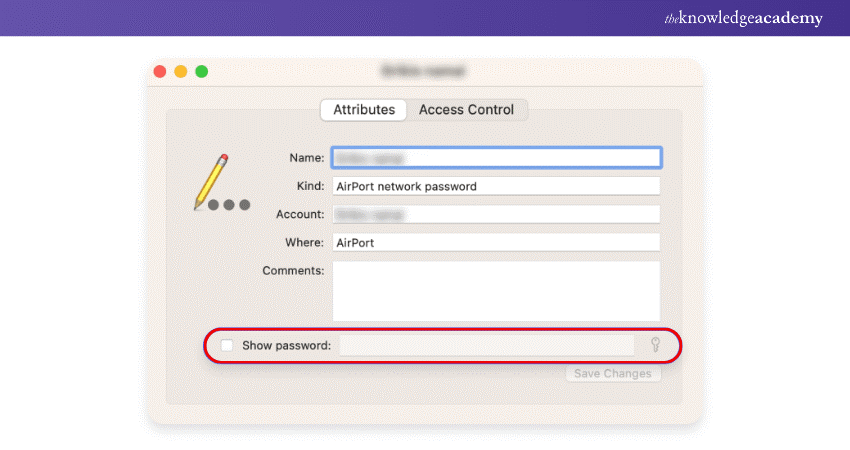
d) Enter your Mac password, and the Network Security Key will be revealed
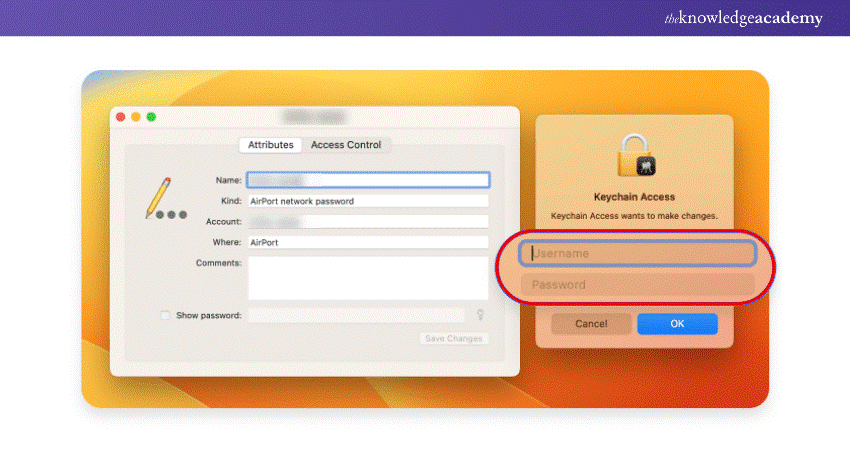
Master Cloud Security with our all-encompassing Cisco Umbrella Training – join us today!
2) On a Windows Device
a) In the Windows Start menu, look for and open the “Network Connections”
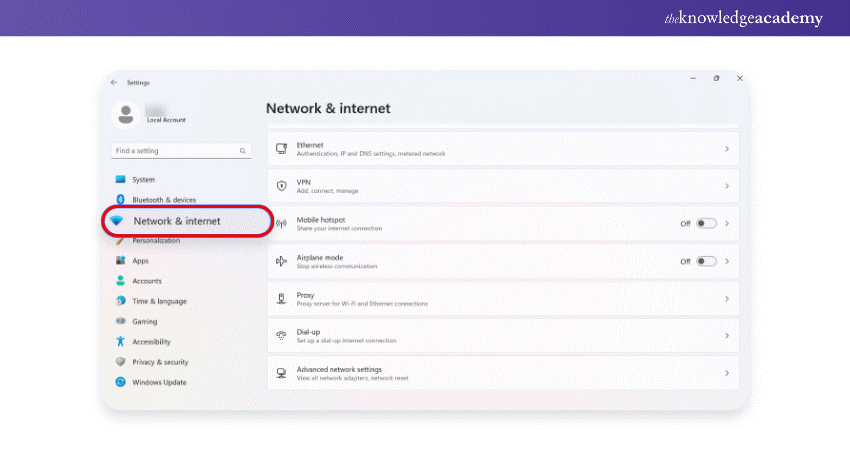
b) Double-click your Wi-Fi network and select “Wireless Properties” in the dialogue box that appears.
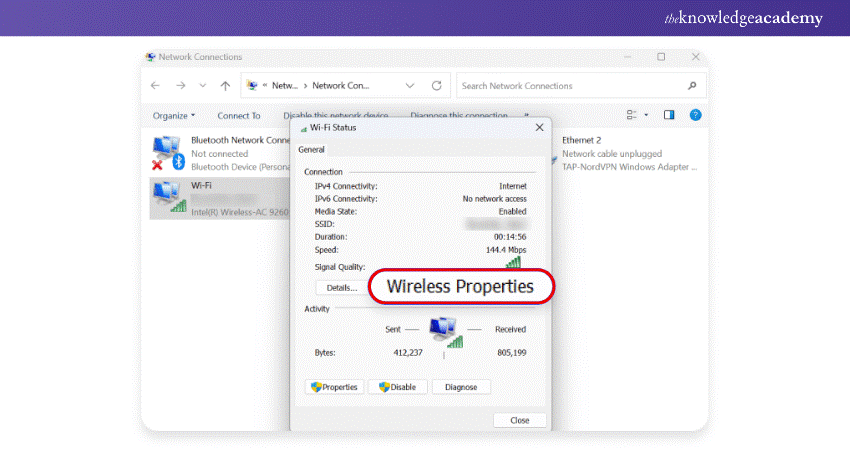
c) Navigate to the “Security” tab and look for the box labelled “Show Characters”
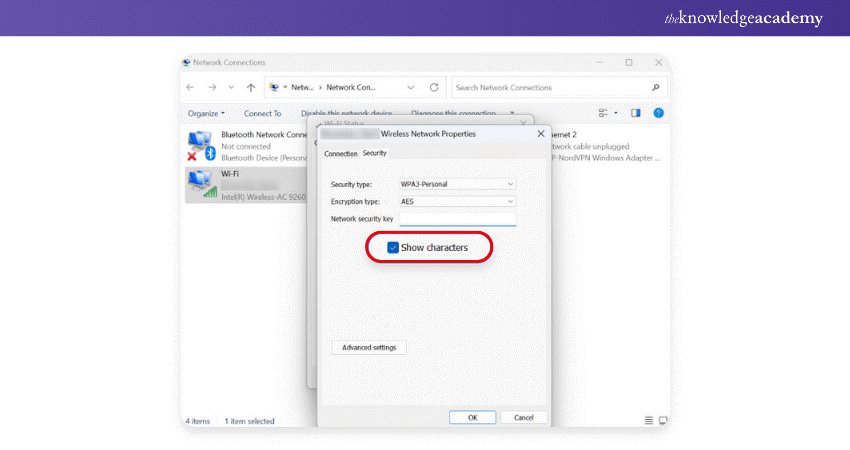
How to Use an iPhone or Android Device to Find the Network Security Key?
Finding the Network Security Key on mobile devices involves a few steps, depending on whether you use an iPhone or an Android device.
1) On an iPhone
a) Open the "Settings" application on your iPhone and tap "Wi-Fi"
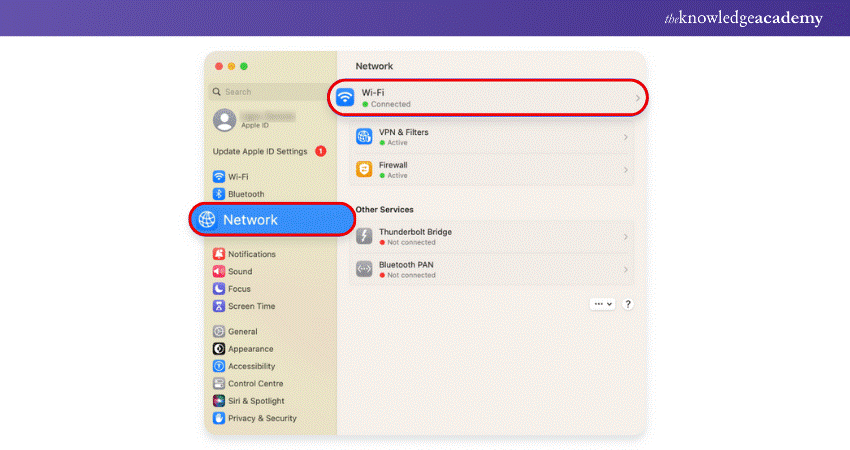
b) Next to your Wi-Fi network name, tap the blue "information icon"
![]()
c) Copy the router’s IP address and paste it into your browser
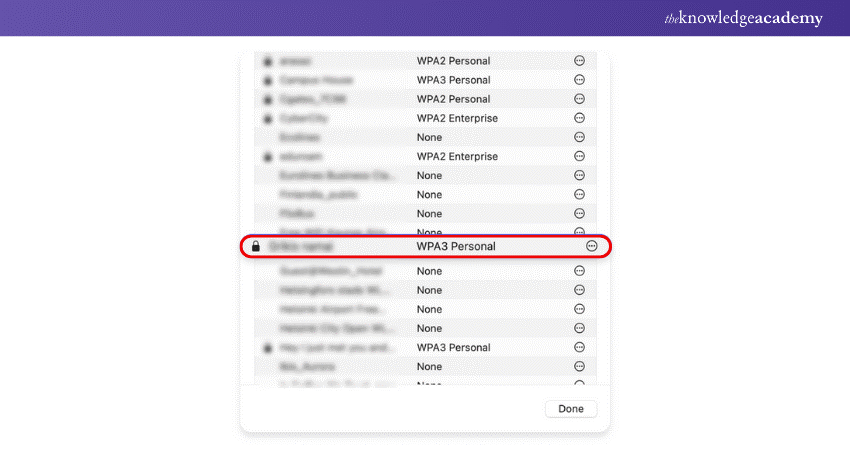
d) Log in to the router
Join our Cisco IOS Network Security Training and become proficient in techniques to protect your network – sign up today!
2) On an Android Device
a) Open "Settings" on your Android device
b) Tap "Connections" and then Wi-Fi
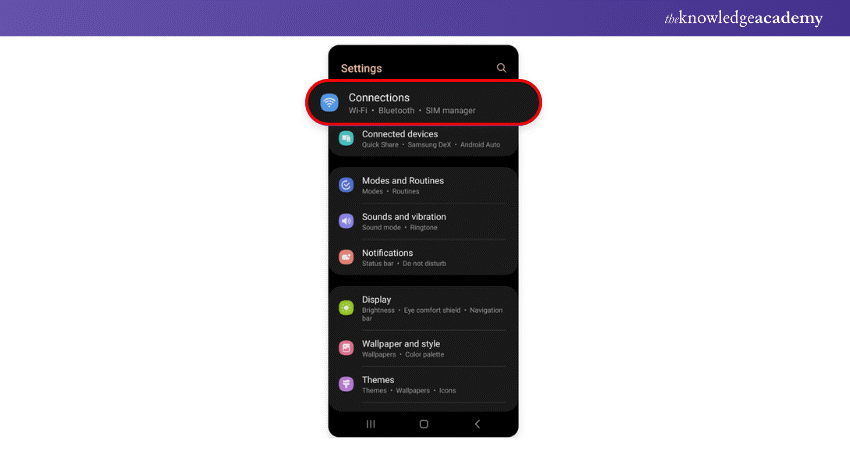
c) Next to your current network, tap the "Settings" icon
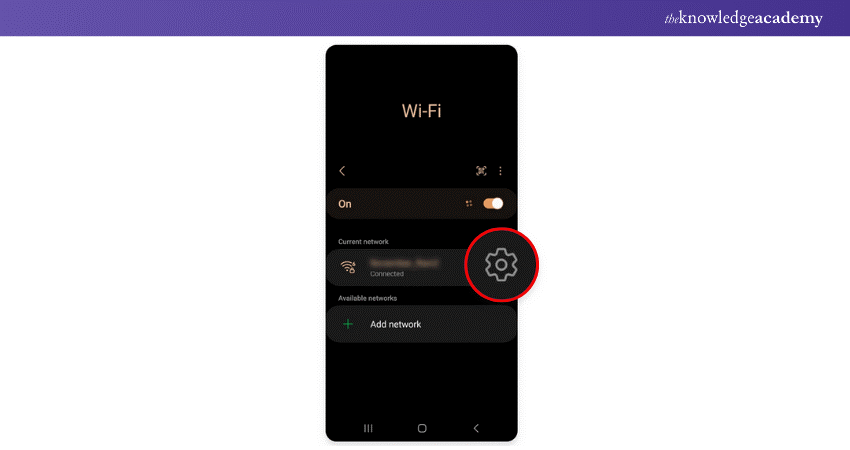
d) Select the "QR code" at the bottom left of the screen
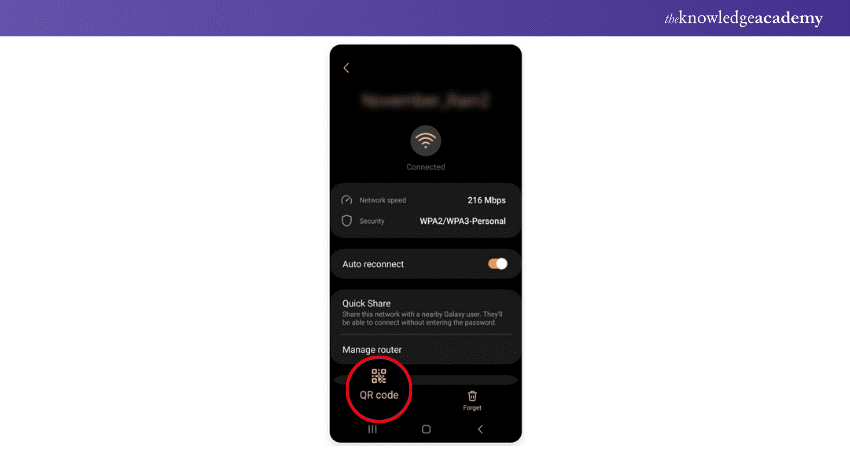
Conclusion
Securing your Wi-Fi network starts with understanding What is a Network Security Key and knowing how to locate it. By following the steps outlined in this blog, you can ensure your network remains protected from unauthorised access. So, experience the peace of mind that comes with a protected online environment!
Become a network design expert with our Cisco Certified Design Associate Training – join us today!
Frequently Asked Questions

Yes, the Network Security Key is like the Wi-Fi password. It is used to connect devices to your wireless network securely and ensures that only authorised users can access your internet connection.

In case you forget your Network Security Key, you can retrieve it from a connected device or access your router's settings page. Alternatively, you may reset the router to factory settings, which will restore the default key found on the device label.

The Knowledge Academy takes global learning to new heights, offering over 30,000 online courses across 490+ locations in 220 countries. This expansive reach ensures accessibility and convenience for learners worldwide.
Alongside our diverse Online Course Catalogue, encompassing 17 major categories, we go the extra mile by providing a plethora of free educational Online Resources like News updates, Blogs, videos, webinars, and interview questions. Tailoring learning experiences further, professionals can maximise value with customisable Course Bundles of TKA.

The Knowledge Academy’s Knowledge Pass, a prepaid voucher, adds another layer of flexibility, allowing course bookings over a 12-month period. Join us on a journey where education knows no bounds.

The Knowledge Academy offers various Cisco Trainings, including the Cisco IOS Network Security Training, Cisco Certified Design Associate Training, and Cisco Umbrella Training. These courses cater to different skill levels, providing comprehensive insights into CCNA Job Roles.
Our IT Infrastructure & Networking Blogs cover a range of topics related to Networking Switch, offering valuable resources, best practices, and industry insights. Whether you are a beginner or looking to advance your Networking skills, The Knowledge Academy's diverse courses and informative blogs have got you covered.
Upcoming IT Infrastructure & Networking Resources Batches & Dates
Date
 CCNP Security Training
CCNP Security Training
Mon 17th Mar 2025
Mon 12th May 2025
Mon 15th Sep 2025
Mon 3rd Nov 2025
Mon 15th Dec 2025







 Top Rated Course
Top Rated Course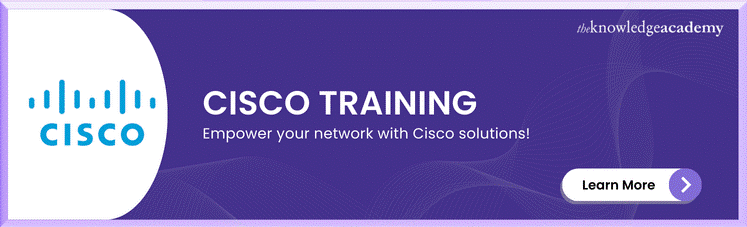



 If you wish to make any changes to your course, please
If you wish to make any changes to your course, please


