We may not have the course you’re looking for. If you enquire or give us a call on 01344 203999 and speak to our training experts, we may still be able to help with your training requirements.
Training Outcomes Within Your Budget!
We ensure quality, budget-alignment, and timely delivery by our expert instructors.
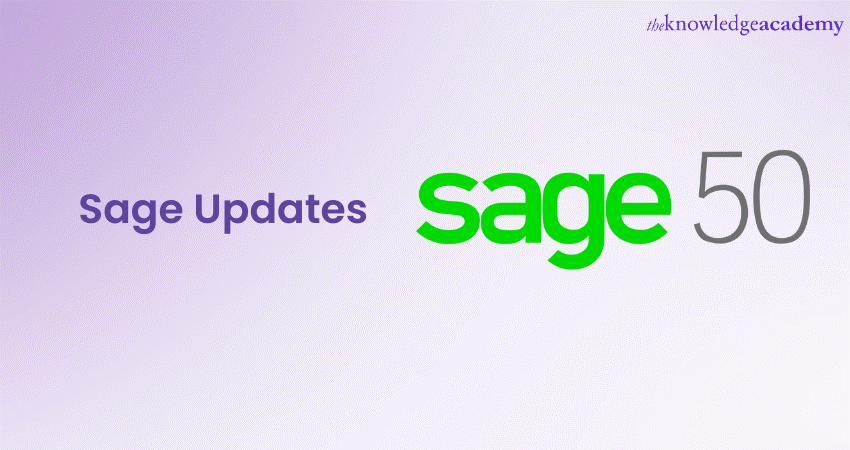
Sage 50, a renowned Accounting Software empowers businesses to maintain financial efficiency, security, and compliance. In finance and technology, staying up to date is not merely an option; it is a necessity. In this blog, we will examine the various types of Sage Updates, the crucial steps to prepare for updates, and the various methods to update Sage 50 effectively.
We will delve into common update issues and provide solutions to navigate them. So, let us embark on this journey to ensure that your Sage Updates happen on time to give you the best Financial Management experience possible.
Table of Contents
1) Understanding Sage 50
2) Types of Sage Updates
3) Preparing for Sage Updates
4) Methods for updating Sage 50
5) Step-by-step guide to updating Sage 50
6) Common update issues and solutions
7) Conclusion
Understanding Sage 50
Sage 50, earlier known as Peachtree Accounting, is a comprehensive and user-friendly Accounting Software solution developed to cater to the requirements of small and medium-sized businesses. It has established itself as a trusted tool in Financial Management, providing a wide array of features that simplify and streamline accounting processes.
One of the defining features of Sage 50 is its versatility. It accommodates businesses across various industries, offering tools for managing finances, tracking inventory, processing payroll, and generating detailed financial reports. This adaptability allows firms in diverse sectors to leverage Sage 50's capabilities to enhance their financial operations.
Sage 50's User Interface is intuitively designed, making it accessible to accounting professionals and business owners with limited accounting knowledge. Its user-friendly nature reduces the learning curve associated with accounting software, enabling users to grasp its functionalities and efficiently manage their financial data quickly.
In addition to its core accounting features, Sage 50 provides businesses with high customisation. Users can develop the software to their requirements, creating a personalised accounting environment that aligns with their unique financial processes.
One of the most important benefits of Sage 50 is its commitment to compliance and security. The software undergoes regular updates to ensure it remains by the latest tax laws and regulations, reducing the risk of non-compliance for its users. Furthermore, Sage takes data security seriously, implementing measures to safeguard sensitive financial information.
Our Sage 50 Accounts Training equips you with the knowledge and skills needed to effectively manage your business's financial data using this powerful software.
Types of Sage Updates
Sage 50 offers a number of updates that can enhance the way you manage your finances, here’s a list of the crucial ones:
a) Feature Updates: Feature Updates, often referred to as Product Updates or enhancements, are designed to improve the functionality and usability of your Sage 50 software. Sage regularly introduces new features or enhancements based on user feedback and industry trends. These updates may include improvements in reporting capabilities, User Interface enhancements, or the addition of new tools to simplify financial processes. Feature Updates aim to make your accounting tasks more efficient and user-friendly, enhancing your overall experience with Sage 50.
b) Security Updates: Security is essential in the digital age, especially when dealing with sensitive financial data. Sage understands the importance of safeguarding your financial information, so they release Security Updates. These updates address vulnerabilities and security loopholes that cybercriminals could potentially exploit. By installing Security Updates promptly, you strengthen your software's defences against various cyber threats, including malware, data breaches, and unauthorised access.
c) Compliance Updates: Tax laws are subject to regular shifts, and businesses must stay compliant with these updates. Sage releases Compliance Updates to ensure that your Sage 50 software aligns with the latest tax laws, reporting standards, and financial regulations. These updates typically include changes in tax rates, forms, and reporting requirements, helping your business avoid penalties and fines associated with non-compliance. Staying up to date with Compliance Updates ensures that your financial records are accurate and in line with current legal requirements.
Preparing for Sage Updates
Before initiating any update, creating a comprehensive backup of your Sage 50 data is essential. This backup should include all financial records, reports, and relevant documents. Data backups are a safety net if something goes wrong during the update process. Sage updates can sometimes alter the database structure, and a recent backup ensures you can revert to your previous data state if needed.
To ensure the update runs smoothly, confirm that your computer meets the system requirements for the latest Sage 50 version. Outdated or incompatible hardware and software can lead to issues during the update process. Sage typically lists minimum system requirements for each update, which you can find on their official website or in the update documentation.
If your Sage 50 software integrates with third-party applications or services, it is essential to temporarily disable these integrations before updating. Third-party software can sometimes cause conflict with Sage updates, causing compatibility issues or data corruption. Check with your third-party providers to see if they have updates or recommendations for ensuring compatibility with the latest Sage version.
If a team of employees uses your Sage 50 software, it is essential to inform them about the upcoming update. Notify your accounting department and any other relevant stakeholders about the date and time of the update, as it may require some downtime. Having your team prepared and aware of the update can help minimise disruptions and ensure a smoother transition.
Document these changes if you have made customisations or modifications to your Sage 50 software. Customisations might include tailored reports, user-defined fields, or unique workflows. Knowing what customisations, you have in place will help you recreate them in the updated version, ensuring that your workflow remains consistent.
Before proceeding with the update, review any documentation provided by Sage regarding the specific update you are installing. This documentation often contains important information about the update's changes, known issues, and recommended procedures. Being well-informed can help you anticipate potential challenges and address them proactively.
Our Financial Management Training equips you with the knowledge and skills needed to effectively manage your business's financial data using this powerful software.
Methods for Updating Sage 50
Updating Sage 50 is crucial to ensure your Accounting Software remains up-to-date and efficient. Sage offers several methods to facilitate this process. One approach is the manual method, where users log in to their Sage accounts, navigate to the "Downloads" or "Updates" section, locate the latest update for their specific Sage 50 version, download the update package, initiate the installation, follow on-screen instructions, and restart Sage 50 to apply the changes.
Alternatively, users can opt for automatic updates by accessing the "Help" menu in Sage 50, selecting "Check for Updates," and following prompts to download and install available updates, with a final restart to apply the changes.
Another convenient option is the Sage Update Service, which balances manual and automatic updates. Users can configure update settings in the "Services" or "Options" menu, schedule updates, and receive notifications, allowing the software to automatically check for and install updates as per the user's preferences.
These methods ensure that Sage 50 users can select the most appropriate method for their requirements, whether they prefer a hands-on approach or a more automated, scheduled process, all aimed at keeping their accounting software current and optimised.
Step-by-step guide to updating Sage 50
Updating Sage 50 is crucial to ensure your Accounting Software remains efficient, secure, and compliant with changing financial regulations. Here's a step-by-step guide to help you navigate the update process smoothly:
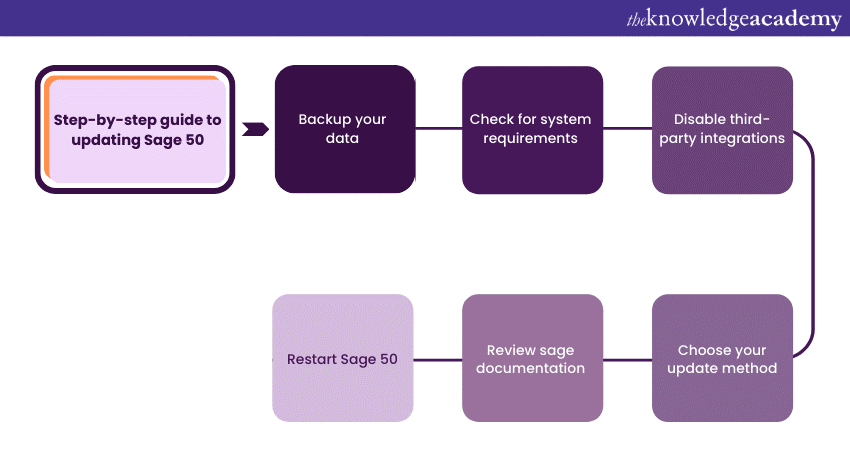
1) Backup your data: Create a comprehensive backup of your Sage 50 data before initiating updates. This backup should include all your financial records, reports, and relevant documents. It is a safety net if anything goes wrong during the update process.
2) Check for system requirements: Ensure your computer meets the system requirements for the latest Sage 50 version. Outdated or incompatible hardware and software can lead to issues during the update. The system requirements are usually found on Sage's official website or in the updated documentation.
3) Disable third-party integrations: If your Sage 50 software integrates with third-party applications or services, temporarily turn off these integrations before updating. Third-party software can sometimes conflict with Sage updates, causing compatibility issues or data corruption.
4) Choose your update method: Sage offers various methods for updating, including manual updates, automatic updates, and the Sage Update Service. Choose the way that is most useful and suits your preferences and needs. Follow the specific instructions for your chosen update method.
5) Review sage documentation: Before proceeding with the update, review any documentation provided by Sage regarding the specific update you are installing. This documentation often contains important information about the update's changes, known issues, and recommended procedures.
6) Restart Sage 50: After completing the update process, restart your Sage 50 software to ensure all changes take effect.
Common update issues and solutions
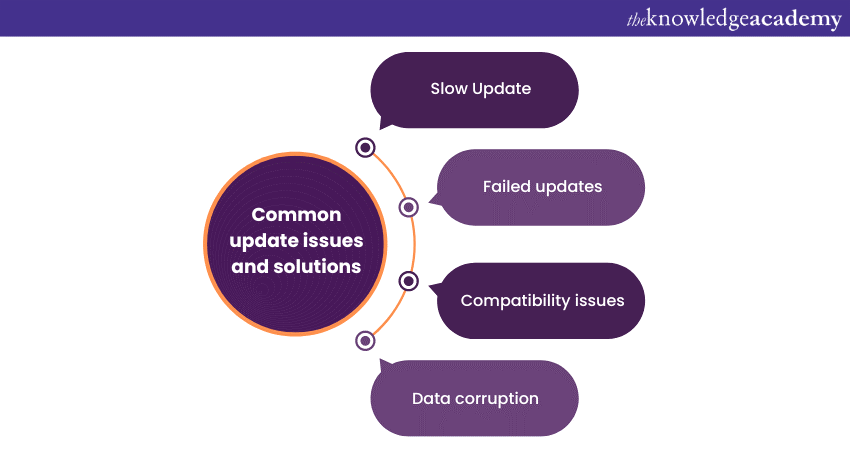
If the update process takes longer than expected, it could be the result of a sluggish internet connection. Guarantee you maintain a steady internet connection with adequate bandwidth to download the updates efficiently. Additionally, consider performing updates during off-peak hours to reduce network congestion and speed up the process.
Sometimes, updates may fail to install correctly, leading to frustration and potential disruptions. If this happens, confirm that your computer meets the system requirements for the Sage 50 update. Ensure that third-party integrations are temporarily turned off during the update process. If the issue persists, temporarily disable your antivirus software, as it may interfere with the update. Always remember to re-enable it afterwards. If the problem persists, contact Sage support for professional assistance and guidance in resolving the issue.
After updating Sage 50, you may encounter compatibility problems with other software or integrations. To address compatibility issues, reach out to Sage support or the provider of the conflicting software for guidance on resolving the issue. Check for updates or patches for the conflicting software, as they may have released fixes to address compatibility problems. Run Sage 50 and the incompatible software on separate machines or in different environments to avoid conflicts if feasible.
Although rare, data corruption can occur during the update process, potentially resulting in data loss or integrity issues. To minimise the risk of data corruption, always perform a complete backup of your Sage 50 data before updating. Follow Sage's update instructions carefully and consider testing updates in a sandbox or non-production environment before applying them to your live data.
Customisations made to Sage 50 may need to be updated during updates, impacting your workflow. To prevent the loss of customisations, document any custom settings, including tailored reports, user-defined fields, or unique workflows. After completing the update, review your Sage 50 settings and reapply any customisations as needed to maintain your preferred workflow.
Conclusion
In a growing domain of Financial Management, Sage Updates are your bridge to modernity, security, and compliance. We have traversed the landscape of Sage Updates, understanding their types, preparing diligently, and mastering the art of updating. With knowledge about daily update issues and their solutions, you are now well-equipped to keep your Sage 50 software up-to-date and optimised.
Frequently Asked Questions
Upcoming Accounting and Finance Resources Batches & Dates
Date
 Finance for Non Financial Managers
Finance for Non Financial Managers
Fri 10th Jan 2025
Fri 7th Mar 2025
Fri 9th May 2025
Fri 4th Jul 2025
Fri 5th Sep 2025
Fri 21st Nov 2025







 Top Rated Course
Top Rated Course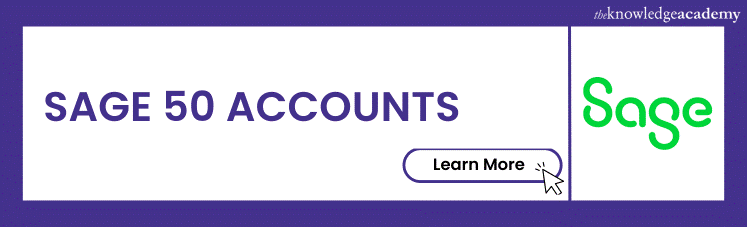



 If you wish to make any changes to your course, please
If you wish to make any changes to your course, please


