We may not have the course you’re looking for. If you enquire or give us a call on +971 8000311193 and speak to our training experts, we may still be able to help with your training requirements.
We ensure quality, budget-alignment, and timely delivery by our expert instructors.
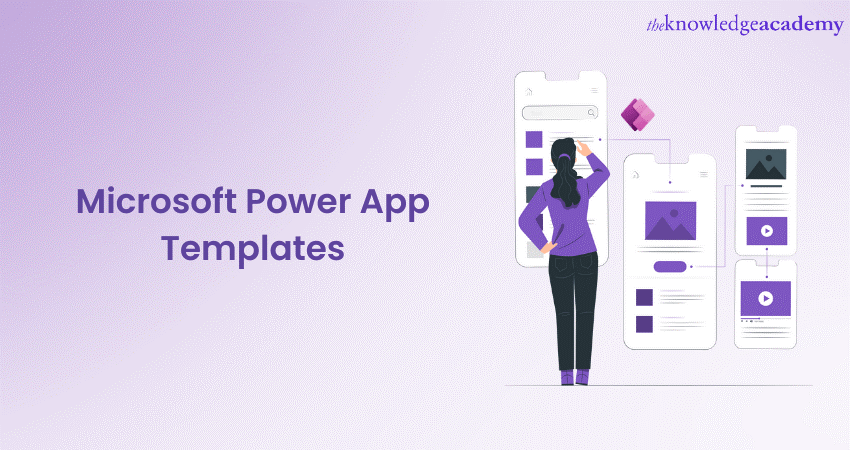
Microsoft Power Apps is a platform that helps users create custom apps without the need for extensive coding. One of the most convenient features of Power Apps is its collection of pre-designed Templates. In this blog, we'll explore what Microsoft Power App Templates are, how to use them, the benefits they offer, as well as their best practices. Keep reading!
Table of Contents
1) Benefits of using Microsoft Power Apps Templates
2) Exploring available Template categories
3) How to use Power App Templates?
4) Best practices for using Power App Templates
5) Conclusion
Benefits of using Power Apps Templates
When it comes to creating custom apps for your business needs, Microsoft Power App Templates offer a range of valuable benefits that can save you time, effort, and resources, while also helping you manage the Microsoft Power Apps Cost effectively.
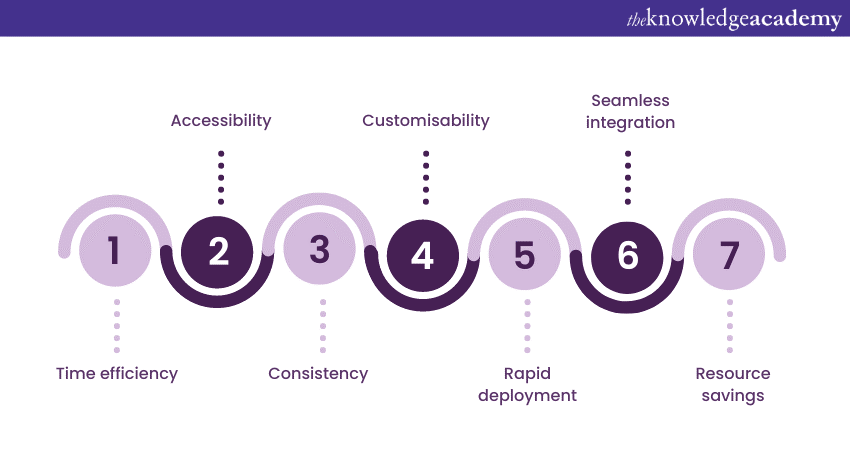
When embracing Power App Templates, your app development process gains numerous advantages that enhance efficiency and functionality:
Time efficiency
Templates offer a swift launchpad, saving valuable time that can be directed towards refining your app's core features and user experience.
Accessibility
Don't worry if coding isn't your forte. Power App Templates provide an accessible, user-friendly interface, enabling individuals of various technical backgrounds to create robust applications.
Consistency
Templates ensure that the design and functionality of your apps remain consistent throughout various projects. This uniformity boosts user confidence and simplifies navigation.
Customisability
While Templates provide a strong foundation, they're far from rigid. You can customise layouts, controls, and functionalities to align perfectly with your organisation's unique processes and branding.
Rapid deployment
Templates expedite the deployment process, allowing you to introduce your app swiftly. This agility fosters quick iterations and adjustments as you gather feedback and adapt to evolving business needs.
Seamless integration
Thanks to predefined data connections, Power App Templates seamlessly integrate with a variety of data sources. Real-time data access empowers users with up-to-date information.
Resource savings
By leveraging Templates, you optimise resource allocation and trim costs, ensuring efficient app development without the need for an extensive coding team.
Incorporating Power App Templates transforms app creation into a streamlined, productive process, propelling innovation across your business functions.
Unlock your app creation potential with our Microsoft Power Apps For End Users 55265AC Course and master the art of building custom business applications seamlessly!
Exploring available Template categories
The Template categories within Power Apps encompass a broad spectrum of industries and purposes. Here's a comprehensive guide to navigating and selecting the most fitting Template category for your particular needs:
Navigating to the Template gallery
Begin your journey by launching Power Apps either through your web browser or the Power Apps Studio.
Identifying relevant categories
As you explore the platform, locate the section designated for "Templates" or "App Templates." Within this dedicated space, you'll find an array of categories tailored to different business sectors and roles.
When determining which Template category resonates with your needs, consider your organisational objectives. Reflect on the areas where custom apps could enhance processes, improve collaboration, or drive efficiency.
Exploring Templates within a category
Once you've chosen a category that aligns with your goals, delve deeper by selecting that specific category. For instance, if you're looking to enhance customer engagement, navigate to the "Customer Engagement" or "CRM" category.
Inside the selected category, you'll encounter a collection of Templates, each catering to distinct scenarios within that domain. Take your time to explore the features, functionalities, and descriptions of each Template.
Choosing the right Template
Carefully read through the descriptions provided for the Templates within your chosen category. These descriptions offer insights into the intended use, capabilities, and potential advantages of each Template.
While it's possible that none of the Templates exactly matches your requirements, keep in mind that Templates are adaptable. Focus on Templates that align closely with your needs, even if they require some level of customisation.
Exploring cross-category solutions
In some instances, your business needs might span across multiple categories. For example, an effective inventory management app might require features from both "Operations and Productivity" and "Finance and Accounting" categories.
When encountering such cross-functional requirements, consider combining elements from Templates across categories. This approach allows you to create a comprehensive and bespoke solution that addresses your specific challenges.
Unlock the potential of Microsoft Dynamics 365 with our Microsoft Dynamics 365 Fundamentals (ERP) MB920 Course. Sign up now for enhanced business proficiency!
How to use Power App Templates?
Using Power App Templates is a straightforward process that empowers you to kick-start your app development journey without the need for extensive coding knowledge. Let's walk through the steps to effectively utilise these Templates and tailor them to your specific business needs:
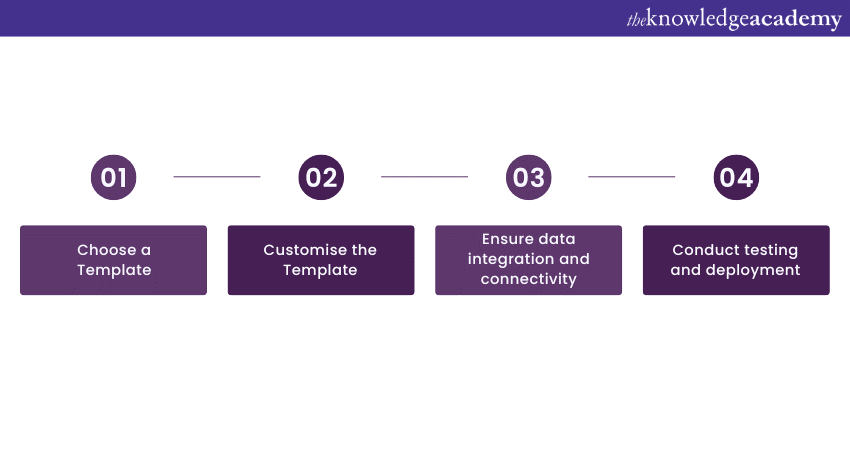
Choose a Template
The first step would be to choose a Template you want.
1) Access the Template gallery: Open Power Apps in your web browser or through the Power Apps Studio.
2) Explore Templates: Browse through the diverse range of Templates available in the Template gallery. These Templates span various categories, each addressing specific business scenarios.
3) Select a Template: Identify the Template that closely aligns with your intended app's purpose. Consider factors such as industry, function, and the specific processes you want to streamline.
Customise the Template
After choosing the Template, you will need to customise it.
Choose a Template
The first step would be to choose a Template you want.
1) Access the Template gallery: Open Power Apps in your web browser or through the Power Apps Studio.
2) Explore Templates: Browse through the diverse range of Templates available in the Template gallery. These Templates span various categories, each addressing specific business scenarios.
3) Select a Template: Identify the Template that closely aligns with your intended app's purpose. Consider factors such as industry, function, and the specific processes you want to streamline.
Customise the Template
After choosing the Template, you will need to customise it.
1) Layout and design: Once you've chosen a Template, you'll have the opportunity to customise its layout and design. Adjust the arrangement of elements, colours, fonts, and other visual aspects to match your brand identity.
2) Forms and controls: Modify the forms and controls within the Template to reflect the data you want to capture and the actions users need to perform. Add or remove fields as necessary.
3) Enhance functionality: Templates often come with pre-built functionalities. Expand on these by adding features that are specific to your business processes. Use the drag-and-drop interface to include buttons, dropdowns, and other controls that facilitate user interactions.
Ensure data integration and connectivity
The next step will be to ensure data integration and connectivity to data sources.
1) Connect data sources: To make your app truly functional, integrate it with relevant data sources. Leverage the pre-configured data connections available in Power Apps to connect to sources such as SharePoint lists, Microsoft 365 data, or external databases.
2) Configure data connections: Configure these data connections to retrieve and display real-time information within your app. This ensures that users are always working with the latest data, enhancing the accuracy and utility of your application.
Conduct testing and deployment
The final step will require thorough testing to be done.
1) Thorough testing: Before deploying your customised app, conduct thorough testing. Verify that all functionalities work as intended, and make sure that the user experience is smooth and intuitive. Address any glitches or issues that may arise during testing.
2) User feedback: Consider involving potential users or stakeholders in the testing phase. Their feedback can provide valuable insights into areas for improvement and enhancement.
3) Deployment strategy: Once you're satisfied with the app's performance, it's time to deploy it to your intended audience. Power Apps offers various sharing and deployment options, allowing you to control who can access and interact with the app.
Best practices for using Power App Templates
To maximise the benefits of Power App Templates, follow these best practices:
1) Plan thoughtfully: Define app objectives and scope before selecting a Template.
2) Purposeful customisation: Customise Templates with intent, enhancing functionality without overcomplicating.
3) User-centric design: Prioritise user experience with intuitive navigation and logical layouts.
4) Data integrity: Ensure accurate data connections and implement security measures.
5) Thorough testing: Test across devices and scenarios, involving users for feedback.
6) Iterative improvement: Continuously refine the app based on feedback and changing needs.
7) Training and support: Provide resources and assistance for app users.
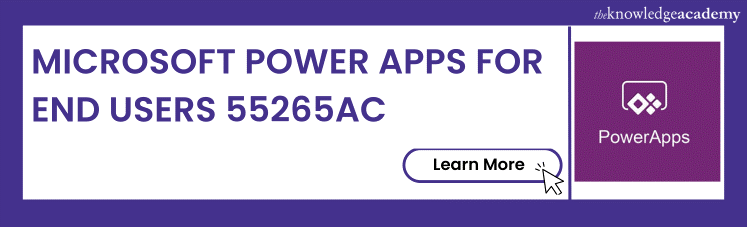
Learn everything you need to know about Microsoft Dynamics 365. Download the Microsoft Dynamics 365 User Guide PDF and get started now!
Conclusion
To sum it up, Microsoft Power App Templates offer a dynamic avenue for streamlined app development. With benefits ranging from time-saving efficiency to user-centric design, these Templates empower users of varying technical backgrounds to create tailored solutions. By adhering to best practices and exploring the categories available, organisations can harness the potential of Power App Templates to enhance productivity, innovation, and user experience.
Unlock the power of Microsoft Dynamics 365 Training with our comprehensive training courses – elevate your skills and drive business success today!
Frequently Asked Questions
Upcoming Microsoft Technical Resources Batches & Dates
Date
 Microsoft Power Apps for End Users 55265AC
Microsoft Power Apps for End Users 55265AC
Thu 8th May 2025
Thu 4th Sep 2025
Thu 6th Nov 2025






 Top Rated Course
Top Rated Course


 If you wish to make any changes to your course, please
If you wish to make any changes to your course, please


