We may not have the course you’re looking for. If you enquire or give us a call on +800 312616 and speak to our training experts, we may still be able to help with your training requirements.
We ensure quality, budget-alignment, and timely delivery by our expert instructors.
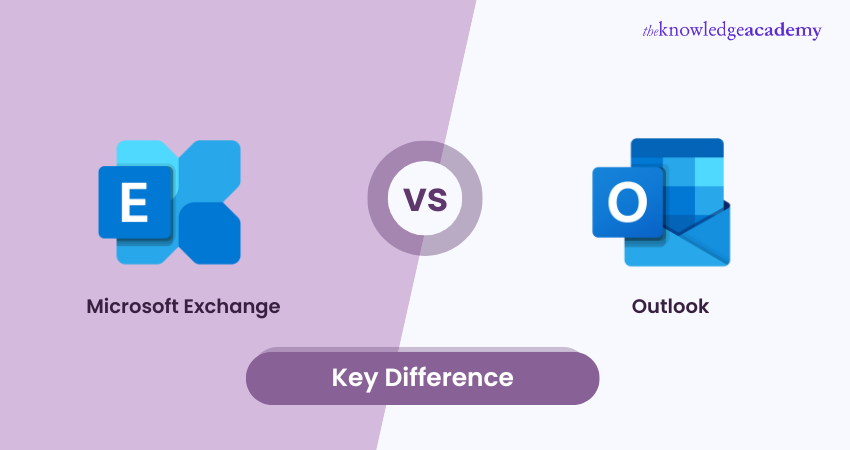
Microsoft Exchange and Outlook serve as pivotal components of Microsoft's email ecosystem, each serving distinct levels of roles. As of 2024, Outlook holds approximately 4% of the global email client market share, while Exchange Server is utilised by over 42,000 companies worldwide.
This blog delves into the differences between Microsoft Exchange vs Outlook, exploring their primary functions, target audiences and accessibility. Moreover, you will learn about their integration capabilities and platform availability to provide you with an overview of selecting the most suitable communication tool for your needs.
Table of Contents
1) What is Microsoft Exchange?
2) What is Microsoft Outlook?
3) Key Considerations When Choosing a Hosting Service
4) Microsoft Exchange vs Outlook: Key Differences
5) Conclusion
What is Microsoft Exchange?
Microsoft Exchange, often referred to as "Exchange," is a pivotal enterprise-level product in Microsoft's portfolio. It is designed to allow streamlined communication and collaboration between users and emails, calendars, etc. It provides businesses with a central hub for all corporate email communication, ensuring that messages, calendars, tasks, and contacts are synchronised and accessible across various devices.
It is integrated with Active Directory and offers advanced user management, security protocols, and permissions to ensure the robustness and safety of corporate data. Moreover, its scalability feature ensures that it remains vital for all organisations, regardless of size.
Furthermore, its comprehensive features, such as Data Loss Prevention (DLP) and integration capabilities with other Microsoft products, make it a favourite for businesses with stringent security and collaboration needs.
What is Microsoft Outlook?
Microsoft Outlook goes beyond just an email client; it is a comprehensive personal information manager that works to simplify your digital life. It is tailored primarily for individual users. However, it is equally capable in a corporate setting, too. It provides a unified interface for emails, calendars, contacts, tasks, and even notes. Furthermore, unlike Exchange, which is server-based, Outlook is a client application that can be seamlessly integrated into your device or can be accessed as a web application. This allows offline management depending on the configuration.
It stands out for its versatility feature by becoming available on several platforms, such as Windows, macOS, Android, and iOS. It also ensures a seamless experience irrespective of the device you use It offers high-level integration with Microsoft Exchange, bringing the power of a centralised server to the user-friendly interface of an email client.
Discover the solutions to email errors, syncing problems, and more in our guide on Common Microsoft Outlook Issues and how to fix them. Read now
Key Considerations When Choosing a Hosting Service
Choosing the right hosting service is vital for ensuring the success and reliability of your website or application. Here are some key considerations to keep in mind when making your selection:
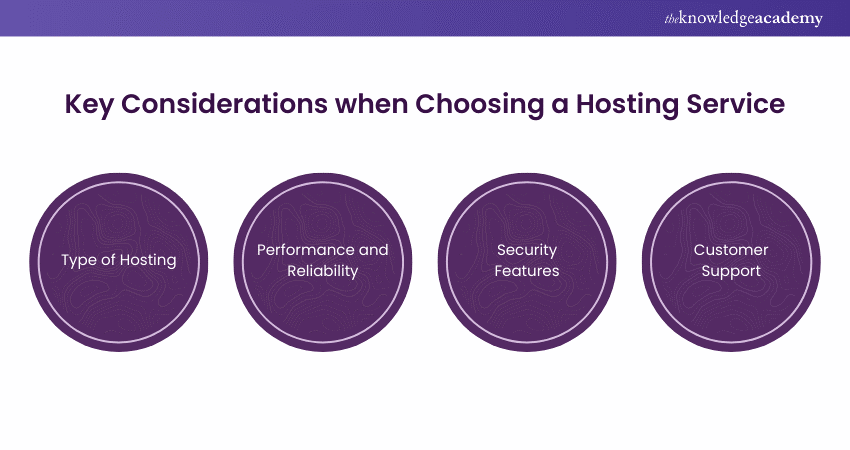
1) Type of Hosting: Determine the type of hosting that best fits your needs. Shared hosting is cost-effective and ideal for smaller sites with moderate traffic, while dedicated hosting provides an entire server for larger, resource-intensive applications, offering enhanced performance and security.
2) Performance and Reliability: Evaluate the hosting provider’s uptime and page load speeds. A reliable provider should have an uptime close to 100% to minimise downtime, and fast page load times are important for user satisfaction and reducing bounce rates.
3) Security Features: Look for robust security measures, especially if your site handles sensitive data. Essential features include SSL certificates, regular backups, malware scanning, and firewalls, which help protect against cyber threats and ensure data safety.
4) Customer Support: Consider the customer support level offered by the hosting service. Responsive and knowledgeable support is invaluable during technical issues, so opt for providers that offer 24/7 assistance through various channels, along with a comprehensive knowledge base for self-help.
Master Cloud-based productivity tools with our Microsoft Office 365 Training- register today!
Microsoft Exchange vs Outlook: Key Differences
Now you have a brief idea of the differences between Microsoft Exchange and Outlook. In the following sections, you are going to learn what makes Microsoft Exchange different from Outlook. Let’s begin:
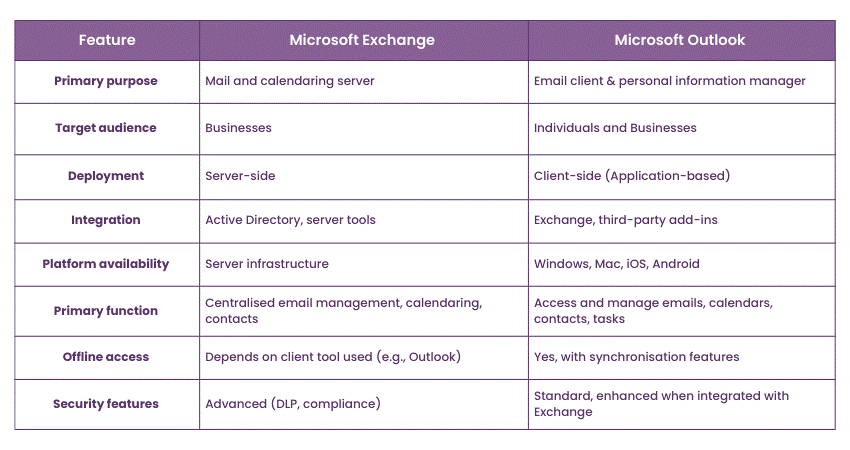
Now you have a brief idea of the differences between Microsoft Exchange and Outlook. In the following sections, you are going to learn what makes Microsoft Exchange different from Outlook. Let’s begin:
1) Primary Function
Microsoft Exchange functions as a centralised hub for managing email communication and collaboration within an organisation. Beyond email storage and delivery, it facilitates shared calendars, contact management, and task tracking, making it essential for team coordination and workflow management. It ensures secure communication, compliance, and advanced scheduling features that streamline organisational operations.
Microsoft Outlook, on the other hand, acts as a personal information manager and email client, allowing users to send, receive, and organise emails efficiently. It integrates individual tools like calendars, tasks, and notes, catering to personal and professional email management needs. Its interface simplifies communication while maintaining compatibility with Exchange for enhanced features.
2) Target Audience
Microsoft Exchange primarily targets businesses, corporations, and regulated industries that require centralised control, scalability, and compliance. It is ideal for IT administrators managing organisational infrastructure and industries with stringent security requirements like healthcare and finance. Its focus is on providing robust, enterprise-grade communication solutions.
In contrast, Microsoft Outlook appeals to both individual and professional users. It is user-friendly for personal email management and versatile enough for business professionals who value its integration with Microsoft 365 apps. Outlook also serves as a reliable tool for small businesses and as a client interface for large enterprises connected to Exchange servers.
Become a SharePoint expert with our user-focused training- join our Microsoft SharePoint Course today!
3) Accessibility
Microsoft Exchange is a server-based solution accessible through compatible email clients like Outlook or via its web interface, known as Outlook on the Web. It provides remote access with proper configurations and offers centralised administration for IT professionals. Exchange is designed to operate seamlessly in both on-premises and cloud environments, ensuring flexibility for organisations.
Microsoft Outlook operates as a client-side application available on numerous platforms, including desktop, mobile devices, and the web. It provides offline access, enabling users to manage emails, calendars, and tasks without an internet connection, with changes syncing automatically when online. Its seamless integration with Exchange enhances its accessibility and functionality for users.
4) Integration
Microsoft Exchange integrates deeply with Active Directory for streamlined user management and Microsoft 365 for a unified collaboration environment. It also connects with third-party tools for archiving, security, and CRM functionalities, making it a flexible solution for diverse organisational needs.
Microsoft Outlook integrates effortlessly with Exchange, providing enhanced features like shared calendars and global address lists. It also works seamlessly with other Microsoft 365 apps, such as Teams and SharePoint, and supports third-party add-ins for extended capabilities. Outlook’s flexibility is further enhanced by features like RSS feed integration and platform-wide compatibility.
5) Platform Availability
Microsoft Outlook is available as a native application for Windows and macOS and as a mobile app for iOS and Android. It supports hybrid deployments, combining on-premises control with cloud scalability. Users can also access Exchange services via Outlook on the Web, ensuring functionality without dedicated software.
Microsoft Outlook is available as a native application for Windows and macOS and as mobile apps for iOS and Android. It also provides web-based access through Outlook on the Web and caters to personal users via Outlook.com. This broad platform availability ensures users can stay connected across all devices.
Learn advanced Microsoft Teams features with our Microsoft Team Training- register today!
Conclusion
We hope you got an overview of the differences between Microsoft Exchange vs Outlook. These differences play a key role in making an informed choice between the two prominent collaboration tools. Thus, you can leverage their cohesive strengths and enjoy streamlined operations, enhanced security, and seamless interactions for your project goals.
Take control of your projects with Planner skills- kickstart your Microsoft Planner Training today!
Frequently Asked Questions
How do I Change Outlook to Exchange Mode?

To change Outlook to Cache Exchange mode, open Outlook and navigate to >File > Account Settings. Select your Exchange account, click Change, and ensure "Use Cached Exchange Mode" is enabled. Restart Outlook for the changes to take place.
How do I Fix Microsoft Exchange in Outlook?

To fix Microsoft Exchange in Outlook, firstly, make sure your internet connection is stable. Then, restart Outlook and check your account settings. Verify that the Exchange server address is correct. If the issue persists, update Outlook, clear the cache, or recreate your email profile. Contact IT support if required.
What are the Other Resources and Offers Provided by The Knowledge Academy?

The Knowledge Academy takes global learning to new heights, offering over 3,000 online courses across 490+ locations in 190+ countries. This expansive reach ensures accessibility and convenience for learners worldwide.
Alongside our diverse Online Course Catalogue, encompassing 19 major categories, we go the extra mile by providing a plethora of free educational Online Resources like News updates, Blogs, videos, webinars, and interview questions. Tailoring learning experiences further, professionals can maximise value with customisable Course Bundles of TKA.
What is The Knowledge Pass, and How Does it Work?

The Knowledge Academy’s Knowledge Pass, a prepaid voucher, adds another layer of flexibility, allowing course bookings over a 12-month period. Join us on a journey where education knows no bounds.
What are the Related Courses and Blogs Provided by The Knowledge Academy?

The Knowledge Academy offers various Microsoft Office Training, including Microsoft Outlook Training, Microsoft Office 365 Training, and Microsoft Planner Training. These courses cater to different skill levels, providing comprehensive insights into Microsoft Office 365 Administrator Job Description.
Our Office Applications Blogs cover a range of topics related to productivity and software proficiency, offering valuable resources, best practices, and industry insights. Whether you are a beginner or looking to advance your Microsoft Office skills, The Knowledge Academy's diverse courses and informative blogs have got you covered.
Upcoming Office Applications Resources Batches & Dates
Date
 Retired : Administering Microsoft Exchange Server 2016/2019 M20345-1
Retired : Administering Microsoft Exchange Server 2016/2019 M20345-1






 Top Rated Course
Top Rated Course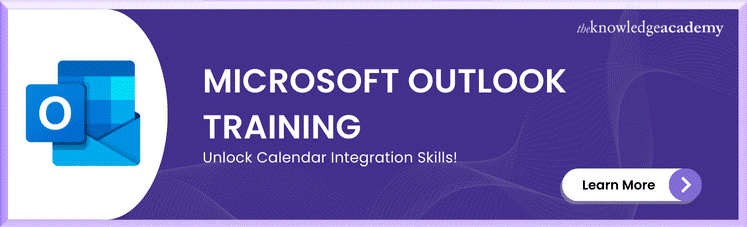



 If you wish to make any changes to your course, please
If you wish to make any changes to your course, please


