We may not have the course you’re looking for. If you enquire or give us a call on +44 1344 203 999 and speak to our training experts, we may still be able to help with your training requirements.
Training Outcomes Within Your Budget!
We ensure quality, budget-alignment, and timely delivery by our expert instructors.
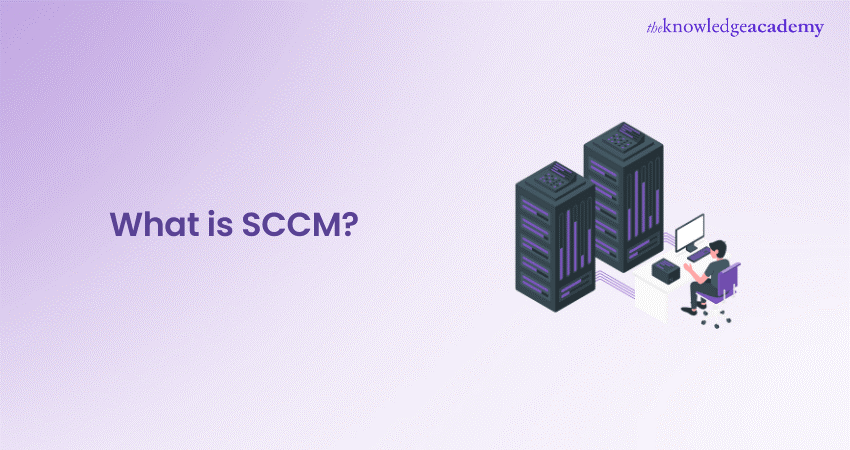
Imagine navigating through the chaotic, tech-heavy landscape of IT infrastructure, where software and devices multiply at an astonishing rate. This is where the System Center Configuration Manager (SCCM) steps in as a true saviour. But exactly what is SCCM? In short, it’s a game-changer for IT Administrators, enabling them to orchestrate a large number of Windows-based computers.
Initially developed in 1994, Microsoft SCCM serves as an Endpoint Management solution for Microsoft applications, devices, and servers and enables administrators to distribute software in bulk. This blog comprehensively sheds light on what SCCM is and will guide you towards fulfilling your administrator role.
Table of Contents
1) Understanding What is SCCM?
2) Evolution of SCCM
3) How Does SCCM Work?
4) Key Component of SCCM Architecture
5) Key Features of SCCM
6) Advantages of SCCM
7) Drawbacks of SCCM
8) Conclusion
Understanding What is SCCM?
System Center Configuration Manager (SCCM) now known as Microsoft Endpoint Configuration Manager, is a Windows-centric Endpoint Management tool. It is meant for devices within an Active Directory domain. SCCM makes it easier to manage, deploy, and protect applications and devices in an organisation.
Historically deployed on-premises on a Windows Server, SCCM can now also be deployed as Cloud-hosted within Azure. Microsoft’s paid lifecycle management solution serves functions such as:
a) Assisting in application installation
b) Tracking a network’s inventory
c) Deploying updates and security patches across a network
The Operating systems that are covered under SCCM include
a) Windows 8.1, 10, 11
b) Windows Server 2012-2024 (including core)
c) Windows devices in Azure Virtual Desktop
d) Windows embedded devices, think point of sales and other types of lightweight devices
e) macOS Catalina, Mojave, and Big Sur
Evolution of SCCM
It was initially developed in 1994 as a Systems Management Server v1.0. Microsoft SCCM’s original purpose was to make managing Microsoft-native applications like MS-DOS, Windows NT, etc., on NetWare, Windows NT Server, LAN Manager, and other networks easier.
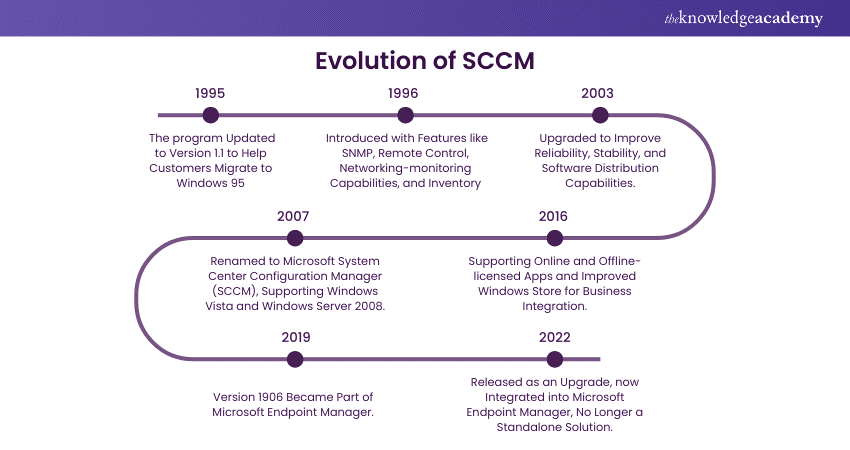
Here's a brief history of this powerful tool's evolution:
a) 1995: Upon creating Windows 95, Microsoft updated the program to version 1.1 to help customers easily migrate to Windows 95.
b) 1996: This version was introduced with better features like Simple Network Management Protocol (SNMP), remote control, networking-monitoring capabilities, and inventory.
c) 2003: The version 2.0 series that was started in 1990 to aid Y2K remediation efforts got upgraded to the 2003 version which improved reliability, stability, and software distribution capabilities.
d) 2007: The company changed the program’s name to Microsoft System Center Configuration Manager (SCCM). The 2007 version supported Windows Vista and Windows Server 2008. The name was changed to mitigate any confusion with SMS (Short Messaging Services).
e) 2016: While the company made further modifications in 2012 and 2015, the most referenced version of SCCM is the 2016 version. It offers benefits like supporting online and offline-licensed apps, improved Windows Store for Business integration, and more.
f) 2019: Although there were more versions after the 2016 release, only the 2019 version (Version 1906 SCCM) is part of the Microsoft Endpoint Manager.
g) 2022: As an upgrade to the 2019 version, a 2022 version of System Center Configuration Manager has been released. But this no longer available as a standalone solution but is assimilated into the Microsoft Endpoint Manager solution.
Streamline your organisation's IT infrastructure with our Installing and Configuring Service Level Dashboard 50524A Training. Sign up now
How Does SCCM Work?
At its highest level, SCCM is installed on a Windows Server to help organisations manage endpoints. Key points to remember about the workings of SCCM include:
a) Agent Requirement: SCCM generally requires an agent on the managed endpoints to function.
b) VPN Connection: Devices outside the corporate network typically need to connect via VPN to receive patches, software, configuration updates, and more.
c) Cloud Management Gateway (CMG): Organisations can set up CMG servers to reduce VPN dependence.
d) WSUS Integration: WSUS helps cache and distribute patches to managed devices.
e) SQL Database: An SQL database is needed to store SCCM information.
Key Components of SCCM Architecture
Now that we have covered the evolution and workings of System Center Configuration Manager, let's explore the four crucial components of the SCCM architecture. These components are discussed below in hierarchical order:
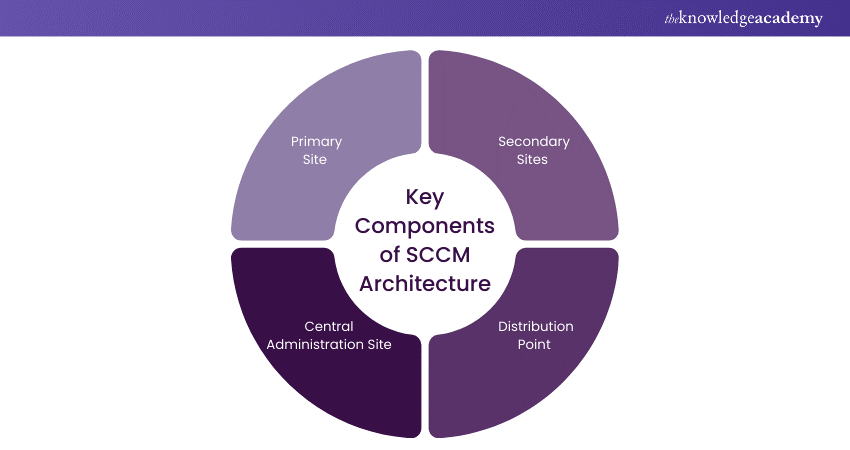
1) Central Administration Site
In large organisations, the Central Administration Site (CAS) sits at the top of the hierarchy, serving as the main hub for primary site management. A single CAS can handle the administration of over 25 primary sites simultaneously, making it an essential tool for organisations with more than 100,000 clients. The CAS is solely used for administrative and reporting purposes, ensuring efficient coordination and oversight across the network.
2) Primary Site
Positioned directly below the CAS, primary sites play a vital role in supporting and managing secondary sites. While a primary site cannot support itself, each can oversee a hierarchy of over 250 secondary sites and serve up to 100,000 clients. This level of the hierarchy is vital for maintaining organised and effective network management, offering a structured approach to Endpoint Management.
3) Secondary Sites
Primary sites manage these sites and serve as intermediaries between clients and primary sites. They are equipped with SQL servers, which enable them to manage data and operations locally. Each secondary site can support 5,000 other components, ensuring efficient management and deployment of clients within the network.
4) Distribution Point
Distribution points are responsible for delivering content, such as patches and software updates to clients' systems. There are two types of distribution points: Local and remote. By default, both primary and secondary sites function as distribution points. This ensures that content is efficiently distributed across the network and helps maintain up-to-date systems and smooth operation within the organisation.
Here are some key points about distribution points:
a) Each primary and secondary site can support up to 250 distribution points.
b) Each primary and secondary site supports up to 2000 additional distribution points that are configured as pull-distribution points.
c) Each distribution point can support a combined total of up to 10,000 applications and packages.
d) Every distribution point supports connections from up to 4,000 clients.
Looking to strengthen your company's IT environment? Our Microsoft Azure Administrator AZ104 Course will guide you. Sign up now!
Key Features of SCCM
Microsoft System Center Configuration Manager's various primary features enable administrators to perform tasks ranging from reporting and OS Deployment to health monitoring and application delivery. Let’s explore a few of them:
1) Endpoint Protection
This feature enables administrators to manage Windows Firewall security and malware detection policies. The benefits of this SCCM feature include:
a) Providing security updates to users at various time intervals via email notifications.
b) Allowing the Configuration Manager to manage Windows Defender Firewall settings according to requirements.
c) Offering access to Microsoft Defender Advanced Threat Protection.
d) Ensuring access to the most recent antimalware definition files.
2) Reporting
This feature makes it possible to create custom reports directly from the console, which helps generate information on users, software, hardware, and updates. However, one must employ a few steps to run the report in the SCCM console:
a) The user must first select ‘monitoring’ in the Configuration Manager console.
b) Click to expand the reporting in the monitoring workspace.
c) Click on ‘reports’ from the expanded view to reveal all the available reports.
d) Select the report, and on the home tab, click ‘Run’ to open it or ‘Edit’ to change it.
3) Software Update Management
This feature provides resources and tools to manage the complex task of tracking and applying software updates to client computers. An effective software update management process is vital for maintaining operational efficiency, overcoming security issues, and ensuring network infrastructure stability.
Microsoft releases updates for Configuration Manager's current branch a few times per year, with each version remaining supported for 18 months from its general availability release date. There are two distinct servicing phases:
a) Security and Critical Updates Servicing Phase: When running the latest branch version, you receive critical and security updates.
b) Security Updates (Only) Servicing Phase: Microsoft only supports security updates for older versions after a new branch version is released. This applies for the remainder of that version’s support lifecycle.
4) Health Monitoring
This feature displays user clients' health and activities in the SCCM console and can trigger alerts if health parameters fall below a certain threshold. The client health dashboard provides insights into the health of Configuration Manager clients. Various attributes can filter the view on the dashboard to identify potential issues based on OS and client versions.
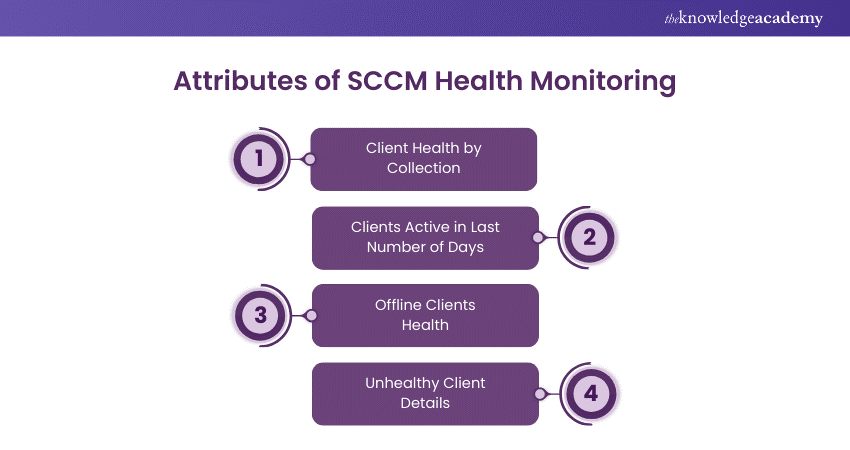
a) Client Health by Collection: This filter enables the administrator to select a device collection and view its client health. By default, the dashboard shows devices in the All Systems collection.
b) Clients Active in Last Number of Days: This filter allows you to view active client agents by filtering the number of days. By default, the dashboard shows active clients from the past three days, with options to select between 3 and 60 days.
c) Offline Clients Health: While the dashboard initially displays only online clients, offline clients' health can be accessed by checking the corresponding box. This state is updated every five minutes via the client notification channel.
d) Unhealthy Client Details: This filter displays the unhealthy SCCM client agents in your setup. You can check the box to display the results. If no clients appear in the results, your clients are well-managed.
Expand your IT Administrator skills with our Microsoft Azure Fundamentals AZ-900 Course. Sign up now!
Advantages of SCCM
Using SCCM brings numerous benefits to enterprises that manage a large network of devices. These benefits include unified management of Windows endpoints, seamless integration with Windows systems, and easy administration compared to other tools like Puppet and Chef. Here are some key benefits:
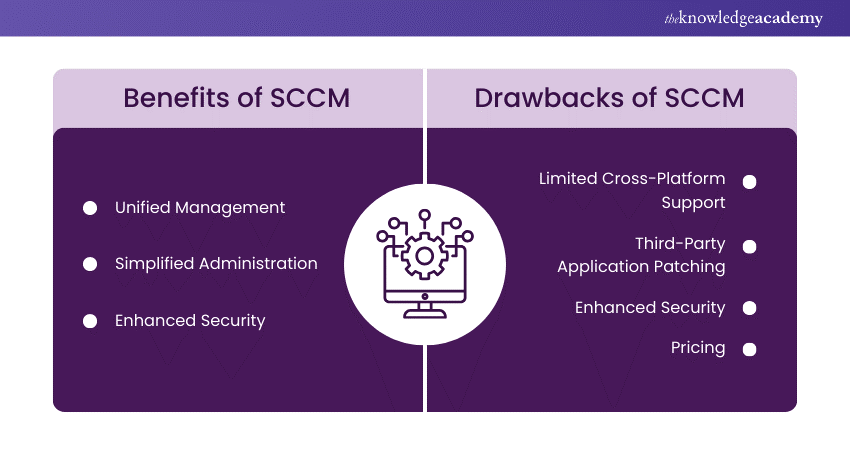
a) Unified Management: SCCM allows administrators to manage multiple Windows devices through a single platform. This enables remote updates and configuration changes. Such a streamlined approach saves significant time that is otherwise spent on manual updates.
b) Simplified Administration: Administrators can access a comprehensive inventory of IT assets without any manual input. This clear inventory improves visibility and makes it easier to maintain compliance.
c) Enhanced Security: SCCM helps identify and fix non-compliant systems, reducing cybersecurity risks and ensuring compliance to industry regulations. Unpatched devices can pose devastating threats to a company’s operations.
Drawbacks of SCCM
While SCCM is a handy tool, it has limitations, including limited support for non-Windows devices, third-party application patches, and complex and expensive pricing. Here are some drawbacks to consider:
a) Limited Cross-Platform Support: Designed primarily for Windows devices, SCCM offers less support for Mac and Linux tools. A Windows server is required to run SCCM, making it unsuitable for many other cross-platform environments. It is best suited for infrastructures dominated by Windows devices (unless additional manual patching is acceptable).
b) Third-Party Application Patching: One of SCCM’s major weaknesses is its ineffectiveness at patching third-party applications. Third-party software must be secured, as it can serve as a potential entry point for Cyber-attacks.
c) Cost: SCCM can be expensive for enterprise users. Individual client licenses range from $41 (£33) for the Client ML to $430 (£353) for the Enterprise ML version. Due to pricing, along with limitations in third-party patching and non-Windows device support, the investment may not offer complete coverage.
Conclusion
In conclusion, understanding What is SCCM and its functionalities can help streamline IT management within your organisation. From unified device management to enhanced security measures, System Center Configuration Manager provides comprehensive solutions for diverse Windows-centric environments. We hope this blog helps you utilise the power of SCCM as per your organisation’s IT needs.
Looking for ideal security solutions for your company's IT environment? Look no further than our Microsoft Azure Security Technologies AZ500 Course. Sign up now!
Frequently Asked Questions

SCCM skills include patching and software distribution, OS imaging and deployment, workstations and endpoint protection, SQL server and database management, infrastructure optimisation, and compliance reporting.

SCCM is a tool developed by Microsoft that manages and deploys hardware, software and other resources across an organisation’s network. It is part of the Microsoft System Center suite of products.

The Knowledge Academy takes global learning to new heights, offering over 30,000 online courses across 490+ locations in 220 countries. This expansive reach ensures accessibility and convenience for learners worldwide.
Alongside our diverse Online Course Catalogue, encompassing 17 major categories, we go the extra mile by providing a plethora of free educational Online Resources like News updates, Blogs, videos, webinars, and interview questions. Tailoring learning experiences further, professionals can maximise value with customisable Course Bundles of TKA.

The Knowledge Academy’s Knowledge Pass, a prepaid voucher, adds another layer of flexibility, allowing course bookings over a 12-month period. Join us on a journey where education knows no bounds.

The Knowledge Academy offers Microsoft System Center Training, including the Installing and Configuring Service Level Dashboard 50524A Course. These courses cater to different skill levels, providing comprehensive insights into SCCM and its alternatives.
Our Microsoft Technical Blogs cover a range of topics related to SCCM, offering valuable resources, best practices, and industry insights. Whether you are a beginner or looking to advance your knowledge of SCCM, The Knowledge Academy's diverse courses and informative blogs have got you covered.
Upcoming Microsoft Technical Resources Batches & Dates
Date
 Installing and Configuring Service Level Dashboard 50524A Training
Installing and Configuring Service Level Dashboard 50524A Training
Thu 14th Nov 2024
Thu 12th Dec 2024
Thu 13th Feb 2025
Thu 10th Apr 2025
Thu 12th Jun 2025
Thu 14th Aug 2025
Thu 11th Dec 2025
 Halloween sale! Upto 40% off - 95 Vouchers Left
Halloween sale! Upto 40% off - 95 Vouchers Left







 Top Rated Course
Top Rated Course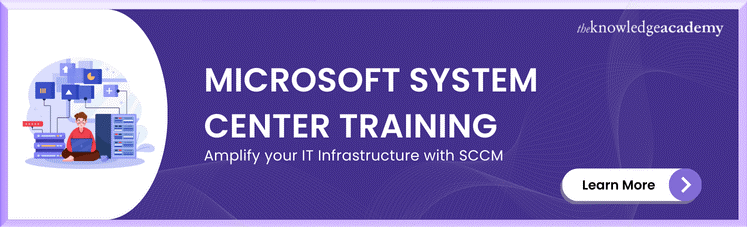



 If you wish to make any changes to your course, please
If you wish to make any changes to your course, please


