We may not have the course you’re looking for. If you enquire or give us a call on + 800 908601 and speak to our training experts, we may still be able to help with your training requirements.
We ensure quality, budget-alignment, and timely delivery by our expert instructors.
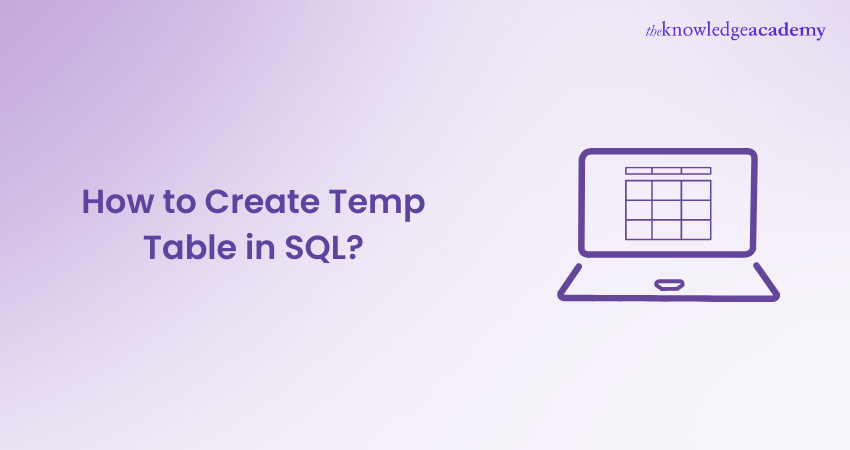
In SQL, Temporary Tables, also known as Temp Tables, are like special workspaces that make it easier to handle your data. They come in handy when you're dealing with tricky questions or need a place to put temporary answers.
In this blog, we will learn how to create a Temp Table in SQL, step by step. There are various formats in which we can create Temp Tables.
Table of Contents
1) Understanding Temp Tables
2) Creating a Basic Temp Table
3) Adding Data to the Temp Table
4) Manipulating Data in the Temp Table
5) Dropping the Temp Table
6) Conclusion
Understanding Temp Tables
Before we get into the process of creating Temp Tables, it's important to understand what they are and how they differ from regular tables. Temporary Tables are a special type of table in SQL that exists only for the duration of a session or a specific transaction.
They are ideal for holding intermediate results. It makes complex queries more manageable and separates data temporarily.
Creating a Basic Temp Table
Creating a basic Temp Table is a fundamental skill in SQL. Temporary tables are incredibly useful when you need to store intermediate results or temporarily separate specific data within a session or transaction. Let's walk through the Basic Structure of SQL Queries to create a basic Temp Table.
Understand the Syntax
The syntax for creating a Temp Table may vary slightly depending on the SQL Database system you're using, but the core concept remains consistent. Here's the basic syntax:
|
CREATE TEMPORARY TABLE temp_table_name ( column1 datatype, column2 datatype, ... ); |
Let’s break this down:
Create Temporary Table: This part of the statement informs the database system that you want to create a Temp Table.
temp_table_name: Choose a meaningful name for your Temp Table. This name is used to reference the table for subsequent operations.
(column1 datatype, column2 datatype, ...): Here, you define the structure of your Temp Table by specifying the column names and their data types.
Choose Column Names and Data Types
Decide what information you want to store in your Temp Table. Each column should have a meaningful name that represents the type of data it will hold, such as "name," "age," "address," etc. Choose appropriate data types for each column based on the kind of data it will store (e.g., VARCHAR for text, INT for integers, DATE for dates).
Write the SQL statement
Now that you understand the syntax and have determined the column names and data types, you can write the SQL statement to create the Temp Table. Here's an example using a fictional scenario of storing customer information:
|
CREATE TEMPORARY TABLE temp_customers ( customer_id INT, customer_name VARCHAR(50), customer_email VARCHAR(100) ); |
In this example, we're creating a Temp Table named “temp_customers” with three columns: customer_id, customer_name, and customer_email.
Unleash the power of SSRS in our comprehensive SQL Server Reporting Services (SSRS) Course – Sign up now.
Execute the SQL Statement
To create the Temp Table, execute the SQL statement in your SQL client or tool. Once the statement is executed successfully, the Temp Table is created and ready to be used within the scope of your session or transaction.
Adding Data to the Temporary Table
After creating a Temp Table, the next step is to populate it with data. This process is crucial because it allows you to work with the information stored in the Temp Table and perform various data manipulation tasks. In this section, we'll explore how to add data to a Temp Table, and I'll provide a detailed explanation of the process.
Understand the Syntax for Inserting Data
To add data to a Temp Table, you'll use the “INSERT INTO” statement. This statement allows you to specify the columns where you want to insert data and the values you want to insert into those columns. Here's the basic syntax:
INSERT INTO temp_table_name (column1, column2, ...)
VALUES (value1, value2, ...);
Let's break this down:
“INSERT INTO”: This part of the statement indicates that you want to insert data into a table.
“temp_table_name”: Replace this with the name of your Temp Table.
(column1, column2, ...): Specify the columns in the Temp Table where you want to insert data.
“VALUES (value1, value2, ...)”: Provide the corresponding values for each column you specified.
Determine the Data to Insert
Before you start inserting data, consider the structure of your Temp Table and the information you want to add. Ensure that the data you're inserting matches the data types of the columns in the Temp Table. For example, if you have a column with the data type “INT”, you should insert an integer value.
Write the SQL Insert Statement
Now that you understand the syntax and have the data ready, you can write the “INSERT INTO” statement to add data to the Temp Table. Let's continue with the example of the “temp_customers” Temp Table:
INSERT INTO temp_customers (customer_id, customer_name, customer_email)
VALUES (1, 'John Smith', '[email protected]');
INSERT INTO temp_customers (customer_id, customer_name, customer_email)
VALUES (2, 'Jane Doe', '[email protected]');
In this example, we're adding two rows of data to the “temp_customers” Temp Table. Each INSERT INTO statement corresponds to a single row of data, with values provided for the “customer_id”, “customer_name”, and “customer_email” columns.
Execute the SQL Insert Statement
Execute the “INSERT INTO” statement in your SQL client or tool. If the statement is successful, the data will be added to the Temp Table, making it available for further manipulation. Remember that you can insert multiple rows of data using multiple “INSERT INTO” statements, as shown in the example.
Begin your SQL journey with our Introduction to MySQL Course – join today!
Manipulating Data in the Temp Table
Temp Tables in SQL support a wide range of operations, including selecting, updating, deleting, and joining with other tables. In this section, we'll delve into the various ways you can manipulate data within a Temp Table, providing detailed explanations along the way.
Understand the Available Operations
Temp Tables support the same operations as regular tables in SQL. Here are some common data manipulation operations you can perform on a Temp Table:
SELECT: Retrieve specific columns or rows from the Temp Table based on your criteria.
UPDATE: Modify existing data in the Temp Table.
DELETE: Remove rows from the Temp Table based on specified conditions.
JOIN: Combine data from the Temp Table with data from other tables using various types of joins (e.g., INNER JOIN, LEFT JOIN).
Write SQL statements for data manipulation
Let's explore each of these operations with examples using the temp_customers Temp Table we created earlier:
SELECT Operation:
SELECT customer_id, customer_name
FROM temp_customers
WHERE customer_name LIKE 'J%';
In this example, we're selecting the “customer_id” and “customer_name” columns from the “temp_customers” Temp Table for rows where the “customer_name” starts with 'J'.
DELETE Operation:
DELETE FROM temp_customers
WHERE customer_id = 2;
In this case, we're deleting the row with customer_id 2 from the temp_customers Temp Table.
JOIN Operation:
SELECT temp_customers.customer_name, orders.order_date
FROM temp_customers
INNER JOIN orders ON temp_customers.customer_id = orders.customer_id;
This query demonstrates an INNER JOIN between the “temp_customers” Temp Table and an “orders” table, combining customer names and order dates based on the matching “customer_id” column.
Execute the SQL Statements
Execute the SQL statements in your SQL client or tool. Ensure that the syntax is correct and that the operations are performed as expected. Always be cautious when performing data manipulation operations to avoid unintended changes to your data.
Dropping the Temp Table
Since Temp Tables are automatically dropped at the end of your session or when the transaction is committed, they won't stay indefinitely. However, there may be cases when you want to explicitly drop a Temp Table before the automatic cleanup occurs. In this section, we'll explore how to drop a Temp Table, providing a comprehensive explanation of the process.
Enhance your skills with various SQL Courses – sign up today!
Understand the Syntax for Dropping a Temp Table
To drop a Temp Table, you use the DROP TEMP TABLE statement. The syntax is straightforward:
DROP TEMP TABLE IF EXISTS temp_table_name;
Here's what each part of the statement does:
DROP TEMP TABLE: This part of the statement indicates that you want to drop a Temp Table.
IF EXISTS: This optional clause ensures that the statement doesn't result in an error if the Temp Table doesn't exist.
temp_table_name: Replace this with the name of the Temp Table you want to drop.
Determine When to Drop the Temp Table
Determine the appropriate time to drop the Temp Table based on your specific use case. Temp Tables are automatically dropped at the end of the session or when the transaction is committed.
Execute the SQL Drop Statement
Execute the “DROP TEMP TABLE” statement in your SQL client or tool. If the Temp Table exists, it will be dropped, and any resources associated with it will be released. If the table doesn't exist (thanks to the “IF EXISTS” clause), the statement will execute without errors
Conclusion
Creating Temp Tables in SQL is a skill that can improve your data manipulation capabilities. Whether you're working with complex queries or need to manage intermediate results, Temp Tables offer a powerful solution. That is why it is essential to know How to Create Temp Table in SQL.
Dive deep into advanced SQL with our comprehensive Advanced SQL Course - join now!
Frequently Asked Questions
How Long Does a Temporary Table Exist?

A temporary table exists only for the duration of the database session that created it. Once the session ends or the connection is closed, the temporary table is automatically dropped and its data is lost.
What is the Difference Between a Local and Global Temporary Table?

A local temporary table is accessible only within the session that created it, disappearing after the session ends. A global temporary table, denoted by double hash symbols (##), is accessible to all sessions until the last session using it closes.
What are the Other Resources and Offers Provided by The Knowledge Academy?

The Knowledge Academy takes global learning to new heights, offering over 3,000 online courses across 490+ locations in 190+ countries. This expansive reach ensures accessibility and convenience for learners worldwide.
Alongside our diverse Online Course Catalogue, encompassing 19 major categories, we go the extra mile by providing a plethora of free educational Online Resources like News updates, Blogs, videos, webinars, and interview questions. Tailoring learning experiences further, professionals can maximise value with customisable Course Bundles of TKA.
What is The Knowledge Pass, and How Does it Work?

The Knowledge Academy’s Knowledge Pass, a prepaid voucher, adds another layer of flexibility, allowing course bookings over a 12-month period. Join us on a journey where education knows no bounds.
What are the Related Courses and Blogs Provided by The Knowledge Academy?

The Knowledge Academy offers various SQL Courses, including the Introduction to SQL Course, Advanced SQL Training and the Introduction to MySQL Course. These courses cater to different skill levels, providing comprehensive insights into SQL Functions.
Our Programming and DevOps Blogs cover a range of topics related to SQL, offering valuable resources, best practices, and industry insights. Whether you are a beginner or looking to advance your SQL skills, The Knowledge Academy's diverse courses and informative blogs have got you covered.
Upcoming Programming & DevOps Resources Batches & Dates
Date
 Introduction to SQL
Introduction to SQL
Fri 7th Mar 2025
Fri 23rd May 2025
Fri 18th Jul 2025
Fri 12th Sep 2025
Fri 14th Nov 2025
Fri 12th Dec 2025






 Top Rated Course
Top Rated Course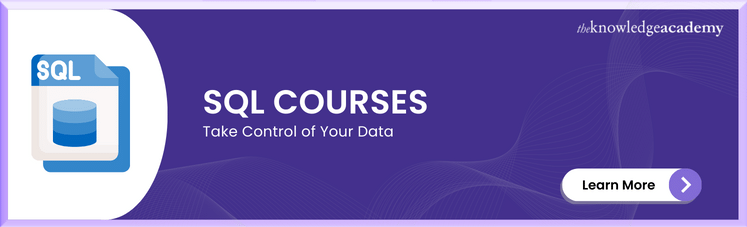



 If you wish to make any changes to your course, please
If you wish to make any changes to your course, please


