We may not have the course you’re looking for. If you enquire or give us a call on + 800 908601 and speak to our training experts, we may still be able to help with your training requirements.
Training Outcomes Within Your Budget!
We ensure quality, budget-alignment, and timely delivery by our expert instructors.
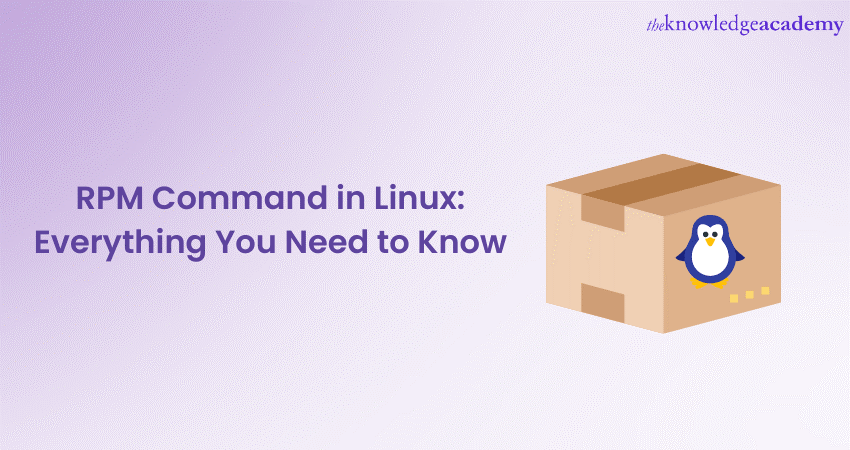
The RPM Command in Linux is a powerful Package Management System crucial in maintaining software on Linux systems. Whether you're a beginner venturing into the Linux world or an expert seeking efficient Package Management solutions, understanding the RPM Command is essential.
If you wish to get a comprehensive overview of the Linux RPM Commands, their basic Package Management System functionalities, advanced operations, and best practices, this blog is for you. Additionally, you will learn about the RPM Command in Linux and how to install, update, and remove packages, resolve dependencies, and query package information.
Table of contents
1) What is RPM?
2) Basic RPM Command in Linux
3) Advanced RPM Operations
4) Tips and best practices
5) Conclusion
What is RPM?
Red Hat Package Manager (RPM) is a Package Management System widely used in Linux distributions, including Red Hat Enterprise Linux, CentOS, Fedora, etc. It is a fundamental tool for managing software packages in Linux operating systems.
Package Management plays a vital role in maintaining system integrity and ensuring the smooth functioning of a Linux environment. It provides a centralised approach to handle software installation, upgrade, and removal, simplifying the management of dependencies and system configurations.
RPM provides an efficient and reliable way to handle packages in Linux. You can use it to effortlessly install new software packages from repositories or local files, enabling easy access to a vast collection of pre-built applications. Furthermore, Linux RPM allows for seamless upgrades, ensuring that software remains updated with the latest features and security patches. RPM also provides the ability to remove packages cleanly, avoiding clutter and potential conflicts within the system.
Our Linux Training can help you start your journey with the Linux OS! Try it today!
Basic RPM Command in Linux
The Linux RPM Commands follow a straightforward syntax and offer various options to manage software packages efficiently. To use RPM, the basic syntax is as follows:
| rpm [options] [package_name] |
To install packages in Linux using RPM, you can either utilise repositories or install packages from local files. When installing from repositories, RPM resolves dependencies automatically. To install a package from a repository, use the following command:
| rpm -i package_name |
For example, to install a package named "example-package.rpm" from a Linux repository, use the command:
| rpm -i example-package.rpm |
If you have the package file available locally, you can install it in your Linux System using the RPM Command by specifying the path to the package file:
| rpm -i /path/to/package_file.rpm |
For instance, to install a Linux package named "example-package.rpm" from a local file located at "/home/user/packages," you would use the following command:
| rpm -i /home/user/packages/example-package.rpm |
RPM provides a range of Linux command-line options and flags to tailor Package Management operations. Some common options include:
|
-i or --install: |
Installs a package |
|
-U or --upgrade: |
Upgrades an installed package |
|
-e or --erase: |
Removes an installed package |
|
-q or --query: |
Queries package information |
|
-V or --verify: |
Verifies package integrity |
For example, to install a package in Linux and display verbose output during the installation process, you can use the following command:
| rpm -ivh package_name |
Similarly, to upgrade a package on Linux, you can use:
| rpm -U package_name.rpm |
To remove a package on Linux, you can use:
rpm -e package_name
| rpm -e package_name |
To query information about an installed Linux package, such as its version and installation date, use:
| rpm -q package_name |
To verify the integrity of an installed Linux package, you can run:
| rpm -V package_name |
These examples showcase the basic usage of the RPM Command for installing, upgrading, removing packages, querying package information, and verifying package integrity. By mastering these fundamental operations, users can effectively manage their software packages using Package Manager in Linux.
Don’t know where to start with Linux? Try our LINUX Fundamentals Course for a jump start!
Advanced RPM operations
In addition to the basic functionalities, the RPM Command in Linux offers advanced features that enable users to perform more complex Package Management tasks. Let's explore some of these advanced operations:
Querying package information
The RPM Command allows users to retrieve detailed information in Linux about installed packages. Using the query option -q, along with various query formats and flags, you can obtain details such as package version, release, architecture, installation date, and more. For example, to display information about an installed package named "example-package," use the following command:
| rpm -qi example-package |
Verifying packages
To ensure the integrity of installed packages, RPM provides the verify option, -V. This option checks the files and metadata of the package against the information stored in the Linux Package Manager database. By running the following command, you can verify the installed package "example-package":
| rpm -V example-package |
Upgrading packages and handling conflicts
To upgrade an installed package in Linux, use the upgrade option -U, followed by the package name or file. RPM performs an upgrade by installing the newer package version while preserving configuration files. If conflicts arise during the upgrade process, it provides options to handle them, such as preserving the existing package or forcing the installation of the new version. For example, to upgrade the package "example-package" to a newer version, use the command:
| rpm -U example-package.rpm . |
Managing dependencies and resolving issues
RPM excels at managing dependencies between packages in Linux. It automatically resolves dependencies during installation or upgrade operations. However, if conflicts or missing dependencies occur, it provides tools to address these issues. The --test option allows you to simulate the installation or upgrade process to identify dependency problems.
Additionally, you can use the --nodeps flag in Linux to bypass dependency checks, although this should be done with caution. To resolve dependency issues, ensure that the required packages or libraries are installed on the system or use the package manager to fetch and install the missing dependencies.
Creating RPM packages
RPM allows users to create their own Linux packages for distribution or local use. Creating this package involves tasks such as building the package, signing it for authenticity, and distributing it to others. The process typically involves:
a) Creating a spec file that defines the package details
b) Compiling the source code or packaging the files
c) Using Package Management tools to build the package
While the process is more involved, it provides a standardised way to distribute software on Linux systems.
Wish to learn more about Programming in Linux? Try our Linux Shell Programming Course!
Tips and best practices
To make the most out of the RPM Command in Linux and ensure smooth Package Management, consider the following tips and best practices:
Keep your package database clean: Regularly clean up old and unused packages in Linux to free up disk space and avoid conflicts. Use the command rpm -qa --last to identify and remove no longer needed packages.
Manage repositories effectively: Add trusted repositories to your Linux system and keep them up to date. Use tools like yum or dnf to manage repositories and easily install/update packages from trusted sources.
Troubleshooting RPM-related issues: When encountering RPM-related issues in Linux, refer to the error messages provided by the command. Additionally, check the package dependencies and ensure they are properly installed. This command offers options like --reinstall and --force to resolve certain issues but use them cautiously.
Keep packages up to date: Regularly update your installed packages in Linux to benefit from the latest security patches, bug fixes, and new features. Use the command yum update or dnf update to update all installed packages.

Conclusion
In conclusion, we explored the RPM Command in Linux, its basic usage, advanced operations, and best practices. It is a vital tool for beginners and experts in Linux Package Management. You should delve deeper into RPM, experiment with its features, and enhance your Linux experience.
Frequently Asked Questions
Upcoming IT Infrastructure & Networking Resources Batches & Dates
Date
 LINUX Fundamentals Course
LINUX Fundamentals Course
Thu 16th Jan 2025
Thu 6th Mar 2025
Thu 22nd May 2025
Thu 24th Jul 2025
Thu 25th Sep 2025
Thu 20th Nov 2025
Thu 11th Dec 2025







 Top Rated Course
Top Rated Course


 If you wish to make any changes to your course, please
If you wish to make any changes to your course, please


