We may not have the course you’re looking for. If you enquire or give us a call on +44 1344 203 999 and speak to our training experts, we may still be able to help with your training requirements.
Training Outcomes Within Your Budget!
We ensure quality, budget-alignment, and timely delivery by our expert instructors.
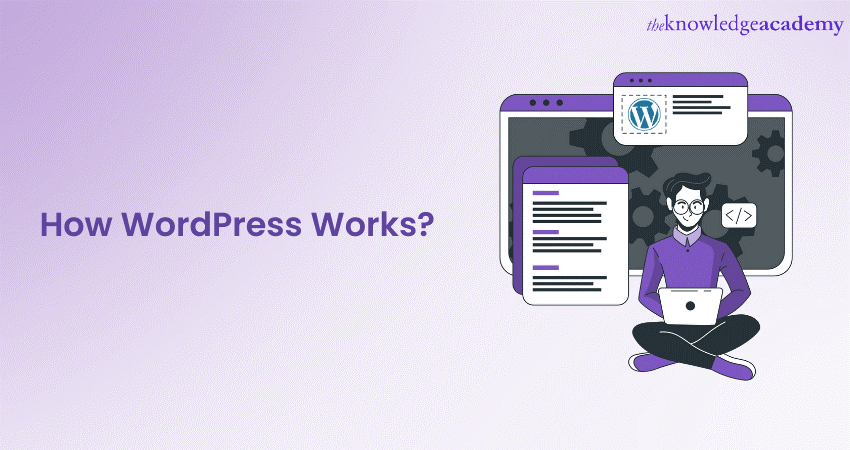
WordPress is a versatile and widely used Content Management System (CMS) that empowers individuals and businesses to create and manage websites effortlessly. It offers an intuitive interface, enabling users to craft and organise content seamlessly. With its large collection of themes and plugins, WordPress accommodates diverse needs, from blogs to e-commerce sites, making it a go-to choice for website development. In this blog, we will dive into a step-by-step guide of How WordPress Works how to set it up and use it to your advantage.
Table of Contents
1) Setting up WordPress
2) How WordPress Works: All you need to know
a) Navigate the dashboard and admin interface
b) Create and manage content
c) Choose and customise themes
d) Extend functionality with plugins
e) Manage users and permissions
f) Understand widgets and menus
g) Optimise for SEO
h) Improve performance and security
i) Get acquainted with troubleshooting and support
j) Go live
3) Conclusion
Setting up WordPress
Setting up WordPress is the foundational step in creating your digital presence. This essential process involves carefully selecting a hosting provider, installing the WordPress software, and configuring crucial initial settings. Here's a detailed breakdown of each phase:
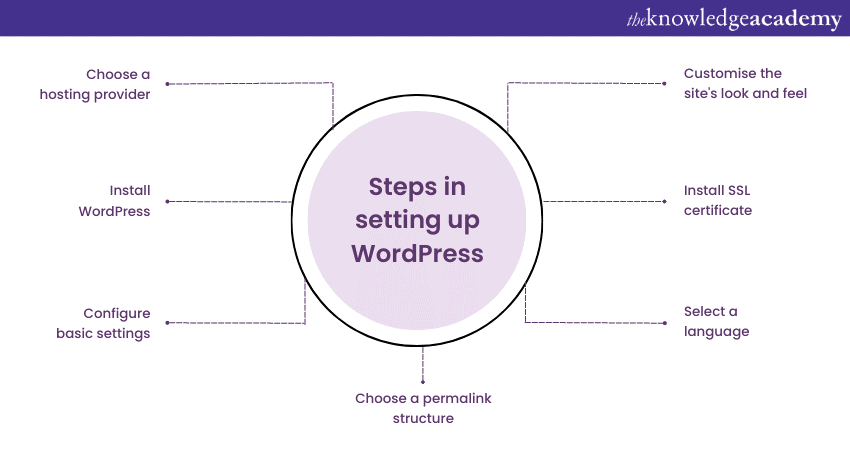
Choose a hosting provider
The decision of a hosting provider significantly influences the performance and accessibility of your website. It's essential to consider various factors such as server reliability, customer support quality, and scalability options. Depending on your needs and expertise, you can opt for shared hosting for beginners, Virtual Private Servers (VPS) for advanced control, or dedicated servers for high-traffic websites. Evaluating hosting plans based on bandwidth, storage, and technical specifications will ensure you make an informed choice.
Install WordPress
Modern hosting providers streamline the WordPress installation process, often offering one-click installations that simplify the setup. You access your hosting account's control panel (typically via cPanel) and locate the "Install WordPress" option. This user-friendly interface guides you through selecting your domain, choosing an installation directory, and creating an administrator username and password. Once you confirm these details, the installation process will swiftly complete.
Configure basic settings
Following installation, it's crucial to configure fundamental settings to align your website with your intentions. Set a concise site title and tagline that accurately represent your website's purpose. Specify your preferred email address for essential admin notifications. You're also presented with an option to allow search engines to index your site – a choice that influences your website's visibility on Search Engine Results Pages (SERPs). While these settings can be adjusted later, setting them correctly at the outset is advantageous.
Choose a permalink structure
Permalinks dictate the structure of your website's URLs, significantly impacting SEO and user experience. Access the "Permalinks" section within the "Settings" menu to customise this structure. Opt for a format that includes the post name or category, aiding in creating descriptive and reader-friendly URLs. This choice enhances search engine rankings and helps visitors understand your content from the link itself.
Select a language
For websites catering to diverse linguistic audiences, selecting the appropriate language is crucial. Within the "General" settings, you can specify your preferred language, ensuring that your website's interface and default content are presented in the chosen language. This accommodation enhances user engagement and accessibility, showcasing your commitment to serving a global audience.
Install SSL certificate
Security is paramount in the digital landscape, and installing an SSL certificate is a critical step in safeguarding user data. Many hosting providers provide free SSL certificates through services like Let's Encrypt. This certificate ensures secure data transmission by encrypting information between the user's browser and your server. By enabling SSL, you boost your website's credibility and protect sensitive information from potential threats.
Customise the site's look and feel
While a comprehensive discussion of themes and customisation follows later in this guide, you might want to initiate your website's aesthetic journey by installing a basic theme during the setup process. Most hosting providers provide a selection of themes catering to different styles and niches. Selecting a suitable theme at this juncture provides your website with an initial visual identity, and remember, you can always modify and refine the theme as you progress.
Unlock the power of WordPress with our comprehensive WordPress Essentials Course. Join now and master the essentials of building captivating websites!
How WordPress Works: All you need to know
This section of the blog will expand on all you need to know about How WordPress Works, step by step.
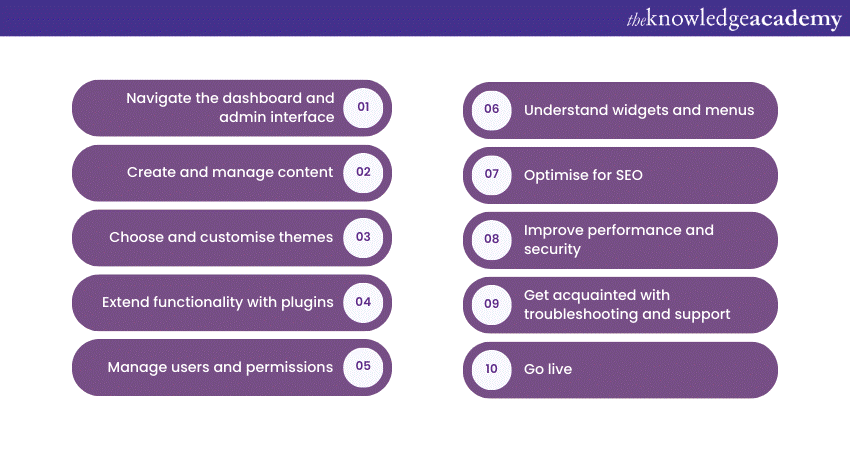
Navigate the dashboard and admin interface
The cornerstone of WordPress's functionality is its user-friendly dashboard and admin interface. This digital command centre provides you with a comprehensive view of your website's inner workings. It's here that you can effortlessly manage various aspects of your online presence, from crafting content to fine-tuning settings.
With an intuitive design, the dashboard offers a seamless experience, enabling users of all technical levels to navigate and operate their websites with confidence. The admin menu, neatly organised on the left-hand side, grants instant access to crucial sections, ensuring that every tool and feature is at your fingertips.
Create and manage content
WordPress's content creation prowess is exemplified by its dynamic Block Editor. This innovative tool revolutionises the way content is constructed. Through a visually intuitive interface, you can effortlessly piece together posts and pages by dragging and dropping content blocks. Infuse your creations with multimedia elements, style your text, and experiment with layouts, all without needing coding expertise.
Furthermore, the ability to schedule content ahead of time empowers you to maintain a consistent online presence, while the categorisation and tagging features help organise your content for seamless navigation.
Choose and customise themes
Themes serve as the visual identity of your website, and WordPress offers a plethora of options to cater to diverse tastes and styles. Each theme is a canvas upon which you can express your brand's personality or your website's purpose. However, WordPress doesn't stop at theme selection. With an array of customisation options, you can fine-tune colours, fonts, layouts, and more, ensuring that your website's appearance is a reflection of your unique identity.
Extend functionality with plugins
The modularity of WordPress is epitomised by its expansive plugin ecosystem. These powerful add-ons are designed to enhance and extend your website's capabilities without necessitating intricate coding. From simple utilities to complex e-commerce integrations, plugins offer a versatile toolkit to tailor your website's functionalities. With just some clicks, you can install and activate plugins that align with your goals, enabling your website to evolve and adapt to your changing needs.
Manage users and permissions
For collaborative websites, managing users and permissions is a pivotal aspect. WordPress streamlines this task with its hierarchical user role system. Assigning roles such as Administrator, Editor, Author, and Contributor dictates each user's level of access and authority. This feature ensures a harmonious workflow among team members, allowing them to contribute and collaborate efficiently while maintaining the desired level of control.
Unlock the power of website creation with our Building a WordPress Website Training. Sign up now to build, customise, and launch your online presence!
Understand widgets and menus
Widgets and menus are the architects of an intuitive user experience (UX). Widgets are versatile content blocks that can be placed in designated areas of your website, such as sidebars or footers. They add dynamic elements like recent posts, social media feeds, and more, elevating user engagement. Meanwhile, menus are the navigational blueprint of your site. With the ability to craft custom menus, you can meticulously guide visitors through your content, facilitating effortless exploration.
Optimise for SEO
Search Engine Optimisation (SEO) is paramount in the modern digital world. WordPress acknowledges this with built-in tools and SEO plugins. Craft compelling meta titles and descriptions, assign focus keywords, and optimise images for search engines. Leading SEO plugins such as Yoast SEO offer actionable insights and recommendations, empowering you to fine-tune your content to rank higher and attract organic traffic.
Improve performance and security
A website's success hinges on performance and security. WordPress equips you with tools to enhance both aspects. Caching plugins, for instance, drastically improve loading times by storing frequently accessed data, resulting in a smoother user experience. On the security front, implementing measures like strong passwords, two-factor authentication, and security plugins fortify your site against potential threats, safeguarding your data and your visitors' privacy.
Get acquainted with troubleshooting and support
Even in the domain of technology, challenges can arise. However, the robust WordPress community and extensive documentation make troubleshooting a collaborative and educational experience. In times of uncertainty, you can disable conflicting plugins, switch to a default theme to identify issues and consult the wealth of resources available in the WordPress ecosystem. Should more intricate problems arise, seeking assistance from developers or engaging with WordPress experts ensures that your website remains resilient and functional.
Go live
With content meticulously crafted, customisations perfected, and comprehensive testing concluded, the thrilling moment arrives launching your website. Ensure your domain is correctly configured, meticulously review all links and functionalities, and perform cross-device tests to ensure seamless responsiveness. Ongoing vigilance through monitoring performance metrics, user feedback, and analytics is key to maintaining a successful online presence.
Conclusion
To sum it up, understanding How WordPress Works is the key to unlocking a dynamic online presence. With this knowledge, you're ready to get started on your journey – confidently navigating the intricacies of WordPress to build a successful and engaging website that resonates with your goals and audience.
Unlock your potential in App and Web Development with our expert App and Web Development Training Courses. Sign up today!
Frequently Asked Questions
Upcoming Programming & DevOps Resources Batches & Dates
Date
 WordPress Essentials
WordPress Essentials
Fri 3rd Jan 2025
Fri 7th Mar 2025
Fri 2nd May 2025
Fri 4th Jul 2025
Fri 5th Sep 2025
Fri 7th Nov 2025







 Top Rated Course
Top Rated Course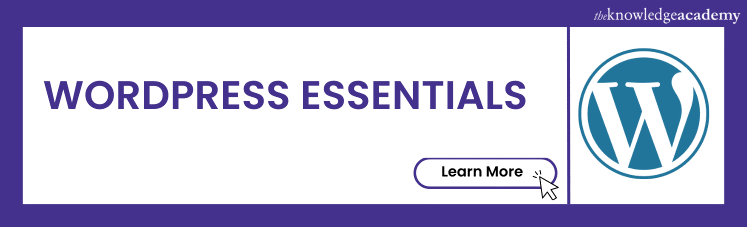



 If you wish to make any changes to your course, please
If you wish to make any changes to your course, please


