We may not have the course you’re looking for. If you enquire or give us a call on +44 1344 203 999 and speak to our training experts, we may still be able to help with your training requirements.
We ensure quality, budget-alignment, and timely delivery by our expert instructors.
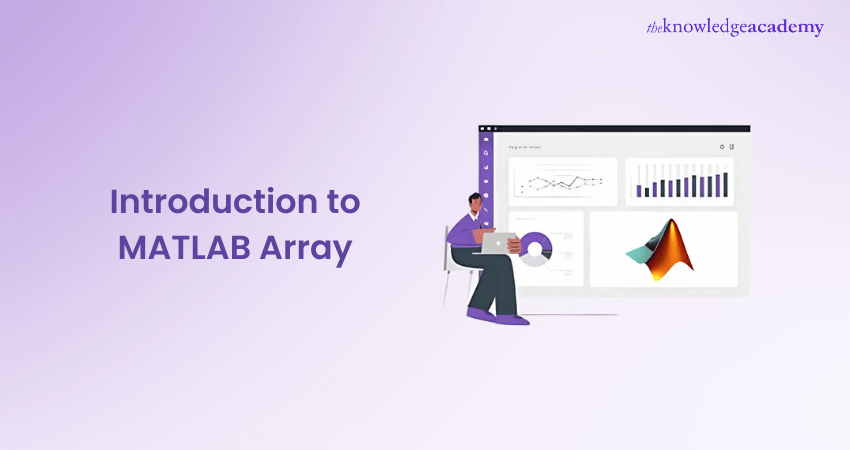
MATLAB Arrays are the backbone of efficient data computation and visualisation in various scientific and engineering applications. These enable users to handle massive amounts of datasets, perform complex calculations, and easily represent multidimensional data. Thus, professionals pursuing fields like scientific computing, data analysis, or engineering should learn about what are powerful data structures such as MATLAB Arrays. In this blog, we will explore the definition of MATLAB Array, its types, operations, examples, and a list of prebuilt functions.
Table of Contents
1) What are MATLAB Arrays?
2) Array creation in MATLAB
3) Sorting Arrays
4) Cell Array
5) Accessing Data in Cell Arrays
6) Operating on MATLAB Arrays
7) Types of MATLAB Array
8) List of Array Functions
9) MATLAB Array Examples
10) Conclusion
What are MATLAB Arrays?
MATLAB Arrays are a fundamental Data Structure that represents the collections of elements organised in a grid-like format. Unlike traditional Arrays, these can have multiple dimensions, making them highly suitable for handling complex amounts of data sets. In addition, they provide a versatile framework for storing and manipulating data, whether it's a single number, a vector, a matrix, or higher-dimensional data.
One of their key advantages of MATLAB arrays is their ability to handle data in multiple dimensions. They can also be called Matrices or Grids, where elements are arranged in rows and columns.
MATLAB Arrays can have any number of dimensions. This allows for efficient storage and analysis of multi-dimensional data, ranging from images and signals to 3D models.
MATLAB Arrays are a fundamental Data Structure that represents the collections of elements organised in a grid-like format. Unlike traditional Arrays, these can have multiple dimensions, making them highly suitable for handling complex amounts of data sets. In addition, they provide a versatile framework for storing and manipulating data, whether it's a single number, a vector, a matrix, or higher-dimensional data.
One key Advantage of MATLAB Arrays is their ability to handle data in multiple dimensions. They can also be called Matrices or Grids, where elements are arranged in both rows and columns.
MATLAB Arrays can have any number of dimensions. This allows for efficient storage and multi-dimensional data analysis, ranging from images to signals to 3D models.
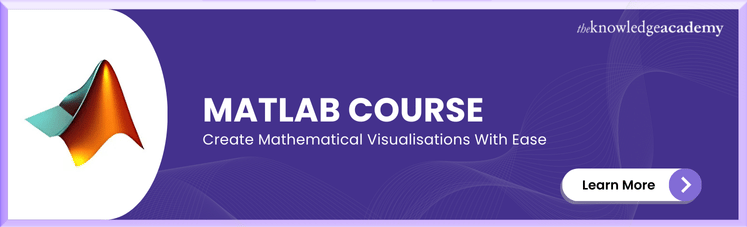
Array Creation in MATLAB
Here are some common ways to create arrays in MATLAB:
1) Direct assignment
MATLAB offers a variety of methods to create arrays, each suited for different needs and data types in MATLAB. Let's explore how directly assigning a dataset can help in the creation of arrays:
1) Using square brackets:
Square brackets are used in MATLAB to create arrays, vectors, and matrices. By separating elements with spaces or commas for rows and semicolons for columns, you can define one-dimensional or multi-dimensional arrays.

2) Using linspace:
The linspace() function generates a row vector with spaced that are evenly values between a specified start and end point. You can define the number of points to be generated, making it useful for creating data ranges for plotting or numerical analysis.

Using Built-in Functions
1) zeroes
MATLAB provides several built-in functions for creating arrays with specific values or patterns. These functions simplify the process of initialising arrays, making it easier to work with standard data structures in your computations.
a) Zeros
The zeros() function creates an array that is filled with zeros, allowing you to specify the size of the array. It’s commonly used to initialise matrices or arrays that will be updated during calculations

2) Ones
The ones() function generates an array filled with ones, and you can specify its size. It is useful for initialising arrays when you need a starting value of one, such as in matrix operations or simulations.

3) Rand
The rand() function creates an array of random numbers which are drawn from a uniform distribution between 0 and 1. You can specify any size of the array, making it ideal for simulations, random sampling, or initialising variables with random values.

3) Using colon operator
The colon operator in MATLAB is a simple and efficient way to generate sequences of numbers. By specifying a start, end, and optional step size, you can easily create row vectors with evenly spaced elements. For example, 1:5 generates a sequence from 1 to 5.
a) Generating sequences
Generating Sequences in MATLAB is straightforward using the colon operator. It allows you to create row vectors with evenly spaced numbers, where you can define the starting, ending, and step size of the sequence.

4) Combining Arrays
MATLAB allows you to combine arrays using concatenation, where arrays are joined either horizontally or vertically. By enclosing arrays in square brackets and separating them with spaces (for horizontal concatenation) or semicolons (for vertical concatenation), you can build larger arrays from smaller ones. For example, [array1; array2] stacks two row arrays vertically
a) Concatenation
Concatenation is the process of rejoining arrays to create larger arrays. In MATLAB, you can perform horizontal concatenation by separating arrays with spaces and vertical concatenation by using semicolons within square brackets.

5) Generating specific patterns
MATLAB provides functions to generate arrays with specific patterns, making it easier to create structured data. For instance, the eye () function generates an identity matrix—a square matrix with ones on the main diagonal and zeros elsewhere, commonly used in linear algebra applications.
a) Eye
The eye() function in MATLAB generates an identity matrix, a square matrix with ones on its main diagonal and zeros elsewhere. It is commonly used in linear algebra and matrix computations.

6) Using functions

Learn to navigate the MATLAB interface and understand how to use commands and variables with our MATLAB Masterclass.
Sorting Arrays
Here's a guide on sorting arrays in a script file. Follow these steps to see how sorting works for both vectors and matrices:
1) Create a Script File: Start by creating a script file and typing the provided code into it.
2) Define a Horizontal Vector: Use v = [23 45 12 9 5 0 19 17] to create a horizontal vector.
3) Sort the Vector: Apply sort(v) to sort the vector in ascending order.
4) Define a Two-Dimensional Array: Create a matrix with m = [2 6 4; 5 3 9; 2 0 1].
5) Sort Along Rows: Use sort (m, 1) to sort the matrix along the rows.
6) Sort Along Columns: Apply sort (m, 2) to sort the matrix along the columns.
Cell Array
Here's a guide on cell arrays in MATLAB. Simply follow these steps to understand how to create and use cell arrays:
1) Definition: Cell arrays are indexed cells array where each cell can store an array of different dimensions and data types.
2) Creating a Cell Array: Use the cell function to create a cell array. The syntax is:

3) Parameters:
a) C: The cell array.
b) dim: A scalar integer or vector of integers specifying the dimensions of the cell array C.
c) dim1, ... , dimN: Scalar integers specifying the dimensions of C.
obj: One of the following:
a) Java array or object.
b) .NET array of type System.String or System.Object.
4) Example: Create a script file and type the following code into it:

5) Results: When you run the file, it displays the following result:
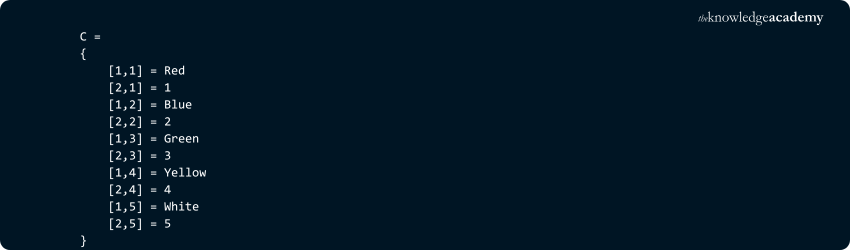
Accessing Data in Cell Arrays
Here's a guide on accessing data in cell arrays in MATLAB. Follow these steps to understand the different ways to refer to cell array elements:
1) Referring to Sets of Cells: Enclose the indices in parentheses () to refer to sets of cells.
For example:

This will return:

2) Referring to Data Within Cells: Enclose the indices in braces {} to refer to the data within individual cells. For example:

This will return:

Operating on MATLAB Arrays
MATLAB Arrays offer various built-in functions and operators for mathematical and logical operations. These operations can be applied either element-wise, across entire matrices, or using broadcasting techniques.
By leveraging these operations, Features of MATLAB Arrays helpempower you to perform complex computations and data transformations on your data efficiently.
MATLAB's array capabilities provide a versatile and powerful environment for a wide range of mathematical and computational tasks, including basic arithmetic and advanced operations like MATLAB Convolution for signal processing. Whether you are conducting simple calculations or implementing complex algorithms, MATLAB offers efficient solutions.
Whether you need to analyse data, solve equations, simulate systems, or perform statistical analysis, MATLAB Commands offer robust tools for these tasks, including indexing and slicing capabilities to access specific elements or subsets of an array efficiently.
1) Element-wise Operations
MATLAB enables arithmetic operations on arrays using operators like `+`, `-`, `*`, and `/`. Element-wise logical operations, such as logical AND, OR, and NOT, can be performed using `&`, `|`, and `~`. Additionally, functions like `sin`, `cos`, `exp`, and `log` can be applied element-wise to arrays.
2) Matrix Operations
MATLAB Arrays support standard matrix operations, such as matrix multiplication (*) and matrix power (^). The .* and ./ operators perform element-wise multiplication and division between arrays of the same size. Additionally, MATLAB's dot and cross functions compute the dot product and cross product of vectors, respectively.
3) Array Broadcasting
MATLAB enables Array broadcasting, a powerful feature that automatically extends arrays to match dimensions for element-wise operations. This allows you to perform efficient operations between arrays of different sizes, making the code more concise and efficient.
4) Statistical and Mathematical Functions
MATLAB provides an extensive collection of statistical and mathematical functions that operate on Arrays. To calculate statistical measures, you can use various types of Functions such as mean, std, min, max, sum, and prod. Moreover, mathematical functions like sqrt, abs, round, and floor can also be used for diverse levels of numerical computations.
Types of MATLAB Array
Let us delve deeper into the functionality of MATLAB Arrays, examining their indexing techniques, special array types, and multi-dimensional structures. Additionally, we will explore the intriguing mathematical concept of the Magic Square and its applications within MATLAB.
1) Indexing Array
MATLAB arrays use parentheses for accessing elements and square brackets for array creation. Its indices start from 1, which aligns with mathematical notation and works to simplify array operations.
To access individual elements, you need to specify the Indices of rows and columns. For example, `A(2, 3)` accesses the element at the second row and third column of matrix `A`.
MATLAB also supports indexing to extract subsets of an array. You can specify a indices range to create a subarray or use logical expressions to select elements that meet specific conditions. This flexibility allows for efficient data manipulation and analysis within arrays.
Unlock the full potential of MATLAB Arrays with our SPSS Training – Sign up today!
2) Special arrays
MATLAB provides several functions to create special arrays with specific values or patterns. These functions help to simplify the process of initialising Arrays with predefined characteristic. Here are a few commonly used special Array functions:
a) zeros() function: It creates an Array filled with zeros of a specified size.
b) ones() function: It generates an Array filled with ones of a specified size.
c) eye() function: This function in MATLAB generates an Identity Matrix or Square Matrix. The diagonal elements are one, while all other elements are zeros.
d) rand() function: The rand function in MATLAB creates an array filled with random values drawn from a uniform 0 and 1 distribution.
These special array functions are particularly useful when performing initialising Arrays before calculations or when creating arrays with specific properties. Here is how Special Array functions work:
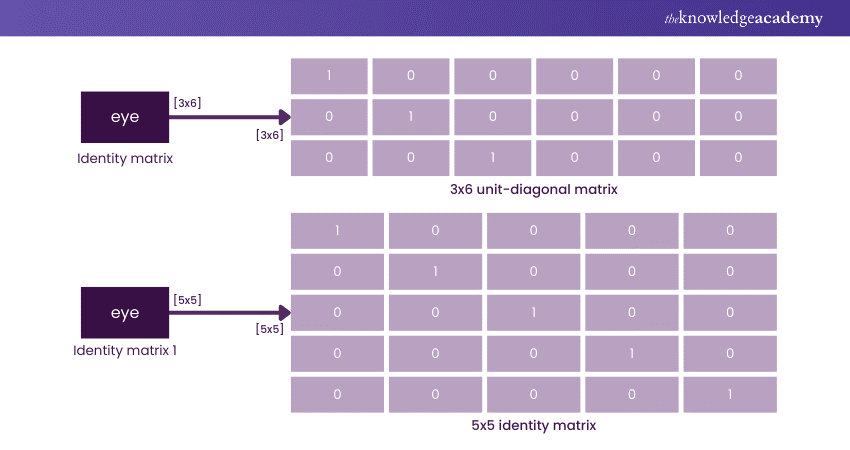
3) Multi-dimensional Array
MATLAB Arrays can have more than two dimensions, making them suitable for handling complex data structures. Multidimensional Arrays represent higher-dimensional data, such as images, videos, and spatial-temporal datasets.
To create a multidimensional array, you can specify the size of each dimension when defining the array. For example, a 3D Array can be created by specifying the number of rows, columns, and depth.
Working with multidimensional arrays involves accessing and manipulating elements across multiple dimensions. MATLAB provides powerful tools for multidimensional arrays, including indexing, slicing, and reshaping operations. These operations allow for the selective extraction of data from specific dimensions or subarrays, making it convenient to analyse and process complex datasets.
4) Magic Square
Magic Square is a fascinating mathematical concept related to Arrays in MATLAB. It is a square NXN Size Matrix that contains unique integers from 1 to N^2. The sum of elements in each column, row, as well as in the diagonal is equal in this square.
The Magic Square is provided as a build-in function by the MATLAB that can easily generates magic squares of various sizes. For example, calling magic(3) generates a 3x3 magic square.
Magic squares come with their own set of interesting properties and are often used in recreational mathematics and puzzle solving. Here's an example of Magic Square.
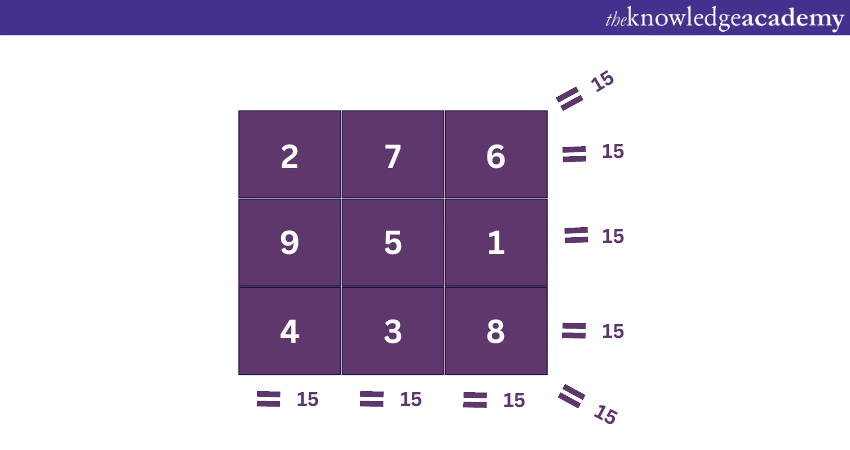
These squares showcase the versatility of MATLAB Arrays in representing and manipulating structured data. Moreover, they serve as an example of MATLAB's mathematical and computational capabilities of MATLAB.
List of Array functions
MATLAB provides a rich set of built-in functions that are designed to operate on Arrays. These functions extend the capabilities of MATLAB Arrays by enabling them to perform efficient data manipulation, analysis, and visualisation. Here's a guide to some key array functions in MATLAB. These functions enhance MATLAB's capabilities for data manipulation, analysis, and visualization:
1) size(): It returns the size of an array along each dimension. This function is useful to understand the data structure.
2) length(): It returns the length of the largest dimension of an array. It helps in determining the overall size of the array.
3) numel(): It returns the total number of elements in an array. This is helpful for understanding the array's capacity.
4) ndims(): It returns the number of dimensions of an array. This function is essential for multi-dimensional data analysis.
5) reshape(): It changes the shape and size of an array while preserving the total number of elements. It allows for flexible data manipulation.
6) cat(): It concatenates arrays along a specified dimension. This function is useful for combining multiple arrays into one.
7) repmat(): It replicates and tiles an array to create a larger array. It is helpful for creating repeated patterns in data.
8) squeeze(): It removes singleton dimensions from an array. This function simplifies the array structure by eliminating unnecessary dimensions.
9) permute(): It rearranges the dimensions of an array. It allows for reordering data dimensions for specific analyses.
10) flip(): It flips the order of elements along a specified dimension. This function is useful for reversing data sequences.
11) fliplr(): It flips the order of columns in a matrix. It is helpful for reversing the column order in 2D arrays.
12) flipud(): It flips the order of rows in a matrix. This function is used to reverse the row order in 2D arrays.
13) diag(): It extracts or creates diagonal matrices from an array. It is useful for working with diagonal elements in matrices.
14) sort(): It sorts the array elements in ascending or descending order. This function is essential for data organisation.
15) unique(): It returns the unique elements of an array. It helps in identifying distinct values within the data.
16) find(): It returns the indices of non-zero elements in an array. This function is useful for locating specific data points.
17) max(): It returns the largest value in an array. It is used to identify the maximum value within the data.
18) min(): It returns the smallest value in an array. This function helps in finding the minimum value in the data.
19) mean(): It computes the mean value of an array. It is essential for calculating the average of data elements.
20) sum(): It computes the sum of elements in an array. This function is used to add up all the values in the array.
21) prod(): It computes the product of elements in an array. It is helpful for multiplying all the values together.
22) median(): It computes the median value of an array. This function is used to find the middle value in the data set.
23) std(): It computes the standard deviation of an array. It is essential for measuring data variability.
24) cov(): It computes the covariance matrix of an array. This function is used to analyse the relationship between data variables.
25) corrcoef(): It computes the correlation coefficient matrix of an array. It helps in understanding the correlation between data sets.
Here are MATLAB Questions and Answers You should go through Before your Interview.
MATLAB Array examples
To better understand how MATLAB Arrays work, let's look at some common examples. Here are a few common examples of MATLAB Arrays:
1) Row Vector
This code snippet creates a single row Array comprising 4 elements. It defines a row vector where the elements are arranged horizontally in a single row.


2) Column Vector
This command generates a 3x3 matrix with 9 elements. The elements are arranged in 3X3 rows and columns:
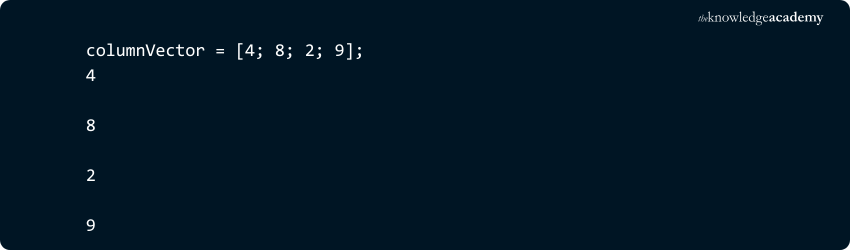
3) Matrix
The following command creates a 3x3 matrix with 9 elements in it. The elements are arranged in 3 rows and 3 columns:

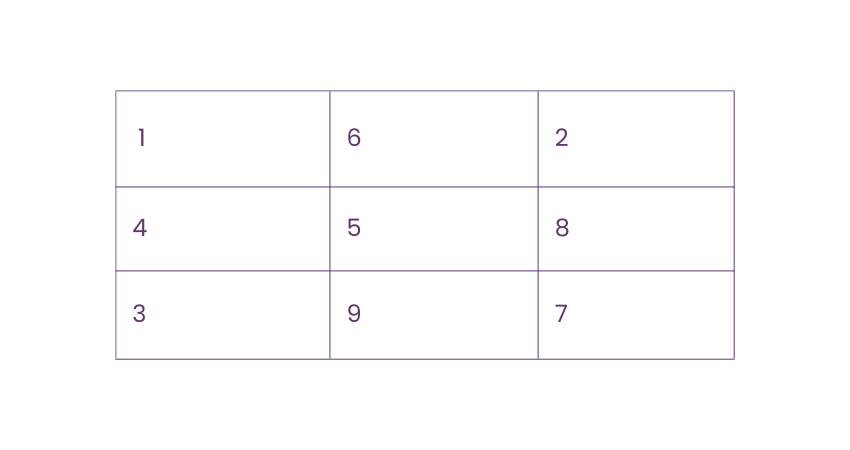
4) Empty Array
This command creates an empty array with no elements. It can be used as a placeholder or to initialise arrays later in your code.

Want to master MATLAB arrays and SPSS for data analysis? Join our comprehensive MATLAB & SPSS Training now!
Conclusion
MATLAB Array is a powerful and versatile Data Structure fundamental in scientific and engineering applications. It enables efficient computation, data manipulation, and visualisation. Throughout this blog, we have explored the key aspects of MATLAB Arrays, including operations, indexing techniques, Multidimensional Arrays, accessing data in Cell Arrays, and a range of essential functions.
Optimise Excel workflows with expert-level Pivot Tables and Macros- Join our Microsoft Excel Course today!
Frequently Asked Questions
What Are the Two Ways to Initialise an Array?

There are two primary ways to initialise an array in MATLAB. First, you can use direct assignment by enclosing elements in square brackets. Second, built-in functions like `zeros()`, `ones()`, and `rand()` allow for the creation of arrays with specific patterns or random values.
What is the Difference Between an Array and a Matrix in MATLAB?

In MATLAB, an array is a general term for a data structure that can store elements in multiple dimensions, including vectors (1D), matrices (2D), and higher-dimensional arrays. A matrix, on the other hand, specifically refers to a two-dimensional array with rows and columns, commonly used for mathematical operations.
What Are the Other Resources Provided by the Knowledge Academy?

The Knowledge Academy takes global learning to new heights, offering over 3,000 online courses across 490+ locations in 190+ countries. This expansive reach ensures accessibility and convenience for learners worldwide.
Alongside our diverse Online Course Catalogue, encompassing 19 major categories, we go the extra mile by providing a plethora of free educational Online Resources like News updates, Blogs, videos, webinars, and interview questions. Tailoring learning experiences further, professionals can maximise value with customisable Course Bundles of TKA.
What Is a Knowledge Pass, and How Does It Work?

The Knowledge Academy’s Knowledge Pass, a prepaid voucher, adds another layer of flexibility, allowing course bookings over a 12-month period. Join us on a journey where education knows no bounds.
What Are the Related Courses and Blogs Provided by the Knowledge Academy?

The Knowledge Academy offers various Office Application Courses, including MATLAB Masterclass and SPSS Masterclass. These courses cater to different skill levels, providing comprehensive insights into Basic MATLAB Commands.
Our Office Application Blogs cover a range of topics related to MATLAB, offering valuable resources, best practices, and industry insights. Whether you are a beginner or looking to advance your MATLAB skills, The Knowledge Academy's diverse courses and informative blogs have you covered.
Upcoming Office Applications Resources Batches & Dates
Date
 MATLAB Course
MATLAB Course
Fri 11th Apr 2025
Fri 13th Jun 2025
Fri 15th Aug 2025
Fri 10th Oct 2025
Fri 12th Dec 2025






 Top Rated Course
Top Rated Course


 If you wish to make any changes to your course, please
If you wish to make any changes to your course, please


