We may not have the course you’re looking for. If you enquire or give us a call on + 1-866 272 8822 and speak to our training experts, we may still be able to help with your training requirements.
We ensure quality, budget-alignment, and timely delivery by our expert instructors.
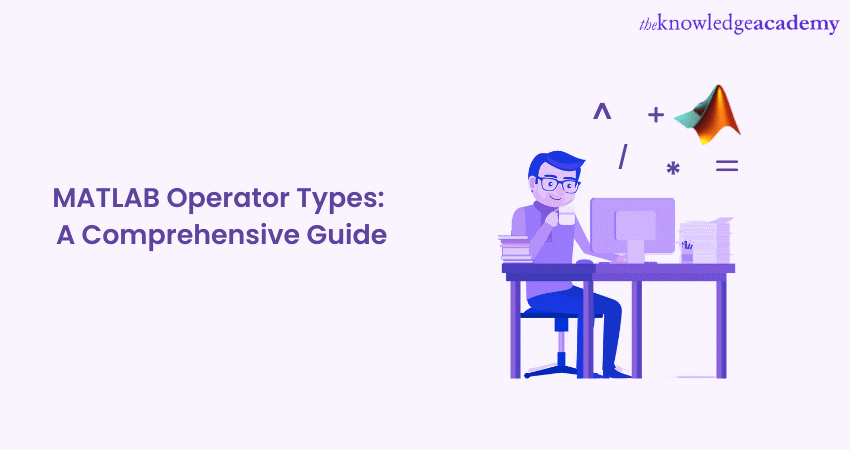
MATLAB is a powerful programming language and numerical computing environment widely used in various scientific and engineering fields. One of the key aspects of MATLAB is its rich collection of operators, which enable users to perform mathematical computations, logical operations, and data manipulation. It uses symbols or a combination of symbols to perform specific operations on one or more operands. In this blog, we will explore MATLAB Operator in detail and give a comprehensive list of all the operators.
Table of Contents
1) What is MATLAB Operator?
2) Types of MATLAB Operators
a) Arithmetic operators
b) Relational operators
c) Logical operators
d) Special characters
6) Conclusion
What is MATLAB Operator?
In MATLAB, an operator is a symbol or combination of symbols that perform specific operations on one or more operands. These operators are essential for manipulating data, calculating, and making logical decisions within MATLAB programs. They enable users to write concise and efficient code by providing various functionalities.
MATLAB Operators are classified into several categories based on their purposes and operations The operators are accessed using MATLAB commands. The main types of operators are arithmetic, relational, logical, and special characters. Each type serves a unique purpose and offers a set of operations that apply to different MATLAB Data Types.
Operators in MATLAB projects can operate on scalars, vectors, matrices, or multidimensional arrays. They allow you to perform mathematical computations, compare values, combine logical conditions, manipulate strings, access elements in arrays, and more.
Learn MATLAB from scratch and become a proficient Programmer with this comprehensive MATLAB Masterclass.
Types of MATLAB Operators
The MATLAB Operators can be categorised into the following types:
Arithmetic Operators
Arithmetic operators in MATLAB enable you to perform mathematical calculations on numerical values. They allow you to perform basic arithmetic operations such as addition, multiplication, subtraction, division, and modulus calculations. Here are the commonly used arithmetic operators in MATLAB. Additionally, for more advanced mathematical operations in signal processing, you can explore specialized functions like Matlab Convolation to extend your computational capabilities.
1) Addition
It adds two operands together. If you have two variables, a and b, the expression a + b will add their values and return the sum.
Symbol: +, plus
2) Unary plus
The Unary plus operator (+) in MATLAB is used to indicate a positive value or enforce the sign of a numeric expression. It is primarily used to clarify the code's intention or to adhere to mathematical conventions.
Symbol: +, uplus
3) Subtraction
Subtracts the second operand from the first. If you have two variables a and b, the expression a - b will subtract the value of b from a and return the difference.
Symbol: -, minus
4) Unary minus
The Unary subtraction operator (-) in MATLAB negates the value of a numeric expression. It indicates the negative sign or inverts the sign of a variable or numeric value.
Symbol: -, uminus
5) Element-wise multiplication
The element-wise multiplication operator (.*) performs multiplication between two matrices or arrays. It allows you to multiply corresponding elements individually, creating a new matrix or array with element-wise multiplication results.
Symbol: .*, times
6) Matrix multiplication
This operator performs matrix multiplication between two matrices. If you have two matrices, A and B, the expression A * B will perform matrix multiplication and return the resulting matrix.
Symbol: *, mtimes
7) Matrix right division
In MATLAB, the right division operator (/) is used for solving systems of linear equations through matrix right division. It is also known as the "least squares" or "backslash" operator. The right division operation solves equations of the form xA = b, where A is the coefficient matrix, x is the unknown variable vector, and b is the right-hand side vector.
Symbol: /, mrdivide
8) Element-wise right division
MATLAB's element-wise right division operator (./) performs division between two matrices or arrays. It allows you to individually divide corresponding elements of two matrices or arrays, resulting in a new matrix or array with the element-wise division results.
Symbol: ./, rdivide
9) Matrix right division
This MATLAB Operator solves systems of linear equations in the form of Ax = b, where A is the coefficient matrix, x is the unknown variable vector, and b is the right-hand side vector.
Symbol: , mrdivide
10) Element-wise left division
MATLAB's element-wise left division operator (./) performs element-wise division between two matrices or arrays. It allows you to divide corresponding elements of two matrices or arrays individually, resulting in a new matrix or array with the element-wise division results.
Symbol: ., ldivide
11) Matrix left division
This operator (/) in MATLAB is used to solve a system of linear equations in the form of xA = b, where A is a coefficient matrix, x is the unknown variable vector, and b is the right-hand side vector. The operator finds the solution vector x that satisfies the given linear equations.
Symbol: /, mldivide
12) Element-wise Power
The element-wise power operator (.^) performs element-wise exponentiation between two matrices or arrays. It allows you to raise each element of one matrix or array to the power of the corresponding element in another matrix or array, resulting in a new matrix or array with the element-wise exponentiation results.
Symbol: .^, power
13) Matrix power
The matrix power operator (^) raises a square matrix to a positive integer power. It computes the matrix raised to the specified power, creating a new matrix.
Symbol: ^, mpower
14) Transpose
Transpose is a MATLAB Operator that computes the transpose of a matrix. It flips the rows and columns of a matrix, resulting in a new matrix where the rows of the original matrix become the columns and vice versa.
Symbol: .', transpose
15) Complex conjugate transpose
The complex conjugate transpose operator in MATLAB is used to compute the complex conjugate transpose of a matrix. It performs two operations: transposing the matrix and taking the complex conjugate of each element. This operator is commonly used for complex-valued matrices.
Symbol: ', ctranspose
These arithmetic operators can be applied to scalar values, vectors, matrices, or multidimensional MATLAB Arrays. They provide a straightforward way to perform mathematical calculations and are widely used in scientific and engineering computations.
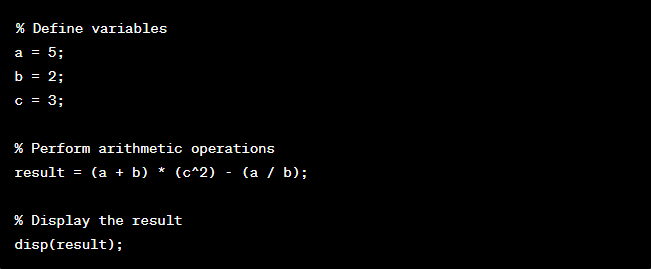
Master SPSS and become an expert in data analysis with this SPSS Masterclass.
Relational operators
Relational operators in MATLAB are used to compare values and determine the relationship between them. Based on the comparison result, these return logical values (true or false). MATLAB provides several relational operators for different types of comparisons. Let's explore some commonly used relational operators.
1) Equal to
The equal to operator (==) compares two values or expressions and returns true if they are equal and false otherwise.
Symbol: ==, eq
2) Not equal to
The not equal to operator (~=) compares two values or expressions and returns true if they are not equal and false if they are equal.
Symbol: ~=, ne
3) Greater than
The greater than operator (>) compares two values or expressions and returns true if the left operand is greater than the right operand, and; it returns as false if the result is otherwise.
Symbol: >, gt
4) Greater than or equal to
The greater than or equal to operator (>=) compares two values or expressions and returns true if the left operand is greater than or equal to the right operand; otherwise, it returns as false.
Symbol: >=, ge
5) Less than
The less than operator (<) compares two values or expressions and returns true if the left operand is less than the right operand; otherwise, the result is false.
Symbol: <, lt
6) Less than or equal to
The less than or equal to operator (<=) compares two values or expressions and returns true if the left operand is less than or equal to the right operand, and false otherwise.
Symbol: <=, le
Relational operators are often used in conditional statements and logical operations to control program flow and make decisions based on the comparison results. They are essential for implementing decision-making logic and comparing data in various MATLAB Applications.
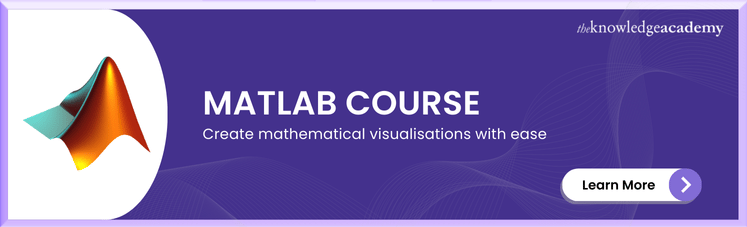
Logical operators
Logical operators in MATLAB are used to perform logical operations on Boolean values or expressions. These return logical values (true or false) based on the logic applied. MATLAB provides several logical operators for different types of logical operations.
1) Find logical AND
The logical AND operator (&&) returns true if both operands or expressions are true, and false otherwise.
2) Find logical OR
The logical OR operator (||) returns true if at least one of the operands or expressions is true, and false if both are false.
3) Find logical NOT
The Unary operator, logical NOT (!), is used to invert the logical value of its operand. It returns true when the operand is false, and false when the operand is true.
Short-circuiting operators are logical operators with a unique behaviour where the evaluation of the second operand is skipped if the outcome can be determined based on the value of the first operand. This behaviour helps improve the efficiency of logical operations by avoiding unnecessary evaluations.
a) Find logical AND (with short-circuiting)
MATLAB provides short-circuiting behaviour for logical AND using the operator (&&). In short-circuiting, if the left operand is false, the right operand is not evaluated, and the result is false. This behaviour improves efficiency in some scenarios.
Enhance Your MATLAB Expertise! Download a MATLAB PDF with Step-by-Step Instructions.
b) Find logical OR (with short-circuiting)
MATLAB uses the operator (||) to provide short-circuiting behaviour for logical OR. In short-circuiting, if the left operand is true, the right operand is not evaluated, and the result is true. This behaviour improves efficiency in some scenarios.
Special characters
The following are the special characters used in MATLAB for performing various operations and functions:
|
Special Character |
Uses |
Description |
|
@ |
a) Function handle b)To call superclass methods |
Creates a handle to a function or method. |
|
. |
a) Decimal point b) Element-wise operations c) Method specifier d) Structure field access |
Separates the integer part from the fractional part of a number. |
|
... |
Continuation |
Indicates that a statement continues on the next line. |
|
, |
a) Separator |
Separates elements in an array, function arguments, or command outputs. |
|
: |
a) Creating a vector b) Indexing c) For-loop iteration |
Creates a range of values or indices. |
|
; |
a) Signifies the end of a row b )Suppresses the code line output |
Suppresses the output of a statement or command. |
|
() |
a) Operator precedence b) Indexing c) Function argument |
Encloses expressions, function arguments, or array indices. |
|
[] |
a) Array construction and concatenation b) Array element deletion c) Multiple output argument assignment |
Defines arrays, encloses array elements, or accesses array elements. |
|
{} |
a) Cell array assignment |
Defines cell arrays, encloses cell array elements, or accesses cell array elements. |
|
[] |
a) Comment b) Conversion specifier |
Defines cell arrays, encloses cell array elements, or accesses cell array elements. |
|
{} |
a) Cell array assignment |
Defines cell arrays, encloses cell array elements, or accesses cell array elements. |
|
% |
a) Comment b) Conversion specifier |
Indicates the start of a comment. |
|
%{ %} |
a) Comment block |
Encloses a block of comments. |
|
! |
a) Operating system command |
Executes a shell command from within MATLAB. |
|
? |
a) Metaclass for a class |
Requests help for a function or command. |
|
'' |
a) Character array constructor |
Represents an empty character array or string. |
|
"" |
a) String constructor |
Represents an empty string. |
|
Space |
a) Separator |
Separates elements or characters within an expression. |
|
Newline character |
a) Separator |
Represents a new line or line break. |
|
~ |
a) Negation or logical NOT |
Negates a value or represents logical NOT. |
|
= |
a) Assignment |
Assigns a value to a variable or property. |
|
<& |
a) Specify the superclass |
In a class definition, it is required to specify one or more superclasses. |
|
? |
a) Specify the fields of name-value structure |
During function argument validation, you can define the fields of the name-value structure as the names of all writeable properties within the class. |
Conclusion
Understanding and using MATLAB Operators are essential for various mathematical computations, logical operations, and data manipulations. Each serves a specific purpose in MATLAB programming, from arithmetic to relational and logical operators. Additionally, special characters, such as function handles and comments, enhance the language's functionality. By mastering these operators, you can optimise your code and unlock the full potential of this powerful Programming Language in various scientific, engineering, and data analysis applications.
Learn MATLAB and SPSS and become a data analysis expert with our MATLAB & SPSS Training.
Upcoming Office Applications Resources Batches & Dates
Date
 MATLAB Course
MATLAB Course
Fri 6th Jun 2025
Fri 29th Aug 2025
Fri 24th Oct 2025
Fri 26th Dec 2025
Fri 30th Jan 2026
Fri 3rd Apr 2026
Fri 29th May 2026
Fri 31st Jul 2026
Fri 2nd Oct 2026






 Top Rated Course
Top Rated Course


 If you wish to make any changes to your course, please
If you wish to make any changes to your course, please


