We may not have the course you’re looking for. If you enquire or give us a call on +44 1344 203 999 and speak to our training experts, we may still be able to help with your training requirements.
Training Outcomes Within Your Budget!
We ensure quality, budget-alignment, and timely delivery by our expert instructors.

LinkedIn Premium offers a range of valuable features that cater to professionals seeking to enhance their networking and job-seeking capabilities. However, circumstances change, and you might find yourself needing to cancel your subscription for various reasons. In this blog, we will provide you with a comprehensive step-by-step walkthrough on How to Cancel LinkedIn Premium. Keep on reading to find out!
Table of Contents
1) What is LinkedIn Premium?
2) How to Cancel LinkedIn Premium?
a) On browser
b) On iOS
3) Conclusion
What is LinkedIn Premium?
Before we tell you about How to Cancel LinkedIn Premium, we will first define what it is. LinkedIn Premium is an enhanced subscription service offered by LinkedIn, the world's leading professional networking platform. Designed to provide professionals with advanced tools and features, LinkedIn Premium aims to empower individuals in their career growth, networking efforts, and job-seeking endeavours.
Unlike the standard LinkedIn experience, LinkedIn Premium offers a range of Premium benefits tailored to suit diverse professional needs. These benefits include the following:
a) Advanced job search capabilities
b) Enhanced visibility to recruiters and hiring managers
c) Insights into who viewed your profile
d) Access to online courses for skill development
LinkedIn Premium comes in various tiers, each catering to different objectives. Whether you're looking to expand your network, find job opportunities, or enhance your professional skills, there's a LinkedIn Premium plan that aligns with your goals.
With personalised insights, improved search functionality, and the ability to send InMail messages to LinkedIn members outside your network, LinkedIn Premium equips users with tools to navigate the ever-evolving professional landscape more effectively.
In essence, LinkedIn Premium is a comprehensive upgrade that empowers professionals to take control of their career trajectory. It offers numerous features that help users present themselves more effectively, connect with relevant industry players, and access resources that contribute to their overall professional development.
Unlock the power of online success with our comprehensive Digital Marketing Courses.
How to Cancel LinkedIn Premium?
Before we instruct you on How to Cancel LinkedIn Premium, take a moment to evaluate your reasons for wanting to cancel LinkedIn Premium. Are you achieving your desired outcomes, or is it a matter of adjusting your budget? Clarifying your motivations will guide your decision-making process. If you are certain that you want to cancel your LinkedIn Premium, you can do it from either your browser or your iOS device.
On browser
These steps will guide you through the process of How to Cancel LinkedIn Premium on your browser.:

1) Access your LinkedIn account: Firstly, log in to your LinkedIn account using your credentials. Make sure that you are logging into the correct account associated with your LinkedIn Premium subscription.
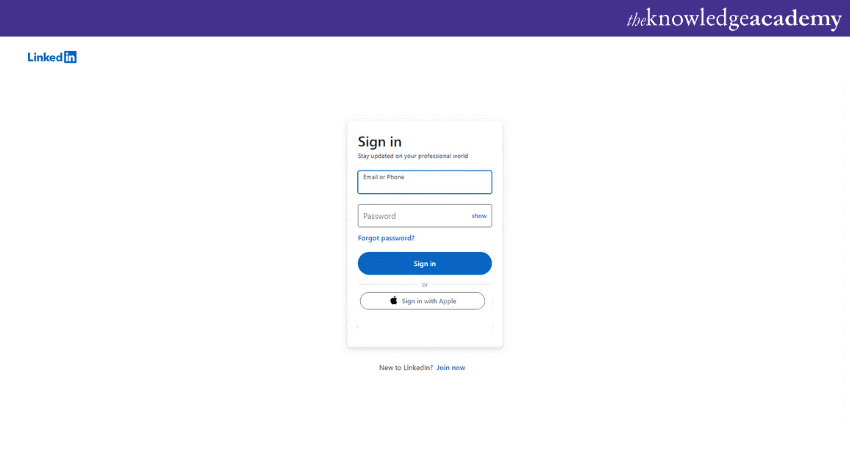
2) Navigate to account settings: Once logged in, click on your profile picture located at the top-right corner of the LinkedIn homepage. A dropdown menu will appear; select "Settings & Privacy" from this menu.
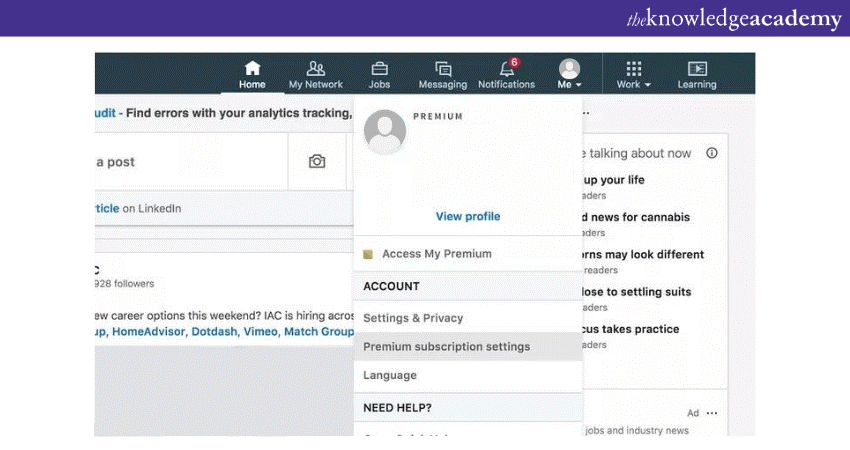
3) Manage Premium subscription: Within the "Settings & Privacy" section, you'll find a navigation menu on the left-hand side. Click on the "Account" tab, and under the "Subscriptions" section, you'll find the option to “Cancel" your LinkedIn Premium subscription.
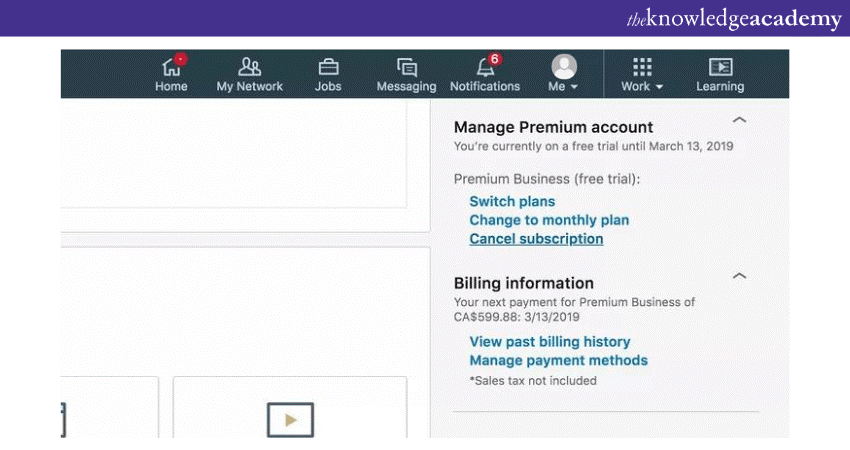
4) Select a cancellation reason: LinkedIn will ask you to select a reason for your cancellation. Choose the most appropriate reason from the provided dropdown menu.
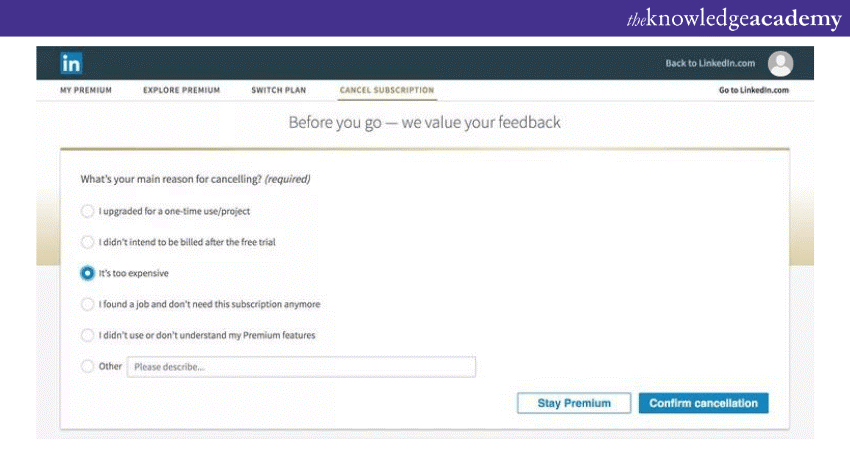
5) Confirm cancellation: After specifying your reason, LinkedIn will display a summary of your subscription details and the benefits associated with it. To proceed, confirm the cancellation by clicking the "Continue to cancel" button.
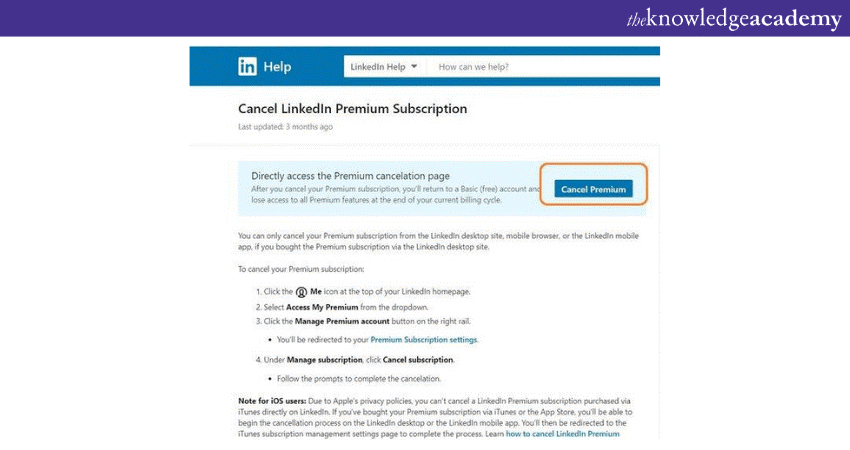
6) Optional feedback: At this point, LinkedIn may offer an optional feedback section where you will be asked to share your thoughts about your experience with the platform and your decision to cancel.
7) Cancellation confirmation email: Upon successful cancellation, LinkedIn will send you a confirmation email. Keep this email for your records as proof of cancellation.
8) Verify cancellation: Visit your LinkedIn account and access the Account page again to ensure that your Premium subscription has been effectively cancelled. You should no longer have access to Premium features.
Unlock the power of professional networking with our LinkedIn Marketing Masterclass and elevate your brand's presence to new heights.
On iOS
If you're an iOS user looking to cancel your LinkedIn Premium subscription, you can do so through iTunes. Here's How to Cancel LinkedIn Premium on your iOS device:
a) Access iTunes store: Open the iTunes Store app on your iOS device.
b) Apple ID: Tap on your Apple ID profile picture at the very top right corner of the screen. If prompted so, sign in with your Apple ID credentials.
c) Subscriptions: Scroll down and tap on "Subscriptions."
d) LinkedIn Premium: Locate and tap on your LinkedIn Premium subscription from the list of active subscriptions.
e) Manage subscription: In the subscription details, tap "Manage" located next to your subscription.
f) Cancellation: On the “Manage” page, select "Cancel Subscription." Follow any on-screen prompts to confirm the cancellation.
g) Confirmation: Once the cancellation is confirmed, you'll receive an email from iTunes confirming the change.
h) LinkedIn account: After cancelling, visit your LinkedIn account to make sure that the Premium features have been deactivated.
It's important to complete the cancellation process at least 24 hours before the date of renewal to avoid any charges. Cancelling through iTunes gives you direct control over your subscription adjustments. With these steps, you can smoothly navigate the cancellation process and manage your LinkedIn Premium subscription according to your changing needs.
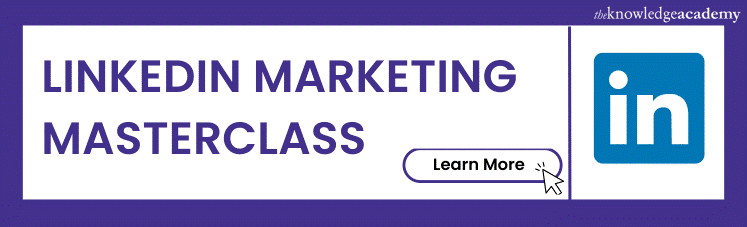
Conclusion
Cancelling your LinkedIn Premium subscription is a straightforward process that empowers you to control your subscription based on your needs. Whether you're achieving your objectives or need to readjust your financial commitments, following these step-by-step instructions will help you cancel LinkedIn Premium smoothly. It's important to note that you can always choose to re-subscribe to LinkedIn Premium in the future if your circumstances change. Hope this blog told you all you needed to know about How to Cancel LinkedIn Premium!
Want to elevate your Social Media game? Sign up for our Social Media Masterclass today!
Frequently Asked Questions
Upcoming Digital Marketing Resources Batches & Dates
Date
 Digital Marketing Course
Digital Marketing Course
Fri 15th Nov 2024
Fri 24th Jan 2025
Fri 28th Mar 2025
Fri 23rd May 2025
Fri 25th Jul 2025
Fri 26th Sep 2025
Fri 28th Nov 2025
 Halloween sale! Upto 40% off - Grab now
Halloween sale! Upto 40% off - Grab now







 Top Rated Course
Top Rated Course


 If you wish to make any changes to your course, please
If you wish to make any changes to your course, please


