We may not have the course you’re looking for. If you enquire or give us a call on +44 1344 203999 and speak to our training experts, we may still be able to help with your training requirements.
Training Outcomes Within Your Budget!
We ensure quality, budget-alignment, and timely delivery by our expert instructors.
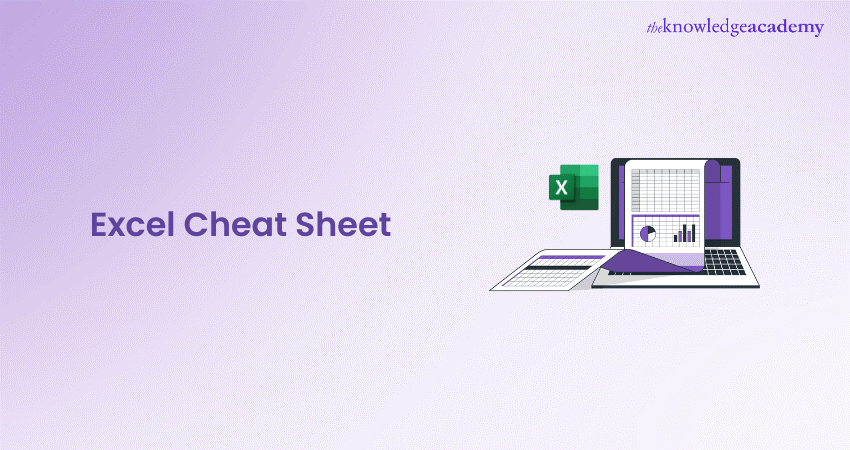
Embarking on your Excel journey can feel like navigating a maze without a map. That's where this Excel Cheat Sheet comes into play! Tailored for beginners, it's the compass to decode Excel's complexities, transforming daunting tasks into simple, actionable steps. Ready to become fluent in the language of Excel? Let's dive in!
Table of Contents:
1) Basics of Excel Cheat Sheet
a) Data entry
b) Data editing
c) Data movement and selection
d) Locate and swap
2) Cell Formatting Cheat Sheet
3) Formula Cheat Sheet for Excel
4) Conclusion
Basics of Excel Cheat Sheet
Excel proficiency requires mastering the basics. Here's what you need to know:
1) Data entry
Efficient data entry is the foundation of Excel proficiency. Here's how to master it:
1) Select the cells where you want to enter data.
2) Begin typing to input your data directly into the selected cells.
3) Use shortcuts like Ctrl + ; to insert the current date, and Ctrl + Enter to fill multiple selected cells with the same data.
2) Data editing
Editing data in Excel goes beyond simple text changes. Here's how to make modifications effectively:
1) Utilise the Flash Fill feature to fill in data when a pattern is detected automatically.
2) Explore the Find and Replace feature to make widespread changes across your worksheet.
3) Use Ctrl + Z to undo unintended modifications quickly.
3) Data movement and selection
Master the art of moving and selecting data to streamline your Excel projects:
1) Shortcuts like Ctrl + Shift + Arrow Key extend selections to the last non-empty cell
2) Employ Ctrl + C, Ctrl + X, and Ctrl + V for copy, cut, and paste operations
3) Use the Fill Handle to copy data or fill series in adjacent cells quickly
4) Locate and swap
Efficiently navigating and manipulating large datasets is essential in Excel:
1) Utilise the Find feature to locate specific data points quickly.
2) Leverage the Replace function for bulk data adjustments.
3) Use techniques like Paste Special > Transpose to swap data between cells without losing data integrity.
Learn to compute Business Analytics With Excel our Masterclass - Register now!
Cell formatting Cheat Sheet
If you are looking to elevate your data presentation, you can go a long way with these formatting essentials:
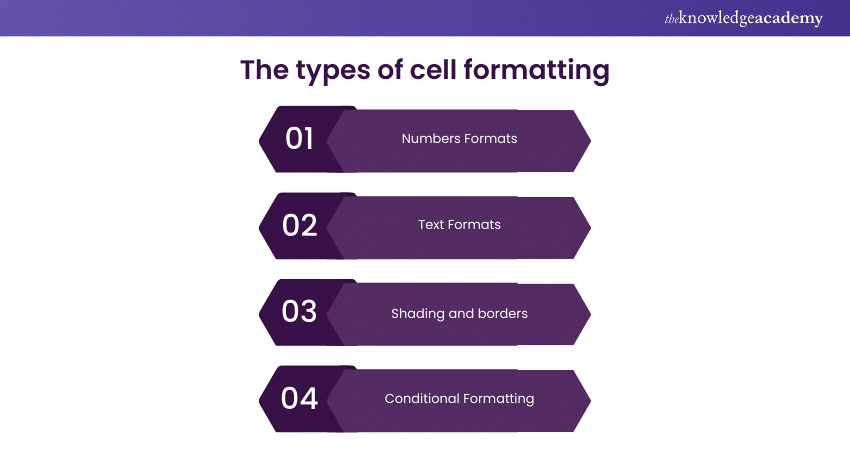
1) Numbers Formats
When presenting numerical data, selecting the proper format is crucial for clarity. Here are some common number formats to consider:
a) General: Default format without specific styles
b) Number: Displays numbers with decimals and commas
c) Currency: Adds currency symbols to the numbers
d) Percentage: Represents the value as a percentage
e) Date: Formats the cell value as a date
To apply different number formats:
1) Select the cells you want to format
2) Right-click and choose ‘Format Cells’ or use the shortcut Ctrl+1
3) Click on the ‘Number’ tab, and select the desired format from the list
2) Text Formats
Enhance the appearance and readability of text in your spreadsheet using various formatting options. These include changing font type, size, colour, and style directly from the Home tab. You can also explore text alignment, wrapping text within cells, and using cell styles to maintain consistency across your document.
Want to expand your knowledge of Microsoft applications? Sign up for our Microsoft Access Masterclass!
3) Shading and borders
Improving the visual layout of your spreadsheet can be achieved by adding cell shading and borders. This helps to highlight important data or differentiate between sections of your spreadsheet. To apply shading and borders:
1) Select the cells you want to format.
2) Right-click and select ‘Format Cells’ or use the shortcut Ctrl+1.
3) Click the ‘Border’ tab to customise cell borders or the ‘Fill’ tab for shading.
4) Conditional Formatting
Conditional formatting empowers you to apply formats based on specific conditions, enhancing data visualisation and analysis. Follow these steps to implement it effectively:
1) Select the cells to which you want to apply conditional formatting.
2) Navigate to the ‘Home’ tab and choose ‘Conditional Formatting’ from the ribbon.
3) Select from the list of available conditions or create a new rule tailored to your requirements.
4) Assign the appropriate format for the selected condition, ensuring clarity and emphasis where needed.
Formula Cheat Sheet for Excel
What if you could perform complex tasks with a few simple commands? Unlock the power of Excel with these key formulas:
1) Text functions
Manipulate text data efficiently with these essential functions:
1) LEFT: Extracts a specified number of characters from the beginning of a text string.
2) RIGHT: Extracts a specified number of characters from the end of a text string.
3) MID: Returns a specific number of characters from a text string, starting at the position you specify.
4) CONCATENATE (or CONCAT): Combines multiple text strings into one.
5) LOWER: Converts text to lowercase.
2) Math functions
Perform calculations seamlessly with these mathematical functions:
1) SUM: Adds up a range of numbers.
2) AVERAGE: Calculates the average of a range of numbers
3) MIN: Returns the smallest number in a set of values
4) MAX: Returns the most significant number in a set of values
5) ROUND: Rounds a number to a specified number of digits
3) Time functions
Manage date and time data effectively using these functions:
1) NOW: Returns the current date and time.
2) TODAY: Returns the current date.
3) DATEDIF: Calculates the difference between two dates.
4) EOMONTH: Returns the last day of the month, a specified number of months ahead or behind a given date.
4) Functions for Excel lookups
Search and retrieve data efficiently with these lookup functions:
1) VLOOKUP: Searches for a value in the first column of a table and returns a value in the same row from a specified column.
2) HLOOKUP: This function searches for a value in the first row of a table and returns a value from a specified row in the same column.
3) INDEX: Returns a value from a specified row and column within a given range or table.
4) MATCH: Searches for a specified item in a range or array and returns the relative position of the item within that range.
Conclusion
This Excel Cheat Sheet is your stepping stone into the world of Excel. With the basics under your belt, cell formatting skills, and a handful of powerful formulas, you’re now equipped to tackle your Excel tasks with confidence. Remember, practice makes perfect. So, don't hesitate to dive in and explore the numerous possibilities that Excel has to offer!
Need to learn how to use Excel for Accounting? Join our Excel For Accountants Masterclass -Sign up now!
Frequently Asked Questions

Absolutely! Excel is a versatile tool for various tasks, including project management, calendar creation, and basic task tracking. Its functionalities extend beyond mere number manipulation.

Frequently! It’s good practice to save your work every few minutes to prevent data loss. Excel’s autosave feature can also come in handy, but manual saves are a reliable habit to cultivate.

The Knowledge Academy takes global learning to new heights, offering over 30,000 online courses across 490+ locations in 220 countries. This expansive reach ensures accessibility and convenience for learners worldwide.
Alongside our diverse Online Course Catalogue, encompassing 17 major categories, we go the extra mile by providing a plethora of free educational Online Resources like News updates, Blogs, videos, webinars, and interview questions. Tailoring learning experiences further, professionals can maximise value with customisable Course Bundles of TKA.

The Knowledge Academy’s Knowledge Pass, a prepaid voucher, adds another layer of flexibility, allowing course bookings over a 12-month period. Join us on a journey where education knows no bounds.

The Knowledge Academy offers various Microsoft Excel Courses, including Microsoft Excel Course, Microsoft Excel VBA and Macro Training, and Excel for Accounting Course. These courses cater to different skill levels, providing comprehensive insights into Excel Data Visualisation.
Our Office Applications Blogs cover a range of topics related to Excel, offering valuable resources, best practices, and industry insights. Whether you are a beginner or looking to advance your Excel skills, The Knowledge Academy's diverse courses and informative blogs have you covered.
Upcoming Office Applications Resources Batches & Dates
Date
 Microsoft Excel Course
Microsoft Excel Course
Mon 13th Jan 2025
Mon 10th Mar 2025
Mon 7th Apr 2025
Mon 9th Jun 2025
Mon 8th Sep 2025
Mon 1st Dec 2025







 Top Rated Course
Top Rated Course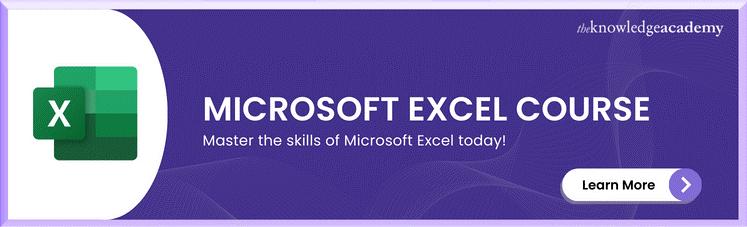



 If you wish to make any changes to your course, please
If you wish to make any changes to your course, please


