We may not have the course you’re looking for. If you enquire or give us a call on +971 8000311193 and speak to our training experts, we may still be able to help with your training requirements.
Training Outcomes Within Your Budget!
We ensure quality, budget-alignment, and timely delivery by our expert instructors.

Dive into the extensive features that make Adobe Illustrator a powerhouse. Compare Adobe Illustrator with Creative Cloud (CC) and learn how they work together. If you are starting to create videos, trying to dab your hand at Video Editing or even trying to become a professional Illustrator, there are some tools that can help you make your journey smooth. Out of them all, Adobe Illustrator is one of the most used and loved tools with so many creators and artists. Well, if you want to learn how to use this tool, you should first learn What Adobe Illustrator is.
Adobe Illustrator has been a staple tool for artists, graphic editors, marketers, designers, and industry experts since its launch in 1987 by Adobe Inc. Its popularity has soared thanks to its robust and versatile features. In this blog, you'll discover what Adobe Illustrator is, the device requirements for its installation, and some of its standout features. Dive in and learn how to master this essential tool."
Table of Contents
1) What is Adobe Illustrator?
2) Industry Use-cases of Adobe Illustrator
3) Device Requirements to install Illustrator
4) What are the Features of Adobe Illustrator?
5) Adobe Illustrator on Creative Cloud
6) Adobe Illustrator's latest AI feature and more
7) Brushes in Illustrator and how to use them?
8) Is Adobe Illustrator Difficult to use?
9) Difference Between Adobe Illustrator and Adobe Photoshop
10) Conclusion
What is Adobe Illustrator?
Adobe Illustrator is the first class in the world in its genre of software, on which most industry professionals and artists rely. Illustrator is also used in the creation of mechanical charts, diagrams, images, 3D art, marketing banners, and many more. This is also used in the sketching and image modulation by the use of its editing tool.
Though many tools and software are available for graphic editing, Adobe Illustrator is the most preferred one due to its unique features. Illustrator uses mathematical lines, pointers, and shapes other than pixels. This makes the images and graphics very clear and sharp so that the designers can resize the image to infinity.
Evolution of Adobe Illustrator
Adobe Illustrator version 1.0-1.6 was released by Adobe. inc in the year 1987. Mostly, the software is developed for an Apple Macintosh as a font developer and postscript file format software.
Adobe Illustrator Creative Cloud (CC)was first launched as a version in a subscription-based model service after the launch of Adobe Creative Cloud. The version was one of the main steps up to popularise Adobe Illustrator amongst Creators and Designers. Version CC introduced a new tool that is touch-compatible, image brushes, and supports file compilation and extraction.
Adobe Illustrator CC: In this design application, you have the Adobe Creative Cloud library and much more with the CC version. Its CC version of Illustrator effectively synchronises, saves, and exports files.
And for the first time, beta versions of Illustrator are available in web form for the creative amateur who can, with the beta "Quick Pen" tool, build custom shapes with precision.
With Illustrator on iPad, improved touch shortcuts will make you more productive. You can easily save and rename your document as you go, with snap-in gradients for precision right from the screen and control defaults via the keyboard shortcut.
Kickstart your creative journey with our Adobe Training and learn to craft amazing designs!
What are vector graphics?
The vector graphic is defined as a digital image formed from the lines and pointers intact on the formation, proportion, and distance of the pointers, created by Adobe Illustrator using a mathematical formula. This helps in the resizing of an image at any scale; hence, it is high quality, sharp, and not blurry.
Opposite to a vector image is Raster Image, which is made up of squared boxes known as pixels. These images on scaling tend to get blurry and lose sharpness producing a low-quality result.
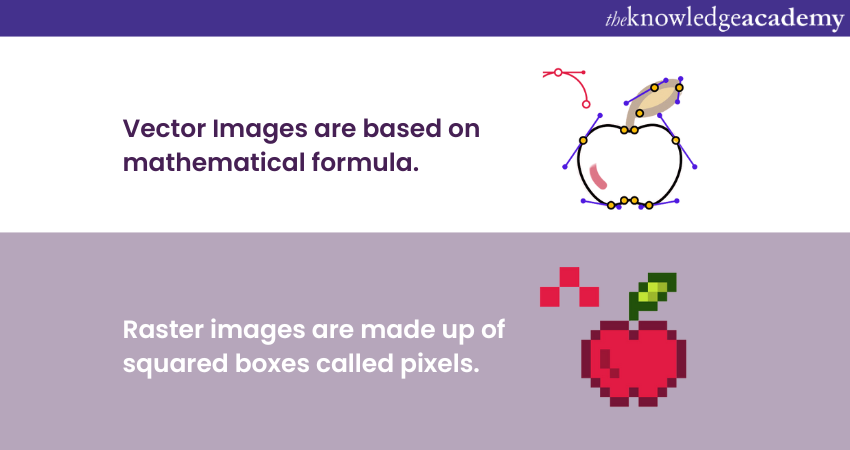
A vector graphic is built using sketches on a computer program like Adobe Illustrator.
Supported Files on Adobe Illustrator
Adobe Illustrator’s latest versions can support various types of files and images. These files can be used and shared in the following formats:
a) Open files: These are the type of files that can be uploaded and used on Adobe Illustrator for various purposes. Some of the file types are as follows:
1) Adobe PDF (pdf)
2) AutoCAD Drawing (dwg)
3) Adobe Illustrator (ai, ait)
4) BMP (bmp, rle , dib)
5) Computer Graphics Metafile (cgm)
6) CorelDRAW 5, 6, 7, 8, 9, 10 (cdr)
7) Encapsulated PostScript (eps, epsf , ps)
8) GIF (gif)
9) High Efficiency Image (heic, heif)
10) Illustrator EPS (eps, epsf , ps)
11) JPEG (jpg, jpe , jpeg)
12) JPEG2000 ( jpf , jpx , jp2, j2k, j2c, jpc)
b) Save files: The files which can be saved from Illustrator on the device, either Mac or Windows. The file types are:
1) Adobe Illustrator (ai)
2) Adobe PDF (pdf)
3) Illustrator EPS (eps)
4) Illustrator Template (ait)
5) SVG (svg)
6) SVG Compressed (svgz)
c) Export files: Files that can be saved and used on other devices. Export files are mostly used to share with other users or devices. The supported export file formats are as follows:
1) AutoCAD Drawing (dwg)
2) AutoCAD Interchange File (dxf)
3) BMP (bmp)
4) CSS (css)
5) Enhanced Metafile (emf)
6) JPEG (jpg)
7) Photoshop (psd)
8) PNG (png)
9) SVG (svg)
10) Targa (tga)
11) Text Format (txt)
12) TIFF (tif)
13) WebP (webp)
14) Windows Metafile (wmf)
Design like a pro with our Adobe InDesign Course. Enroll now and unleash your creativity!
Industry use-cases of Adobe Illustrator
Adobe Illustrator is best for beginning professionals across a broad area of industries. Now, let's see who:
a) This helps advertising agencies produce or help draw logos for magazines, design logos, and create processes for social media.
b) This tool allows video game designers to create textures, logos, and other elements necessary for their games.
c) It allows developers to create quite a number of vector icons and illustrations that can be used on their websites or applications.
d) It's an important section of most publishing companies, as it provides book illustrations and book cover creation.
e) Most importantly, it's also used by application developers while designing graphics for their apps.
f) Adobe Illustrator is also used to develop metal signs.
g) Artists make digital paintings, sketches, and other types of artwork with this tool.
h) Adobe Illustrator remains a favourite tool for various photographers who edit photos.
i) This is probably one of the most frequently used tools in print shops. These shops use this tool for business cards and creating any other type of marketing materials for their business or their clients.
Create stunning visuals with our Adobe After Effects Course. Enroll now and bring your ideas to life!
Device Requirements to Install Illustrator
Adobe Illustrator only supports desktop and iPad devices with either iOS or Windows software. It is not accessible via mobile devices. Ensure your system meets the following minimum requirements for installing Adobe Illustrator version 28.0 and above on desktop and iPad devices.
a) Illustrator for Desktop
Do check the following requirements to install and use Adobe Illustrator on Windows and macOS:
|
Requirements |
Windows |
macOS |
|
Operating System (OS) |
Windows 11 v22H2, and v21H2, Windows 10 v22H2 Windows Server 2022, 2019 Note: Illustrator is not supported on Windows 10 versions 1507, 1511, 1607, 1703, 1709, 1803, 1809, 1903, 1909, 2004, 20H2, 21H1, 21H2 |
macOS 14 (Sonoma) macOS V13 (Ventura) macOS V12 (Monterey), macOS v11(Big Sur) |
|
RAM |
8 GB of RAM is required (16 GB recommended) |
8 GB of minimum RAM is required (16 GB recommended)
|
|
Hard disk |
2 GB of hard-disk space is required to install Illustrator. Additional free space is required to run the installation. (SSD recommended)
|
3 GB of hard-disk space is required for installation. Additional free space is required to run the installation. (SSD recommended)
|
|
Processor |
Multicore Intel processor with 64-bit support, version SSE 4.2 or later, is required. AMD Athlon 64 processor, version SSE4.2 or later |
Multicore Intel processor with 64-bit support, version SSE 4.2 or later, is required. |
Note: You need a stable internet connection to register and download the required programs and to access the online services.
Illustrator for IPad
To install Adobe Illustration on your iPad, the device must meet the minimum requirement mentioned below:
|
Requirements |
iPad |
|
Models |
iPad Mini (6th generation) iPad Air (4th & 5th generation) iPad Pro 10.5 inch iPad Pro 11 inch (1st,2nd, 3rd , 4th generation) iPad Pro 12.9 inch (6th, 5th, 4th, 3rd, 2nd, and 1st generation) |
|
Operating system |
iPadOS 14 or later |
|
RAM |
4 GB (min) |
|
Hard disk |
8 GB space is required to install the Illustrator on iPad |
Note: A stable internet connection is required to access Adobe Illustrator’s online services and install required programs on iPad devices.
Learn to create, edit and optimise professional-quality PDF documents with our Adobe Acrobat Training!
What are The Features of Adobe Illustrator?
Adobe Illustrator is famous for its easy-to-operate interface and features. These features facilitate numerous advancements required to build a high-quality graphic. Some of the salient features of the Adobe Illustrator are:
Some of the features related to Adobe Illustrator are features that ease operations. Hence, they allow the carrying out of advances that need to be used for generating high-quality graphics. Some of the features related to Adobe Illustrator are as follows:
1) Interface user-friendly: Illustrator works on a very clear and easy-to-understand interface. The software has a user-friendly interface to enable easy understanding while ensuring high productivity. The interface is designed to have a customisable workspace, four major toolkits, and bars. The interface is composed of a menu bar, with the basic features including:
a) Menu Bar: The menu bar can be seen on top of the screen. The menu bar makes available to you the most used commands, like 'file,' 'edit,' 'save,' 'export,' among others, which will be really useful.
b) Right Panel: On the right side of the screen, you will see some features like Properties, Layers, Filters, and other options to work on your art.
c) Tools Panel: You will probably be looking at features related to editing and creating graphics, and all of them relate to the tool panels. Similar functionality tools can be found in the tool panel.
d) Window Panel or Document Window: This is supposed to work like a web browser, where you will see several open tabs on which you are working and browse back and forth from one to another.
2) Vector graphics: On the vector graphic tab, you will get options to build sketches and enhance the image or logo, etc. It consists of the following tools:
a) Pen (P): The pen is the most commonly used and fundamental tool of Illustrator. It will enable you to create lines, shapes, pointers, and curves. It takes time and practice to get accustomed to the pen tool.
b) Type Tool (T): The Type Tool allows the selection of font, style, and customisable text. The Type tool enables the user to add advanced type options, enhancing and tuning the spacing and font alignment.
c) Shape Tools: To add different types of shapes like rectangles, pentagons, circles, etc. You can make your own shape based on the graphics of the image and edit it with the help of selection tools.
d) Settings: There are many options to make high-quality graphics. The 'ctrl + D' command defaults the setting of appearance.
Register for our Adobe Photoshop Masterclass and improve your creativity skills now!
Adobe Illustrator on Creative Cloud
Adobe Illustrator was among the first this year to introduce advanced Artificial Intelligence (AI) features. Through the newer Generative AI feature running on Adobe Firefly (beta), the word of the user was already being seen.
1) Adobe Photoshop: Adobe Photoshop is a great tool that helps in creating raster images. Working with Photoshop, you can streamline composition and create layered images.
2) Adobe Creative Library: Once your files from Illustrator are saved in this creative library, you can refer to them whenever you wish. The Creator Library can contain up to 10,000 assets, which can be shared either with other Adobe CC users or directly through a link.
3) Adobe After Effects: It is an application tool developed to design motion graphics. Users can send files directly from Illustrator to After Effects and later design the motion graphics.
4) Adobe Premium Pro: Another editing tool that is part of the Adobe Creative Cloud. You can upload graphics, edit the stills, or even make them motion graphics with advanced settings.
Adobe Illustrator’s latest AI feature and More
Embarking the changes in the growing artificial intelligence industry. Adobe Illustrator came up with some advanced AI features earlier this year. The Generative AI feature runs on Adobe Firefly(beta), which has already created user buzz.
a) Generative vector recolouring: Working on a graphic with filters and layers can sometimes be time-consuming and frustrating. With the Generative AI recolouring tool, you can upload an ‘SVG’, type your prompt, and shuffle the colours within your image.
b) Review share: While working on a design or graphic on Adobe Illustrator, you often need to iterate the design based on the client's feedback. Illustrator has launched the' Share for review' feature to simplify sharing and waiting for feedback. You can now invite clients directly with a link - even if they don’t have a Creative Cloud account.
c) Advanced Image Trace tool: Illustrator has upgraded its Image Trace tool; before this update, there was no option to preview the change in the image before choosing the text title. With the update, you can now preview the change in the image before selecting the filter option.
d) Layers and filters search: Previously on Illustrator, while working on designs with multiple layers and filters, creators used to find it difficult to navigate and iterate. With the new search option, you can search and lock the layers you want to revisit or edit.
Earlier this year, Adobe Illustrator came up with some advanced AI features, taking strides toward changes in the Artificial Intelligence (AI) industry. The Generative AI feature runs on Adobe Firefly (beta), which has already buzzed among users.
a) Generative Vector Recoloring: Working with a graphic filled with filters and layers sometimes turns into a time-consuming and frustrating experience. With the generative recolouring tool, upload your 'SVG', type your prompt, and shuffle the colours within your image.
b) Share Review: When designing on Adobe Illustrator or any graphical tool, you need to share your design repeatedly, often based on client feedback. They came up with a feature called "Share for Review" to ease sharing and waiting for feedback. Now, your clients can be invited directly via a link, even if they don't have a Creative Cloud account.
c) Advanced Image Trace Tool: The Image Trace tool has been updated in Illustrator. In the earlier version, there was no provision for previewing changes in the image before selecting the text title. This update lets you preview changes in the image before selecting the filter option.
d) Layers and Filters Search: Editing designs in earlier versions of Illustrator with documents containing many layers and filters presented pain points when searching for something. Now, with the new search option, you can search and lock the layers you want to revisit or edit.
Edit videos like a pro with our Adobe Premiere Pro Course. Join today and start your creative journey!
Brushes in Illustrator and how to use them?
Adobe Illustrator is a powerful tool for creating vector graphics, and brushes are one of its standout features. Brushes can help you create diverse and dynamic artwork with ease. Here’s a guide to understanding and using brushes in Illustrator.
Types of Brushes in Illustrator
Illustrator offers five main types of brushes: Calligraphic, Scatter, Art, Pattern, and Bristle. Calligraphic Brushes simulate the effect of a calligraphy pen with adjustable angle, roundness, and diameter. Scatter Brushes allow you to scatter a pattern of objects along a path with adjustable spacing, scatter, rotation, and scaling. Art Brushes stretch a brush shape or artwork along the length of a path. Pattern Brushes create a pattern from separate tile shapes, allowing for complex, repetitive designs. Bristle Brushes simulate the effect of natural bristle brushes with realistic brush strokes.
1) Accessing and Using Brushes
To start using brushes in Illustrator, you need to access the Brushes panel. Open Illustrator and create or open a document. Go to Window > Brushes to open the Brushes panel. From here, you can select different brushes and apply them to your artwork. To apply a brush stroke, select the Paintbrush Tool (B) from the Tools panel, choose a brush from the Brushes panel, and start drawing on your artboard. You can adjust the stroke weight, color, and other settings in the Control panel or Properties panel.
2) Creating Custom Brushes
Creating custom brushes can give your artwork a unique touch. To create a custom brush, draw the shape or pattern you want to use as a brush. Select the artwork, then go to the Brushes panel and click the New Brush button. Choose the type of brush you want to create (Calligraphic, Scatter, Art, Pattern, or Bristle) and configure the settings. Your new brush will appear in the Brushes panel, ready to be applied to your artwork
Using brushes in Adobe Illustrator can transform your designs, adding depth, texture, and creativity. Experiment with different brush types and settings to discover the endless possibilities they offer.
Is Adobe Illustrator difficult to use?
The UI of Adobe Illustrator has relatively fewer complexities. But again, if it's your first time working with Adobe Illustrator, be ready for a cumbersome learning curve. But if you are an expert, then it's worth giving the learning time and effort that goes into learning. If you have previously used any other Adobe application, learning it will be easy. You will find that it has a similar interface to other apps, and you will just need to get to know a few tools and features unique to this Illustrator software.
Master e-learning with Adobe Captivate Training. Enroll now and revolutionize your training programs!
Differences between Adobe Illustrator and Adobe Photoshop
Out of all the applications, Adobe Illustrator and Photoshop are often confused with each other. To help you understand them, we have prepared a table showing difference between the two Let’s have a look:
|
|
Adobe Illustrator |
Adobe Photoshop |
|
Main function |
Vector-based Graphic Design |
Raster-based image editing |
|
Image type |
Creates vector graphics |
Edits raster images |
|
Usage |
Ideal for logos, icons, typography and illustrations |
It is best for Photo Editing, digital painting, and creating textures |
|
File formats |
Supports file formats like AI, EPS, PDF, SVG |
Supports file formats like PSD, JPEG, PNG, TIFF, GIF |
|
Editing limit |
Limited phot editing capabilities |
Extensive photo editing tools |
|
Animation |
Simple animations |
Advanced animation capabilities |
|
Integration |
Seamless integration with other Adobe Creative Cloud |
Robust integration with Adobe Bridge and Adobe Lightroom |
|
Learning curve |
Steeper learning curve |
Intuitive learning curve for beginners |
|
Primary users |
Graphic Designers |
Digital Artists |
Conclusion
Adobe Illustrator is a fantasticsoftware which helps you create unique designs and graphics. We hope this blog gave you a fair idea of about What is Adobe Illustrator and and its unique features. You can begin using Adobe Illustrator with its free 7-day trial plan and explore more about the software.
Register for our Adobe Illustrator Masterclass and take your skills to the next level.
Frequently Asked Questions

Adobe Illustrator is designed for graphic designers, illustrators, artists, and anyone needing to create high-quality vector graphics. It provides tools to design logos, icons, illustrations, and other scalable vector graphics that can be used across various media formats, such as print and digital.

Adobe Illustrator is commonly used in career paths like graphic design, illustration, web design, and marketing. It's a key tool for professionals who create logos, vector graphics, digital illustrations, infographics, and other visual content.

The Knowledge Academy takes global learning to new heights, offering over 30,000 online courses across 490+ locations in 220 countries. This expansive reach ensures accessibility and convenience for learners worldwide.
Alongside our diverse Online Course Catalogue, encompassing 17 major categories, we go the extra mile by providing a plethora of free educational Online Resources like News updates, blogs, videos, webinars, and interview questions. Tailoring learning experiences further, professionals can maximise value with customisable Course Bundles of TKA.

The Knowledge Academy’s Knowledge Pass, a prepaid voucher, adds another layer of flexibility, allowing course bookings over a 12-month period. Join us on a journey where education knows no bounds.

The Knowledge Academy offers various Adobe courses, including Adobe Illustrator Training, Adobe After Effects Course etc. These courses cater to different skill levels, providing comprehensive insights into Adobe Illustrator Tools.
Our Office Applications blogs covers a range of topics related to Adobe Illustrator, offering valuable resources, best practices, and industry insights. Whether you are a beginner or looking to advance your Office Applications skills, The Knowledge Academy's diverse courses and informative blogs have you covered.







 Top Rated Course
Top Rated Course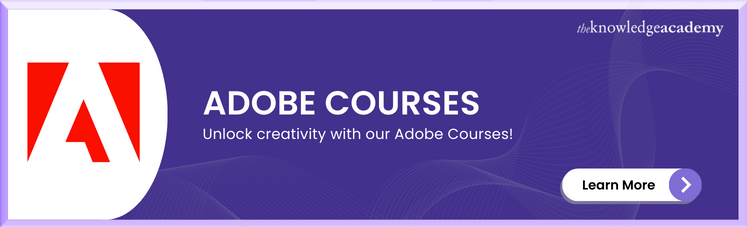




 If you wish to make any changes to your course, please
If you wish to make any changes to your course, please


