We may not have the course you’re looking for. If you enquire or give us a call on +44 1344 203999 and speak to our training experts, we may still be able to help with your training requirements.
We ensure quality, budget-alignment, and timely delivery by our expert instructors.
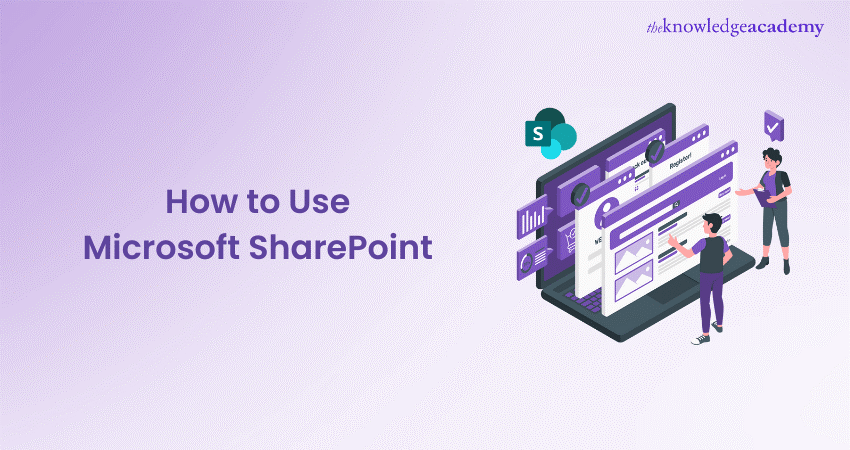
Are you looking for a way to create, share, and manage your content and collaboration online? Do you want to take advantage of the latest features and integrations of Microsoft 365? If yes, then you should try Microsoft SharePoint, the cloud-based service that helps you work smarter and faster. Discover the blog on How to Use Microsoft SharePoint and explore the potential user-friendly tips, customisation techniques, and collaboration features. Read now!
Table of Contents
1) What is Microsoft SharePoint Online?
2) How to get Started With Microsoft SharePoint?
3) How to Create and Manage Documents on Microsoft SharePoint?
4) How to Integrate Microsoft SharePoint with Other Tools?
5) Using Lists in SharePoint
6) Best Practices for Using Microsoft SharePoint?
7) Troubleshooting in SharePoint
8) Conclusion
What is Microsoft SharePoint online?
Microsoft SharePoint Online is a cloud-based service that allows you to share and manage content, knowledge, and applications with your team and organisation. You can use SharePoint Online to create sites, lists, libraries, pages, and workflows, and collaborate with others across devices and platforms. SharePoint Online is part of Microsoft 365, which means you can access it with your work or school account from any web browser.
Some of the benefits of SharePoint Online are:
a) You don’t have to worry about installing, updating, or maintaining SharePoint servers, as Microsoft takes care of that for you.
b) You can scale up or down your storage and features as per your needs and budget.
c) You can integrate SharePoint Online with other Microsoft 365 apps and services, such as Teams, OneDrive, Power Apps, Power Automate, and more.
d) You can leverage the power of Artificial Intelligence and Machine Learning to enhance your content management and collaboration experience.
How to get Started With Microsoft SharePoint?
Before we delve deeper into how to get started with Microsoft SharePoint, we will start with a brief introduction to the platform. SharePoint is a web-based platform that integrates with Microsoft Office, providing organisations with a centralised space for sharing documents, collaborating on projects, and managing content. SharePoint offers a wide range of features, including document libraries, lists, workflows, and customisable sites, making it a versatile tool for teams of all sizes.
Setting up and getting started with SharePoint is the first step towards harnessing its powerful collaboration and document management capabilities. Whether you're new to SharePoint or looking to expand your knowledge, this section will guide you through the entire process of setting up a SharePoint site and familiarising yourself with its interface.
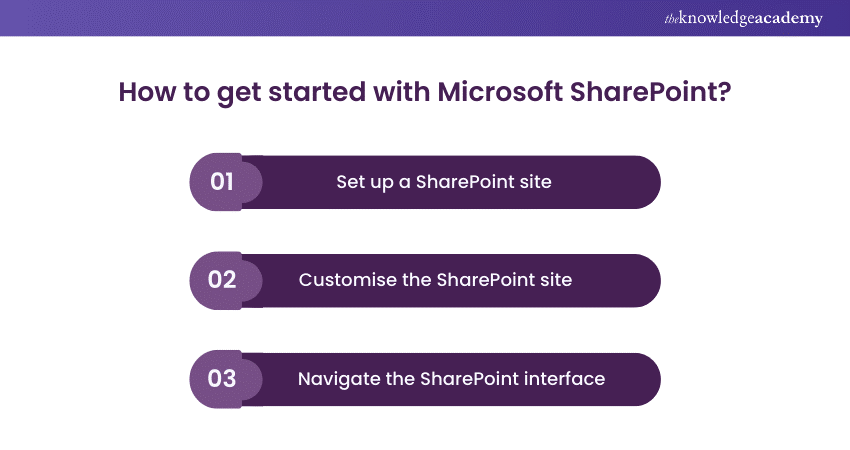
Setting up a SharePoint site
To begin using SharePoint, you'll need to set up a SharePoint site. Depending on your organisation's requirements, you can choose between using Microsoft 365 or SharePoint Server. Microsoft 365 offers a cloud-based solution, while SharePoint Server allows for on-premises deployment. Whichever option you choose, the setup process involves defining the site's purpose, structure, and permissions.
During the setup, you can customise the site by adding lists, libraries, and apps that align with your team's needs. For example, you can create document libraries to store and manage files, lists to track tasks or issues, and custom apps to extend SharePoint's functionality. Customisation options allow you to tailor the site's layout and design, making it visually appealing and user-friendly.
Be updated with the current industry standards, refer to our blog on "Sharepoint Developer Salary"
Navigating the SharePoint Interface
Once you have set up your SharePoint site, it's essential to familiarise yourself with the interface. SharePoint's interface consists of various elements that provide easy navigation and access to different features.
The app launcher, located in the top-left corner, provides a central hub for accessing SharePoint apps and other Microsoft 365 services. From here, you can launch SharePoint's core apps, such as the SharePoint homepage, document libraries, and lists.
The site navigation, typically found on the left-hand side, allows you to navigate between different areas of your SharePoint site. It provides quick links to important sections, such as site contents, document libraries, and lists. You can customise the site navigation to suit your preferences and ensure efficient access to frequently used resources.
The ribbon, located at the top of the screen, contains a range of commands and options for managing and editing documents. It offers various functionalities, such as creating new documents, uploading files, modifying document properties, and applying formatting. The ribbon adapts dynamically based on the context, providing relevant options depending on the selected document or library. By understanding and utilising these interface elements, you can navigate SharePoint with ease and access the desired features and content quickly.
Level up your SharePoint skills with our Microsoft SharePoint Masterclass – register now!
How to Create and Manage Documents on Microsoft SharePoint?
Creating and managing documents is a fundamental aspect of using Microsoft SharePoint. SharePoint provides robust document management capabilities that enable you to store, organise, and collaborate on files effectively. In this section, we will explore the process of uploading files, creating document libraries, and organising documents within SharePoint. This section will elaborate on how to create and manage documents on Microsoft SharePoint. Read more to find out!
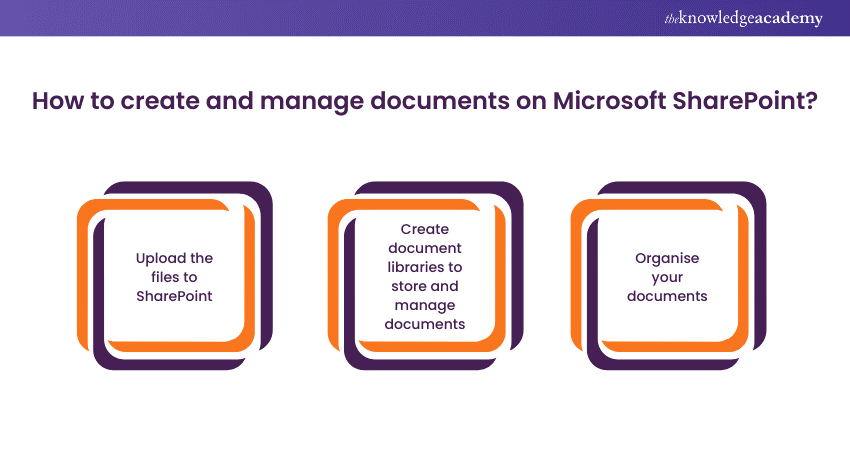
Uploading Files
Uploading files to SharePoint is a straightforward process. You can easily add documents to SharePoint by dragging and dropping them directly into the desired document library or by using the upload button. SharePoint supports a wide range of file types, including Word documents, Excel spreadsheets, PowerPoint presentations, PDFs, images, and more.
When uploading files, SharePoint provides options to add relevant metadata or properties to the documents. Metadata allows you to categorise and classify documents, making it easier to search for and filter content based on specific attributes. You can add metadata such as document type, author, creation date, or any custom properties that align with your organisation's needs.
Keen on starting a career as a sharepoint developer, refer to our blog on "Sharepoint Developer Salary"
Creating Document Libraries
Document libraries are the central repositories for storing and managing documents in SharePoint. You can create multiple document libraries to organise your files based on different categories, projects, or teams. SharePoint allows you to customise document library settings to suit your requirements.
When creating a document library, you can define the library's name, description, and access permissions. You can also configure additional settings such as versioning, which allows you to keep track of document changes and access previous versions if needed. Versioning ensures that you have a history of document revisions, facilitating collaboration and document management.
To learn advanced customization,refer our blog on "Microsoft Sharepoint Designer".
Organising Documents
To keep your documents organised and easily accessible, SharePoint provides various tools for organising and structuring your document libraries. You can create folders within document libraries to group related documents together. Folders help in organising files based on projects, departments, or any other logical structure.
Additionally, SharePoint offers powerful search capabilities that enable you to find specific documents quickly. You can search for documents using keywords, tags, properties, or even full-text search. SharePoint's search functionality makes it easy to locate the information you need, saving time and improving productivity.
Apart from folders and search, SharePoint also supports metadata and views to enhance document organisation. Metadata allows you to add additional information to documents, such as document status, keywords, or project names. You can create custom metadata columns in your document libraries and use them to categorise and filter documents effectively.
How to Integrate Microsoft SharePoint with Other Tools?
This section will explain the ways in which you can integrate SharePoint with other tools.
Microsoft Office Integration
SharePoint seamlessly integrates with Microsoft Office applications, such as Word, Excel, and PowerPoint. You can edit documents directly in the browser, co-author with team members in real-time, and synchronise files with desktop applications.
Third-party integration
In addition to Microsoft Office, SharePoint supports integration with various third-party tools and services. These integrations allow you to extend the functionality of SharePoint and connect it with other business applications, such as CRM systems, project management tools, or Enterprise Resource Planning (ERP) software.
Using Lists in SharePoint
Ditch the spreadsheets that resemble battlegrounds for your task lists! SharePoint Lists are your data management champion, offering a user-friendly interface that streamlines organisation and updates. Imagine a world where information resides in a structured haven of rows and columns, readily accessible and updatable. SharePoint Lists provide this very structure, along with granular control over data access to ensure its integrity.
These lists aren't confined to a single data format; they can accommodate a variety of attachments, acting as a versatile digital toolbox. Unlike SharePoint Libraries, designed specifically for managing one file type, Lists offer this flexibility. While lacking the check-in/check-out features of Libraries, Lists compensate with a streamlined creation process. Simply access the Lists app through the Microsoft 365 App launcher, select a pre-built template for tasks, SharePoint Calendars, or other needs, or create a custom list from scratch. Adding items is then a breeze, allowing you to efficiently manage your projects and data.
Choosing the right cloud solution is crucial! Explore SharePoint vs. OneDrive to make the best decision!
Best Practices for Using Microsoft SharePoint
This section will elaborate on some of the best practices for using Microsoft SharePoint:
Maintaining Data
To ensure the security of your SharePoint environment, it is important to follow best practices. This includes regularly updating and patching SharePoint, configuring proper authentication and authorisation settings, and implementing data loss prevention measures.
Backing up and Restoring Data
Regular backups are essential to protect your SharePoint data from loss or corruption. It is recommended to establish a backup strategy that includes both on-premises and off-site backups. Additionally, having a tested restore process ensures that you can recover your data quickly in the event of an issue.
Master SharePoint essentials with our Microsoft SharePoint End User Fundamentals – sign up now!
Troubleshooting in SharePoint
Encountering errors or unexpected behaviour in SharePoint can severely impact workflow efficiency. Here's a structured approach to troubleshooting common SharePoint issues:
1) Deciphering Error Messages: Pay close attention to the error messages displayed within SharePoint. These messages often reveal the root cause of the problem and suggest potential solutions.
2) Leveraging Event Viewer: The SharePoint Unified Logging System (ULS) logs detailed information about system activities. Use the Event Viewer to pinpoint errors or warnings that align with the issue's timeframe.
3) Verifying User Permissions: Ensure users have the appropriate access levels to perform their intended actions within SharePoint. Incorrect permissions can hinder tasks and generate errors.
4) Consulting Community Resources: The Microsoft SharePoint online community forums are an invaluable resource. Search for similar issues and solutions shared by other users, which may offer insights and workarounds.
5) Engaging Microsoft Support: For complex issues or those requiring in-depth technical expertise, consider utilising Microsoft Support resources. They provide extensive documentation and troubleshooting guides, along with support personnel for specific enquiries.
Conclusion
Microsoft SharePoint is a cloud-based service that helps you create, share, and manage your online content and collaboration. It integrates with Microsoft 365 and offers many features to help you work smarter and faster. Understanding these features is often a key part of answering Microsoft Sharepoint Interview Questions. In this blog post, you learned How to Use Microsoft SharePoint and discovered some of the tips, techniques, and features that make it a powerful tool.
Want to unlock your full potential in Microsoft Office? Sign up for our comprehensive Microsoft Office Training today!
Frequently Asked Questions
How to use Microsoft SharePoint to Create a Site?

To create a SharePoint site, you need to have a Microsoft 365 subscription and a SharePoint license. You can create a site from the SharePoint start page or from the SharePoint app in Microsoft 365. You can choose from different site templates, such as team site, communication site, or hub site.
How to use Microsoft SharePoint to Share Files and Folders?

To share files and folders in SharePoint, you can use the share button on the file or folder you want to share. You can share with specific people, with anyone who has the link, or with people in your organisation.
What are the other resources and offers provided by The Knowledge Academy?

The Knowledge Academy takes global learning to new heights, offering over 3,000 online courses across 490+ locations in 190+ countries. This expansive reach ensures accessibility and convenience for learners worldwide.
Alongside our diverse Online Course Catalogue, encompassing 19 major categories, we go the extra mile by providing a plethora of free educational Online Resources like News updates, Blogs, videos, webinars, and interview questions. Tailoring learning experiences further, professionals can maximise value with customisable Course Bundles of TKA.
What is Knowledge Pass, and how does it work?

The Knowledge Academy’s Knowledge Pass, a prepaid voucher, adds another layer of flexibility, allowing course bookings over a 12-month period. Join us on a journey where education knows no bounds.
What are related Microsoft SharePoint courses and blogs provided by The Knowledge Academy?

The Knowledge Academy offers various Microsoft Office Courses including PowerPoint, SharePoint, Teams and Word etc. These courses cater to different Microsoft Office skills, providing comprehensive insights into Microsoft Office Skills.
Our Office Application Blogs cover a range of topics related to Microsoft Office, offering valuable resources, best practices, and industry insights. Whether you are a beginner or looking to advance your Office Application Skills, The Knowledge Academy's diverse courses and informative blogs have you covered.
Upcoming Microsoft Technical Resources Batches & Dates
Date
 SharePoint Power User 2019 55294AC
SharePoint Power User 2019 55294AC
Thu 3rd Apr 2025
Thu 8th May 2025
Thu 10th Jul 2025
Thu 11th Sep 2025
Thu 6th Nov 2025






 Top Rated Course
Top Rated Course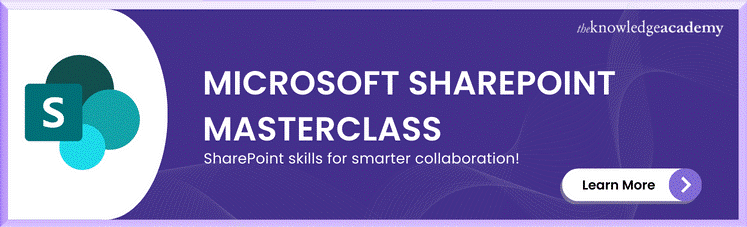



 If you wish to make any changes to your course, please
If you wish to make any changes to your course, please


