We may not have the course you’re looking for. If you enquire or give us a call on +0800 780004 and speak to our training experts, we may still be able to help with your training requirements.
Training Outcomes Within Your Budget!
We ensure quality, budget-alignment, and timely delivery by our expert instructors.
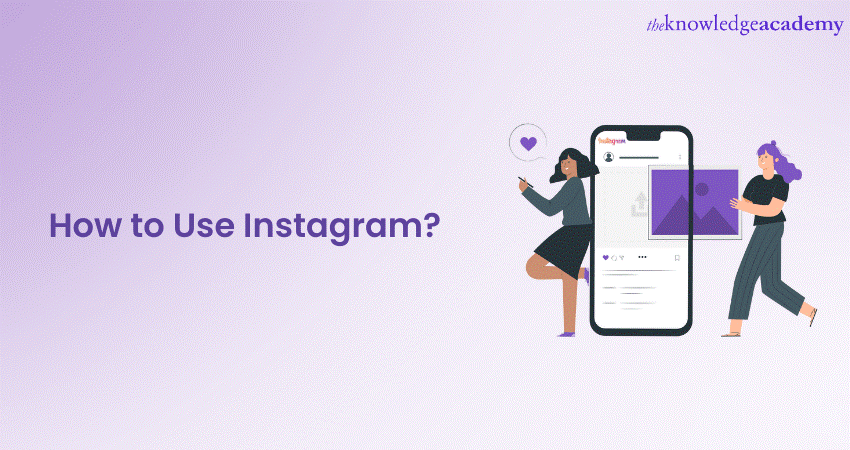
In this new age of Influencers and Social Media Marketing, what began as a straightforward application for posting photos and videos, Instagram has evolved into a powerful platform. It serves as a medium for promoting and operating businesses. The surge in Instagram’s popularity is undeniable. Possessing the skill of How to Use Instagram is becoming increasingly valuable, akin to a professional asset worthy of inclusion on your resume.
Haven’t dipped your feet in the Instagram pool and are yet to test the waters? Does the thought of a new beginning on Instagram give you Social Media anxiety? If yes, then this blog has got your back! This blog will teach you How to Use Instagram, and who knows, you might be the next world-famous influencer!
Table of Contents
1) What is Instagram?
2) How to create an Instagram account?
3) How to customise your Instagram profile?
4) How to Use Instagram: Understanding Instagram features
5) Conclusion
What is Instagram?
Instagram is one of the most extensively accessed Social Media platforms in the world, courtesy of its unique features and visually appealing interface. It allows people to share photos and videos in various formats like stand-alone photo, carousal of photos and videos, reels, etc.
It helps people post updates of their day-to-day life, travels and what not. Business have now taken to the platform to open a whole new market space. People can also use it as personal vlogs or post video tutorials to promote their brand and business.
According to Statista, Instagram currently boasts 2 billion monthly active users. This makes it the fourth most-used Social Media platform in the world. While its popularity has spread throughout the world, newer users often ask for a comprehensive guide on how to use the platform.
How to create an Instagram account?
It is very simple to register a new account on Instagram, which enables you to socially connect with millions of other Instagram users. Below, you’ll find detailed instructions on how to sign up for Instagram with your own account.

1) Download the Instagram app: First of all, you’ll need to download the Instagram application from the AppStore (for iOS) or Google Play (for Android). Make sure you have an active internet connection and that it is safe to use.
2) Sign up for an account: Once downloaded and installed, start the application and look for a button marked “Sign Up” – click it to proceed with the registration. You can sign up using the recommended e-mail address or through Facebook connection.
3) Choose a username and password: If you decide to register with your e-mail, enter the required e-mail address and create a strong password. Alternatively, if you do not mind linking your Instagram account with your Facebook profile, click on “Log in with Facebook” and follow the instructions that will lead to linking your two accounts.
4) Complete your profile information: When registering to become a member of the site, you are required to provide personal details that will enable the site administrators to develop your profile. This consists in filling in a picture, writing a brief description about yourself and any other information you want to point out.
Your profile picture should be a part of you or what you represent in Instagram thus go for the best image that represents you or your products.
5) Make your profile public or private: Any individual using Instagram can choose whether the profile he or she creates should be either public or private. A public profile is open to the public, and anyone can access your posts, whereas a private profile requires other users to request you, and then you can approve them to access your posts. When it’s a matter of choosing the privacy setting, you should pay attention to your preferences as well as to what you intend to use the account for.
6) Find friends and accounts to follow: To make the Social Media experience better, Instagram offers recommendations of accounts to subscribe to that are interesting. You can also search for friends, celebrities, Influencers, and brands using the search bar as indicated below; Since content that matches the accounts you follow is promoted, your feed will only consist of such content.
7) Verify your e-mail address: Instagram might ask the user to do e-mail address confirmation to make sure that the account is not fake. Open your mailbox and follow the link from the Instagram side and then confirm the sign up process.
Level up your Instagram Marketing skills with our Instagram Marketing Course!
How to customise your Instagram profile?
Your account is your personality or company identity on the Instagram Social Media application. Customising your profile enables you to create and impress your followers. This enables you to gather an audience and streamline your content for those who would appreciate it. Below is a comprehensive procedure on how to customise and enhance the users’ Instagram profile.
1) Add a profile picture: The ‘Profile Picture’ is essentially a person’s representation online. To set your profile picture, you will need to tap on the profile picture icon of your profile, and either you can take a new photo by selecting “Take Photo”, or you may choose a picture from the gallery by selecting “Choose from Gallery”. Choose a vibrant and clear photograph that is suitable for representing you or your company.
2) Write a compelling bio: The bio section is a space where you can give information on who you are or your company as a short and creative blurb. It is most often 150 characters long, so choose your words wisely. Perhaps one should reveal hobbies, occupations, or an impressive slogan that can reflect personality.
3) Add a website link: Instagram allows you to include a clickable link in your bio. Utilise this feature by adding a link to your website, blog, or any other relevant online destination. It enables visitors to navigate directly to your external content and enhances your online presence.
4) Make your profile public or private: It was noted earlier that you have the options of setting your mood swings profile either as public or private. Determine the function of the account you are creating and how visible you want it to be.
Public accounts are more preferable if you want people to find you easily while private accounts are best for people or companies who want to share their accounts with a select few.
5) Customise your profile theme: Perhaps, create a more unified aesthetic of the profile by sticking to certain colours, filters, or styles in you post. Overall, a great looking and perfectly balanced profile can produce an impressive impression to one’s visitors.
6) Highlight Instagram Stories: In Instagram, there are options to create Instagram Stories that can be highlighted in separate areas on your profile. These Stories can be saved and organised into Highlights, which appear below the author’s bio.
This feature is recommended for sharing the promotion of a product, disclosing some new features or bonuses, or sharing impressions of events behind the scenes.
7) Add contact information: If you have a business account or wish to provide additional contact options, Instagram offers a contact button on your profile. This button can be linked to your e-mail address, phone number, or a specific action like booking appointments. It enables visitors to get in touch with you easily.
8) Use Instagram profile insights: If you have a business account, Instagram provides valuable insights about your profile's performance. These insights include data on impressions, reach, profile views, and audience demographics. Analysing these metrics can help you understand your audience better and refine your content strategy.
Elevate your Social Media expertise with our Social Media Marketing Course!
How to Use Instagram: Understanding Instagram features
Instagram offers a range of features that allow users to engage with content, connect with others, and explore new interests. Familiarising yourself with these features will enhance your overall Instagram experience. Here's an overview of key Instagram features:
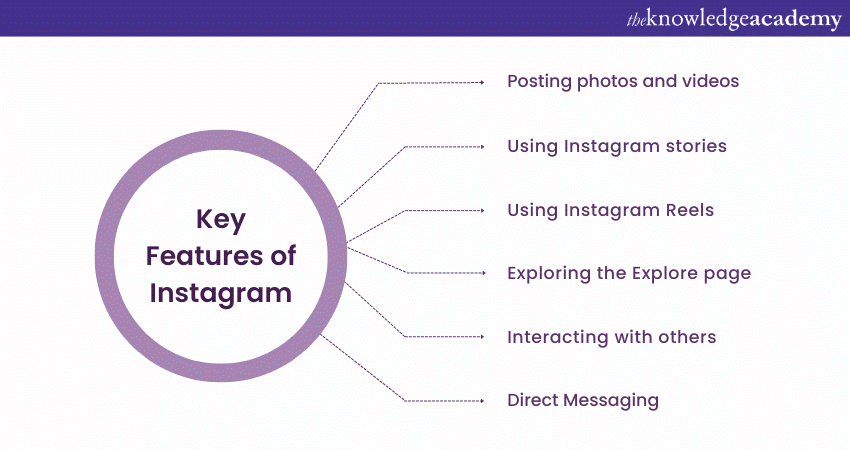
One of the core functionalities of Instagram is sharing photos and videos with your followers. Posting visually compelling content allows you to express yourself, showcase your creativity, or promote your brand. Here's a step-by-step guide on how to post photos and videos on Instagram.
1) Upload photos and videos from your gallery: To post a photo or video that you have already captured, tap on the "+" icon at the bottom centre of the Instagram app. Select "Gallery" to post a photo or video from your device's gallery. You can select more than one file at once by tapping on each item you wish to include. This would form a carousel post with multiple pictures or videos that your audience can browse through.
2) Take photos and videos on the Instagram app: Alternatively, you can use the Instagram camera to capture photos or record videos in real time. Tap on the "+" icon and select "Photo" or "Video" to access the camera. You can switch between your front and rear-facing cameras by tapping the circular arrow icon. This is a great option if you want to click or record with a particular filter on to match a certain aesthetic.
3) Apply filters and editing tools: If you are uploading a picture or a video from your camera roll, you can still use their amazing filters. After selecting a photo or video, you can set filters and make adjustments to enhance the visual appeal. Instagram provides a number of filters that can alter the mood, tone, and colours of your content.
Additionally, you can access editing tools to make further adjustments, such as cropping, brightness, contrast, and saturation.
4) Write captions and use hashtags: Captions provide context, tell a story, or convey your thoughts alongside your photo or video. Tap on the "Write a caption" field to add your caption. You can also use hashtags to categorise your content and extend its reach to a wider audience. Incorporate relevant and popular hashtags to increase the visibility of your posts.
5) Tag people and locations: If your post features individuals or specific locations, you can tag them to provide credit or give context. Tap on the "Tag People" option to tag other Instagram users in your post. Similarly, use the "Add Location" feature to tag a specific place. Tagging enhances engagement and allows others to explore related content.
6) Select post options: Instagram offers additional options to customise your post. You can choose to share your post simultaneously on other platforms like Facebook or Twitter. You also have the liberty to enable or disable comments and choose whether to allow others to share your post.
7) Share your post: Once you are satisfied with your photo or video, its caption, and other settings, tap on the "Share" button to publish your post. Your content will now be visible to your followers in their home feeds and on your profile.
Using Instagram Stories
Instagram Stories provide a dynamic and ephemeral way to share moments from your day. Stories disappear after 24 hours, offering a more casual and real-time sharing experience. Here's a guide on using Instagram Stories effectively:
1) Access the Stories camera: To access the Stories camera, swipe right from your Instagram home feed or click the camera icon in the top-left corner of the app. This opens up the camera interface specifically for creating Stories.
2) Capture photos and videos: Tap on the circular button at the bottom centre to capture a photo. To record videos, press and hold the same button. You can also swipe up or down to access different camera modes, such as Boomerang, Superzoom, or Hands-Free.
3) Add creative elements: Instagram offers a variety of creative tools to enhance your Stories. You can add text, stickers, emojis, GIFs, hashtags, and interactive elements like polls or quizzes. Explore the options available at the top of the screen while creating your Stories.
4) Share your Stories: Once you are satisfied with your Story, tap on the button named "Your Story", which is at the bottom left to share it with your followers. You can also opt to send the Story directly to specific individuals or groups through Direct Messaging.
5) Engage with Stories: You can view the Stories of other accounts you follow by tapping on their profile picture at the top of your home feed. Click on the screen to skip to the next Story or swipe left to skip to the next account's Story. Interact with Stories by sending direct messages, responding to polls, or using interactive stickers.
Discover the Best time to post on Instagram and boost your engagement instantly!
Using Instagram Reels
Instagram Reels is a popular feature that helps users create and discover short, entertaining videos. With Reels, you can express your creativity, engage with your audience, and join the larger Instagram community in a fun and interactive way. Here's a guide on using Instagram Reels effectively:
1) Access Instagram Reels: To access Instagram Reels, open the Instagram app and swipe right from your home feed or click on the camera icon at the top-left corner of your screen and choose "Reels" from the carousel of options.
2) Create a Reel: Once you are in the Reels interface, you will see a variety of creative tools and features. To start recording a Reel, tap and hold the record button which is at the bottom of the screen. You can record multiple clips for your Reel by releasing the button and pressing it again to continue recording.
3) Add effects and audio: Instagram provides a wide range of effects, filters, and AR (Augmented Reality) features that you can apply to your Reels. Explore the options available on the left side of the screen to add creative elements to your videos. You can also select popular songs or audio clips from Instagram's extensive music library to enhance your Reel.
4) Adjust video speed: Instagram Reels allows you to control the speed of your videos. You can opt to either slow down, or speed up your footage for creative or comedic effects. Use the speed control option on the right side of the screen to adjust the tempo of your Reel.
5) Add text and stickers: To engage with your audience and convey messages effectively, you can add text, captions, and stickers to your Reels. Use the text tool on the top of the screen to type in captions or add relevant information. Explore the sticker options to include fun and interactive elements in your videos.
6) Editing and trimming: Once you have recorded your Reel, you can edit and trim each clip to create a cohesive and engaging video. Tap on the scissor icon to access the editing tools. You can cut out unnecessary parts, rearrange the order of your clips, and make adjustments to ensure your Reel flows smoothly.
7) Share and engage: After you have finalised your Reel, tap on the arrow icon at the bottom-right corner of the screen. Here, you can add captions, hashtags, and tags to your Reel. You also have the option to share it directly with your followers' feeds, your story, or specific individuals through direct messaging.
8) Discover Reels: To explore Reels created by others, navigate to the "Explore" page by clicking on the magnifying glass icon present towards the bottom of the app. You will find a dedicated section for Reels featuring content from a diverse range of creators. Scroll through the feed, engage with Reels you enjoy, and follow accounts that inspire you.
Exploring the Explore page
The Explore page on Instagram allows you to discover new content and accounts tailored to your interests. It presents a curated selection of posts, Stories, Reels and IGTV videos that Instagram believes you may find engaging. Here's how to make the most of the Explore page:
1) Access the Explore page: Tap on the magnifying glass button located at the bottom of the Instagram app to access the Explore page. It is located next to the home feed icon.
2) Explore content: The Explore page displays a grid of posts and videos from accounts you don't follow. Scroll through the page to discover content related to your interests. Instagram uses an algorithm to personalise the content based on your previous activity, the accounts you follow, and engagement patterns.
3) Use the search bar: At the top of the Explore page, you'll find a search bar. You can use it to search for specific keywords, hashtags, or accounts. This feature helps you explore content beyond the suggestions provided by the Explore page.
4) Save and share content: If you come across a post or video that interests you, you can save it by tapping on the bookmark icon below the content. Saved posts are accessible in your profile, allowing you to revisit them later. You can share content directly from the Explore page to your own Story or via Direct Messaging.
5) Personalise the Explore page: Over time, Instagram learns from your engagement patterns and adjusts the content on your Explore page accordingly. You can further personalise your Explore page by interacting with posts you find interesting, following accounts aligned with your interests, or indicating your preferences through the search bar.
Interacting with others
Instagram is a social platform, and interacting with other users is a key aspect of the experience. Engaging with posts, Stories, and comments helps build connections, foster community, and increase your visibility. Here's how you can interact with others on Instagram:
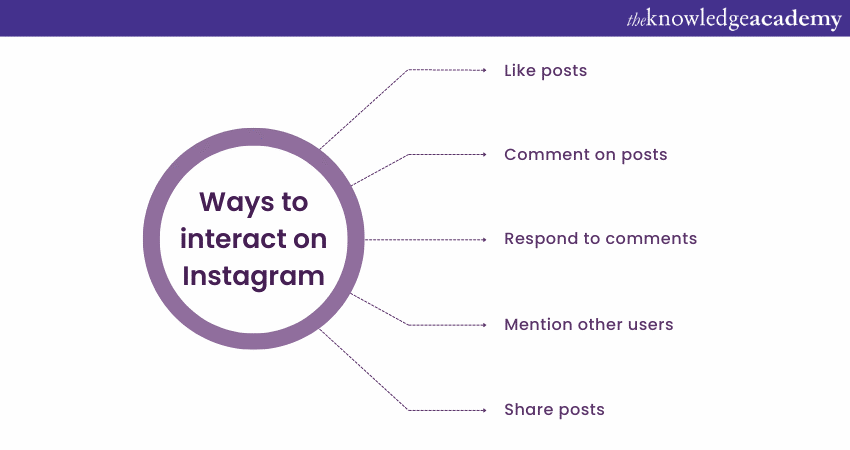
1) Like posts: You can double-tap on a post to like it or tap on the heart-shaped icon below a post to show your appreciation. Liking posts indicate your interest and can encourage others to engage with your content as well.
2) Comment on posts: Express your thoughts, ask questions, or engage in conversations by leaving comments on posts. Tap on the speech bubble icon below a post to leave a comment. Engaging in meaningful discussions can foster connections and help you build relationships with other users.
3) Respond to comments: If a user leaves a comment on your post, it's important to respond to maintain engagement. Reply to comments by tapping on the speech bubble icon below the comment. Engaging with your audience demonstrates that you value their input and encourages ongoing interactions.
4) Mention other users: To draw someone's attention to a specific post or include them in a conversation, you can mention them in your caption or comments. Use the "@" symbol followed by their username (e.g., @username) to tag them. They will be notified about the mention.
5) Share posts: If you come across a post that resonates with you, you can share it with your followers. Tap on the paper aeroplane icon below the post to share it via Direct Messaging. You can also choose to share it in your own Story, allowing your followers to see the content and give credit to the original creator.
Direct Messaging
Instagram's Direct Messaging feature allows you to have private conversations with other users on the platform. You can exchange text, photos, videos, and even posts from your feed. Here's how to use Direct Messaging on Instagram:
1) Access Direct Messaging: Tap on the paper aeroplane icon at the top right corner of the Instagram app to access your Direct inbox. This will display your ongoing conversations and any new messages you have received.
2) Send a message: To start a new conversation, tap on the "+" icon at the top right corner of the Direct inbox. Search for the username of the person you want to message, select their profile from the results, and tap on "Next." Type your message in the text field at the bottom and tap on the send button (paper aeroplane icon) to send the message.
3) Send photos and videos: You can also send photos and videos through Direct Messaging. Click on the camera button at the bottom of the message field to take a photo or record a video in real time. Alternatively, you can select an existing photo or video from your device's gallery. Add a caption if you want, and then tap on the send button to share it.
4) Reply to messages: To reply to a specific message within a conversation, tap and hold the message you want to reply to. Type your response in the text field that appears above the original message. This allows for more organised and contextual conversations.
5) Group messaging: Instagram also allows you to create group chats with multiple users. To create a group chat, open the Direct inbox, tap on the "+" icon, and select multiple users from your contacts. Give the group chat a name, and then you can start messaging as a group.
Conclusion
Instagram is a platform that has so much to offer! News, Business, Travel! It's got it all! With this blog guiding you, you now know How to Use Instagram and can use the platform for your own business or leisure. So, what are you waiting for? Go sign up and set up your Instagram and open the doors to a whole new world, a fantastic place you never knew!
Unlock the power of digital marketing with our comprehensive Digital Marketing Courses!
Frequently Asked Questions

A great way to market your business on Instagram is by posting behind the scenes videos. Show people how your business works and what they are supporting by doing business with you. Post compelling videos of your work and collaborate with artists.

Post reels as they are the most consumed element on Instagram. Create content that urges the crowd to like and comment. Host giveaways and other promotional offers that require active participation from the audience.

The Knowledge Academy takes global learning to new heights, offering over 30,000 online courses across 490+ locations in 220 countries. This expansive reach ensures accessibility and convenience for learners worldwide.
Alongside our diverse Online Course Catalogue, encompassing 17 major categories, we go the extra mile by providing a plethora of free educational Online Resources like News updates, Blogs, videos, webinars, and interview questions. Tailoring learning experiences further, professionals can maximise value with customisable Course Bundles of TKA.

The Knowledge Academy’s Knowledge Pass, a prepaid voucher, adds another layer of flexibility, allowing course bookings over a 12-month period. Join us on a journey where education knows no bounds.

The Knowledge Academy offers various Marketing Training including Passive Income Training, Strategic Marketing Training and Video Marketing Training. These courses cater to different skill levels, providing comprehensive insights into Importance of a Marketing Budget.
Our Digital Marketing Blogs cover a range of topics offering valuable resources, best practices, and industry insights. Whether you are a beginner or looking to advance your Digital Marketingskills, The Knowledge Academy's diverse courses and informative blogs have you covered.
Upcoming Digital Marketing Resources Batches & Dates
Date
 Digital Marketing Course
Digital Marketing Course
Fri 24th Jan 2025
Fri 28th Mar 2025
Fri 23rd May 2025
Fri 25th Jul 2025
Fri 26th Sep 2025
Fri 28th Nov 2025







 Top Rated Course
Top Rated Course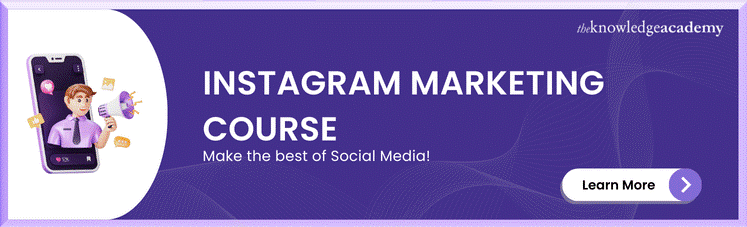



 If you wish to make any changes to your course, please
If you wish to make any changes to your course, please


