We may not have the course you’re looking for. If you enquire or give us a call on +46 850282424 and speak to our training experts, we may still be able to help with your training requirements.
Training Outcomes Within Your Budget!
We ensure quality, budget-alignment, and timely delivery by our expert instructors.
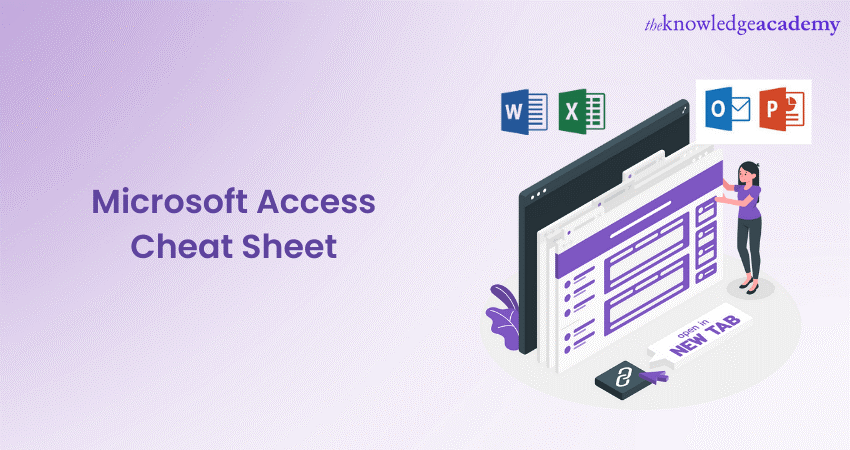
Data is a modern-day organisation’s most important resource and needs to be stored, organised and manipulated efficiently. This is where Microsoft Access comes in handy as a Database Management System that allows individuals and organisations to store and manage their data better.
Inorder to get the maximum benefit, getting familiar with the various features of microsoft access is essential. This Microsoft Access Cheat Sheet will tell you all you need to know about operating on the feature-packed application and provide you with useful shortcuts.
Table of Contents
1) Microsoft Access Cheat Sheet: Things you need to know
a) An introduction to the Ribbon interface
b) Work faster with the Tell Me bar
c) Get familiar with the Backstage Area
d) Define database objects in Access
e) Field data types
f) Useful Access shortcuts
g) Other handy tips for using Access
2) Conclusion
Microsoft Access Cheat Sheet: Things you need to know
This section of the blog is a Microsoft Access Cheat Sheet meant to inform you of all the features and shortcuts you must know about when working with Access. So, let’s have a look at each of them in detail:
An introduction to the Ribbon interface
Ribbon has been a common part of Office suite applications such as Access for several years now. The interface is meant to facilitate easier navigation by eliminating the need to use old-fashioned menus with multiple tiers of sub-menus.
The visual interface helps users locate tools and perform tasks easily – be it formatting text, inserting elements, or implementing functions. Unlike earlier versions of Access, the Ribbon in Access 2016 and Access 2019 has a flatter and more compact design to simplify the task of finding tools to work with.
Work faster with the Tell Me bar
While the Ribbon gets all your preferred tools in the same place, new users might still find trouble locating tools. This is where the new “Tell Me What You Want to Do” or “Tell Me” feature comes in handy. It helps bring tools within reach even if you cannot find them on the Ribbon.
You can use the “Tell Me” bar by clicking on it right next to the very last tab on the Ribbon or by simply pressing the Alt + Q keys on your keyboard. The feature will tell you to write your queries, and Access will suggest tools that are related to what you are looking for.
For example, if you type in “property sheet”, the “Tell Me” bar will display the options that allow you to create or modify the contents of a property sheet, as well as other sheet-related tools.
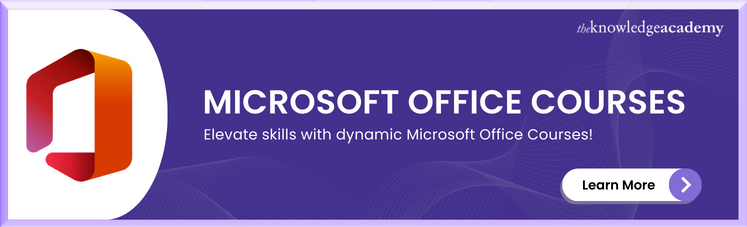
Get familiar with the Backstage Area
The Backstage Area is where you manage files, options, and account settings in Access. Learning how to navigate this area is crucial for tasks such as creating, opening, and saving databases, as well as customising Access settings. By accessing the File tab, you can perform operations like the following:
a) Creating a new database
b) Importing or exporting data
c) Compacting and repairing databases
d) Setting up security measures
Understanding the Backstage Area ensures that you can efficiently manage and maintain your Access projects.
Unlock the power of Microsoft Access Functions! Learn to enhance your databases and automate tasks for greater efficiency. Start learning now!
Define database objects in Access
Access allows you to create various database objects to store and organise your data efficiently. Understanding these objects and their purpose is fundamental to building a robust database.
Tables are used to store data; queries help retrieve and manipulate data. Further, forms provide an intuitive interface for data entry and display, and reports allow for professional data presentation. By learning how to create, modify, and link these objects, you can design a well-structured and functional database.
Take your Microsoft Office skills to the next level – sign up for our Microsoft Office Training today!
Field data types
In Access, each field in a table has a specific data type, defining the kind of data it can store. Understanding field data types is crucial for maintaining data integrity and performing accurate data analysis.
Commonly used microsoft access data types include text, number, date/time, currency, and yes/no. By selecting the appropriate data type for each field, you ensure that your data is stored efficiently and that operations like sorting and filtering yield accurate results.
Useful Access shortcuts
Finishing up with this Microsoft Access query Cheat Sheet, here are some of the most handy and helpful Access keyboard shortcuts that you can use to help speed up your work:
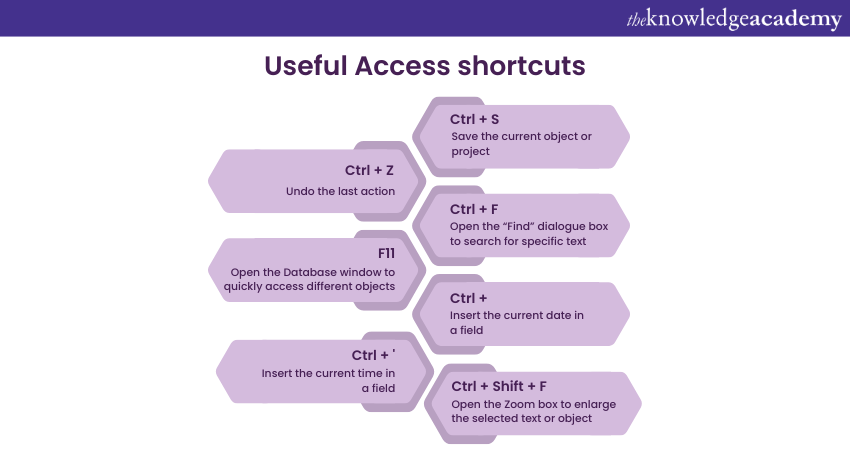
Other handy tips for using Access
Besides the aforementioned tips, here are some other handy tips you must be familiar with while using Access.
1) Use wildcard characters in queries: Wildcard characters like asterisks (*) and question marks (?) can be helpful when searching for specific data in queries. An asterisk represents any number of characters, while a question mark represents a single character. Incorporating wildcard characters in your queries allows for more flexible and powerful searches.
2) Take advantage of query design view: Query Design View provides a visual interface for creating queries. It allows you to specify criteria, join tables, and set sorting options easily. By using this view, you can design complex queries with precision and efficiency.
Unlock the benefits of Microsoft Access to Small Business! Manage data efficiently and streamline operations to drive growth. Learn more now!
3) Compact and repair your database regularly: Over time, Access databases can become fragmented and inefficient. To maintain optimal performance, it's recommended to compact and repair your database regularly. This process reduces file size and fixes any corrupted data or indexes, ensuring your database runs smoothly.
4) Enable the database navigation pane: The database navigation pane provides a convenient way to view and navigate through your database objects. You can enable it by going to the Access options and selecting the current database tab. Enabling the navigation pane allows for quick access and management of tables, queries, forms, and reports.
Enhance your Excel Skills with our Microsoft Excel Masterclass Course – sign up now!
Conclusion
We hope the Microsoft Access Cheat Sheet provided in this blog helped you get a quick and concise overview to enhance your proficiency in using this powerful Database Management System. By understanding the Ribbon interface, exploring the backstage area, defining database objects and familiarising yourself with field data types, you can streamline your workflow and make the most of Access' capabilities.
Enhance your Microsoft Access skills with our comprehensive Microsoft Access Masterclass!







 Top Rated Course
Top Rated Course



 If you wish to make any changes to your course, please
If you wish to make any changes to your course, please


