 To help and support our clients we are providing a limited number of 250 daily discount codes. Hurry, first come, first served!
To help and support our clients we are providing a limited number of 250 daily discount codes. Hurry, first come, first served!
Microsoft 365 Training FAQs

Why we're the go to training provider for you

Best price in the industry
You won't find better value in the marketplace. If you do find a lower price, we will beat it.

Trusted & Approved
We are accredited by PeopleCert on behalf of AXELOS

Many delivery methods
Flexible delivery methods are available depending on your learning style.

High quality resources
Resources are included for a comprehensive learning experience.




"Really good course and well organised. Trainer was great with a sense of humour - his experience allowed a free flowing course, structured to help you gain as much information & relevant experience whilst helping prepare you for the exam"
Joshua Davies, Thames Water



Looking for more information on Microsoft 365 Training
 Top 25+ Microsoft Office 365 Interview Questions and Answers in 2025
Top 25+ Microsoft Office 365 Interview Questions and Answers in 2025 Microsoft Office 365 Administrator Job Description: Expert's Guide
Microsoft Office 365 Administrator Job Description: Expert's Guide Microsoft 365 vs Office 365: Key Differences
Microsoft 365 vs Office 365: Key Differences Microsoft office 365 Features and Benefits
Microsoft office 365 Features and Benefits Empower Teams with Microsoft 365 Copilot
Empower Teams with Microsoft 365 Copilot






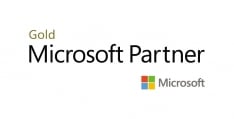




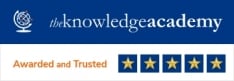




 If you wish to make any changes to your course, please
If you wish to make any changes to your course, please


