We may not have the course you’re looking for. If you enquire or give us a call on +65 6929 8747 and speak to our training experts, we may still be able to help with your training requirements.
We ensure quality, budget-alignment, and timely delivery by our expert instructors.
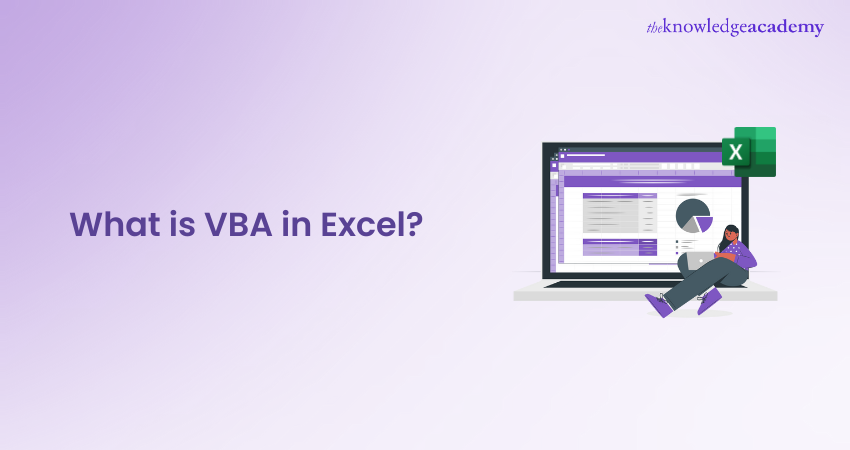
Imagine automating mundane tasks, designing custom solutions, and transforming your data into something dynamic and interactive in Microsoft Excel—all with a bit of code! These are the possibilities unlocked by Visual Basic for Applications (VBA)! But What is VBA? Integrating VBA is like adding extra fuel to your spreadsheets for greater performance.
This blog explores What is VBA in Excel and how it can expand your skills beyond formulas and functions by enabling interactivity, automation, email handling and more. Read on and learn how to excel in the world of Excel!
Table of Contents
1) What is VBA in Excel?
2) How is VBA Used?
3) What Can You Do with VBA?
4) How to Access VBA in Excel?
5) Is Microsoft Removing VBA from Excel?
6) How Do I Turn on VBA in Excel?
7) Conclusion
What is VBA in Excel?
Visual Basic for Applications is a programming language integrated into Microsoft Excel that enables users to automate repetitive tasks and enhance spreadsheet functionality. With VBA, users can create macros—sets of instructions that automate processes such as data entry, calculations, formatting, and report generation.
This not only saves time but also reduces human errors, making workflows more efficient. VBA is particularly useful for performing complex operations beyond Excel’s built-in features, such as developing custom formulas, interacting with databases, and integrating Excel with other applications.
In professional environments, VBA is widely used by general users, IT professionals, and corporate teams. Casual users often rely on VBA to streamline everyday tasks like report formatting and data validation. IT professionals and Data Analysts leverage it to build advanced automation scripts, develop Visual Basic For Loop structures for iterative tasks, create interactive user forms, and manage large datasets.
How is VBA Used?
VBA is a versatile tool that enables automation, customisation, and enhanced functionality within Microsoft Office applications. Here's how VBA is commonly used:

1) General Users
For casual Excel users, VBA simplifies everyday tasks by automating repetitive actions. Instead of manually performing functions like formatting spreadsheets, updating reports, or sorting large sets of data, users can write simple VBA scripts to execute these processes instantly. This reduces human errors and saves precious time, making it easier to manage routine Excel operations effortlessly.
2) Computer Professionals
Computer Professionals, Developers, IT professionals, and Data Analysts use VBA to build complex automation solutions, customise Excel functions, and integrate Excel with other applications. VBA allows them to manipulate large datasets, perform advanced calculations, and create dynamic reports. It also enables interaction between Excel and external databases, making it a valuable tool for data management and Business Intelligence.
3) Corporate Users
In business environments, VBA is extensively used for financial modelling, report generation, and process automation. Companies rely on VBA to consolidate data from multiple sources, generate financial statements, and automate budgeting or forecasting tasks. It enhances operational efficiency by reducing manual workload, ensuring data consistency, and providing accurate insights for decision-making.
What Can You Do with VBA?
VBA offers numerous ways to save time when managing spreadsheets and data entry. Professionals in various industries use VBA due to its flexibility, which allows for constant discovery of new applications. Some common uses of VBA in Excel include:
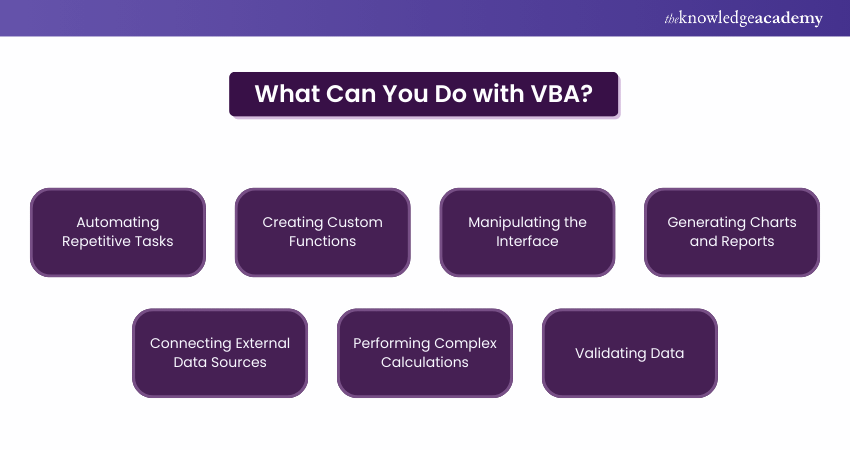
1) Automating Repetitive Tasks: VBA macros streamline data entry, formatting, and report generation, reducing manual effort.
2) Creating Custom Functions: Users can extend Excel’s capabilities with tailor-made functions.
3) Manipulating the Interface: VBA allows for customisation of Excel’s menus and user forms, improving usability.
4) Generating Charts and Reports: Automate report creation and data visualisation for consistency and efficiency.
5) Connecting External Data Sources: VBA enables Excel to interact with databases, APIs, and other platforms.
6) Performing Complex Calculations: VBA can handle intricate processes beyond Excel’s native functions.
7) Validating Data: Ensure data accuracy by setting rules for acceptable inputs.
If you frequently perform repetitive tasks in Excel, learning VBA can greatly reduce your workload. You can easily create a macro or function to automate nearly any task, making your work faster and more efficient. With Microsoft Excel VBA and Macros Guide, you can automate complex processes and free up time for more important tasks.
Become an expert by learning how to create advanced Excel formulas, macros and much more in our Microsoft Excel Expert Training - sign up now!
How to Access VBA in Excel?
VBA allows you to automate tasks, create custom functions, and streamline workflows. Follow these simple steps on How to Open VBA in Excel to access and begin using VBA, enhancing your productivity and efficiency.
1) Open the VBA Editor
Press Alt + F11 to open the Microsoft Visual Basic for Applications window. Your existing Excel workbook will remain open in the background.
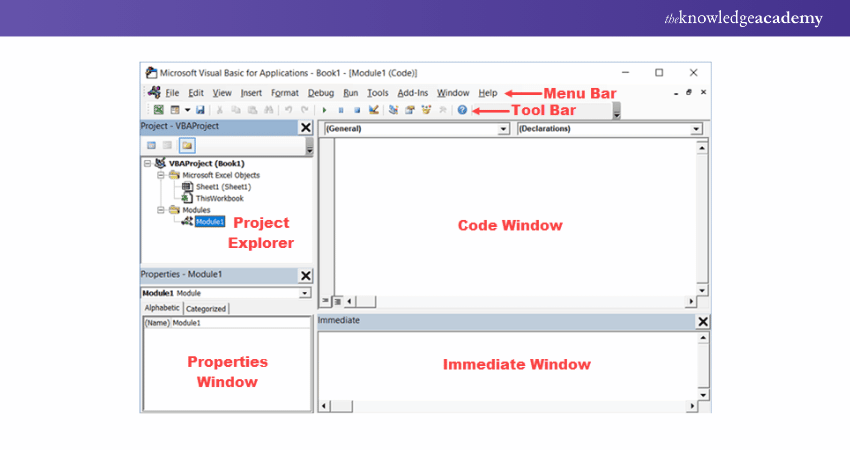
2) Explore the Project Explorer
In the top left of the VBA window, you'll see the Project Explorer. This pane displays all active projects and workbooks.
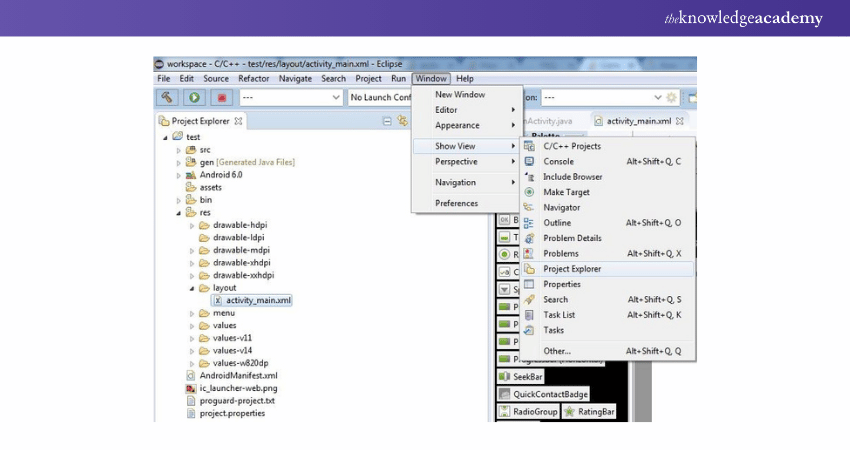
3) View the Properties Window
The Properties Window displays the properties of the selected project or workbook. These properties are listed alphabetically by default, but they can also be sorted by category for easy access.
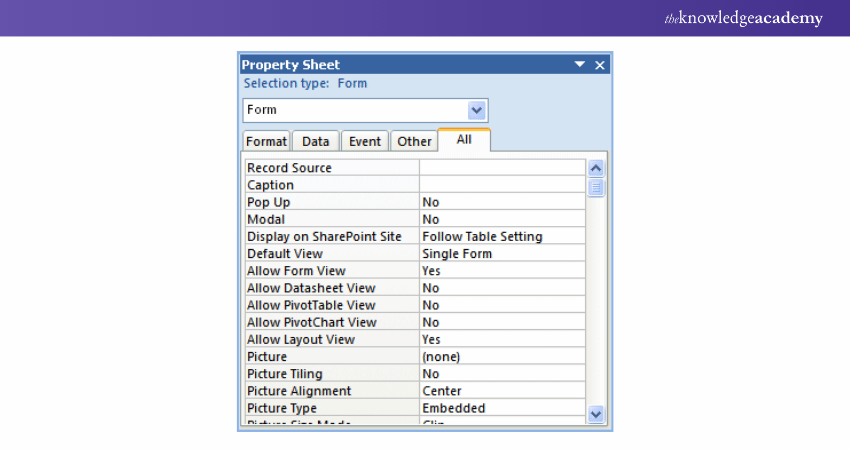
4) Open a Coding Window
Double-click on any project in the Project Explorer to open a blank coding window. You’ll see two dropdown menus labelled (General) and (Declarations). This window is where you will write and edit your VBA code.
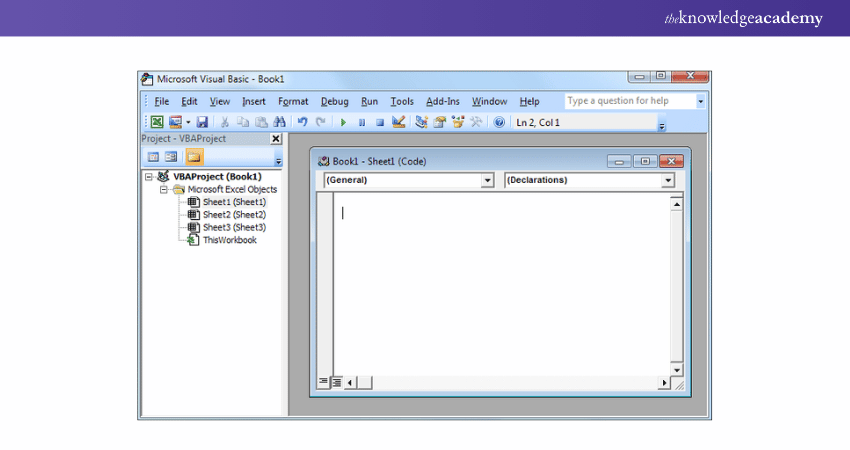
5) Write and Enter the VBA Code
In the coding window, you can start entering your VBA code. For example, you could write a simple macro or a more complex set of instructions for Excel.
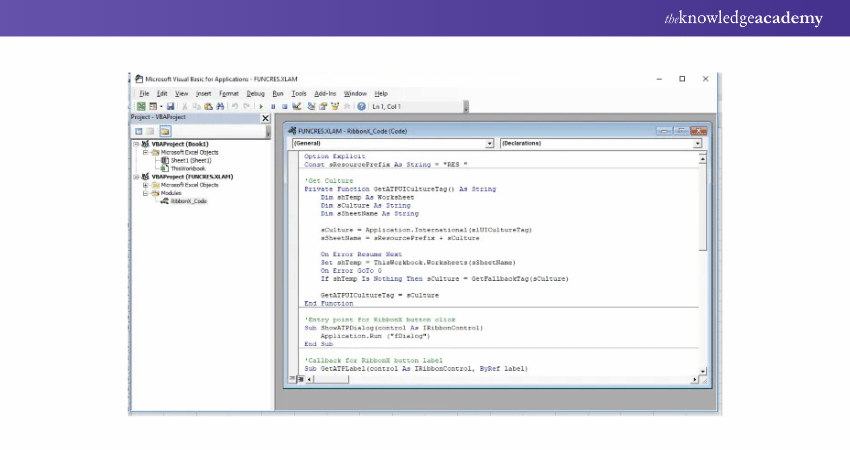
6) Use the Toolbar for Code Control
On the toolbar, you'll find essential buttons for managing the execution of your code. The key controls include:
a) Run (to execute the code)
b) Break (to pause the execution)
c) Reset (to stop the code and return it to its starting position).
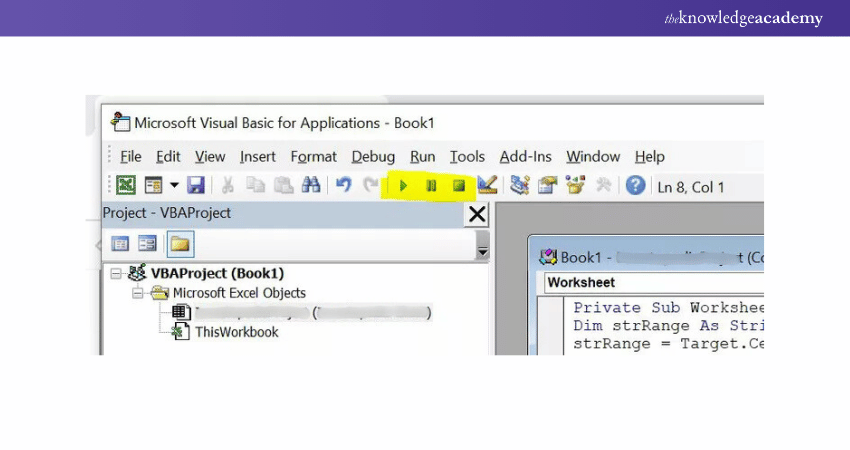
By following these steps, you can easily access and work with VBA in Excel to automate tasks and improve efficiency.
Learn to automate routine tasks and improve productivity with our Microsoft Excel Courses – sign up today!
Is Microsoft Removing VBA From Excel?
Microsoft is not removing VBA from Excel but is promoting modern automation tools like Office Scripts and Power Automate. These tools offer better security and cloud integration, but VBA remains essential for legacy applications and businesses.
Although VBA is still supported, Microsoft has implemented security restrictions, such as blocking macros from the internet. While there are no immediate plans to remove VBA, learning newer automation tools can help users prepare for future transitions.
How Do I Turn on VBA in Excel?
To enable VBA, go to File > Options > Customise Ribbon and check the Developer tab. This will add the Developer tab to the ribbon, giving you access to VBA tools and macros.
You can open the VBA editor by pressing Alt + F11. If macros are disabled, enable them in File > Options > Trust Center > Macro Settings, where you can adjust security levels as needed.
Conclusion
Understanding What is VBA in Excel is essential for any user to unleash the true potential of Microsoft Excel. It enhances the software’s capabilities, allowing users to automate tasks, manage complex data, and develop customised solutions. You can streamline workflows and tailor Excel to meet your business needs by leveraging VBA.
Update your Excel skills now by registering in the Microsoft Excel VBA and Macro Training - join now!
Frequently Asked Questions
Which Jobs Use Excel VBA?

Jobs in Data Analysis, financial modelling, accounting, software development, Business Intelligence, Project Management, and administrative roles often use Excel VBA to automate tasks, process large datasets, generate reports, and streamline workflows efficiently.
What is the Difference Between Excel and VBA?

Excel is a spreadsheet application used for organising, analysing, and visualising data. VBA (Visual Basic for Applications) is a programming language within Excel that allows users to automate tasks, create custom functions, and extend Excel’s capabilities beyond its standard features.
What are the Other Resources and Offers Provided by The Knowledge Academy?

The Knowledge Academy takes global learning to new heights, offering over 3,000 online courses across 490+ locations in 190+ countries. This expansive reach ensures accessibility and convenience for learners worldwide.
Alongside our diverse Online Course Catalogue, encompassing 19 major categories, we go the extra mile by providing a plethora of free educational Online Resources like News updates, Blogs, videos, webinars, and interview questions. Tailoring learning experiences further, professionals can maximise value with customisable Course Bundles of TKA.
What is The Knowledge Pass, and How Does it Work?

The Knowledge Academy’s Knowledge Pass, a prepaid voucher, adds another layer of flexibility, allowing course bookings over a 12-month period. Join us on a journey where education knows no bounds.
What are the Related Courses and Blogs Provided by The Knowledge Academy?

The Knowledge Academy offers various Microsoft Excel Courses including Microsoft Excel nCourse, Excel for Accountants Course, and Business Analytics with Excel Course. These courses cater to different skill levels, providing comprehensive insights into Excel.
Our Office Applications Blogs covers a range of topics related to MS Excel, offering valuable resources, best practices, and industry insights. Whether you are a beginner or looking to advance your Excel skills, The Knowledge Academy's diverse courses and informative blogs have you covered.
Upcoming Office Applications Resources Batches & Dates
Date
 Microsoft Excel Course
Microsoft Excel Course
Fri 16th May 2025
Fri 11th Jul 2025
Fri 19th Sep 2025
Fri 21st Nov 2025
Fri 9th Jan 2026
Fri 6th Mar 2026
Fri 1st May 2026
Fri 3rd Jul 2026
Fri 6th Nov 2026






 Top Rated Course
Top Rated Course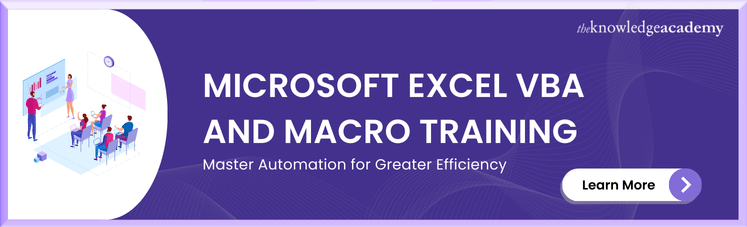



 If you wish to make any changes to your course, please
If you wish to make any changes to your course, please


