We may not have the course you’re looking for. If you enquire or give us a call on +44 1344 203 999 and speak to our training experts, we may still be able to help with your training requirements.
We ensure quality, budget-alignment, and timely delivery by our expert instructors.
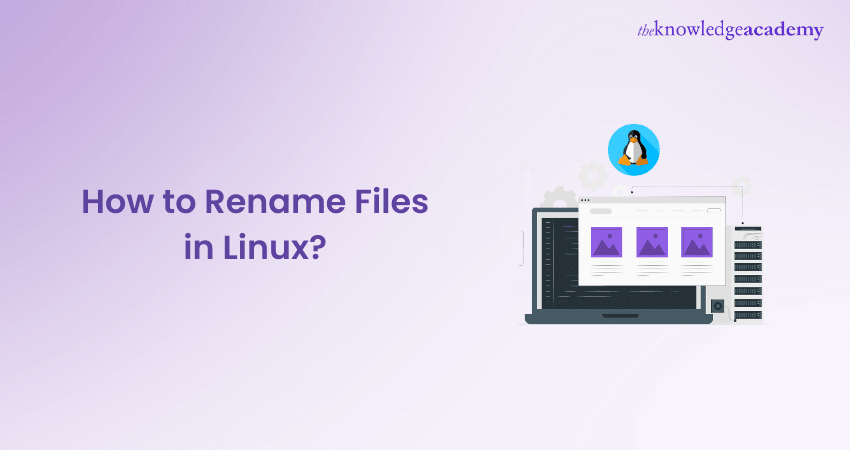
Let’s say that you’ve just downloaded a set of files with names like “file001” and “file002,” and you need to rename them to something more meaningful. But how do you handle this efficiently, especially on Linux? Renaming files might seem like a small task, but it’s one that can quickly become overwhelming without the right tools or techniques. This is where learning How to Rename Files in Linux becomes a game-changer.
In this step-by-step blog, we’ll simplify How to Rename Files in Linux and walk you through practical, easy-to-follow methods to keep your workflow organised and efficient.
Table of Contents
1) Understanding the Linux File System
2) Renaming files Using the mv Command
3) How to Rename Files on Linux Using the Rename Command
4) How to Use Wildcards for Batch Renaming
5) Renaming Files with Specific Criteria
6) Renaming Files in Subdirectories
7) Undoing File Renaming
8) Advanced Techniques for File Renaming
9) How do I Rename a Folder in Linux?
10) Conclusion
Understanding the Linux File System
The Linux file system is responsible for organising files and directories in a tree like structure that composes the Operating System (OS). This is the main directory followed by different subdirectories, which allow for easy arrangement, hence easy management of files and directories.
The directory structure can contain other files and directories which are subdirectories, and it is easier to organise from a directory structure in the right manner.
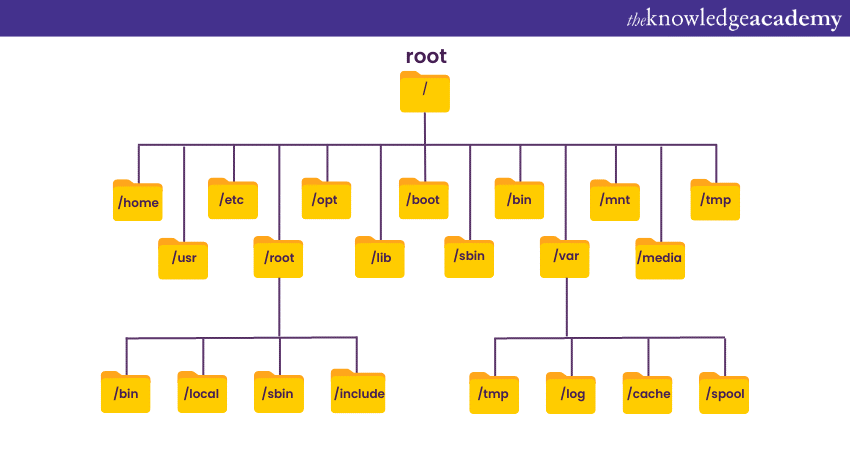
Familiarity with the Linux file system structure is crucial to identify the position of files, besides using the Linux file system. Each file is distinguished by a path name which indicates the position of that file in hierarchy.
For instance, the address /home/user/documents/file.txt indicates that the file is found in the subfolder “documents” of the folder “user”.
Renaming Files Using the mv Command
The most basic command for renaming files in Linux is ‘mv’, which stands for "move." However, the mv command is not only used for moving files but also for renaming them.
1) Renaming a Single File
To rename a single file, use the mv command followed by the current file name and the desired new filename. For example, to rename a file called "oldname.txt" to "newname.txt," you would run the following command: “mv oldname.txt newname.txt”.
2) Renaming Multiple Files
You can utilise the mv command with wildcard characters to rename multiple files simultaneously. For instance, to rename all the files with the ".txt" extension in the present directory, you might execute: “mv *.txt new_extension/”.
3) Rename Files with GUI
Although there are many tools available to rename files using the command line, this is somewhat complex for all, but for those who prefer graphically or Graphical User Interface (GUI) based tools, this may be more comfortable.
Almost every distribution of the Linux operating system comes with a file manager which allows for ways of renaming single or multiple files in a convenient manner
a) Nautilus (GNOME File Manager)
a) Official file manager for GNU Network Object Model Environment (GNOME) based systems such as Ubuntu
b) As anticipated, one area that has received a lot of appreciation is the simplicity and usability of the website
b) Dolphin (KDE File Manager)
a) Standard file manager for K Desktop Environment (KDE) based systems such as Kubuntu
b) It comes with several built-in advanced features and great provision for personalisation
c) Thunar (XFCE File Manager)
a) Small application for managing files on XForms Common Environment (XFCE) desktops
b) Especially for systems with limited capabilities
d) Caja (MATE File Manager)
a) Like Nautilus before it but built with Mature Age Transition Evaluation (MATE) desks in mind
Master the essentials of Linux with our comprehensive LINUX Fundamentals Course. Register now!
How to Rename Files on Linux Using the Rename Command?
The rename command in Linux is a robust tool required for batch renaming files based on patterns. It’s highly efficient for tasks like renaming multiple files at once or applying consistent naming conventions. Here's a step-by-step process:
Check if Rename is Installed:
First, ensure the rename utility is installed on your Linux system. Most distributions include it by default, but you can install it if needed:
|
sudo apt install rename # For Debian/Ubuntu sudo yum install prename # For Red Hat/CentOS |
Basic Syntax:
The Basic Syntax for the Rename Command is:

a) s/old_pattern/new_pattern/: The substitution pattern (similar to sed)
b) files: The files you want to rename
Examples:
Replace a Word in Filenames:

a) This replaces "old" with "new" in all .txt files
Add a Prefix to Filenames:

a) Adds "prefix_" to the beginning of all .jpg filenames
Change File Extensions:

Dry Run Before Renaming:
a) To preview changes without actually renaming, use the -n flag:

Advanced Usage:
a) Use regular expressions for complex patterns
b) Combine with commands like find for advanced file selection
How to Use Wildcards for Batch Renaming?
Wildcards are powerful symbols that represent patterns of characters. They enable you to rename multiple files based on specific criteria. For instance, the "*" wildcard matches any sequence of characters, while "?" matches a single character.
You can perform batch renaming operations efficiently by combining wildcards with the mv command. For example, to rename all files starting with "photo" to include a date stamp, you can use the following command: “mv photo*.jpg 2023-06-13_photo*.jpg”.
Want to become a proficient Linux System Administrator? Sign up for our Administering Linux Systems Course now!
Renaming Files with Specific Criteria
Linux provides various options for renaming files based on specific criteria such as file size, modification date, or permissions. The find command, in combination with mv, allows you to search for files that meet certain conditions and rename them accordingly.
For example, to rename all files larger than 10 Megabytes (MB) in the current directory, you can utilise the following command: “find . -type f -size +10M -exec mv {} large_files/ ;”.
Renaming Files in Subdirectories
Renaming files in subdirectories is similar to renaming files in the current directory. Using the appropriate options with the find command, you can search for files in specific directories and perform renaming operations.
For instance, to rename all files with the ".png" extension in a subdirectory called "images," you can use the following command: “find images/ -name "*.png" -exec mv {} new_images/ ;”.
Undoing file File Renaming
Sometimes, you might make a mistake while renaming files, or you may need to revert the changes for other reasons. To undo file renaming operations, it's crucial to have a backup or a record of the original file names.
"If you have a backup, you can simply move the files back to their original names using the mv command. If you don't have a backup, you might need to resort to file recovery tools or rely on version control systems if available.
Before renaming, viewing a file’s contents using the cat command in Linux can help prevent renaming errors."
Troubleshoot, secure, and optimise Linux systems like a pro – join our Administering Linux Systems Training.
Advanced Techniques for File Renaming
Linux offers advanced techniques for file renaming, providing even more flexibility and customisation options. These techniques are:
1) Using Regular Expressions
Regular expressions are powerful patterns that allow you to match and manipulate text. They are mostly useful while tackling complicated renaming tasks. Tools like Rename or Stream Editor (SED) support regular expressions, enabling you to perform intricate file-renaming operations.
2) Writing Bash Scripts for Renaming
Writing bash scripts can automate the process of complex and repetitive renaming tasks. You can create custom renaming scripts tailored to your needs by combining Linux commands and scripting constructs.
How do I Rename a Folder in Linux?
To rename a folder in Linux, use the mv command: mv old_folder_name new_folder_name. This changes old_folder_name to new_folder_name. Ensure you have proper permissions for the operation. The mv command is simple and efficient for managing files and folders in Linux.
Conclusion
Renaming files in Linux is simpler than it seems. We hope that this blog has made it easy to get started. With these techniques, mastering How to Rename Files in Linux can help streamline your workflow. Try it out and boost your efficiency today! If you're preparing for technical discussions, exploring Unix Interview Questions can further enhance your understanding.
Unlock your potential in the world of Linux with our wide range of Linux Training.
Frequently Asked Questions
What Linux Command Lets You Rename Files?

The mv command is the primary tool for renaming files in Linux. Its syntax is: mv old_file_name new_file_name. For batch renaming, the rename command is used: rename 's/old_pattern/new_pattern/ files. Both commands are powerful for efficient file management in Linux.
How Do You Rename Multiple Files in Linux?

To Rename Multiple Files in Linux, the rename command is a powerful tool. It allows you to replace patterns in file names efficiently. For example, rename 's/.txt/.md/' .txt changes all .txt files to .md. Use the -n option for a dry run to preview changes before applying them.
What are the Other Resources and Offers Provided by The Knowledge Academy?

The Knowledge Academy takes global learning to new heights, offering over 3,000 online courses across 490+ locations in 190+ countries. This expansive reach ensures accessibility and convenience for learners worldwide.
Alongside our diverse Online Course Catalogue, encompassing 19 major categories, we go the extra mile by providing a plethora of free educational Online Resources like News updates, Blogs, videos, webinars, and interview questions. Tailoring learning experiences further, professionals can maximise value with customisable Course Bundles of TKA.
What is The Knowledge Pass, and How Does it Work?

The Knowledge Academy’s Knowledge Pass, a prepaid voucher, adds another layer of flexibility, allowing course bookings over a 12-month period. Join us on a journey where education knows no bounds.
What are the Related Courses and Blogs Provided by The Knowledge Academy?

The Knowledge Academy offers various LINUX Fundamentals Course, including the Administering Linux System, Linux Shell Programming and the Bash Scripts Training Course. These courses cater to different skill levels, providing comprehensive insights into What is Linux.
Our IT Infrastructure & Networking Blogs cover a range of topics related to Linux Fundamentals, offering valuable resources, best practices, and industry insights. Whether you are a beginner or looking to advance your Linux Operating System skills, The Knowledge Academy's diverse courses and informative blogs have got you covered.
Upcoming IT Infrastructure & Networking Resources Batches & Dates
Date
 LINUX Fundamentals Course
LINUX Fundamentals Course
Thu 10th Apr 2025
Thu 26th Jun 2025
Thu 28th Aug 2025
Thu 23rd Oct 2025
Thu 4th Dec 2025






 Top Rated Course
Top Rated Course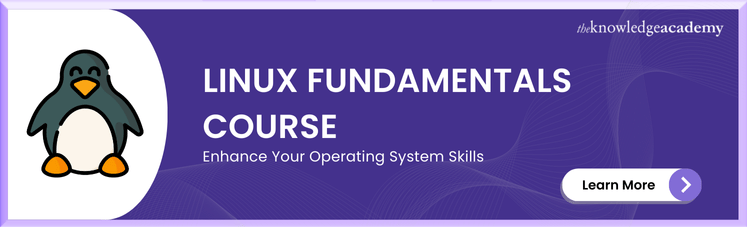



 If you wish to make any changes to your course, please
If you wish to make any changes to your course, please


