We may not have the course you’re looking for. If you enquire or give us a call on 800969236 and speak to our training experts, we may still be able to help with your training requirements.
We ensure quality, budget-alignment, and timely delivery by our expert instructors.
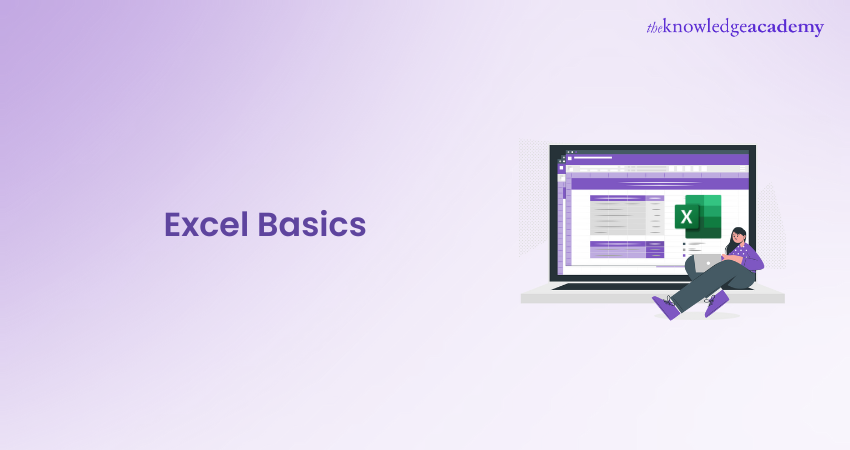
Microsoft Excel is more than just a spreadsheet—it's a universal tool that empowers users to handle data efficiently, whether you’re managing personal finances or analysing complex business metrics. From classrooms to corporate offices, knowledge of Excel Basics is essential for navigating its powerful capabilities. Offering a unique blend of simplicity and depth, Excel caters to both beginners and experts alike.
The real magic lies in mastering Excel Basics, which goes far beyond basic data entry—it’s a powerful ally for decision-making and problem-solving. However, with such a vast array of features, it’s easy to feel overwhelmed when starting out. But here’s the good news: understanding Basics of Excel doesn’t have to be complicated. In this blog, we’ll walk you through the essentials of Excel, breaking down its interface, key functions, and practical uses.
Table of Contents
1) What is Microsoft Excel Basics?
2) Important Elements of MS Excel
3) Overview of Excel Sheet
4) Creating Employee Database Using Microsoft Excel
5) Conclusion
What is Microsoft Excel Basics?
Microsoft Excel is one of the most popular and used spreadsheet tools which is used for Data Analysis, complex calculations and visualisations. There are some Excel Basics which can help you to understand its interface, how you can create and format spreadsheets and most importantly perform basic calculations using Basic Excel Formulas and Functions. These are the few things basic Excel skills will help you accomplish:
1) Storing and importing data
2) Number crunching
3) Text manipulation
4) Designing graphs and charts
5) Templates/Dashboards
6) Automating workflows
Important Elements of MS Excel
Microsoft Excel is a powerful spreadsheet tool that comes as part of the Microsoft Office suite. You can download Microsoft Office directly from the official Microsoft website. After downloading and installing Microsoft Office on your computer, you can begin using Microsoft Excel. The initial interface, or home page, looks like this:
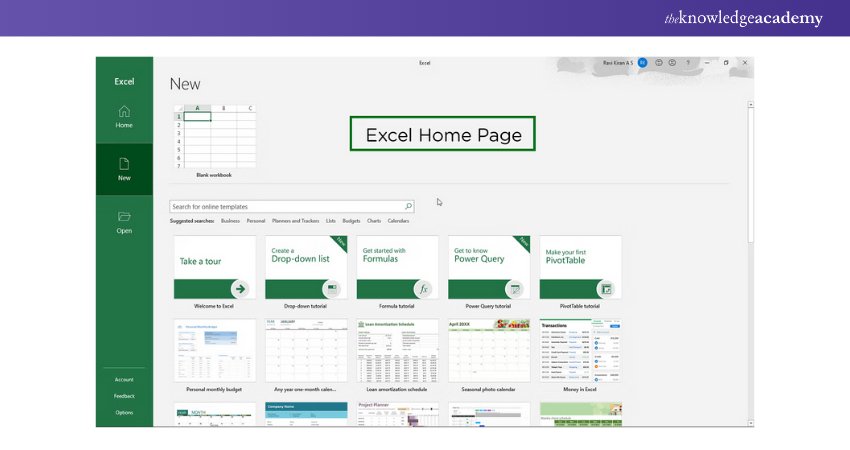
Within the Excel Home Page, you'll find a variety of pre-built templates tailored to different uses. Whether you want to start with a simple worksheet or modify a template to suit your needs, Excel has many options available. A common example is a business data worksheet.
Once you’ve chosen the template or blank sheet you want to work with, Excel provides a variety of tools to help you store, analyse, and manipulate your data.
The Excel Toolbar
The Toolbar in Excel contains all the essential tools you’ll need for data manipulation and organisation. Here are the main options:
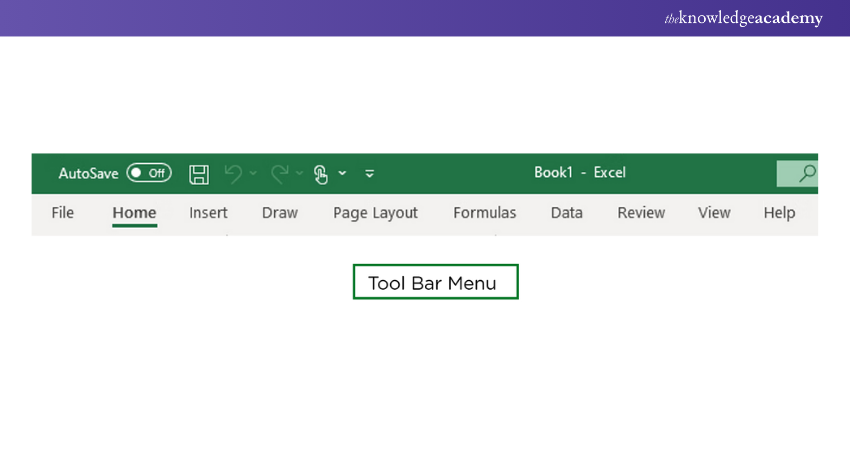
1) File Option: This menu lets you manage your workbook. You can create new sheets, open existing files, save your work, print, or share the file.
2) Home Option: From here, you can adjust your spreadsheet’s appearance by changing the font, font color, and overall format of the sheet.
3) Insert Option: Use this to add various types of content into your spreadsheet, such as images, charts, or data from your computer or online sources.
4) Draw Option: This feature allows you to add visual elements, like lines and shapes, to your worksheet.
5) Page Layout Option: This tab is all about setting up your sheet for printing. You can adjust page margins, orientation, and scaling to ensure your data is presented as you wish when printed.
6) Formula Option: Excel comes equipped with a wide range of built-in formulas that are especially useful for business analysis and calculations.
7) Data Option: These tools help you manage your data, allowing you to import data from external sources, run queries, and sort or filter information.
8) Review Option: This tab provides features like spell check, sheet protection, and tools for adding notes and comments.
9) View Option: Like Page Layout, this tab lets you control how your sheet is displayed. You can adjust the zoom level, freeze panes, or set up custom views.
10) Help Option: If you need assistance, the Help tab connects you to technical support, tutorials, and other resources.
11) Power Pivot Option: This is used for advanced Data Analysis, helping you manage large data sets, relationships, and complex formulas within your workbook.
12) The Toolbar Ribbon: Each option in the toolbar contains a set of tools organised within the Ribbon. The Ribbon is a collection of buttons and menus grouped by related functions.
13) The Group: Each Ribbon section is divided into Groups that organise related functions. For instance, the Font Group contains all the tools you’ll need to adjust font style, size, and color. Sometimes, a group has more tools than can fit in the toolbar, so Excel provides a “More Options” button (a small pop-up icon). Clicking this opens a dialog box with additional features.
Master Excel Basics and unlock your data-driven potential. Join our Microsoft Excel Course today and transform how you work with data!
Overview of Excel Sheet
When you open an Excel workbook, you’ll find yourself in a grid-like structure called the Excel Sheet. This sheet consists of rows (horizontally) and columns (vertically), which together create the workspace where all your data is entered and managed. The point where a row and column meet is called a cell, and it’s within these cells that you input your data.
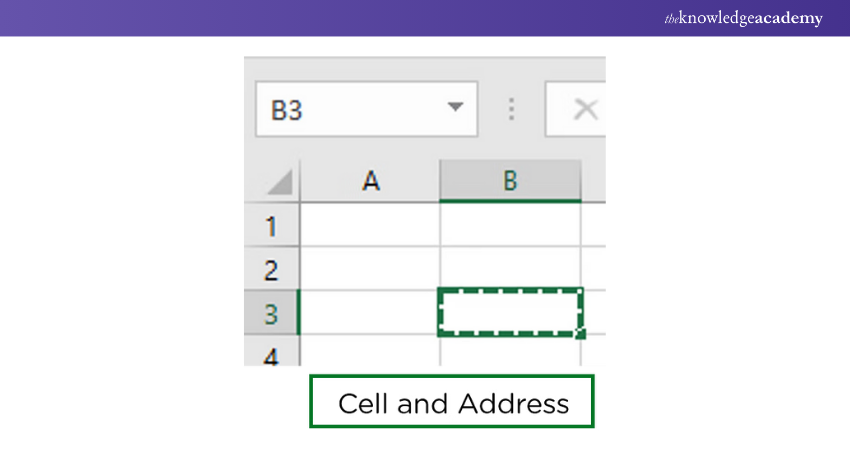
Each cell in Excel has a unique identifier, known as a cell address. This address is a combination of the column letter and the row number. For example, if you look at the cell located in column B and row 3, its address would be B3. Here, "B" represents the column, and "3" represents the row. Understanding cell addresses is crucial when navigating through the sheet and using Excel’s various functions and formulas.
Sheet Tracker
At the bottom of the Excel interface, you’ll notice the sheet tracker. This tool allows you to manage and navigate between different sheets in your workbook. If you’re working on a project that involves multiple worksheets, the sheet tracker helps you switch between them seamlessly.
![]()
You can add new sheets, rename existing ones, and even delete sheets you no longer need. This feature is particularly helpful when organising large sets of data across multiple sheets within the same workbook.
Adjusting Sheet Size
Another essential feature in Excel is the ability to adjust the sheet size. Whether you want a closer look at specific data points or need a broader overview of the entire worksheet, Excel’s zoom functionality allows you to customise the display size.
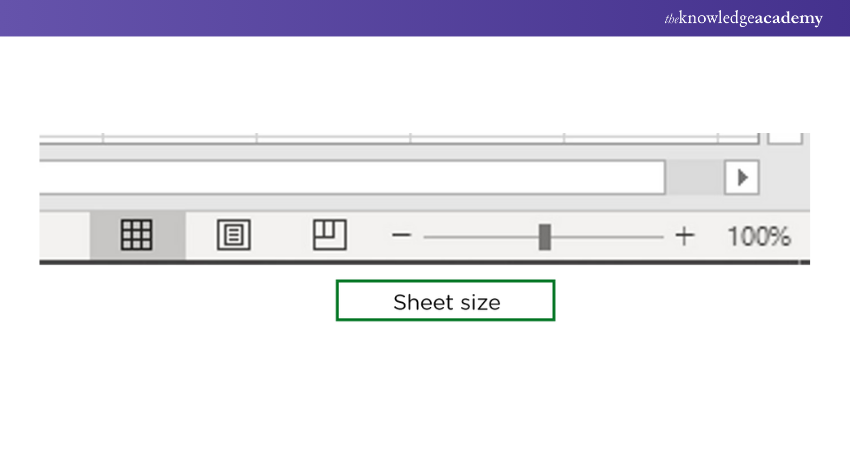
You can zoom in to make the data appear larger or zoom out for a more comprehensive view. This option ensures that you can work comfortably, regardless of the complexity or size of your dataset.
Creating Employee Database Using Microsoft Excel
In this task, you will set up an employee database in Excel, capturing key information about each employee in an organised manner. The database will contain essential columns that allow you to track employee details effectively.
The following columns will be included in your Excel sheet:
1) Serial Number: A unique identifier for each employee, typically in numerical order.
2) Employee Name: The full name of the employee.
3) Employee Number: A distinct number assigned to each employee for identification purposes.
4) Designation: The employee's job title or role within the organisation.
5) Salary: The current salary of the employee.
6) Hike Percentage: The percentage increase in salary after a raise.
7)New Salary: The revised salary after applying the hike.
8) Blood Group: The blood type of the employee, often included for health and safety purposes.
9) Phone Number: The contact number of the employee.
With these columns, you can create a comprehensive employee data sheet, as shown in the image. Each row will represent a new employee, and the columns will help categorise the information systematically.
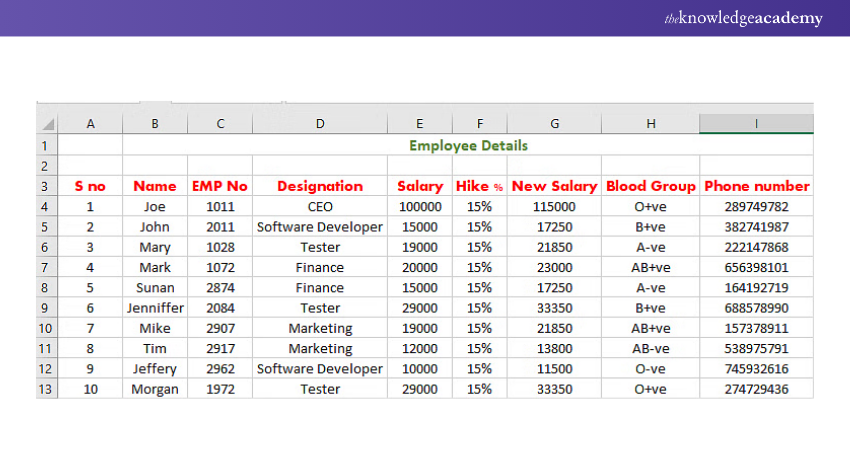
Build your career as a Data Analyst, learn to prepare tables. charts, sheets and reports with our Data Analysis Training using MS Excel – join now!
Conclusion
Mastering Excel Basics is like unlocking a door to limitless possibilities in data management, analysis, and visualisation. Whether you're organising simple lists or performing complex calculations, Excel equips you with the tools to work smarter, not harder. With its versatility and power, Excel opens a world of efficiency, allowing you to enhance productivity in personal projects, business tasks, or even career advancements.
Want to learn how to create advanced formulas and macros in MS Excel? Join our Microsoft Excel Expert MO201 Training now!
Frequently Asked Questions

To build a career in Excel, start by mastering its fundamental features like data entry, formatting, and formulas. Advance by learning complex functions, Data Analysis tools, pivot tables, and macros. Gaining certification, such as Microsoft Office Specialist (MOS), can boost your career prospects.

An Excel expert is someone proficient in advanced functions, such as VLOOKUP, INDEX, and SUMIFS, Data Analysis tools like pivot tables and Power Query, and automation using VBA macros. They also have strong problem-solving skills and can optimise data workflows efficiently, making them indispensable in various roles.

The Knowledge Academy takes global learning to new heights, offering over 30,000 online courses across 490+ locations in 220 countries. This expansive reach ensures accessibility and convenience for learners worldwide.
Alongside our diverse Online Course Catalogue, encompassing 17 major categories, we go the extra mile by providing a plethora of free educational Online Resources like News updates, Blogs, videos, webinars, and interview questions. Tailoring learning experiences further, professionals can maximise value with customisable Course Bundles of TKA.

The Knowledge Academy’s Knowledge Pass, a prepaid voucher, adds another layer of flexibility, allowing course bookings over a 12-month period. Join us on a journey where education knows no bounds.

The Knowledge Academy offers various Microsoft Excel Training and Certification courses, including Microsoft Excel Masterclass, Microsoft Excel VBA and Macro Training, and Excel for Accountants Masterclass. These courses cater to different skill levels, providing comprehensive insights into Microsoft Excel Methodologies.
Our Office Applications Blogs covers a range of topics related to PRINCE2, offering valuable resources, best practices, and industry insights. Whether you are a beginner or looking to advance your Project Management skills, The Knowledge Academy's diverse courses and informative blogs have you covered.
Upcoming Office Applications Resources Batches & Dates
Date
 Microsoft Excel Course
Microsoft Excel Course
Mon 13th Jan 2025
Mon 10th Mar 2025
Mon 7th Apr 2025
Mon 9th Jun 2025
Mon 8th Sep 2025
Mon 1st Dec 2025







 Top Rated Course
Top Rated Course



 If you wish to make any changes to your course, please
If you wish to make any changes to your course, please


