We may not have the course you’re looking for. If you enquire or give us a call on +44 1344 203 999 and speak to our training experts, we may still be able to help with your training requirements.
We ensure quality, budget-alignment, and timely delivery by our expert instructors.
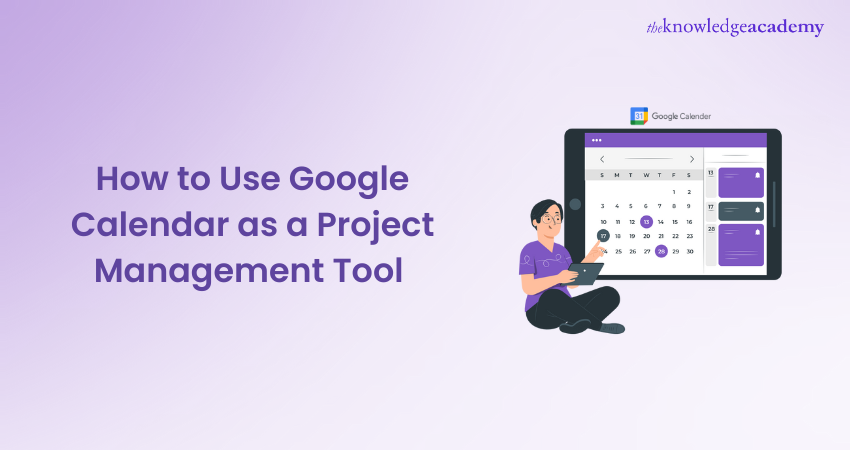
Is your staff twiddling while you try to solve a supply or logistical bottleneck? Are your salespeople working extra hours to handle an unanticipated increase in new client sign-ups? Do you require a fantastic solution to manage your team, deadlines, and vital project information for you and your clients? Here is how you can make use of a Google Calendar.
Although it excels at scheduling appointments, Google Calendar is capable of much more. Google Calendar is a straightforward but immensely powerful Project Management tool thanks to its sharing, searchability, timeline view, and other characteristics.
Google offers some very intriguing alternatives if you want to keep a record of tasks but aren't prepared to spend money on a specific task management tool. Early in the process of project strategic planning, establish a project calendar and keep it up to date all the way through. With the data at your fingertips, you can respond immediately to unforeseen possibilities and setbacks - and analyse your performance once your project is finished!
In this article, learn why Google Calendar is the preferred Project Management tool for managing projects as well as how to effectively use a Google Calendar to become a power user!
Table Of Contents
1) Google Calendar – Make the Most of Everything
2) Is Google Calendar for You?
3) Google Calendar = The Simplest Project Management Panel
4) Google Calendar and Project Management
5) How to use Google Calendar as a Project Management Tool?
6) How to use your Project Calendar?
7) Create and update your Project Charter
8) Create a Work Breakdown Structure
9) Other Things Google Calendar can do to Make Your Life Easier
10) Some Project Management Apps Integrated with Google Calendar
11) Conclusion
Google Calendar – Make the Most of Everything
With Google Calendar make the most of everything with all that you expect- multiple views of your day, week or month, guest invites, calendar on the web and more! Below are some features that make Google Calendar a great stand out Project Manager tool-
1) All events from Gmail are added to your Calendar- Your calendar will be automatically updated when you receive an email regarding a reservation for a concert, hotel, or dining.
2) Add events to your calendar quickly and effortlessly- With Assists, Calendar makes event creation simple with intelligent event title, participant, and location suggestions.
3) Secure backup- You won't lose your schedule if you misplace your phone because your events are safely stored online.
4) Big time saver- You may enjoy your calendar more by spending less time managing it thanks to the new Google Calendar app.
5) A schedule with a view- With the help of graphics and maps, Schedule View brings your schedule to life and makes it simple to know what's coming up.
Is Google Calendar for You?
Do you believe that you only have a limited amount of time to work on commissioned projects during the week because you are a part-time employee of an office and a part-time freelancer? If so, your Project Management procedure needs to be simple and effective.
Or do you ever consider that you require a tool that will instantly synchronise with your computer and update your phone with new meetings or rescheduled appointments?
Do intricate charts or the percentage of work completed make you feel exhausted?
Do you ever require reminders because you frequently overlook your obligations?
Oh, and would you want to spend money on specialised content marketing software instead of paying for a Project Management tool?
If any of this sound familiar to you, you need to give Google Calendar a try. The goal of Google Calendar is not to quantify progress or assign tasks in great detail, nor will it display a timetable in the form of a chart. Consider Google Calendar to be your project calendar with notetaking, list-making, and alerting features. Once you start investigating alternative integrations, these features get more advanced!
Master the tools and techniques of Project Management. Join our Project Management Office (PMO) Fundamentals course Today!
Google Calendar = The Simplest Project Management Panel
So, have you decided to give Google Calendar a go? Consider GC as the ultimate Project Management tool. We'll look forward at the dashboard now:
The Google Calendar view in the web browser features a sizable calendar section that can be changed from day view to week view or month view, in addition to a full year calendar (without event details), personalised timeframe (by default, this option is set to 3 days), or a schedule (just a list of dates and to-dos).
The Google Calendar mobile app remains the same. In the in-browser version, the list of your calendars and the calendars you are subscribed to are located on the bottom left (for example, national holidays in Austria).
A more recent feature is the panel to the right of your profile photo, which is linked with your Google Account as you can only access Google Calendar while connected into a Google Account. Two icons will appear by default: the in-app task manager and Google Keep, which synchronises your notes.
Google Calendar and Project Management
If you like a clutter-free, simple too with a sleek layout and a calendar style project view, Google Calendar is the best fit for you! Now, let us discuss some ideas on how to utilise this in your Project Management process.
1) Build a schedule for every project- Although the syntax remains the same—"year" (11=2011, 10=2010, etc.) and then "name of the project"—each calendar's title will be temporarily changed to protect client anonymity. By using proper syntax, you can keep your calendar organised and make it simpler to browse or search for events.
2) Sharing- Give the project-related members of your team access to the calendar. If clients explicitly state that they need to keep track of both project deadlines and the activity stream, it is even possible to share calendars with them.
3) Timeline- You may transform each calendar into a detailed project timeline by adding tasks to it. The "agenda" view is particularly valued because it provides a clear overview of the impending deadlines you have established.
Want to be a certified Project Manager? Register for our Certified Digital Services Project Manager (CDSPM) course Today!
How to use Google Calendar as a Project Management Tool?
When you first hear about Google Calendar, your initial thought is probably that it is only for dates and may not be useful for Project Management aspects in business analysis. It sounds like a distant dream to imagine it being utilised as a Project Management tool, but it is helpful in business analysis by keeping the entire team or individuals on the same chronological track and date.
But in reality, Google Calendar is the best manual Project Management tool available for conducting business analysis. It is a straightforward but powerful Project Management application that greatly facilitates scheduling, sharing dates and information, having the capacity to search, and many other tasks. It can be utilized to-
1) Create customized calendars for specific projects- For each project, use a different appropriate syntax. Each Google calendar is given a name that includes the year and the project name. You would find it simpler to locate the file and use the Project Management tool properly if you do this.
2) Sharing with your team- Get your team members interested in the process as the following task on the line. Give them access to the calendar so they can stay informed about the project's timeframe. This is to keep them informed of the project's developments as well as to share them with them.
3) Updating timeline- The following step is to add tasks to the calendar after updating the timeline. This would transform each calendar into a highly thorough and up-to-date Project Management Timeline for the project. Create the agendas appropriately because they are quite helpful in informing your staff of the due dates for the duties they have been given.
4) Manage your client's access- There is absolutely no issue with providing your client with data about the project and its completion date. After all, it was them who chose you for the position.
However, at times it can be really challenging to write it in a way that your client would understand. This is due to the fact that the directions you would be giving to your technical team outlining the technical intricacies cannot be in a language that is widely understood.
Make sure to set up two distinct Google calendars in such circumstances. Make two calendars: one for your technical team with all the information they require, and one for your clients with data such as deadlines, important data, upcoming meetings, and periodic results for effective business analysis.
5) Assist with problem-solving- When a team member discovers a problem while working on the task they have been given, they can post it as an all-day entry and put their name next to it. Any other group member who could handle the issue could suggest a solution there or handle it on their own.
Once the issue has been resolved, mark the entry as "fixed." However, we can click and drag the issue to the arrival day or to any other date if it is not resolved by the end of the day. By assisting one another with accurate business analysis, the team becomes more involved.
6) Use hashtags- When you add hashtags to your calendar data, it becomes a robust database. We can use such hashtags in the future to search for data from past projects when we need to locate it. Business analysis is aided by adding distinctive hashtags to various projects in order to make future searches more convenient.
7) Data may be exported to PDFs- Every detail you enter into the 10 files that make up your Project Management calendar is printable. You can set down the duties associated with the project you will be working on in the future by summarising your work in pdf format.
If you want to effectively manage your team, keep track of the deadline, and give both you and your clients pertinent information about the project, then, this is just the tool for you
How to use your Project Calendar?
a) Create and update your Project Charter
Project charters are used by project managers to solicit funding, secure approval, update stakeholders, and—most crucially—maintain projects on time. Your project charter can be written from scratch.
A Project Management calendar with suitable deadlines should be part of your Project Charter. Don't merely make a Project Management calendar, encounter unforeseen difficulties, and discard it.
To ensure that everyone is aware of what to expect, keep upgrading (and sharing this document) with important stakeholders. Instead of surprising significant partners or clients, it is preferable to be perceived as a manager who knows when to be adaptable (and how to get around obstacles).
You could guarantee complete transparency by including your Project Management calendar in your project charter and keeping it available to everyone who participated in the planning process.
Create a sharing calendar or spreadsheet at the outset of your project so that everyone is always aware of their status.
b) Create a Work Breakdown Structure
To comprehend the processes, due dates, and bottlenecks of your group members, teams, and production units, develop a Work Breakdown Structure (WBS).
A WBS can significantly reduce the amount of time that is wasted if you are in charge of several people or teams whose deadlines are interdependent.
For instance, if you are in charge of a team of writers and editors, spread out their due dates. Editors should not be left idle because they will rush their work when numerous projects arrive at once. Similarly, you don't want editors to concurrently submit their work to managers and designers.
Make your employees' schedules based on the ideal processes you identified in your WBS. Set appropriate deadlines for each level of your company using your project calendar.
For instance, if writers produce 6 articles each day, Make sure your editors are available at predetermined times throughout the day to advance articles to the next position in the production queue,
Have your editors operate on documents that were created at the conclusion of the previous workday to reduce downtime. Use this method to streamline your team's workflow by allowing designers just enough time to produce images before turning over content to managers, etc.
You may design lean and mean workflows that maximise productivity across entire teams and related groups of teams by being aware of what each team member requires from the others.
You can detect and reward productive outputs, clear bottlenecks, and make sure everyone feels appreciated for the job they perform if everyone has just enough time to finish their tasks.
Other Things Google Calendar can do to Make Your Life Easier
1) Make a calendar specifically for your goals, and schedule time each day to work on them. Actually, you can automate goal setting with the Google Calendar mobile app's user-friendly events.
2) To keep track of family events, birthday reminders, celebrations, and even meal preparation, make a shared calendar with your family or partner.
3) Plan your weekly calendars with the option for recurring events and batch your weeks (one of the secrets of extremely productive individuals!).
4) Create events directly from Gmail, like webinars or your flight calendar.
5) Manage and organise email guest lists for events.
Being a Project Manager sure seems enticing! Prepare yourself with our Certified Global Project Manager (CGPM) course today!
Some Project Management Apps Integrated with Google Calendar
1) Nifty
a) Hub for team collaboration, work tracking, and project management.
b) Integrates with Jira, Airtable, Google Calendar, etc.
2) Shortcut
a) Platform providing project management for software development teams.
b) Integrates with Vanta, Box, Google Calendar, etc.
3) Bitrix24
a) CRM, teamwork, and communication tool package that is completely free.
b) Integrates with Xero, ISL Light, Google Calendar, etc.
4) Confluence
a) Work with your team to plan, coordinate, and discuss projects.
b) integrates with services like Groove.id, Faros AI, and Google Calendar.
5) MeisterTask
a) Tool for task management and collaboration.
b) Incorporates services like Box, IFTTT, Google Calendar, etc.
Conclusion
So now you know why Google Calendar is so exceptional as a Project Management tool? It is due to its simplicity and user-friendly interface.
Do you want to know more about the techniques and tools used in Project Management? The Knowledge Academy offers a variety of Project Management Certification Training Courses; you can browse them all to choose the one that best meets your requirement.
Upcoming Project Management Resources Batches & Dates
Date
 Introduction to Project Management Course
Introduction to Project Management Course
Fri 14th Mar 2025
Fri 9th May 2025
Fri 15th Aug 2025
Fri 10th Oct 2025
Fri 12th Dec 2025






 Top Rated Course
Top Rated Course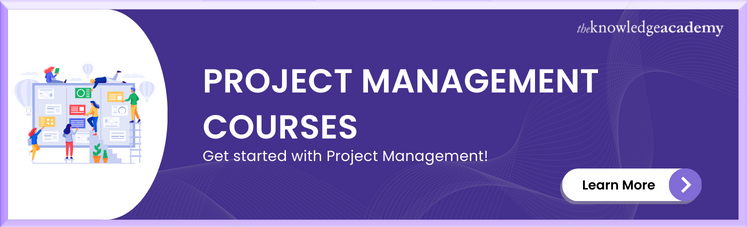



 If you wish to make any changes to your course, please
If you wish to make any changes to your course, please


