We may not have the course you’re looking for. If you enquire or give us a call on + 1-866 272 8822 and speak to our training experts, we may still be able to help with your training requirements.
Training Outcomes Within Your Budget!
We ensure quality, budget-alignment, and timely delivery by our expert instructors.
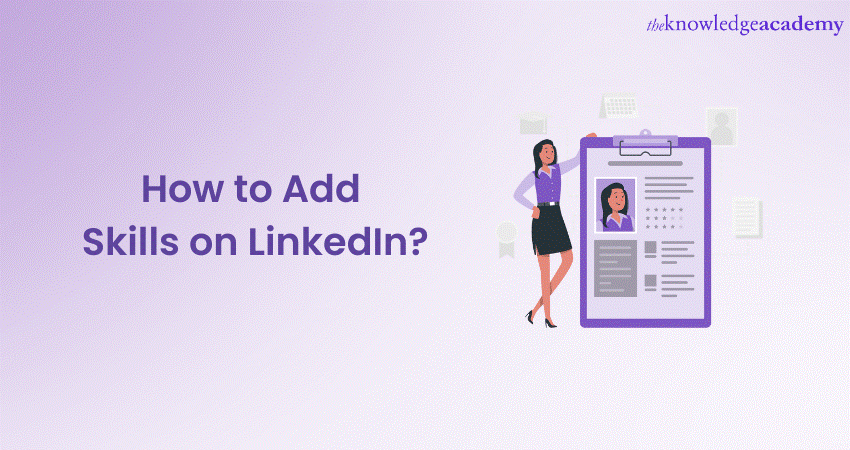
LinkedIn is one of the most popular platforms for working professionals willing to enhance their online presence, network with peers, and unlock new career opportunities. Thus, people who are just starting out or want to explore more career opportunities, learning you must know How to Add Skills on LinkedIn can be beneficial
According to Statista, by January 2023, 60% of LinkedIn users were between the ages of 25 and 34. Hence, from this demographic range, you can have a brief idea of the kind of people that you can encounter to build your professional relationships. So, it's time to learn How to Add Skills on this popular platform and network with professionals worldwide. Want to know how you can add your skills? Read this blog and learn How to Add Skills on LinkedIn, its procedure, and the tips for choosing the right skills to have meaningful connections.
Table of Contents
1) Why is it important to Add Skills on LinkedIn?
2) How to Add Skills on LinkedIn? step-by-step guide
3) Tips for choosing the right Skills
4) Removing skills from your profile
5) Conclusion
Why is it important to Add Skills on LinkedIn?
Adding Skills on LinkedIn is more than just a checklist activity. It plays a major role in enhancing your professional branding. Firstly, Skills augment your profile's visibility in LinkedIn's algorithm-driven world. When recruiters or potential business partners search for specific competencies, having those Skills listed on your profile increases the likelihood of your profile appearing in their searches.
Secondly, it adds a layer of credibility. In an environment inundated with professionals, showcasing a well-curated list of Skills differentiates genuine expertise from mere claims. Additionally, Skills open the door for endorsements. When your connections, especially those who've worked with you, endorse your Skills, it acts as a validation, boosting your profile's trustworthiness.
Moreover, a rich Skills section provides a snapshot of your professional capabilities. This enables viewers to gauge your fit for potential roles or collaborations quickly. Hence, adding Skills on LinkedIn is crucial in building a robust, credible, and optimised professional profile.
Increase your knowledge on optimising your LinkedIn profile with our LinkedIn Marketing Masterclass - sign up now!
How to Add Skills on LinkedIn? Step-by-step-guide
After understanding its importance, it’s time to learn the step-by-step guide on How to Add Skills on LinkedIn. Let's have close look at each of these steps:
Login
Logging into LinkedIn provides you access to a personalised feed, connection requests, messages, job alerts, and more. It's the first step in immersing oneself in a world of professional opportunities and insights. You can also link your other social accounts to LinkedIn for ease of use.
Profile navigation
Let's see how to navigate your profile on LinkedIn to add images:
a) Accessing your profile: Upon logging into LinkedIn, the' Me' icon is one of the first items visible on the homepage's top toolbar. Clicking on this drops down a menu, with 'View profile' as a primary option. This is your doorway to accessing and managing your LinkedIn persona.
b) Profile overview: Once inside, the profile page unfurls like a digital CV. The top segment displays a cover photo, profile picture, headline, current position, education, and summary. It offers a snapshot of your professional identity.
c) The dashboard: A unique feature for the profile owner, the dashboard, situated below the overview, furnishes details like post views, search appearances, and other private metrics. It's a mini-analytics tool offering insights into your profile's reach and engagement.
d) Experience and education: Scrolling down, sections detailing work experience and educational qualifications emerge. You can chronicle your career journey and academic credentials here, enriching your profile's narrative.
e) Skills and endorsements: Further navigation introduces the 'Skills & Endorsements' section. It's an area where you can list their proficiencies, and connections can 'endorse' these Skills, adding a layer of validation.
f) Recommendations: A potent facet of LinkedIn is the 'Recommendations' section. Here, colleagues and supervisors can write testimonials. This offers qualitative insights into a user's professional attributes. Navigating to this section also allows you to request or manage received recommendations.
g) Accomplishments: This segment is a compilation of certifications, awards, projects, languages, and publications. It's a space for you to showcase additional achievements that bolster your professional narrative.
h) Profile customisation: On the right-hand side of each section, you'll find a pencil or edit icon. Clicking on this lets you modify, add, or delete entries, offering a dynamic aspect to the profile.
i) Public profile and URL: As a Part of the 'Edit public profile & URL' on the right sidebar, this feature allows you to customise their LinkedIn URL and control what parts of their profile are visible to the public or search engines.
j) Profile completion meter: As you navigate and make changes, it offers a 'Profile Strength' meter. This tool provides tips and prompts to enrich your profile, ensuring it's comprehensive and attractive to viewers.
Enhance your Digital Marketing Skills with our Digital Marketing Courses- Sign up now!
Skills and endorsements
'Skills' on LinkedIn refer to the specific competencies, proficiencies, and areas of expertise that you can possess. These can range from technical know-how like "Data Analysis" or "Web Development" to soft Skills like "Leadership" or "Public Speaking." The platform lets you list many Skills, providing a comprehensive picture of one’s abilities.
An Endorsement is akin to a vote of confidence. This signifies that the connection believes that you genuinely possess that Skill. The more endorsements a Skill garners, the stronger the indication of its authenticity.
Adding Skills on LinkedIn
Adhere to the following tips to add your Skills on LinkedIn.
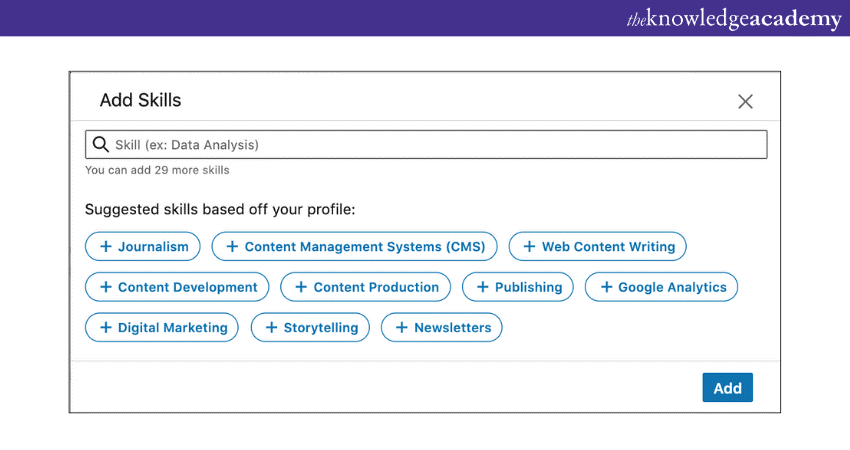
a) Login: First, log in to your LinkedIn account.
b) Navigate to profile: Once logged in, go to your profile by clicking on the "Me" icon at the top of your homepage and then select "View Profile".
c) Add a Skill: On your profile page, scroll down to the "Skills & Endorsements" section. Click on "Add a new Skill". If you haven't added any Skills yet, you may see an option that says, "Add Skill".
d) Enter your Skills: Type in the Skill you want to add in the prompt. As you type, LinkedIn may offer suggestions based on what you're typing. Click on the Skill you want to add from the dropdown list or type it complete.
e) Save: Click "Add" or "Save" after adding your Skill. You can add as many Skills as necessary, But it's advisable to add those Skills you genuinely possess and can be validated.
Receiving and giving endorsements on LinkedIn
Adhere to the following tips to receive and give endorsements on LinkedIn.
1) Receiving endorsements:
a) Other LinkedIn members can endorse your Skills without your prompt. They can simply visit your profile, find the "Skills & Endorsements" section, and click the "+" sign next to the Skill they want to endorse.
b) It occasionally prompts your connections to endorse you, primarily if they've worked with you or have knowledge of your capabilities.
2) Giving endorsements:
a) To endorse someone else's Skill, visit their profile.
b) Scroll to their "Skills & Endorsements" section.
c) Click the "+" sign next to the Skill you want to endorse. LinkedIn might also prompt you to endorse specific Skills for your connections.
3) Managing endorsements:
a) If you'd like to manage which endorsements appear on your profile or who can endorse you, go to your profile's "Skills & Endorsements" section.
b) Click on the "pencil" or "edit" icon.
c) Here, you can reorder Skills, delete them, or adjust the endorsements' visibility.
Tips for choosing the right Skills
The Skills you list on LinkedIn are pivotal in shaping your professional image and attracting the right opportunities. With the ability to list numerous Skills, adding as many as possible can be tempting. However, the key is not quantity but quality and relevance. Here's a guide to help you choose the right Skills that can genuinely enhance your LinkedIn profile's impact.
These points will show you how:
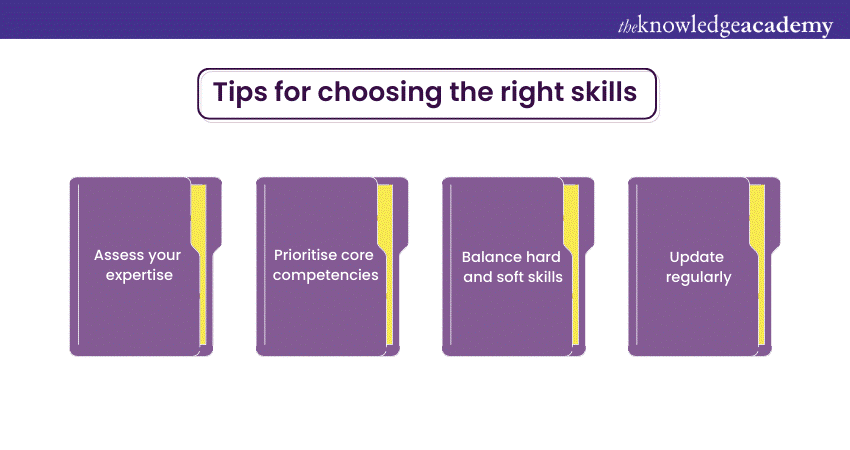
a) Assess your expertise: Start by taking a holistic view of your professional journey. List down all the tasks you've handled, projects you've overseen, and tools you've utilised. This exercise will give you clarity on your genuine areas of expertise.
b) Industry-relevant Skills: Tailor your Skills to align with your industry's demands. For instance, if you're in digital marketing, Skills like 'SEO,' 'Content Marketing,' and 'PPC' might be more pertinent than 'Public Speaking' or 'Team Leadership,' even though the latter might be equally important in other contexts.
c) Prioritise core competencies: With the liberty to list multiple Skills, it's crucial to prioritise. Highlight your core competencies or the Skills you want to be primarily known for, and ensure they are at the forefront of your list.
d) Balance hard and soft Skills: While technical prowess (hard Skills) is vital, do not underestimate the value of soft Skills. Abilities like problem-solving, communication, and time management can make you stand out, especially in leadership roles or collaborative environments.
e) Update regularly: As you evolve professionally, so should your Skills list. Regularly updating your Skills ensures they remain relevant and reflect your current expertise level.
f) Seek feedback: Ask colleagues or supervisors about what they perceive as your most vital Skills. Their perspective can provide insights into areas you might have overlooked and can be invaluable in refining your list.
g) Avoid overstuffing: While adding a plethora of Skills is tempting, avoid listing every proficiency you possess. Focus on the most impactful and relevant ones to ensure your profile doesn't appear cluttered or insincere.
h) Stay authentic: Only add Skills you genuinely possess and can confidently discuss or demonstrate. Overstating or adding Skills you're not familiar with can backfire, especially during interviews or discussions.
i) Monitor endorsements: Over time, monitor which Skills receive the most endorsements. If a particular Skill garners significant recognition, it might be a testament to its relevance and your proficiency in it.
j) Check competitor profiles: Occasionally, review profiles of peers or competitors in your domain. This can give you insights into any new Skills trending in your industry which you might possess but haven't listed.
Improve your customer acquisition Skills with our Customer Acquisition Masterclass Join now!
Removing Skills from Your Profile
Once you are aware of How to Add Skills on LinkedIn it is also essential to know how to remove Skills from your profile. You just need to follow the four simple steps given below to remove Skills from your profile:
a) Go to your profile.
b) Find "Skills and Endorsements" and click "Edit."
c) Locate the skill you want to remove and click the "X" next to it.
d) Click "Save" to finish.
By following these steps, you can easily remove the skills from LinkedIn. Remember to update the Skills section quite often.
Conclusion
Learning How to Add Effectively adding Skills on LinkedIn amplifies your professional appeal. This helps you to ensure that you resonate with the right audience. We hope that this comprehensive blog gave you insights on How to Add Skills on LinkedIn profile. By meticulously curating your Skills, you can pave the way for enhanced visibility and genuine recognition in the digital professional realm.
Master an in-depth knowledge with our Influencer Marketing Masterclass. Join today to take your career forward.
Frequently Asked Questions
Upcoming Digital Marketing Resources Batches & Dates
Date
 Digital Marketing Course
Digital Marketing Course
Fri 17th Jan 2025
Fri 21st Feb 2025
Fri 4th Apr 2025
Fri 6th Jun 2025
Fri 25th Jul 2025
Fri 7th Nov 2025
Fri 26th Dec 2025







 Top Rated Course
Top Rated Course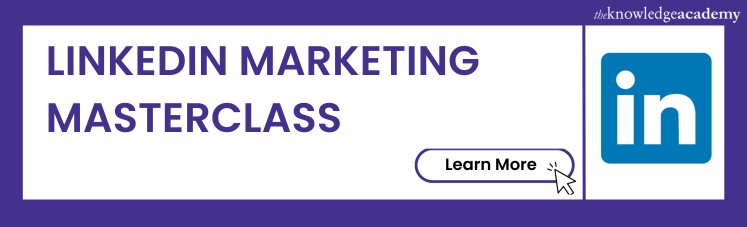



 If you wish to make any changes to your course, please
If you wish to make any changes to your course, please


