We may not have the course you’re looking for. If you enquire or give us a call on +44 1344 203999 and speak to our training experts, we may still be able to help with your training requirements.
We ensure quality, budget-alignment, and timely delivery by our expert instructors.

Ever found yourself deep in the Instagram rabbit hole, only to stumble upon a flood of unwelcome comments? From irrelevant promotions to offensive remarks, navigating the comment section can sometimes feel like a minefield. But fear not! Have you ever wondered How to Delete Comments on Instagram efficiently and maintain a positive online space? Read ahead!
In this blog, we’ll explore the importance of comment management on Instagram. From learning How to Delete Instagram Comments and hiding them to turning them off completely, we've got you covered. Ready to take control and create a more positive, engaging space for your followers? Let's get started!
Table of Contents
1) Why Should You Delete a Comment on Instagram?
2) How can you Delete a Comment on Instagram?
3) How to Hide a Comment on Instagram?
4) How to Turn Off Instagram Comments?
5) Conclusion
Why Should You Delete a Comment on Instagram?
Engagement on Instagram is valuable, but the quality of interactions is crucial. Deleting every comment could hurt engagement, but removing harmful ones occasionally has minimal impact. Here are the reasons why you should know How to Delete Comments on Instagram.
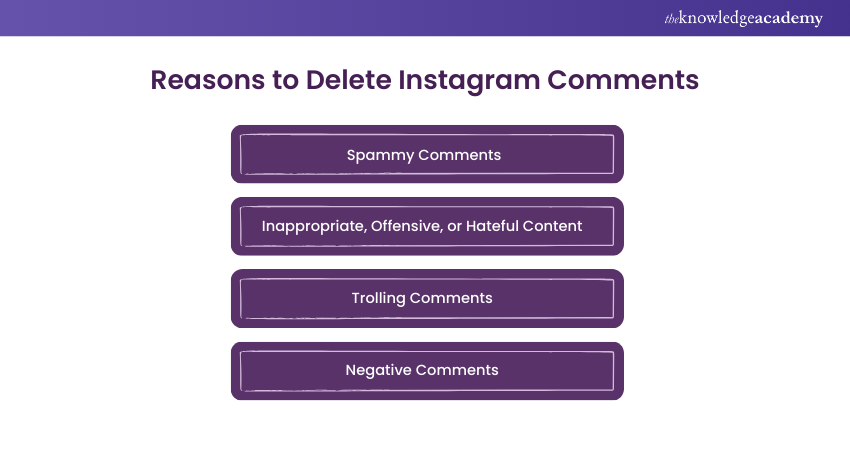
Spammy Comments
Spammy Comments clutter your Instagram posts, often containing irrelevant links or promotions. Deleting these comments maintains your content's authenticity, ensuring followers engage in meaningful and genuine interactions. This proactive approach safeguards your page from being overrun by automated bots and maintains the credibility of your online presence.
Inappropriate, offensive, or hateful content
Inappropriate, offensive, or hateful Comments can create a toxic atmosphere on your Instagram page. Deleting such content is vital to preserving a respectful online environment. By promptly removing these comments, you send a clear message that your platform does not tolerate hate speech or discriminatory behaviour. This action promotes inclusivity, making your followers feel safe, valued, and more willing to engage positively with your content.
Trolling Comments
Trolling Comments are designed to incite anger and provoke reactions. Deleting these comments is essential to prevent unnecessary conflicts and maintain a harmonious online community. It discourages trolls from targeting your posts, ensuring that your followers can participate in discussions without fear of harassment. By taking a stand against trolling, you foster an environment where genuine conversations can thrive, enhancing the overall user experience (UX) for your audience.
Negative Comments
While constructive criticism is valuable, excessively negative comments without substance can harm both the content creator and the audience. Deleting these Comments protects the mental well-being of your followers and maintains a positive atmosphere. It demonstrates your commitment to nurturing a supportive community where people can express their opinions respectfully. By eliminating unwarranted negativity, you cultivate a space where encouragement and constructive dialogue flourish, empowering your followers to engage positively and meaningfully with your Instagram content.
How can you Delete a Comment on Instagram?
In this section of the blog, we will provide you with steps on how to Delete Comments on Instagram, on both the Instagram application as well as on a web browser.
How to Delete a Comment on the Instagram app?
The following steps will instruct you on how to Delete a Comment on the Instagram app.
Navigate to the Post
Navigate to the post in which you wish to Delete a Comment. You can find your posts by scrolling through your Instagram feed, exploring your Instagram profile, or using the search function to locate specific posts using hashtags or usernames.
Find the Comment to Delete
After locating the Instagram post, scroll through the Comments section below the post to find the specific Comment you want to remove. You can identify the comment by reading the text and identifying the username and profile picture associated with it.
Delete the Comment(s)
To delete the Instagram comment, you'll need to perform a specific action depending on your device:
1) On iOS: Swipe left on the Instagram Comment you want to delete. This action will reveal a menu with various options.
2) On Android: Tap and hold as many comments as you wish to delete. Holding the Comment will prompt a menu to appear. Tap on the "Delete" option (stylised as a trash can) to remove the Comment(s) from the post. Instagram may ask for confirmation to ensure you want to proceed with the deletion.
How to Delete an Instagram Comment on a Browser?
You can also delete Instagram Comments on a web browser, using a phone or a computer. Adhering to the following steps will help you achieve the same:
From your phone browser:
1) Open the Comments section
2) Long-press on a Comment on Android or swipe it to the left on iOS
3) Choose “Delete”
From your computer:
1. Open the Comments section
2. Long-press on a Comment on Android or swipe it to the left on iOS
3. Tap on the three dots next to the Comment
4. Click “Delete”
Master the art of vlogging by signing up for our comprehensive Vlogging Course and start creating impactful content!
How to Delete several Instagram Comments at a time?
There are several sets of criteria that you can follow to Delete several Instagram Comments at a time.
All Comments Under an Instagram Post, Reel, IGTV
You can turn off Comments on a particular Instagram post, Reel, or IGTV to stop users from adding any new Comments. To do this, you should:
1) Tap on the three dots next to the Comments section
2) Click on the “Turn Off Commenting” switch to make it active
Find the best time to post on Instagram and watch your engagement rates soar.
All Comments of a Particular Instagram User
You can also block an Instagram user to delete all their Comments on your profile. To block an Instagram user, you should:
1) Long-press on a Comment (on Android) or swipe it to the left (on iOS)
2) Choose the exclamation mark icon
3) Tap on “Block”
In case you want to choose a less drastic measure, you can also restrict a user’s actions. A restricted user can see your Instagram media. however, their Comments will only be visible to both of you. To restrict an Instagram user, you can:
1) Long-press on a Comment (on Android) or swipe it to the left (on iOS)
2) Choose the exclamation mark icon
3) Tap on “Restrict”
Set Auto-deleting for Instagram Comments
You can also set a list of words that will act as a signal for Instagram to delete the comment. To set auto-deleting for Instagram Comments, you can:
1) Open the “Privacy” settings on your profile
2) Click on “Hidden Words”
3) Click on “Add to list” in the “Manage Custom List” section
4) Write the words, phrases, or emoji you want auto-deleted
5) Click on “Add”
6) Activate the button “Hide Comments” in the “Manage Custom Word List” section
Elevate your Social Media expertise with our introductory Social Media Course!
How to Hide a Comment on Instagram?
In case you do not want to delete someone’s comment on Instagram, you can always choose to hide it. Hiding Comments can be a good option to deal with trolls, as they will not know that their comment has been hidden – and thus it would not add fuel to the fire. To hide a comment on Instagram, follow the following steps:
1) Long-press on the Comment
2) Tap on the exclamation sign in the top right corner
3) Tap on “Restrict”
Though restricted users will still be able to Comment and see their Comments, it will be veiled on your end until you click on it and then approve the Comment. Another option for hiding Comments is to filter them by setting up custom filters with words or phrases you do not want on your page. To filter content, follow these steps:
1) Go to your profile
2) Tap the three lines in the top right corner and click on “Settings”
3) Tap on “Privacy”
4) Tap on the hidden words
5) You can toggle between the “Hide Comments” and “Advanced Comment filtering” options. You can also scroll down slightly to create a list to your customised words and phrases list for filters.
Enhance your marketing skills – join our Direct Marketing Training and drive a business success!
How to Turn Off Instagram Comments?
If you want to disable comments on your Instagram posts, here are two options:
1.) While Publishing a Post:
a) Open Instagram and create a new post
b) Add filters or edit the content as desired
c) Click “Next”
d) Before clicking “Share,” select “Advanced Settings” at the bottom of the screen
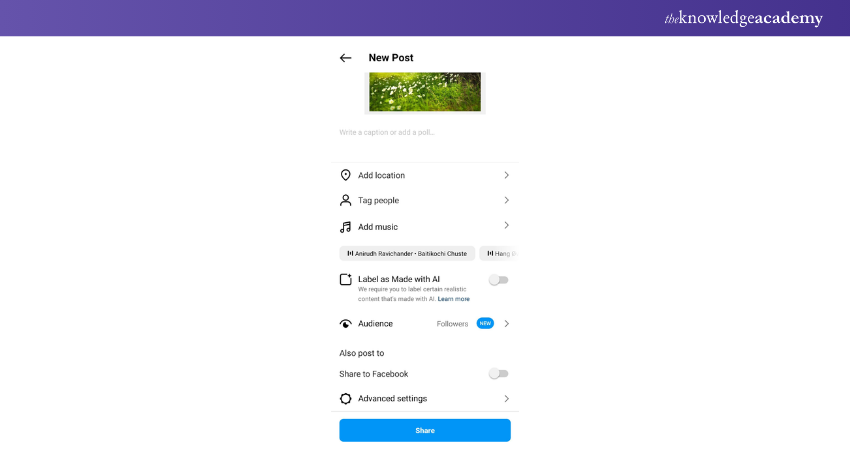
e) In the advanced settings, turn on the “Turn Off Commenting” slider
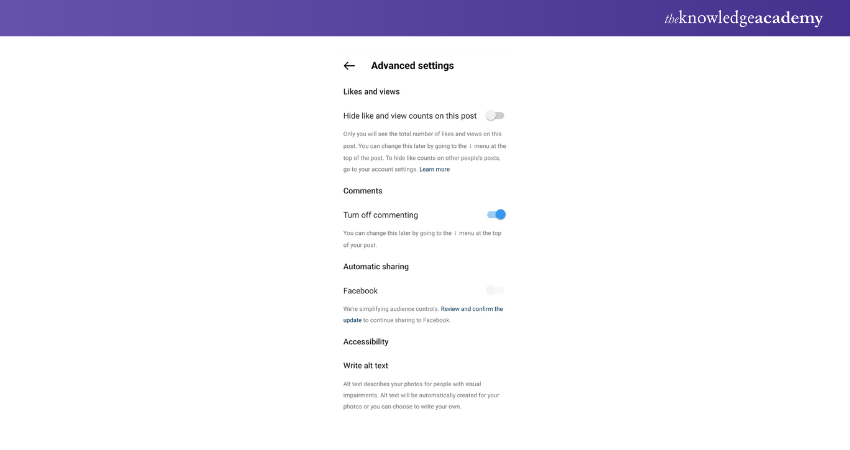
f) Click “Share,” and you’re done!
2) For an Already Published Post:
a) Open Instagram and go to the post for which you want to turn off comments
b) Select the drop-down menu symbol (three horizontal dots) in the upper right corner
c) Choose “Turn off commenting” from the menu that appears
d) If needed, you can always go back to the menu and enable commenting again
Master Influencer Marketing – join our Influencer Marketing Course today and boost your brand’s online presence!
Conclusion
Learn How to Delete Comments on Instagram is essential for maintaining a clean and engaging online environment. By effectively managing unwanted comments, you ensure your content remains authentic and inviting. Take control, foster genuine interactions, and watch your Instagram community thrive! Ready to make a difference? Start now and see the difference!
Unlock the power of Digital Marketing with our comprehensive Digital Marketing Courses!
Frequently Asked Questions
Will Anyone be Notified if you Delete Your Comment on Instagram?

No, Instagram does not notify anyone if you delete your comment. The comment will just disappear from the post, and only those who previously saw it may notice its absence.
How to Respond to Instagram Comments?

To respond to Instagram comments, tap the speech bubble icon below the post, type your reply in the text box, and then select "Post". Make sure to address the commenter directly by tagging them using "@" followed by their username.
What are the Other Resources and Offers Provided by The Knowledge Academy?

The Knowledge Academy takes global learning to new heights, offering over 3,000 online courses across 490+ locations in 190+ countries. This expansive reach ensures accessibility and convenience for learners worldwide.
Alongside our diverse Online Course Catalogue, encompassing 19 major categories, we go the extra mile by providing a plethora of free educational Online Resources like News updates, Blogs, videos, webinars, and interview questions. Tailoring learning experiences further, professionals can maximise value with customisable Course Bundles of TKA.
What are the Other Resources and Offers Provided by The Knowledge Academy?

The Knowledge Academy’s Knowledge Pass, a prepaid voucher, adds another layer of flexibility, allowing course bookings over a 12-month period. Join us on a journey where education knows no bounds.
What are Related Courses and Blogs Provided by The Knowledge Academy?

The Knowledge Academy offers various Digital Marketing Courses, including Instagram Marketing Course, Digital Marketing Course, Vlogging Course and Social Media Marketing Course. These courses cater to different skill levels, providing comprehensive insights into Instagram Reel Length.
Our Digital Marketing Blogs cover a range of topics related to Instagram Marketing Course, offering valuable resources, best practices, and industry insights. Whether you are a beginner or looking to advance your Digital Marketing skills, The Knowledge Academy's diverse courses and informative blogs have got you covered.
Upcoming Digital Marketing Resources Batches & Dates
Date
 Digital Marketing Course
Digital Marketing Course
Fri 4th Apr 2025
Fri 16th May 2025
Fri 11th Jul 2025
Fri 19th Sep 2025
Fri 21st Nov 2025






 Top Rated Course
Top Rated Course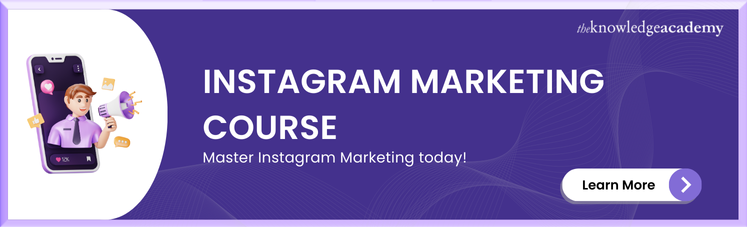



 If you wish to make any changes to your course, please
If you wish to make any changes to your course, please


