We may not have the course you’re looking for. If you enquire or give us a call on +61 1-800-150644 and speak to our training experts, we may still be able to help with your training requirements.
We ensure quality, budget-alignment, and timely delivery by our expert instructors.
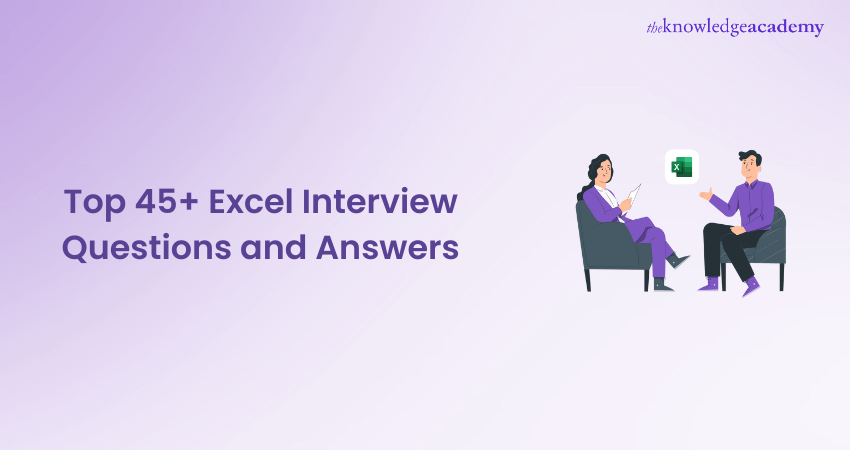
Are you preparing to display your Microsoft Excel skills and knowledge in your next career-changing interview? Need help with how to do this effectively? Worry not! This comprehensive blog is here to empower you with the much-needed knowledge to crack your next recruiting battle. It covers the top frequently asked Excel Interview Questions while providing you with sample answers to help you navigate the interviewing hurdle confidently and efficiently.
These questions go beyond just the skills test but also provide an opportunity to display your expertise and stand out from other candidates. So, why wait, then, when you can explore this blog to take a giant leap towards your career advancement?
Table of Contents
1) Beginner-level Excel Interview Questions
2) Intermediate Excel Interview Questions
3) Advanced-level Excel Interview Questions
4) Conclusion
Beginner-level Excel Interview Questions
For a better understanding, we have compiled a set of basic questions to give you a solid foundation to build your MS Excel skills. Listed below are some of their sample answers to assist you in understanding how to answer these questions efficiently:
Define a spreadsheet.

What is a cell address in Excel?

A cell address is defined as the unique identifier for a specific cell in an Excel worksheet. It is formed by integrating the column letter and row number together, such as "A1" or "B2," where "A" refers to the column and "1" refers to the row.
State the difference between Excel's absolute and relative cell referencing.

In my understanding, the key difference between Excel's Absolute and Relative Cell Referencing is how the reference behaves when they are copied to other cells. Absolute Cell Referencing involves using a fixed cell address that remains constant throughout, no matter where the formula is copied within the worksheet. On the other hand, Relative Cell Referencing works by adjusting automatically when the formula is copied to a new location.
Can you sort data in Excel?

With this question, the interviewer wants to understand your knowledge if you have the proficiency to sort data in Microsoft Excel.
Follow this as your sample answer: "To sort the data, I would pick the range of cells to sort and then navigate to the Data tab. After that, I will choose “Sort A to Z” or “Sort Z to A” for descending or ascending order, respectively."
Can you freeze panes in Excel?

Interviewers ask this question to understand a candidate's familiarity with essential Excel features for enhanced data management and navigation, especially in large spreadsheets.
You can use this text as your sample answer: “Yes, to freeze panes in Excel, I would go to the "View" tab and click on "Freeze Panes."
How do you stop someone from copying a cell in Excel?

The question is often asked in interviews to assess a candidate's understanding of Excel's security and functionality features. By asking this question, interviewers want to gauge your knowledge of data protection and worksheet security.
This question can be answered like this, "To stop someone from copying a cell in MS Excel, you can lock the cell and protect the worksheet. First, select the cells you want to lock, then right-click, and choose "Format Cells." Under the "Protection" tab, check "Locked." Then, go to the "Review" tab and select "Protect Sheet," to set a password for a robust security. "
What is the easiest way to sort or filter data in Excel?

Interviewers more often ask this question to test your proficiency with core functions of MS Excel and make sure that you can manage and organise large datasets efficiently.
To answer this, you can use this sample question: "The most straightforward way to sort data in Excel is by using the Sort feature, which is located under the Data tab. You can then effectively sort alphabetically or numerically with ascending or descending order options. For filtering, you can use AutoFilter to add drop-down arrows to columns that allow you to filter based on specific criteria, ranging from values to test conditions.”
What is the difference between a formula and a function in Excel?

A formula in Excel is a user-defined expression used to perform calculations, which can include cell references and mathematical operators, like `=A1+B1`. A function, on the other hand, is a built-in feature that simplifies calculations or data manipulation.
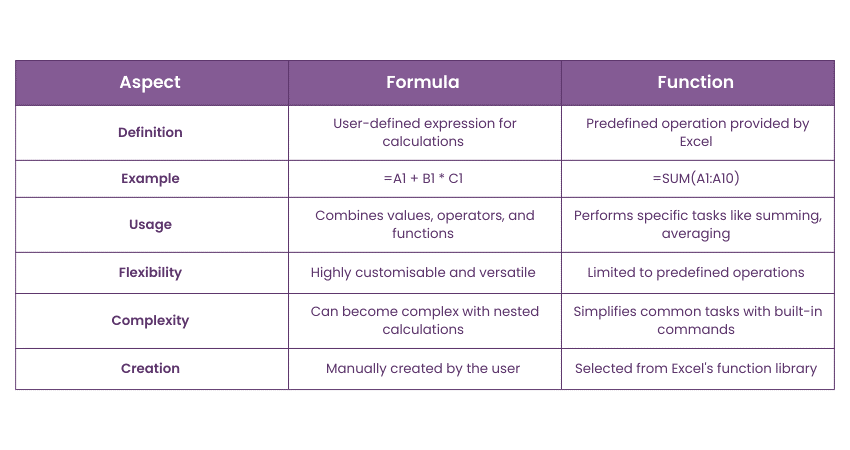
While both formulas and functions serve to automate calculations in Excel, functions offer a more streamlined approach by providing ready-made solutions for common tasks.
Can you tell me what is VLOOKUP in Excel?

Interviewers typically ask this question to evaluate your practical knowledge of the data retrieval capabilities of Microsoft Excel.
You can use this text as your sample answer "VLOOKUP is defined as an Excel function used for searching a value in the first range column and return a corresponding value from another column in the same row. It’s helpful to pull a specific range of data from large tables efficiently.”
What is the difference between VLOOKUP and LOOKUP functions?

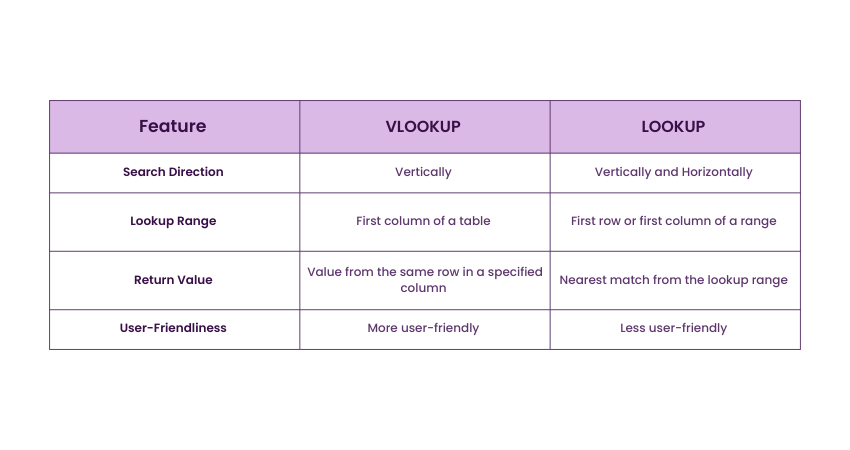
The main difference between VLOOKUP and LOOKUP lies in how they are used and structured. Where VLOOKUP is more commonly used to find a value vertically in the first table column and returns a result from the same row in a specified column. LOOKUP works both vertically and horizontally by being more flexible but in a comparatively less user-friendly approach.
Create flawless Gantt Charts with our Excel Gantt Charts Training- join today!
How do you format data in Excel?

This question will help the interviewer to know better whether you can format data in MS Excel.
You can use this text as your sample answer: " To format data, I would tap on the cells and then select ‘Home' tab. There are also options to modify the font, number format, cell colour, borders, and alignment. "
Identify the difference between COUNT, COUNTA, and COUNTBLANK in Excel.

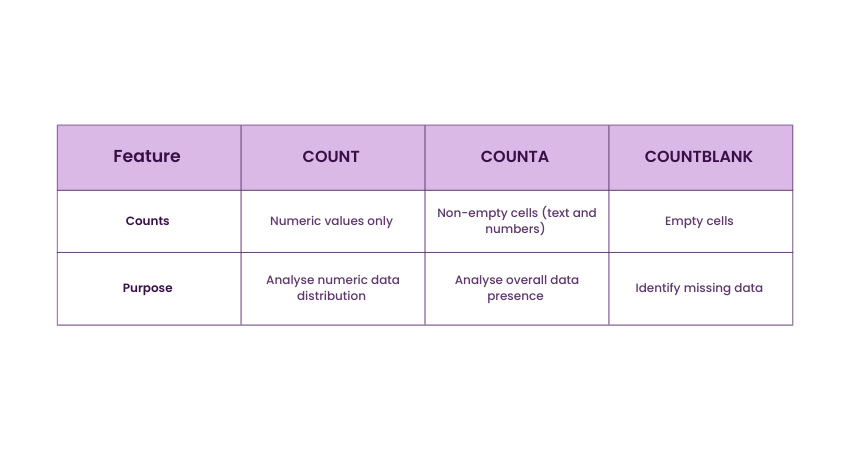
COUNT in Excel tallies only the number of cells with numeric values. COUNTA counts cells that are not empty, including text and numbers. COUNTBLANK, on the other hand, specifically counts the number of empty cells in a range. These functions help analyse data presence and distribution effectively.
Do you know how to create a hyperlink in Excel?

Interviewers commonly ask this question to analyse your familiarity with Excel's features for navigating the data navigation and integration efficiently.
You can use this as your sample answer: "For creating a hyperlink in Excel, I usually select the cell where I want the link, right-click, and choose “Hyperlink.” I can then specify the link type, whether to a website, another worksheet, or even an email address.”
What is a Pivot Table in MS Excel?

A Pivot Table in Excel is a useful tool used to summarise and analyse large amounts of data quickly. It allows you to arrange and group data dynamically, helping to identify trends, patterns, and relationships. A Pivot Table in Excel is a useful tool used to summarise and analyse large amounts of data quickly. It allows you to arrange and group data dynamically, helping to identify trends, patterns, and relationships.
How does the IF() function work in Excel?

IF() examines whether a condition is satisfied and then returns one value if it is accurate and another if it is false. For example =IF(A1>10, “Yes”, “No”).
Learn how you can use Excel for Accounting with our Excel for Accounting Course – join now!
Intermediate Excel Interview Questions
These intermediate Excel Interview Questions will help you further understand the probable nature of your upcoming interviews:
How do SUM, SUMIF, and SUMIFS differ in Excel?

SUM adds all numbers in a range, SUMIF adds numbers based on a single condition, and SUMIFS adds numbers based on multiple conditions. For example, SUM(A1:A10) adds all values in the range, SUMIF(A1:A10, ">5") adds values greater than 5, and SUMIFS(A1:A10, B1:B10, "A", C1:C10, ">5") adds values meeting both conditions.
What are wildcards used for in Excel?

In Excel, wildcards represent unknown characters in search functions like `COUNTIF`, `SUMIF`, and `VLOOKUP`. The asterisk represents any number of characters, the question mark represents a single character, and the tilde (~) is used to escape wildcards when searching for them literally.
What is Data Validation in Excel? Provide an example.

Data Validation in Excel is a feature that ensures data entered into a cell adequately meets specific criteria and improves data accuracy. For example, if you want to restrict a cell to only accepting numbers between 1 and 100, you can use Data Validation to set these conditions.
What is the ribbon in Excel?

The ribbon in Excel is the horizontal strip located at the top of the interface. It contains various tabs, such as Home, Insert, and Data. Each tab has a unique group with related tools and features, helping users to perform tasks, ranging from formatting and data analysis to inserting charts.
How are nested IF statements utilised in Excel?

Nested IF statements are utilised in Excel when you need to evaluate multiple conditions within a single formula. For example, you might use it to check whether a number of falls within a certain range and then test additional criteria based on that result. This approach enables complex decision-making in formulas, helping to return different outcomes depending on multiple conditions.
Unlock powerful insights with Business Analytics- register for our Business Analytics with Excel Course today!
How do you secure a workbook in Excel?

For securing a workbook in Excel, you need to set a password. Go to the "File" tab, then choose "Info," and select "Protect Workbook."
How does a Slicer function in Excel?

A Slicer in Excel is a visual tool that filters data in PivotTables and PivotCharts. It allows users to quickly select and filter data by clicking on buttons, providing a more interactive and user-friendly way to filter datasets.
What is the difference between Excel's SUBSTITUTE and REPLACE functions?

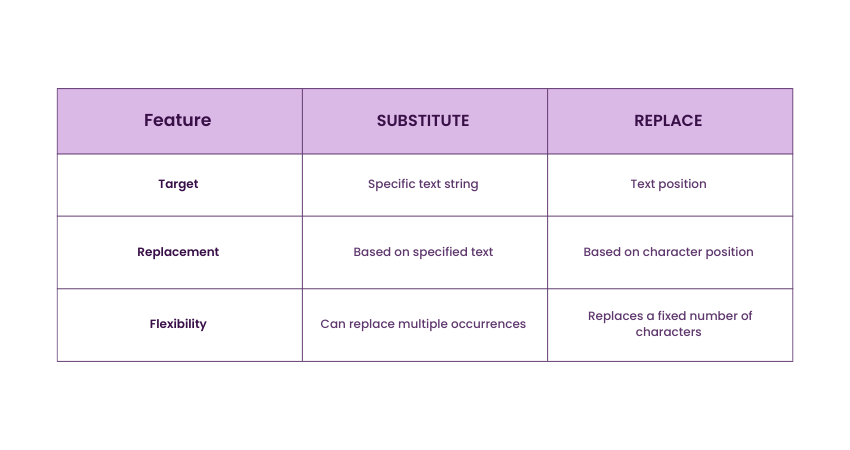
The Excel's SUBSTITUTE and REPLACE functions differences vary in how they work with text. While SUBSTITUTE is used to replace specific occurrences of a character located within a text string, REPLACE is used to replace characters based on their position within the text string.
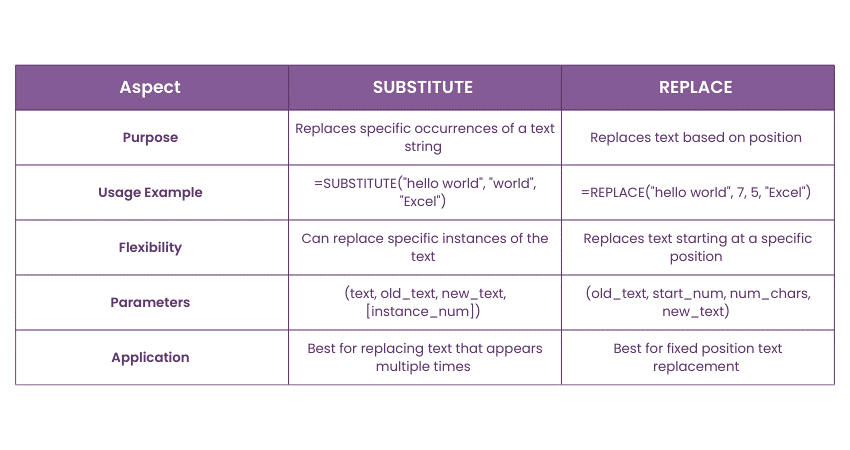
How you can create a Dynamic Range for the Pivot Table's data source in MS Excel?

To create a dynamic range for the data source of a Pivot Table in Excel, I would recommend using a Table or Named Range with dynamic references. By converting the data range into a Table, Excel automatically adjusts the range as you add or remove data.
What are Macros in MS Excel? Also, tell how you can create a macro for task automation.

Interviewers redominently ask this question to demonstrate your ability if you can create a macro for automating a task.
You can answer this question “In MS Excel, a macro is a commands series to record for automating repetitive tasks to create a macro in Excel, start by navigating to the "Developer" tab and selecting "Record Macro." After naming the macro and optionally assigning a shortcut key, perform the actions you wish to automate, such as formatting or running calculations. Once the desired tasks are completed, click "Stop Recording" to finish creating the macro.”
Advanced-level Excel Interview Questions
These advanced-level Excel Interview Questions will help you answer even the most complex of questions in your interview:
Why is INDEX-MATCH better than VLOOKUP?

INDEX-MATCH is often preferred over VLOOKUP because it offers more flexibility and efficiency. Unlike VLOOKUP, which can only search to the right, INDEX-MATCH allows for searching both left and right, providing greater versatility.INDEX-MATCH is often preferred over VLOOKUP because it offers more flexibility and efficiency. Unlike VLOOKUP, which can only search to the right, INDEX-MATCH allows for searching both left and right, providing greater versatility.
How do you make a drop-down list with data validation in Excel?

For creating a drop-down list in Excel using data validation, you need to first select the cell or range where the list should appear. After that, you will be required to navigate to the Data tab and click on Data Validation. In the dialog box, choose List under the Allow drop-down. Then, either type the list values directly into the Source field, separated by commas or navigate to a range of cells that contains the values. After clicking OK, the selected cells will now feature a drop-down list.
Can several tables be used in building PivotTables?

Yes, numerous tables can be used to build PivotTables by developing key relationships between them. This can be achieved through MS Excel's Data Model, where you can form relationships between tables and utilise them to make more complex Pivot Tables.
Enhance your skills on worksheets and data with our Excel Training with Gantt Charts – register now!
How do you pass arguments to a VBA function?

To pass a VBA function argument, you include them within the function’s parentheses when defining the function.
How do you find the last row and column in VBA?

To find the last row and column in VBA, you can use the End method in combination with xlDown and xlToRight. For example, to find the last row with data in column A, you can use:

To find the last column with data in row 1, you can use:

How you can generate an MS Excel file in C without installing MS Office?

To generate Excel files (.XLS or .XLSX) in C# without installing Microsoft Office, you can use libraries like EPPlus or ClosedXML, which don't require Office to be installed. With EPPlus, you can create an Excel file and add data using a simple script like this:
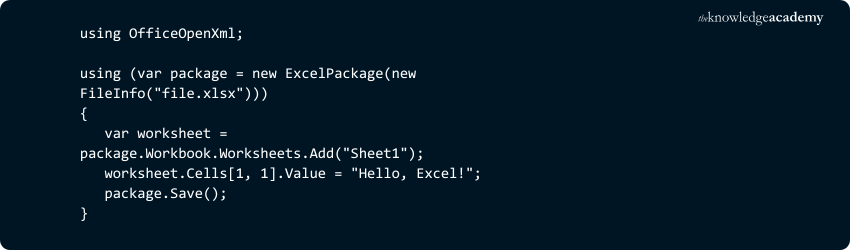
Similarly, ClosedXML is another easy-to-use library for generating Excel files. Both libraries enable the creation of Excel files in .XLSX format without the need for Microsoft Office to be present on the system.
Can you unlock a password-protected Excel VBA project?

Interviewers ask the question to assess the candidate's understanding of security, encryption, and ethical considerations within Excel programming. It gauges how well the candidate knows both the technical aspects of working with protected projects and the ethical implications of attempting to bypass security features.
You can use this as your sample answer: "As an ethical professional, I do not engage in unlocking password-protected Excel VBA projects without proper authorisation. While there are tools and methods available to attempt this, it is important to recognise that bypassing security features without permission is against the terms of usage and may violate legal guidelines. If I am tasked with accessing a protected project, I would seek the necessary permissions from the project owner or follow proper legal and organisational protocols to address the situation.”
Can you write a VBA code snippet for creating a bar chart with given data?

Interviewers may commonly ask this question to assess a candidate's ability to write practical and efficient VBA code to automate tasks within Excel. It helps them evaluate problem-solving skills, understanding of data visualisation, and knowledge of VBA syntax.
You can use this sample answer: “ To create a bar chart with given data using VBA in Excel, here's a simple code snippet:
Sub CreateBarChart()
Dim ws As Worksheet
Dim chartObj As ChartObject
Set ws = ThisWorkbook.Sheets("Sheet1")
' Create a chart
Set chartObj = ws.ChartObjects.Add(Left:=100, Width:=300, Top:=100, Height:=200)
chartObj.Chart.SetSourceData Source:=ws.Range("A1:B5")
' Set chart type to bar
chartObj.Chart.ChartType = xlBarClustered
' Optional: Customise chart title
chartObj.Chart.HasTitle = True
chartObj.Chart.ChartTitle.Text = "Sample Bar Chart"
End Sub
In this example, the code creates a bar chart from data in the range A1:B5 on "Sheet1" and customises the chart title. The ChartObjects.Add method creates the chart, and ChartType = xlBarClustered specifies that the chart should be a bar chart
Do you know how to disable automatic sorting in Pivot Tables?

Interviewers ask about disabling automatic sorting in Pivot Tables to assess a candidate's ability to control the layout and behaviour of Pivot Table data. This is important because in some cases, users may need to maintain the original order of data rather than having Excel automatically sort it.
You can use this text as your sample answer: " To disable automatic sorting in Pivot Tables, go to the "PivotTable Options" menu. Under the "Totals & Filters" tab, then uncheck the "Sort every time the report is updated" option. "
Summarise briefly the What-If Analysis in Excel.

- What-If Analysis in Excel is a robust tool used to explore different scenarios and predict potential outcomes based on varying inputs. It helps users assess how changes in one or more variables affect a result, allowing for better decision-making.
Explain the differences between a function and a subroutine in VBA.

In VBA, a Function performs a task and returns a useful value for calculations or logic checks. A Subroutine (Sub) performs a series of actions without returning a value, typically used for tasks like modifying data or formatting.
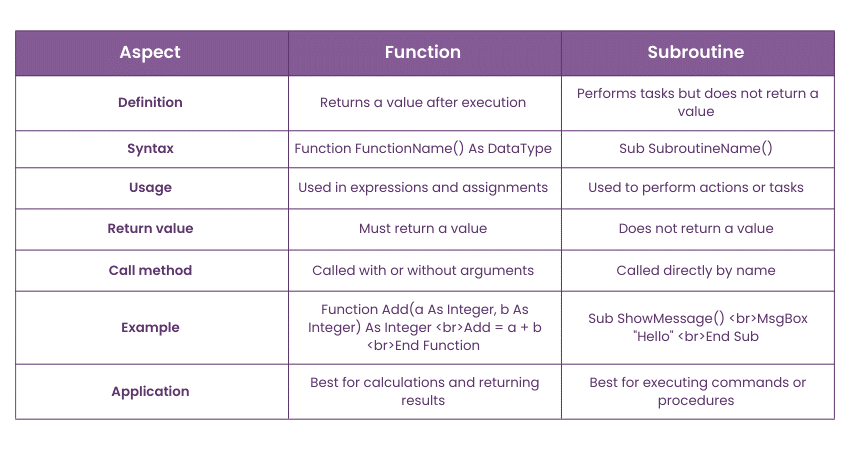
Subs are called directly, whereas functions are called by name and argument.
How would you debug VBA code?

The main goal of this question is to understand whether you have the advanced skills to debug VBA code.
You can use this text as your sample answer: "To debug VBA code, I will use the Debug toolbar and the Immediate Window, then Step Into using F8 button, Step Over using "Shift+F8", and Step Out using "Ctrl+Shift+F8 button."
What is Goal Seek in Excel?

Goal Seek is a "What-If Analysis" tool that enables users to look for the input value to achieve a specific goal. It can also assess the sales figures required to reach a targeted profit by adjusting the input cell until the desired result is achieved.
Can you write a VBA function to calculate the area of a rectangle?

This question gives your interviewer an idea of whether you havegot the technical skills to calculate the triangle's area through a VBA function.
You can use this as your sample answer: "Yes, I can write a VBA function to calculate the area of a rectangle.” Here’s an example-

How can you extract the domain name from an email address in Excel?

This question will help the interviewer to understand if you can provide an approximate match in MS Excel.
You can use this text as your sample answer: "To use approximate match, I would used it with the VLOOKUP function by setting the required range_lookup parameter to 'TRUE'. For example, you can use =VLOOKUP(85, A1:B10, 2, TRUE) to find the largest value, which is less than or equal to 85 in the first column and returns the next value from the succeeding column."
Tell me about a complex project you have managed so far. How did you use Excel to organise and analyse data?

Interviewers ask this question to assess candidates' ability to apply Excel’s functionalities in real-world, complex scenarios.
To answer this question, you use this sample answer, “In my previous project, I was tasked with managing sales data for a quarterly report across multiple regions. I used Excel to organise the raw data into structured spreadsheet tables and created PivotTables to analyse sales performance by region and product.”
Describe a time when you encountered a significant error in a dataset. How did you analyse it and what was your approach to correcting it?

Interviewers most commonly ask this question to assess your problem-solving and attention to detail skills, as well as your ability to handle data errors.
For the answer, you can use this sample answer, “In a recent project, I identified an error in a dataset where sales figures were misaligned due to incorrect date formats. I discovered it by using Excel’s conditional formatting and data validation tools, which highlighted the inconsistencies. "
Can you give an example of how you've applied Excel to improve a process or increase efficiency in your previous role?

Interviewers ask this question to analyse your practical application of Excel in streamlining tasks, improving workflows, or driving efficiency in a real-world context.
For answer, you can refer to this sample answer, “In my previous role, I used Excel to streamline our monthly reporting process. I automated data extraction and calculation tasks by creating custom formulas and macros, reducing the time spent on manual data entry by over 40%.”
How do you stay updated with the latest Excel features and data analysis trends?

Interviewers typically ask this question to assess a candidate's duty to continuous learning and staying up-to-date with the latest Excel features and trends in data analysis.
To answer this question, you can use this sample answer, “To stay on loop with the latest Excel features and data analysis trends, I regularly follow Excel-related blogs, attend webinars, and subscribe to industry newsletters. I also engage in online courses and tutorials to keep my skills sharp.”
What are the common functions of Microsoft Excel?

Common functions in Microsoft Excel include SUM for adding numbers, AVERAGE for calculating the mean, VLOOKUP and HLOOKUP for searching data, COUNTIF and SUMIF for conditional counting and summing, IF for logical comparisons, and CONCATENATE for combining text.
Excel Expertly like an accountant—join our Excel for Accounting Course today!






 Top Rated Course
Top Rated Course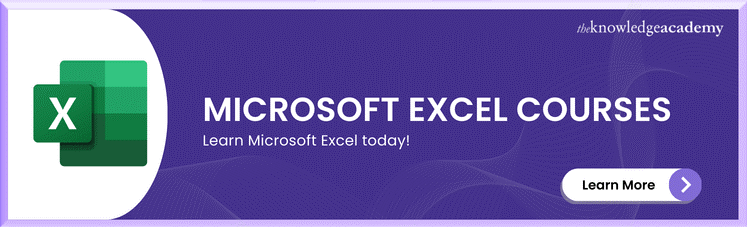



 If you wish to make any changes to your course, please
If you wish to make any changes to your course, please


