We may not have the course you’re looking for. If you enquire or give us a call on 44 1344 203 999 and speak to our training experts, we may still be able to help with your training requirements.
Training Outcomes Within Your Budget!
We ensure quality, budget-alignment, and timely delivery by our expert instructors.
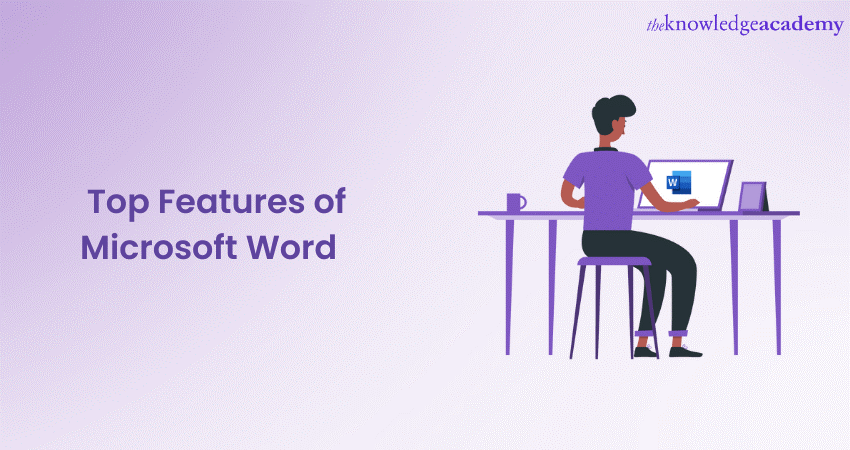
Are you a student, a professional, or someone who frequently works with written content? If yes, then understanding the key Features of Microsoft Word can significantly enhance your productivity. It can also help streamline your document creation process.
But do you know what these features are? Worry no more. Read this blog to learn various Features of Microsoft Word. Also, explore how to make the most of its feature-rich interface and unleash your creativity while working on documents.
Table of Contents
1) Document creation and formatting features
2) Collaboration and reviewing Microsoft Word Features
3) Advanced editing and formatting Microsoft Word Features
4) Automation and productivity Microsoft Word Features
5) Conclusion
Document creation and formatting features
Document creation and formatting Features of Microsoft Word empower users to create visually appealing and professional documents. Let’s explore some key document creation and formatting features Microsoft Word offers.
Basic text formatting
Microsoft Word allows you to easily format text, giving you control over font type, size, colour, and style. You can apply bold, italic, underline, and strikethrough formatting to emphasise or highlight specific content. These basic formatting options help in creating visually engaging documents.
Styles and themes
With styles and themes, Microsoft Word enables you to maintain consistency throughout your document. You can apply predefined styles to headings, paragraphs, and other elements, ensuring a uniform appearance. Themes offer a quick way to change the overall look and feel of your document, providing a professional and polished finish.
Page layout and design
Microsoft Word offers a range of page layout and design options to enhance the visual appeal of your document. You can customise margins, choose between portrait and landscape orientations, add page borders, and control the placement of text and images. Inserting headers and footers with relevant information, such as page numbers and document titles, adds a professional touch.
Templates
Microsoft Word provides a variety of templates that offer pre-designed layouts for different document types. These templates can save you effort and time, as they come with preset formatting, styles, and placeholders for your content. Whether you need a resume, a flyer, or a report, templates are a great starting point for creating professional-looking documents.
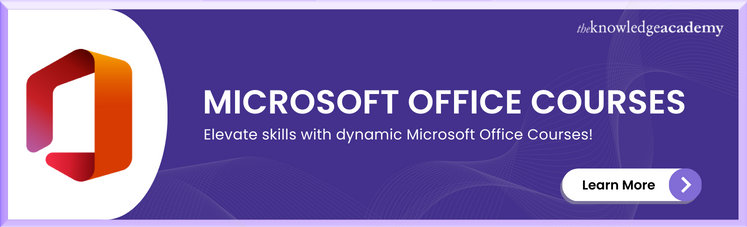
Table of contents and Indexing
Word allows you to create a table of contents for longer documents with multiple sections based on headings and subheadings. This feature makes it easier for readers to navigate through your document. You can also generate an index to list important terms and their corresponding page numbers, making it convenient for readers.
Collaboration and reviewing Microsoft Word Features
Collaboration and reviewing are essential aspects of document creation, especially in professional settings where multiple individuals are involved in the editing and refinement process. Word offers a range of features that facilitate collaboration, making it easier for teams to work together seamlessly. Let's explore some of the collaboration and reviewing features in Microsoft Word.
Track changes
The Track Changes feature in Microsoft Word offers you to keep track of all modifications made to a document. Each addition, deletion, or formatting change is highlighted, making it easy to review and accept or reject revisions. This feature is particularly useful when multiple individuals are collaborating on a document, as it provides a clear record of the editing process.
Comments and annotations
Microsoft Word allows you to add comments and annotations to specific parts of a document. Comments can be used to provide feedback, ask questions, or engage in discussions with collaborators. Annotations enable you to highlight and mark important sections or suggest changes, enhancing the reviewing and collaboration process.
Compare and merge documents
When working with different versions of a document or merging content from multiple files, Microsoft Word's compare and merge documents feature comes in handy. It allows you to identify differences between versions and seamlessly combine content from different files, ensuring a smooth integration of changes and updates.
Version history
Microsoft Word keeps track of document versions, allowing you to access and restore previous versions if needed. This feature ensures that you can review and revert to earlier versions, making it easier to track the evolution of the document and recover from any unintended changes or errors.
Real-time collaboration
With real-time collaboration in Microsoft Word, multiple users can work on a document simultaneously. Changes made by each collaborator are visible in real time, fostering effective communication and eliminating the need for back-and-forth exchanges. This feature greatly enhances efficiency and teamwork, particularly in remote or distributed work environments.
Unlock the power of Microsoft Word! Explore must-know features on Microsoft Word to boost your productivity. Click here to learn more!
Advanced editing and formatting Microsoft Word Features
The Advanced Features in Microsoft Word include editing and formatting features that enable users to fine-tune their documents and create visually appealing layouts. These features in Microsoft Word go beyond basic text formatting and offer advanced tools for data organisation. Let’s explore some of the key advanced editing and formatting features in Microsoft Word:
Tables and charts
Microsoft Word allows you to create and customise tables and charts effortlessly. You can insert tables to organise data in rows and columns, apply formatting to cells, and perform calculations. Similarly, you can create visually appealing charts to represent numerical data, making it easier for readers to grasp complex information.
Enhance your Microsoft Word skills today – Join our Microsoft Office training now!
Table of contents and indexing
For documents with multiple sections and subsections, Microsoft Word allows you to create a table of contents based on headings and subheadings. This feature provides a convenient way for readers to navigate through your document. Additionally, you can generate an index, listing important terms and their corresponding page numbers, making it easier for readers to locate specific information.
Formatting styles and themes
Microsoft Word offers various formatting styles and themes to improve the visual appeal of your document. Styles offers you to apply consistent formatting to headings, paragraphs, and other elements, ensuring a professional and cohesive look. Themes provide a quick and easy way to change the overall appearance of your document with just a few clicks.
Headers and footers
Headers and footers are an important aspect of document design. Microsoft Word enables you to add headers and footers to your document, providing consistent information such as page numbers, document titles, or relevant chapter headings. This feature is particularly useful for longer documents, reports, or academic papers.
Ready to unlock your potential in Microsoft Word? Join our Microsoft Word Expert MO101 Training now!
Automation and productivity Microsoft Word Features
Features of Microsoft Word go beyond being a word processing software and offers a range of automation and productivity features that streamline tasks and boost efficiency. Let’s explore some of the key automation and productivity features in Microsoft Word:
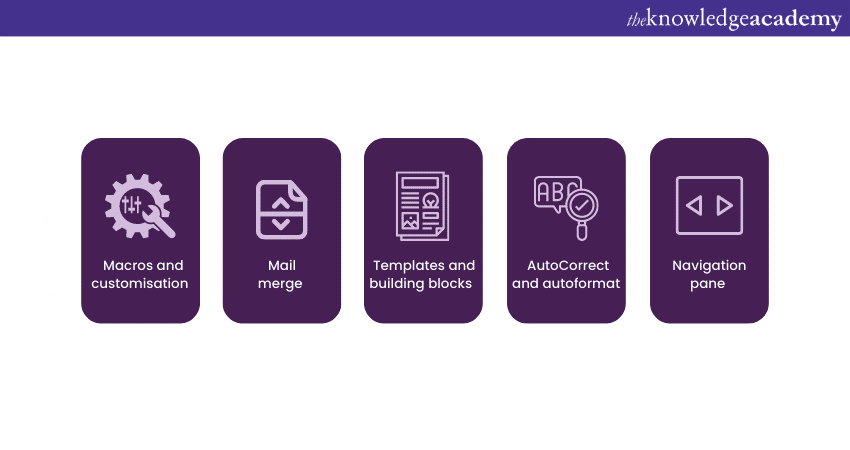
Macros and customisation
Microsoft Word allows you to automate repetitive tasks using macros. You can record a sequence of actions with Macros and replay them with a single click. This feature is especially useful for tasks such as formatting, inserting boilerplate text, or performing complex actions, allowing you to automate and simplify your workflow.
Furthermore, you can customise the Microsoft Word interface by adding frequently used commands to the toolbar, creating a personalised and efficient working environment.
Mail merge
The Mail Merge feature in Microsoft simplifies the process of creating personalised documents, such as letters or envelopes. You can merge data from an external source, such as a spreadsheet or database, into your document. This allows you to create customised content for multiple recipients effortlessly, saving time and ensuring accuracy.
Templates and building blocks
Microsoft Word provides a vast collection of templates and building blocks that help you create professional-looking documents quickly. Templates offer pre-designed layouts for various purposes, such as resumes, cover letters, and newsletters. Building blocks are reusable content blocks that can be easily inserted into your document, saving you time and ensuring consistency.
AutoCorrect and autoformat
Microsoft Word’s AutoCorrect feature automatically corrects common spelling and typing errors as you type, saving you from manual corrections. AutoFormat automatically formats your document based on predefined rules, such as applying bullets or numbering, correcting capitalisation, or converting plain text into tables or hyperlinks. These features improve accuracy, speed up the editing process, and ensure consistent formatting throughout your document.
Navigation pane
The Navigation Pane in Microsoft Word provides a convenient way to navigate your document. You can quickly jump to specific sections, headings, or pages, making navigating and editing large documents or locating specific content easier.
Conclusion
The Features of Microsoft Word make it an indispensable tool for anyone working with documents. From the basic Features of Microsoft Word to its advanced editing and formatting options, users can easily create visually appealing documents. This is why it remains a go-to word-processing software for individuals, students, professionals, and businesses.
Take your Microsoft Word skills to the next level with our Microsoft Word Masterclass.







 Top Rated Course
Top Rated Course



 If you wish to make any changes to your course, please
If you wish to make any changes to your course, please


