We may not have the course you’re looking for. If you enquire or give us a call on +44 1344 203 999 and speak to our training experts, we may still be able to help with your training requirements.
Training Outcomes Within Your Budget!
We ensure quality, budget-alignment, and timely delivery by our expert instructors.
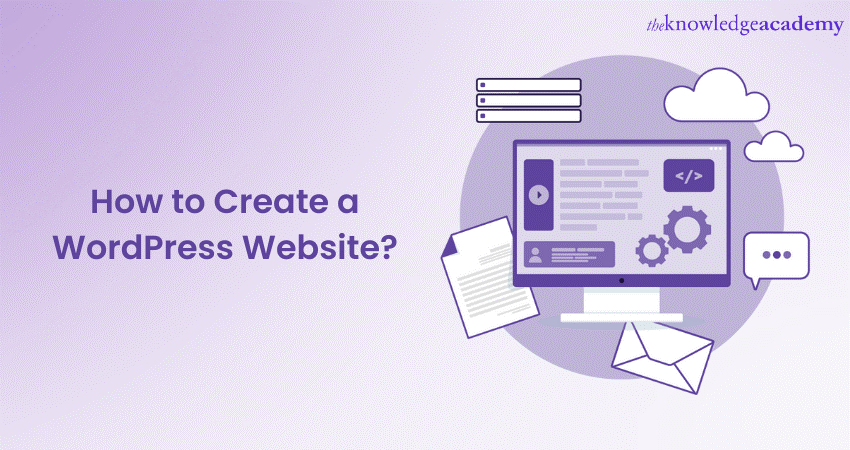
In the modern digital world, having an online presence has become essential for individuals and businesses alike. Online presence comes in two main forms: social media presence and web presence. One of the most popular and user-friendly platforms for creating a website is WordPress. Whether you're a blogger looking to start your blog or a business owner wanting to establish an online presence, WordPress Websites enable users to do that from scratch.
According to BuiltWith, as of 2022, more than 61 million websites worldwide use WordPress with 1.5 million of them in the UK alone. The rising prevalence of WordPress means that understanding the basics of building a WordPress Website has become an essential skill. We'll cover the basics, explore the ins and outs of a WordPress Website, and delve into how to use WordPress effectively to build your dream website.
Table of Contents
1) Understanding WordPress
2) Setting up your WordPress Website
3) Navigating the WordPress dashboard
4) Customising your website and adding plugins
5) How to create a blog on WordPress
6) WordPress blogging best practices
7) Advanced WordPress Website builder
8) Conclusion
Understanding WordPress
Today, one of the widely used and popular Content Management Systems (CMS) is WordPress which helps users create, manage, and publish content on the internet. Originally launched in 2003, WordPress has evolved into a versatile platform, powering many websites worldwide. It was introduced as a blogging tool but has since expanded into a comprehensive website builder and CMS.
WordPress has revolutionised how websites are created and managed, empowering individuals and businesses to establish a dynamic online presence easily. Its continuous development, user-friendliness, and extensive community support have solidified its position as one of the most popular and widely adopted CMS platforms globally. Building a WordPress Website involves the following steps:
a) Setting up your WordPress Website
b) Navigating the dashboard
c) Customising your website and adding plugins
d) Creating your first WordPress blog
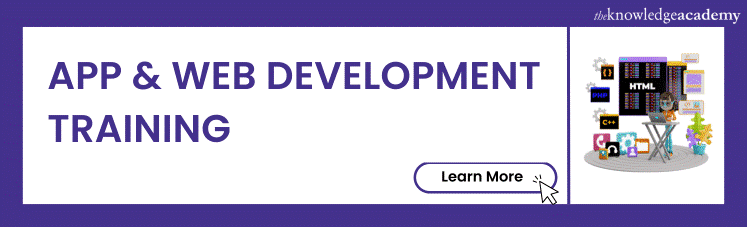
Features of WordPress
User-friendly features is WordPress's one of the key features that sets it apart from competing CMSs. This feature makes it accessible to users of all skill levels. The intuitive dashboard allows users to easily add and edit posts, pages, media files, and customise their website's appearance without any coding knowledge.
WordPress operates on an open-source software model, meaning the core software is freely available for anyone to use, modify, and distribute. This open-source nature has fostered a vibrant community of developers, designers, and users contributing to its ongoing development and support.
The platform's flexibility is another hallmark of WordPress. Users can choose from thousands of themes to change their website's appearance and use plugins to extend functionality. Whether you're creating a personal blog, business website, e-commerce store, or online portfolio, WordPress provides the tools and features needed to tailor your website to your specific needs.
Additionally, WordPress is built with Search Engine Optimisation (SEO) in mind, helping websites rank higher on search engine results. This SEO-friendly nature and robust security features make WordPress a preferred choice for building professional and secure websites.
Setting up your WordPress Website
Setting up your WordPress Website is the crucial first step on your digital journey. This process involves acquiring a domain name, selecting a reliable web hosting provider, and installing WordPress to pave the way for your online presence.
How to set up WordPress Website
The first aspect of setting up your WordPress Website is choosing a domain name - your website's address on the internet, so selecting one that reflects your brand or niche is essential. It should be memorable, easy to spell, and preferably short. You must use keywords relevant to your content to enhance search engine visibility. Once you've decided on a domain name, you must register it through a domain registrar.
After securing your domain, the next step is to find a web hosting provider. Web hosting is the equivalent of renting space on the internet to store your website's files and make them accessible to users. You should look for a reputable hosting provider with excellent uptime, fast loading speeds, and reliable customer support. Shared hosting is a cost-effective option for beginners, while managed hosting provides additional benefits like automatic updates and enhanced security.
Once you have a domain and hosting, it's time to install WordPress. Many hosting providers offer a straightforward one-click installation process through their control panel. This quick installation method will automatically set up your WordPress Website's necessary files and databases. Once installed, you can access your website's backend through the WordPress dashboard, where you can customise the appearance, add content, and manage various aspects of your site.
The WordPress dashboard is the control centre for your website. From here, you can install themes to change your website's appearance, add plugins to extend functionality, create and edit posts and pages, manage media, and configure settings to tailor your website to your specific needs.
Setting up your WordPress website is a vital process that lays the foundation for your online presence. Choose a memorable domain name, opt for a reliable web hosting provider, and follow the simple installation steps to get WordPress up and running. The flexibility and user-friendliness of WordPress make it an ideal platform for beginners and experienced users alike. Once your WordPress Website is set up, you can customise it, create content, and expand your online reach.
Unleash your creativity with Building a WordPress Website Training - Join Today!
Navigating the WordPress dashboard
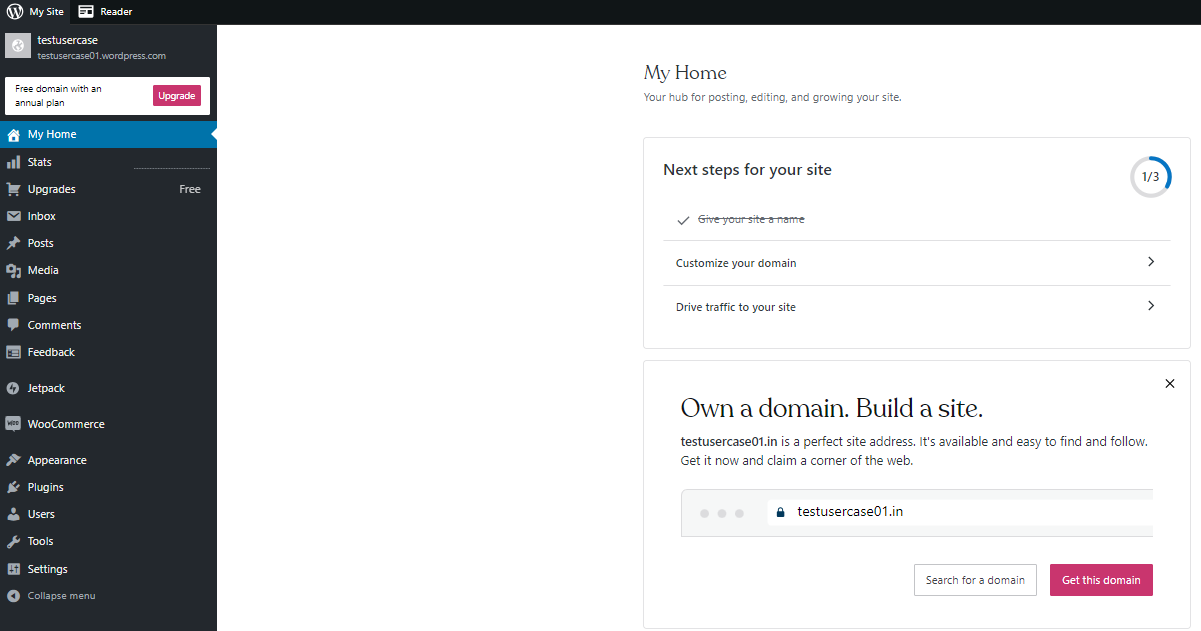
As you venture into the world of WordPress, one of the key elements you must familiarise yourself with is the dashboard interface. The WordPress dashboard serves as the central control panel for your website, giving you the power to manage and customise various aspects of your online presence.
Upon logging into your WordPress website, you'll be greeted by the dashboard, which presents an organised and user-friendly layout. The dashboard provides an overview of your website's performance, including recent activity, comments, and statistics.
The primary navigation menu, located on the left-hand side of the dashboard, is where you'll find all the essential sections to manage your website:
a) Dashboard: The main landing page after login, displaying updates, quick drafts, and WordPress news.
b) Posts: This section allows you to create, edit, and manage your blog posts. You can categorise and tag posts to make content organisation easier.
c) Media: Here, you can upload and manage all the media files (images, videos, audio) used on your website.
d) Pages: Similar to posts, pages enable you to create static content, such as your "About Us," "Contact," or "Services" pages.
e) Comments: This area allows you to moderate and respond to comments left by your website visitors.
f) Appearance: The heart of website customisation, where you can change themes, customise the appearance, and add widgets to your website's sidebar or footer.
g) Plugins: Extend your website's functionality by installing, activating, and managing plugins. You can add features suh as contact forms, social media integration, and SEO optimisation.
h) Users: This section deals with user management, enabling you to add, edit, and control user roles and permissions on your website.
i) Tools: Access useful tools like import/export options and the WordPress site health check.
j) Settings: Configure the fundamental settings for your website, including general, writing, reading, discussion, and permalinks.
The dashboard interface is designed to be intuitive, even for beginners, allowing you to navigate effortlessly through your website's backend. As you gain confidence, you'll use the dashboard to create and organise content, manage plugins, and tailor your website's appearance to suit your brand or niche.
By effectively understanding and utilising the dashboard interface, you'll unleash the full potential of WordPress, enabling you to build a powerful and visually stunning website that caters to your audience's needs. Take your time to explore the various features and functionalities, and soon, you'll be a master of your WordPress domain, driving your online presence to new heights.
Master your Website Building Skills by joining our WordPress Essentials Course now!
Customising your website and adding plugins
One of the most exciting aspects of creating a WordPress Website is the ability to customise it according to your preferences and needs. The combination of themes and plugins empowers you to design a unique and functional website representing your brand or personal style. In this section, we will delve into customising your website's appearance with themes and enhancing its functionality with plugins.
Customising your website with themes
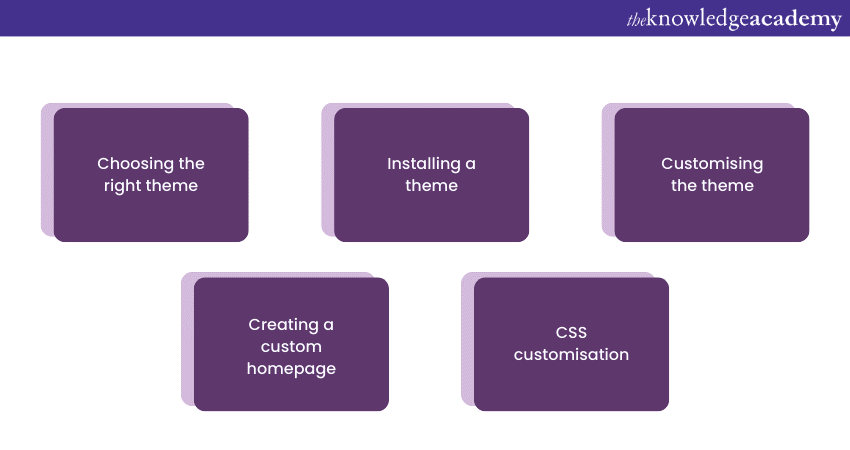
Themes form the visual backbone of your website, determining its layout, design elements, and overall aesthetic. WordPress offers an extensive collection of themes, both free and premium, catering to various industries and creative tastes. Here's how to select and customise a theme for your website:
a) Choosing the right theme: Visit the "Appearance" section in your dashboard and click on "Themes." Browse through the available themes and preview them to see how your website would look with each one. Consider factors like responsiveness, design coherence with your brand, and the availability of customisation options.
b) Installing a theme: Once you've found the perfect theme, click "Install" and then "Activate" to apply it to your website. WordPress will automatically set up the theme's design and layout.
c) Customising the theme: After activating the theme, go to "Appearance" > "Customise" to access the theme's customisation options. You can change colours, fonts, header images, backgrounds, and more depending on the theme.
d) Creating a custom homepage: Some themes provide custom homepage templates, allowing you to create a unique landing page. You can add various sections like featured content, testimonials, or call-to-action buttons to engage your visitors effectively.
e) CSS customisation: For more advanced users, there is the option to add custom CSS code to fine-tune the theme's appearance further. This allows you to achieve a highly personalised look for your website.
Enhancing functionality with plugins
Plugins are like apps that extend the WordPress website's functionality. From adding contact forms to boosting SEO, the right plugins can significantly enhance user experience and streamline website management. Here's how to find and install plugins:
In your dashboard's "Plugins" section, click "Add New" to access the WordPress Plugin directory. Here, you'll find thousands of free plugins for various purposes. Browse the plugin directory or search for specific functions like "SEO," "Contact Form," or "Social Media Sharing." When you find a suitable plugin, click "Install Now," followed by "Activate." A few essential plugins to consider when building your websites are:
a) Yoast SEO: This powerful SEO plugin improves your website's search engine visibility. It helps optimise your content, meta tags, and XML sitemaps.
b) Contact Form 7: Create and manage contact forms easily, allowing visitors to contact you directly.
c) Akismet Anti-Spam: This plugin protects your website from spam comments and submissions.
d) Jetpack: This all-in-one plugin offers features like website security, performance optimisation, and site statistics.
e) Social Media Sharing: Increase your website's reach by adding social media buttons on your posts and pages.
After activating a plugin, access its settings through the "Plugins" section. Some plugins add options to your dashboard menu, while others integrate into the WordPress Customiser. Regularly update your plugins to ensure they work optimally and remain compatible with the latest version of WordPress. While plugins offer numerous advantages, too many can negatively impact your website's performance. Choose selectively and keep plugins updated to maintain a smooth and secure website.
Customising your WordPress Website with themes and plugins is an enjoyable and rewarding process. Themes enable you to shape your website's appearance and create a visually stunning platform that reflects your brand identity. On the other hand, plugins enhance your website's functionality, providing valuable features and tools to engage visitors and streamline website management. You can make a website stand out by exploring the vast selection of themes and plugins and fulfilling your requirements. Remember to balance customisation and performance, and your WordPress Website will be well on its way to success.
Unlock the Power of Web Development with our HTML Course - Register Today!
How to create a blog on WordPress
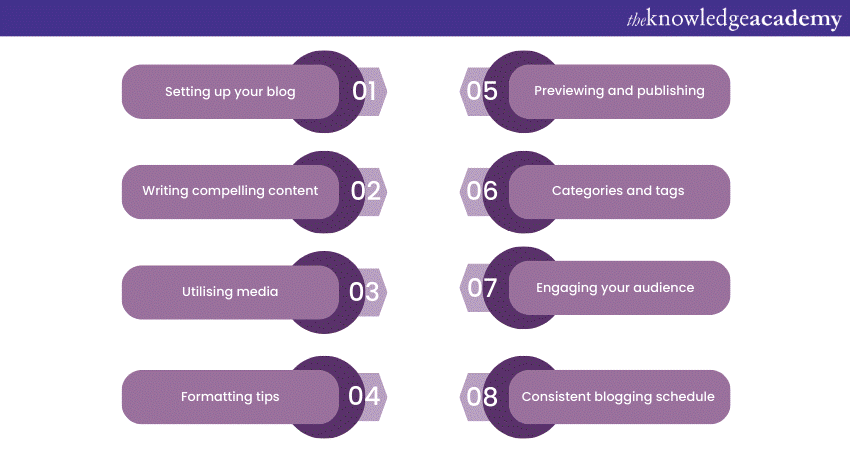
Starting your first WordPress blog is an exciting journey that allows you to share your ideas, passions, or expertise with the world. Whether you're a seasoned writer or a beginner, WordPress offers a user-friendly platform to publish and manage your content. Here's a step-by-step guide to creating your first WordPress blog:
1. Setting up your blog
After installing WordPress and logging into your dashboard, go to "Posts" and click "Add New." You'll be directed to the Gutenberg editor, a block-based content editor that simplifies the writing and formatting process. You should add a title to your blog post and start crafting your content in the block editor.
2. Writing compelling content
Engage your readers with captivating content that provides value or entertainment. You should identify your target readers and tailor your writing style to resonate with them. Organise your ideas into clear sections or headings to enhance readability.
3. Utilising media
Enhance your blog posts by incorporating multimedia elements like images, videos, or audio. Use relevant images to break up text and create a visually appealing layout. WordPress allows you to add media directly from your device or use media already uploaded to the media library.
4. Formatting tips
Take advantage of the block editor's formatting options to make your blog posts visually appealing. Use headings to create a hierarchy within your content, and format paragraphs to maintain a clean and professional appearance. Bullet points and numbered lists can help present information concisely.
5. Previewing and publishing
Before publishing your blog post, preview it to ensure everything looks as intended. Use the preview feature to check the post's appearance on both desktop and mobile devices. If you are satisfied with the result, click the "Publish" button and publish your blog on the website.
6. Categories and tags
Organise your blog posts by assigning relevant categories and tags. Categories help visitors navigate your blog and find content on specific topics, while tags provide additional context and allow users to find related posts.
7. Engaging your audience
Encourage reader interaction by enabling comments on your blog posts. Engage with your audience by replying to comments and fostering a sense of community on your blog. You can also add social media buttons on your website to allow readers to easily share your content on their platforms.
8. Consistent blogging schedule
Establish a consistent blogging schedule to keep your audience engaged and coming back for more. Whether it's once a week or once a month, sticking to a routine helps build anticipation and ensures your blog remains active.
Consider upgrading from WordPress with our Web Design Course today!
WordPress blogging best practices
Blogging on WordPress is a powerful way to share your thoughts, expertise, or creative content with the world. To make the most of your WordPress blog and build a loyal audience, it's essential to follow best practices that enhance your posts' quality, visibility, and engagement. Here are some WordPress blogging best practices to consider:
a) Define your niche and audience: Identify a niche or blog topic that aligns with your interests and expertise. By understanding your target audience, you can tailor content to their preferences, making it more relevant and engaging.
b) Consistent branding: Create a cohesive brand identity for your blog by using consistent colours, fonts, and logos. A well-branded blog fosters recognition and builds trust with your readers.
c) Quality content: Producing high-quality, valuable content is the key to successful blogging. Write well-researched, informative, and entertaining posts that address your audience's needs and interests. Aim to educate, inspire, or entertain your readers.
d) SEO optimisation: Implement SEO techniques to improve your blog's visibility on search engines. Use relevant keywords, meta descriptions, and headings to optimise your content for search rankings.
e) Engaging headlines: Craft attention-grabbing headlines that entice readers to click and explore your blog posts further. A compelling headline can significantly impact the click-through rate and user engagement.
f) Visual appeal: Incorporate images, videos, and infographics to break up long blocks of text and make your posts visually appealing. Visual content enhances reader retention and encourages social media sharing.
g) Readability: Use clear and concise language to keep your blog posts easy to read. You muse subheadings, bullet points, and short paragraphs to break up the text and improve readability.
h) Internal linking: Include internal links in your blog posts to direct readers to related content on your website. Internal linking helps with navigation, improves SEO, and encourages visitors to explore more of your blog.
i) Social media integration: Add social media sharing buttons to your blog posts to enable readers to share your content easily. You should engage with your audience on social media platforms, respond to comments, and promote your blog posts to reach a wider audience.
j) Mobile responsiveness: Ensure your WordPress theme is mobile responsive, as the number of people using mobile to access the internet are increasing. A mobile-friendly blog provides a better user experience and boosts search engine rankings.
k) Regular posting schedule: Maintain a consistent posting schedule to keep your audience engaged and returning for more. Regular updates show dedication to your blog, Whether weekly, bi-weekly, or monthly.
l) Analyse and adapt: Use tools like Google Analytics to monitor your blog's performance and understand your audience's preferences. Analyse the data and adapt your content strategy based on reader behaviour and feedback.
Upgrade your Web Development skills with the XML Fundamentals Course now!
Advanced WordPress Website builder
An advanced WordPress Website builder takes the website creation process to the next level, offering users greater flexibility and customisation options. While WordPress is user-friendly, advanced website builders provide additional features and functionalities, allowing users to create complex and highly personalised designs without coding knowledge.
These advanced builders typically come in the form of powerful page builder plugins. With a drag-and-drop interface, users can easily add and arrange elements such as text, images, videos, buttons, and more on their website pages. This makes it simple to create unique layouts and visually stunning designs.
Moreover, advanced website builders often offer pre-built templates and sections, enabling users to kickstart their website creation process with professionally designed starting points. From there, users can customise and tweak every aspect to match their brand identity and specific requirements.
Some popular advanced WordPress Website builders include Elementor, Divi Builder, and Beaver Builder. These tools have become increasingly popular due to their intuitive interfaces, extensive libraries of widgets and modules, and seamless integration with WordPress.
Overall, an advanced WordPress Website builder empowers users to take their website creation to new heights, providing them the tools and flexibility to design unique, professional, and feature-rich websites without coding expertise.
Conclusion
We hope you enjoyed reading and understood how to create WordPress Websites to show your content to the target audiences. In this blog, we explained the step-by-step process for setting up your first WordPress Website and how you can start blogging.
Level up your skills with our App & Web Development Training - Register Now!
Frequently Asked Questions
Upcoming Programming & DevOps Resources Batches & Dates
Date
 WordPress Essentials
WordPress Essentials
Fri 7th Mar 2025
Fri 2nd May 2025
Fri 4th Jul 2025
Fri 5th Sep 2025
Fri 7th Nov 2025







 Top Rated Course
Top Rated Course


 If you wish to make any changes to your course, please
If you wish to make any changes to your course, please


