We may not have the course you’re looking for. If you enquire or give us a call on +1 7204454674 and speak to our training experts, we may still be able to help with your training requirements.
Training Outcomes Within Your Budget!
We ensure quality, budget-alignment, and timely delivery by our expert instructors.
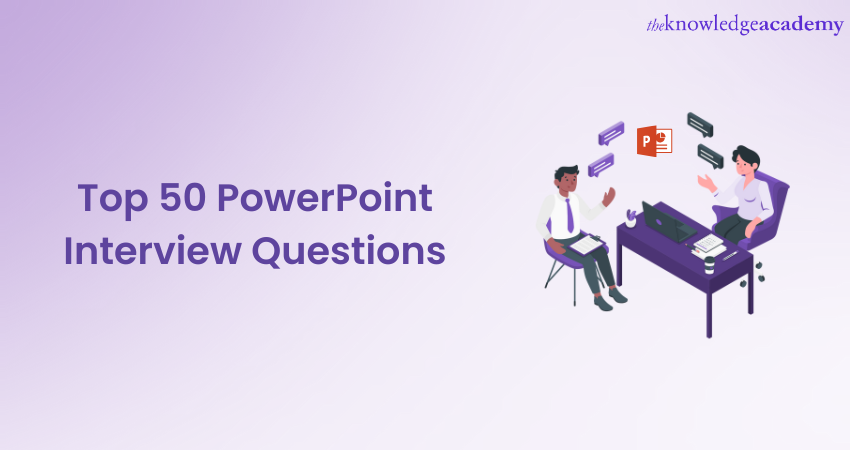
Picture this: you’re preparing for a PowerPoint Interview, where each answer you give is like a brushstroke on a canvas, painting a clear picture of your talents and creativity. Just like an artist needs a steady hand, you need confidence and skill to make your presentation stand out. Mastering the top 50 interview questions on PowerPoint can give you that confidence and skill.
This blog will guide you through the key PowerPoint Interview Questions, giving you the tools to shine. Ready to impress your interviewers and land your dream job? Let’s get started!
Table of Contents
1) PowerPoint Interview Questions for freshers
2) PowerPoint Interview Questions for intermediates
3) PowerPoint Interview Questions for professionals
4) General questions for PowerPoint Interviews
5) Conclusion
PowerPoint Interview Questions for freshers
Be it looking for a new job opportunity or simply landing an internship, you should be ready for interviews all the time. The PowerPoint Interviews are no exception as portraying your grasp and competence of application for preparing dynamic presentations is essential. So, let's dive into the top interview questions for freshers:
1) What is PowerPoint, and how is it used in professional settings?
This question assesses the candidate's understanding of PowerPoint's role in professional environments and their ability to articulate its significance.
Sample answer: PowerPoint is a presentation tool and platform that is employed to grade layouts of attractive slideshows. It is a very common mediums in professional settings that involves imparting of the information, ideas, and data in a well-organised and trendy manner.
2) How do you start a new Microsoft PowerPoint presentation?
It evaluates the candidate's familiarity with initiating a new presentation in Microsoft PowerPoint, a fundamental skill for working with the software.
Sample answer: To Start a new PowerPoint presentation, first do "New" or Ctrl + N. On doing this, you will see a blank presentation page to enter your content.
3) How do you insert images into a PPT slide?
This question tests the candidate's proficiency in inserting images into PowerPoint slides, which is a common task in presentation creation.
Sample answer: To include images in a PPT slide, navigate to the "Insert" tab and then tap on the "Picture" button. Click "Insert" and then "Browse" for your preferred image from your computer or a web source.
4) What are slide layouts, and why are they important?
It inquires about the candidate's knowledge of slide layouts and their importance in maintaining consistency and visual appeal throughout a presentation.
Sample answer: The slide design is handled by the type of the layout which is associated with the arrangement of placeholders on the slide. They make your presentation clean and clear-cut. Selecting the best design allows you to organise your content appropriately and present in an aesthetically pleasing form.
5) How can you apply animations to objects in PowerPoint?
Assesses the candidate's capability to apply animations to objects in PowerPoint, that enhances the visual appeal and engagement of their presentations.
Sample answer: In order to animate objects, use the "Object" tab and go to the "Animations" subtab. Select any of the pre-loaded animations, or the animation settings to match your needs.
6) What is the purpose of slide transitions in PPT?
This PowerPoint Interview Question explores the candidate's understanding of slide transitions and their role in seamlessly transitioning between slides during a presentation.
Sample answer: Slide transitions determine the manner each slide is transitioned from one to the next while presenting. By emphasising distinct visual components, they assist in keeping the audience engaged from the beginning to the end of the presentation.
7) How can you customise the design and theme of your PowerPoint presentation?
It examines the candidate's ability to customise the design and theme of their PowerPoint presentations. Essentially, it reflects on their creativity and attention to detail.
Sample answer: Click on the ‘Design’ tab to customise the presentation size and title. Later on, it is your own decision which will be the chosen theme, colour, fonts and background.
8) What are the best practices for creating effective presentations?
This query seeks insights into the candidate's awareness of best practices for creating effective presentations, including aspects like content organisation and visual design.
Sample answer: Some best practices include the following:
a) Keeping slides simple and uncluttered
b) Using legible fonts
c) Adding graphics to enhance understanding
d) Using bullet points or short sentences instead of long paragraphs
9) How can you add audio or video to a Microsoft PPT?
It evaluates the candidate's skills in adding audio or video elements to PowerPoint presentations, enhancing multimedia content delivery.
Sample answer: To add audio or video to a PowerPoint presentation:
a) Go to the “Insert” tab
b) Click on the “Audio” or “Video” option
c) Choose the desired file from your computer or an online source and insert it into the slide
10) What is the Slide Master in PowerPoint, and how can it be used?
It tests the candidate's understanding of the Slide Master feature in PowerPoint and its utility in maintaining consistency across presentation slides.
Sample answer: PowerPoint "Slide Master" is the most fundamental of the program to uniformly make and apply formatting and design to all the slides of the presentation.
11) How can you collaborate with others on a PowerPoint presentation?
This question inquires about the candidate's knowledge of collaboration features in PowerPoint and assess their ability to work effectively with others on presentation projects.
Sample answer: Collaboration functionality is also an integral part of PowerPoint that enables the several users to operate a presentation simultaneously. Everyone will be in a position to send the document through email or a cloud storage service and share it with whoever they want to edit or review it.
12) What are the different ways to deliver a Microsoft PPT presentation?
It explores the candidate's familiarity with different methods for delivering PowerPoint presentations, including in-person and remote options.
Sample answer: You have the option to give numerous means to a PowerPoint presentation. Some of those means include in person through projectors or fast track tools, as pre-recorded videos, and by sharing them online on platforms like Microsoft Teams or Google Slides.
13) How can you rehearse and time your PowerPoint presentation?
This query tests the candidate's ability to rehearse and time their PowerPoint presentations, ensuring smooth delivery and adherence to time constraints.
Sample answer: To work on your PowerPoint presentation, pick the "Slide Show" section and hit the "Rehearse Timings" option. This great tool lets you plan out your time and rehearse your speech, including the time you'll give to each slide.
14) How can you protect your PowerPoint presentation from unauthorised access?
Assesses the candidate's understanding of security measures in PowerPoint, specifically protecting presentations from unauthorised access.
Sample answer: You can protect your presentation by setting a password and then limiting the number of people capable of accessing it. The action can be taken by moving to "File" tab, choosing “Protect Presentation” and selecting “Encrypt with Password” option.
15) What are some common mistakes to avoid in your PPT presentations?
This query delves into the candidate's awareness of common mistakes to avoid in PowerPoint presentations and showcases their attention to detail and commitment to quality.
Sample answer: Some common mistakes to avoid include the following:
a) Overcrowding slides with excessive text
b) Using inappropriate fonts or colours
c) Relying too heavily on animations
d) Not rehearsing or preparing adequately for the presentation
Learn to create professional diagrams, flowcharts, and visual representations with our Microsoft Visio Training.
Unlock the full potential of your presentations! Learn How to Use PowerPoint effectively and create compelling, professional slides.
PowerPoint Interview Questions for intermediates
If you have some experience with Microsoft PPT and are preparing for an interview, then these interview questions can help you sharpen your skills. So, let’s have a look at these PowerPoint Interview Questions and confidently tackle interviews related to the software:
16) How can you add hyperlinks to a PowerPoint presentation?
It tests the candidate's knowledge of adding hyperlinks to PowerPoint presentations, allowing for easy navigation and access to external resources.
Sample answer: To add hyperlinks to a Microsoft PPT presentation, select the text or element you want to hyperlink. Then, go to the “Insert” tab, click the “Hyperlink” button, enter the web address, or select a file or slide to link to.
17) What are the benefits of using slide transitions and animations in a presentation?
It explores the candidate's understanding of the benefits of using slide transitions and animations in presentations, which enhance engagement and visual appeal.
Sample answer: Slide transitions and animations can enhance the visual appeal and engagement of a presentation. They provide a smooth flow between slides and help emphasise key points or highlight specific elements.
18) How can you use the Slide Master to customise the design of your entire presentation?
This question assesses the candidate's proficiency in utilising the Slide Master to customise the design of entire presentations, that ensure consistency and branding.
Sample answer: The Slide Master allows you to build a consistent layout and design for all slides in your presentation. By modifying the Slide Master, you can change fonts, colours, backgrounds, and placeholders, ensuring a unified look throughout your presentation.
19) What are the different methods for delivering a PowerPoint presentation remotely?
It evaluates the candidate's familiarity with various methods for delivering PowerPoint presentations remotely, reflecting adaptability to different presentation environments.
Sample answer: Remote delivery methods for PowerPoint presentations include the following methods:
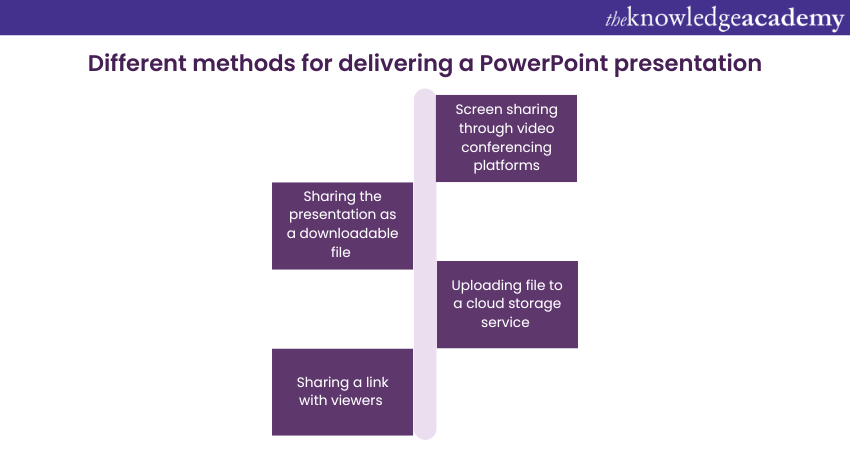
20) How can you embed a YouTube video into a PowerPoint slide?
It tests the candidate's ability to embed YouTube videos into PowerPoint slides, that enrich presentations with multimedia content.
Sample answer: To embed a YouTube video into a PPT slide, go to the YouTube video page, click the "Share" button, select the "Embed" option, copy the provided HTML code, go to PowerPoint, and paste the code using the "Embed" option in the "Insert" tab.
21) How can you create custom slide layouts in PPT?
This query explores the candidate's capability to create custom slide layouts in PowerPoint, that tailor presentations to specific needs and preferences.
Sample answer: To create custom slide layouts in PowerPoint, go to the "View" tab, click on the "Slide Master" button, and modify the existing layouts or create new ones by adding or removing placeholders and formatting them as desired.
22) How can you align and distribute objects on a Microsoft PPT slide?
This question dives into the candidate's skills in aligning and distributing objects on PowerPoint slides.
Sample answer: To align and distribute objects on a Microsoft PPT slide, select the objects you want to align or distribute, go to the "Home" tab, click on the "Align" or "Distribute" button, and choose the desired alignment or distribution option.
23) What are the best practices for using multimedia elements in a PowerPoint presentation?
It tests the candidate's knowledge of best practices for using multimedia elements in PowerPoint presentations.
Sample answer: Best practices for using multimedia elements include optimising file sizes to avoid slow loading, ensuring compatibility with the presentation environment, testing videos and audio in advance, and providing clear instructions for multimedia playback.
24) How can you create a looping slideshow in Microsoft PPT?
Explores the candidate's ability to create looping slideshows in PowerPoint, that is suitable for continuous display or kiosk presentations.
Sample answer: To create a looping slideshow in PowerPoint, go to the "Slide Show" tab, click on the "Set Up Slide Show" button, select the "Loop continuously until 'Esc'" option, and start the slideshow.
25) How can you use the "Presenter View" in PowerPoint during a presentation?
This question assesses the candidate's familiarity with the "Presenter View" feature in PowerPoint, that can facilitate smoother presentations for speakers.
Sample answer: The "Presenter View" in PowerPoint allows you to view speaker notes, navigate through slides, see upcoming slides, and manage the presentation while your audience sees only the slideshow. To use it, go to the "Slide Show" tab and click on the "Presenter View" button.
26) How can you collaborate with others on a PowerPoint presentation using Cloud Storage Services?
It tests the candidate's proficiency in collaborating on PowerPoint presentations using Cloud Storage Services and demonstrate their adaptability to modern workflows.
Sample answer: Collaboration on a PowerPoint presentation using cloud storage services involves:
a) Uploading the presentation to the cloud
b) Sharing the file with collaborators
c) Granting them editing or commenting access
d) Syncing changes in real-time
Explore powerful Alternatives to PowerPoint! Discover tools that can enhance your presentations and make them stand out. Learn more now!
27) How can you export a PowerPoint presentation as a PDF file?
This PowerPoint Interview Question evaluates the candidate's skills in exporting PowerPoint presentations as PDF files.
Sample answer: To export a PowerPoint presentation as a PDF file:
a) Go to the “File” tab
b) Choose the “Save As” option
c) Choose the PDF format
d) Specify the desired settings before saving the presentation as a PDF
28) How can you create an interactive quiz using PowerPoint?
This query aims at understanding the candidate's capability to create interactive quizzes using PowerPoint,
Sample answer: To create an interactive quiz in PowerPoint, you can use features like hyperlinks, custom slide navigation, and interactive objects. You can link quiz questions to specific slides and provide options for users to select answers.
29) How do you ensure that your PowerPoint presentation is accessible to individuals with disabilities?
It examines the candidate’s knowledge of making PowerPoint presentations accessible to disable people and create inclusive presentations.
Sample answer: To offer accessibility, use appropriate slide layouts, insert ALT text descriptors for images, utilise high contrasting font and background colors, and include captions and transcripts for the multimedia portion of the presentation. See how the presentation interacts with various accessibility tools and whether it works.
30) What are some advanced PowerPoint features that can enhance the interactivity of a presentation?
It assesses the candidate’s in-depth knowledge of advanced and interactive PowerPoint features that indicate their skills in presentation designs.
Sample answer: Interactive PowerPoint can improve interactivity in presentation by using triggers for presentation, action buttons for presentations, and custom animation for presentations. These features enable one to insert elements that respond to user actions instead of simply displaying the presentation as a static document.
Become a Microsoft Office 365 expert with our comprehensive Microsoft 365 Training.
PowerPoint Interview Questions for professionals
As a professional, you should likely have a solid foundation in Microsoft PPT and have honed your skills through years of experience. However, PowerPoint Interviews for professionals often delve deeper into advanced features, customisation options, integration with other applications, collaboration capabilities, and protection of presentations.
Here are a few interview questions to equip you with the knowledge and insights needed to handle these areas confidently:
31) How can you create custom slide layouts and templates in PowerPoint?
This tests the candidate’s competency in developing custom slide layouts and templates in PowerPoint, which allows them to be more personalised and branded.
Sample answer: To create custom slide layouts, go to the "View" tab, click on the "Slide Master" button, and modify the existing layouts or create new ones by adding or removing placeholders and formatting them as desired. To create custom templates, save a presentation file as a template file (.potx).
32) What are the different methods for embedding fonts in an MS PPT presentation?
It delves into how the candidate knows different ways to enable font embedment in PowerPoint presentations.
Sample answer: Fonts can be embedded in a PowerPoint presentation by selecting the "Embed fonts in the file" option when saving the presentation or by installing the fonts on the computer where the presentation will be viewed.
33) How can you create a custom animation using the Animation Pane in PowerPoint?
It assesses the aptitude of the candidate in animating the outgoing animation by utilising the Animation Pane in PowerPoint and improving the storyline.
Sample answer: To create a custom animation using the Animation Pane, go to the "Animations" tab, click on the "Animation Pane" button, and then add, remove, or modify animation effects and their timings as desired.
34) How can you record a narration for a Microsoft PowerPoint? This question checks the candidate's skills in recording narrations for PowerPoint presentations.
Sample answer: To record a narration, go to the "Slide Show" tab, click on the "Record Slide Show" button, choose either "Record from Current Slide" or "Record from Beginning," and start recording your narration for each slide.
35) How can you create a self-running PowerPoint presentation with timings?
It explores the candidate's ability to create self-running PowerPoint presentations with timings, that are suitable for automated playback.
Sample answer: To create a self-running presentation with timings, go to the "Slide Show" tab, click on the "Set Up Slide Show" button, choose the "Use timings, if present" option, and set the desired timings for each slide.
36) What are the steps to convert a PowerPoint presentation into a video file?
It tests the candidate's knowledge of converting PowerPoint presentations into video files, thereby facilitating broader distribution and playback options.
Sample answer: In order to convert a PowerPoint presentation into a video file, go to the "File" tab, click on the "Export" or "Save As" option. Further, choose the desired video format (e.g., MP4), and specify the video settings before saving the presentation as a video.
37) How can you create an interactive menu or navigation system in PowerPoint?
It inquires about the candidate's capability to create interactive menus or navigation systems in PowerPoint.
Sample answer: An interactive menu or navigation system can be created in PowerPoint using hyperlinks, action buttons, or custom slide shows. By linking slides or sections of the presentation, you can create a non-linear navigation experience.
38) How can you add audio narration to specific parts of a Microsoft PPT presentation?
It explores the candidate's skills in adding audio narration to specific parts of PowerPoint presentations, that enrich content delivery.
Sample answer: To add audio narration to specific parts of a presentation, go to the "Insert" tab, click on the "Audio" button, choose "Record Audio," and then record the narration for the desired slide or section.
39) How can you integrate live data or real-time updates into a PowerPoint presentation?
It tests the candidate's understanding of integrating live data or real-time updates into PowerPoint presentations.
Sample answer: Live data or real-time updates may be incorporated into a PowerPoint presentation through data-driven PowerPoint presentations. It involves augmenting a presentation with external data connections or applying add-ins for dynamic content presentation.
40) How can you create a custom slideshow loop with different durations for each slide?
This question tests the candidate's ability to create custom slideshow loops with varying durations for each slide, that cater to specific presentation needs.
Sample answer: To produce a well-styled slideshow loop with varying durations for every slide, you should first move to the "Transitions" tab. Later, enable the "After" option in the "Advance Slide" section and enter the specified duration in seconds for each slide.
41) How can you package a PowerPoint presentation with linked files and fonts for sharing or distribution?
It explores the candidate's proficiency in packaging PowerPoint presentations with linked files and fonts for seamless sharing and distribution.
Sample answer: To package a presentation together with all fonts and linked files, you just go to the tab named 'File'. Then, select an option "Package Presentation for CD" or "Package Presentation for CD/DVD", and the programme will do the rest.
42) How can you integrate 3D models or immersive experiences into a PowerPoint presentation?
It tests the candidate's knowledge of integrating 3D models or immersive experiences into PowerPoint presentations.
Sample answer: By making use of the three-dimensional model and the immersive experience designs, you can integrate them into the PowerPoint presentation. 3D model designs are realistic representations that you can insert, rotate and animate to give your presentations a better structure. It will make your presentation more engaging and visually expressive.
43) How can you create a PowerPoint add-in or customise it using macros?
This query checks the candidate's ability to create PowerPoint add-ins or customise the software using macros, that demonstrates their technical proficiency.
Sample answer: PPT add-ins developed in the languages like VBA can be created using programming languages like Visual Basic for Applications. Macros come to the rescue for those who are working on repetitive jobs, generating custom commands and empowering PowerPoint with extended functionalities.
44) What are some best practices for creating accessible PowerPoint presentations?
This question explores the candidate's understanding of best practices for creating accessible PowerPoint presentations.
Sample answer: The best practices for creating accessible presentations include the following:
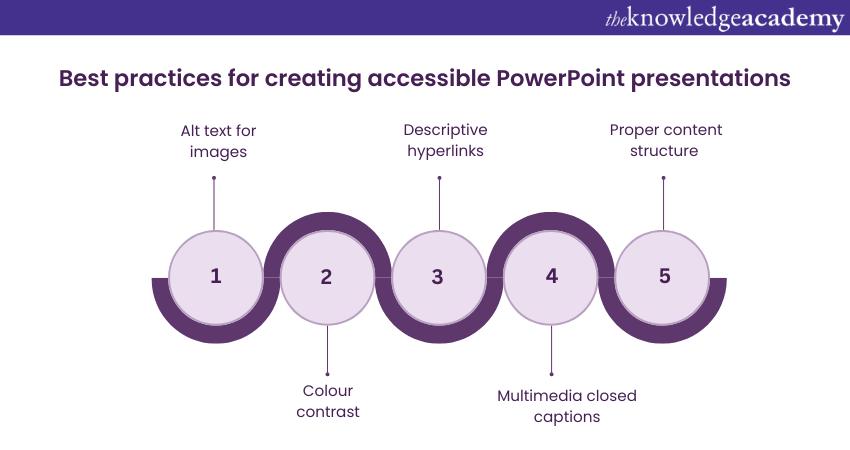
45) How can you optimise the file size of a PowerPoint presentation without compromising quality?
It tests the candidate's proficiency in optimising the file size of PowerPoint presentations without compromising quality, that facilitate smoother sharing and playback.
Sample answer: To optimise the file size of a presentation, you can compress images, reduce the number of embedded fonts, remove unused slide layouts, and avoid excessive use of animations and multimedia.
Unlock your potential with our Microsoft Office Training – join us to elevate your skills!
General questions for PowerPoint Interviews
Throughout interviews there might be a difference in format and precise questions but there are some main, cliche questions like learning about a candidate's background, talents and by the precise role. So, let’s explore some frequently asked questions during interviews:
46) Can you tell me about yourself?
This question is an open door for you to summarise your expertise, and competencies as they contribute to the job.
Sample answer: "I am a seasoned PowerPoint user with over five years of experience in creating impactful presentations. I've honed my skills in designing visually appealing slides and incorporating multimedia elements to enhance engagement."
47) What interests you about this role/company?
This question assesses your level of interest and understanding of the role and the company.
Sample answer: “What I find most appealing about this position is the ability to use my PowerPoint skills. By doing so, I can highly contribute toward the company’s advantage and help it focus on innovation and teamwork.”
48) How do you handle challenges and difficult situations?
This question evaluates your problem-solving and conflict resolution skills. You can provide examples of specific challenges you have faced in the past and how you successfully navigated through them.
Sample answer: "When faced with challenges or difficult situations, I approach them with a calm and solution-oriented mindset. I believe in breaking down problems into manageable steps, seeking input from colleagues when necessary, and staying resilient until a resolution is reached."
49) What are your strengths and weaknesses?
This question helps the interviewer assess your self-awareness and your ability to reflect on your own abilities.
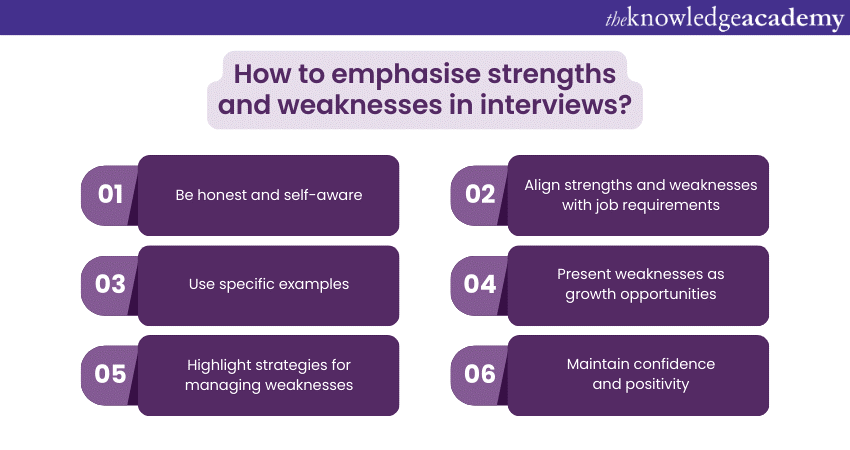
Sample answer: "One of my strengths is my attention to detail, which enables me to create polished and professional presentations. However, I sometimes find it challenging to delegate tasks as I prefer to ensure everything meets my high standards. It's an area I'm actively working on improving."
50) How do you handle feedback and criticism?
This question explores your ability to receive and process feedback constructively. Discuss your approach to feedback,and about using it to grow and improve professionally.
Sample answer: "I view feedback and criticism as opportunities for growth and learning. I welcome constructive feedback since it helps me identify improvement areas and strive for excellence. I always take the time to reflect on feedback received and incorporate it into my work to continually enhance my skills."
Enhance your presentations with expert PowerPoint Tips! Learn techniques to create impactful, professional slides. Improve your skills today!
Conclusion
By familiarising yourself with PowerPoint Interview Questions, you can be confident enough and have the knowledge to excel in your interviews. With this preparation, you will be well-positioned to impress hiring managers and secure success in your interview. Good luck!
Ready to take your PowerPoint skills to the next level? Register for our Microsoft PowerPoint MO300 Training.







 Top Rated Course
Top Rated Course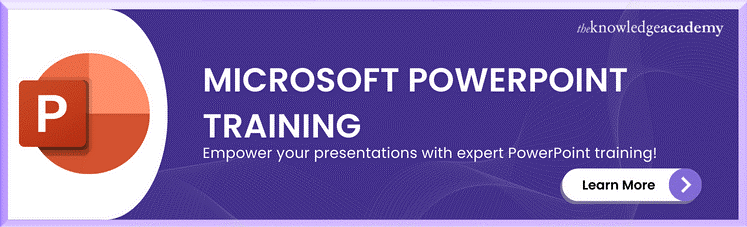




 If you wish to make any changes to your course, please
If you wish to make any changes to your course, please


