We may not have the course you’re looking for. If you enquire or give us a call on + 1-866 272 8822 and speak to our training experts, we may still be able to help with your training requirements.
Training Outcomes Within Your Budget!
We ensure quality, budget-alignment, and timely delivery by our expert instructors.
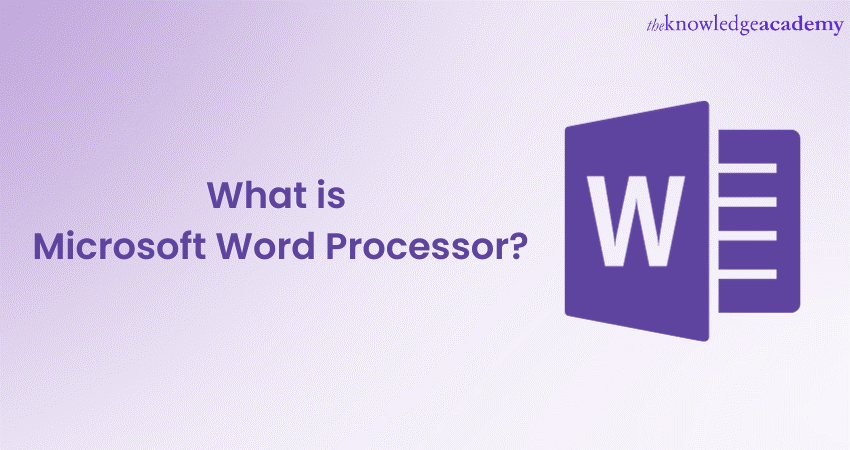
Microsoft Word Processor is a versatile tool for creating, editing, and formatting documents of all types, from letters and reports to academic papers and business proposals. Its user-friendly interface makes it accessible to users with varying levels of computer proficiency. This blog will explain key features and uses that make Microsoft Word Processor a vital tool.
Table of Contents
1) What is Microsoft Word Processor?
2) Key features of MS Word Processor
a) Basic features
b) Advanced features
c) Collaboration and sharing features
3) Examples of MS Word Processor usage
4) Conclusion
What Is Microsoft Word Processor?
Microsoft Word Processor, or Word Processor, is a part of the Microsoft Office Suite. It is a software application developed by Microsoft. MS Word is specifically designed for creating and editing text-based documents. Over the years, it has become one of the most popular Word Processors globally. At its core, Word Processor aims to simplify text editing. It allows users to type, delete, and format text with ease. Additionally, it offers an array of tools to enhance document quality. These include spell check, grammar suggestions, and auto-correction.
It's not just about text, though. Word Processor supports the insertion of various multimedia elements. You can add images, hyperlinks, and even videos. This makes your documents more interactive and visually appealing. Word Processor also facilitates collaborative work. It has features like ‘Track Changes’ and ‘Comments’. These tools make it easy for multiple people to work on a single document.
Moreover, Word Processor offers cloud integration. This means you can save your documents online. Cloud storage allows for easier sharing and collaboration. The software comes in different editions. There are versions for home users, students, and professionals. Each edition offers features tailored to specific needs.
Ready to become a Microsoft Word expert? Register in our Microsoft Word 2010 Intermediate Course today!
Key features of MS Word Processor
Understanding the key features of Word Processor can help users take full advantage of the software. These features are categorised into 'Basic Features,' 'Advanced Features,' and 'Collaboration and Sharing Features' for easier navigation and comprehension.
Basic features
These are the foundational tools in Word. They cover essential functions such as text editing and basic formatting, making the software user-friendly for beginners.
a) Text editing: Users can easily add, delete, and format text. Basic commands for cutting, copying, and pasting are available.
b) Spell check and grammar suggestions: Automatically identifies and suggests corrections for spelling and grammar errors. Highly useful for improving writing quality.
c) Templates: Offers a range of pre-designed templates. Useful for creating resumes, reports, and various other document types.
Unlock the power of Microsoft Office with our comprehensive Microsoft Office Training courses!
Advanced features
These features are aimed at users who need more specialised functions. They include tools for advanced formatting, data presentation, and task automation.
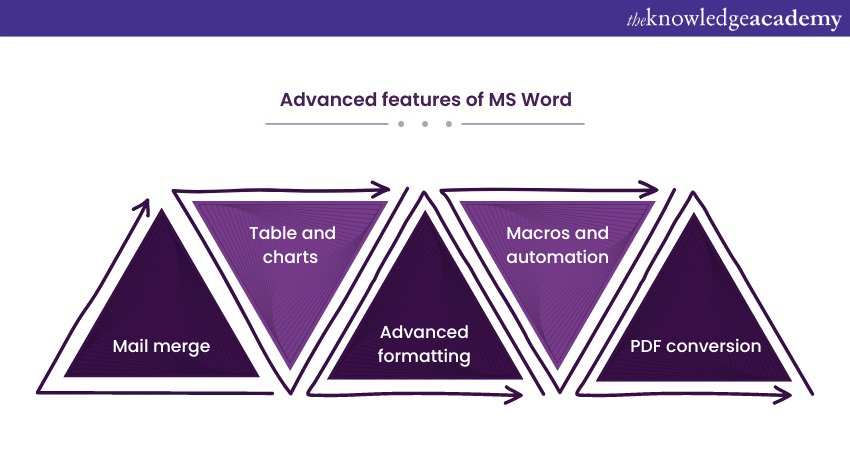
a) Mail Merge: This feature allows personalised mass communication by allowing you to send bulk emails or letters with individual details. Marketing professionals often use the mail merge feature to send marketing emails to several people at once.
b) Tables and charts: This feature supports the insertion and modification of tables and charts, which helps in presenting and organising data effectively.
c) Advanced formatting: Advanced formatting provides options for headers, footers, and bullet points. It also supports column layouts and multiple text alignments.
d) Macros and automation: Automating repetitive tasks using macros not only saves time but also adds consistency across various document actions.
e) PDF conversion: This feature converts Word documents to PDF files for cross-platform compatibility and secure sharing.
Collaboration and sharing features
This category highlights the features that enable multiple users to collaborate. It also outlines how MS Word facilitates easy document sharing.
a) Track changes: This feature tracks and highlights changes made by different users and is useful for collaborative editing and revisions.
b) Cloud integration: This feature saves documents to the cloud for easy sharing and access. It is also helpful for collaborative work on-the-go.
c) Collaboration tools: This feature supports real-time editing by multiple users, where changes are visible in real time, simplifying team collaboration.
Examples of MS Word Processor usage
Different applications of MS Word Processor can help users make the most of its features. Below are examples categorised into for ‘professional settings,’ ‘personal use,’ and ‘educational sector.’
Professional settings
In the professional world, MS Word is often the go-to for document creation. It's used in a variety of fields, such as business, law, and academia.
a) Business proposals: Word Processor has templates designed for business proposals, and they also offer predefined formats that simplify the drafting process.
b) Academic research: Researchers use Word Processors for academic papers, where features like citations and bibliographies aid scholarly writing.
c) Resume building: Creating a professional resume is easier with Word Processor as it offers various templates tailored to job applications.
d) Newsletters: Companies often use MS Word to draft newsletters, which is why layout options and text formatting make it ideal for this purpose.
e) Contracts and agreements: Legal professionals use MS Word to draft contracts, and features like ‘Track Changes’ facilitate the review process.
Personal use
For personal projects and daily tasks, MS Word is incredibly handy. Whether it's writing a letter or a digital journal, MS Word has you covered.
a) Letters and invitations: MS Word offers templates for personal communication, which makes it easy to create personalised letters and invitations.
b) Recipe cataloguing: Users can create a digital cookbook where the Word Processor allows for the inclusion of pictures and detailed instructions.
c) Family newsletters: Individuals use Word Processor to draft family newsletters, and these can include images, tables, and formatted text.
d) Journaling: Many people use MS Word for Digital Journaling, where the software provides various formatting options for this purpose.
Educational sector
In educational settings, both teachers and students find MS Word invaluable. It serves multiple functions, from lesson planning to assignment submissions.
a) Lesson plans: Educators often draft lesson plans using a Word Processor, where templates and formatting options make it a simple task.
b) Student reports: Teachers can generate student reports easily since Word Processor provides the tools needed for detailed evaluation forms.
c) Assignment submissions: Students frequently use Word Processor for assignments because the software supports various formats required by educational institutions
Conclusion
Microsoft Word Processor handles basic text editing with ease while offering advanced features like ‘Mail Merge’ for personalised mass communication and an extensive range of pre-designed templates for various types of documents. With its collaborative features, multiple users can edit the same document in real-time, making it a valuable tool for team projects.
Master the art of desktop publishing with our Microsoft Publisher Masterclass!
Frequently Asked Questions
Upcoming Office Applications Resources Batches & Dates
Date
 Microsoft Word Course
Microsoft Word Course
Fri 10th Jan 2025
Fri 14th Feb 2025
Fri 11th Apr 2025
Fri 23rd May 2025
Fri 8th Aug 2025
Fri 26th Sep 2025
Fri 21st Nov 2025







 Top Rated Course
Top Rated Course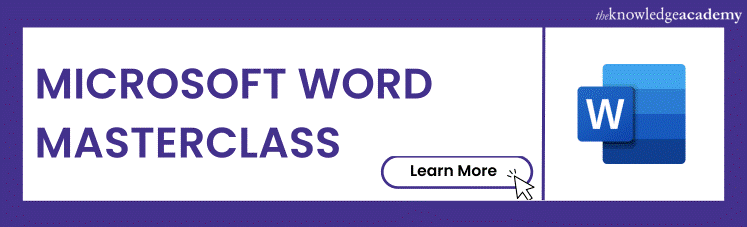



 If you wish to make any changes to your course, please
If you wish to make any changes to your course, please


