Who should attend this Google Drive Training Course?
The Google Drive Course is designed for individuals who want to become proficient in using Google Drive to manage files, collaborate, and be productive effectively. This course will benefit a wide range of professionals, including:
- Creative Professionals
- Nonprofit Workers
- Data Analysts
- Teachers
- Project Managers
- IT Professionals
- Team Leaders
Prerequisites of the Google Drive Training Course
There are no formal prerequisites for attending the Google Drive Course.
Google Drive Training Course Overview
Google Drive Course is a comprehensive course centred around the cloud-based storage service, Google Drive. This platform enables users to store and access files online, offering functionality similar to Microsoft Office's suite, including Excel, Word, and PowerPoint. Integrated with other G Suite apps, such as e-mail, groups, and calendars, Google Drive facilitates seamless sharing and collaboration.
Understanding Google Drive is crucial for professionals seeking efficient file management and collaboration. From business professionals to educators and Project Managers, all will benefit from mastering Google Drive. It is particularly relevant for those who need to store, share, and collaborate on files across different devices and locations. With the increasing reliance on cloud-based solutions, proficiency in Google Drive is an asset for professionals.
The 1-day training by the Knowledge Academy ensures that delegates gain practical knowledge and skills to maximise their use of Google Drive. Delegates will learn essential tasks such as uploading files, accessing them offline, and setting access levels. The course covers file management, including previewing, downloading, updating, deleting, and restoring files.
Course Objectives
- To teach delegates how to upload and store files on Google Drive, both on the web and desktop
- To provide knowledge on accessing files offline and from various devices
- To guide delegates in previewing, downloading, updating, deleting, and restoring files on Google Drive
- To instruct delegates on accessing and utilising Google Calendar, Google Keep, and Google Tasks within Google Drive
- To empower delegates to share files with specific access levels and visibility settings
- To familiarise delegates with drive activities and collaboration features with Google Docs Editors
Upon completing this course, delegates will benefit from enhanced proficiency in Google Drive, enabling them to manage files effectively, collaborate seamlessly, and optimise their digital workflows. They will be equipped with the skills to navigate Google Drive confidently, ensuring efficient file access, sharing, and collaboration in various professional settings.
 To help and support our clients we are providing a limited number of 250 daily discount codes. Hurry, first come, first served!
To help and support our clients we are providing a limited number of 250 daily discount codes. Hurry, first come, first served!












 Halloween sale! Upto 40% off - Grab now
Halloween sale! Upto 40% off - Grab now






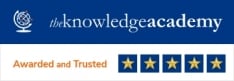








 If you wish to make any changes to your course, please
If you wish to make any changes to your course, please


