We may not have the course you’re looking for. If you enquire or give us a call on +44 1344 203999 and speak to our training experts, we may still be able to help with your training requirements.
We ensure quality, budget-alignment, and timely delivery by our expert instructors.
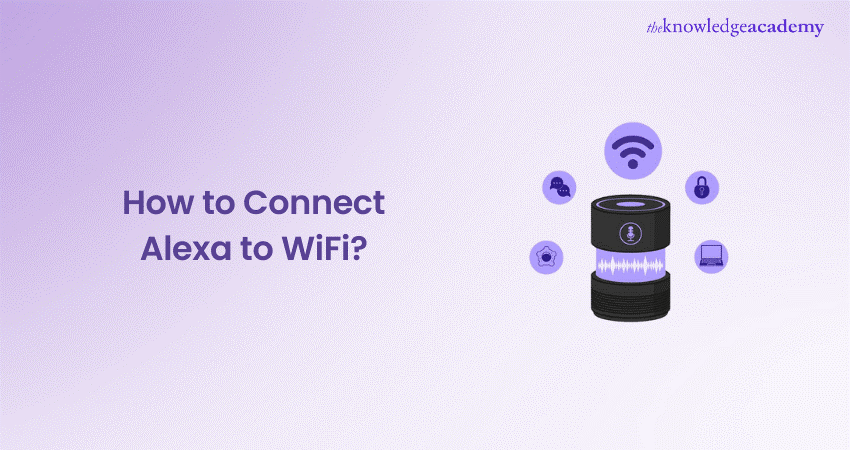
Isn’t it remarkable how a single device can turn your home into a smart, connected haven? Courtesy of Amazon’s voice-controlled assistant, Alexa, you can seamlessly integrate your home with the innovative technology force. But let’s dive into the important stuff: How to Connect Alexa to Wi-Fi? In this comprehensive blog, we will walk you through the process step-by-step to ensure a trouble-free installation. From getting Alexa online to troubleshooting weak signals and connectivity issues, this blog has everything you need to know. Let's kickstart this insightful journey!
Table of Contents
1) Is Wi-Fi Necessary for Alexa?
2) Connecting Alexa to Wi-Fi Using the App
3) Connecting Alexa to Wi-Fi Without the App
4) How to Connect Alexa to a New WiFi Network?
5) Updating Wi-Fi Settings on an Existing Alexa Device
6) Conclusion
Is Wi-Fi Necessary for Alexa?
Wi-Fi is essential for Alexa for its optimal functioning. Without a stable internet connection, Alexa cannot access the cloud-based services that power its voice recognition and processing capabilities. Primarily, Wi-Fi is the backbone that connects Alexa to the vast array of services and data it provides. Here's why Wi-Fi is necessary for Alexa to operate:
1) Access to Cloud-based Services: Wi-Fi provides seamless voice recognition and processing for Alexa.
2) Control of Smart Home Devices: Alexa can easily facilitates the management of connected devices.
3) Streaming Media and Real-time Updates: Wi-Fi provides smooth access to music, news, weather, among other essential services.
4) Seamless Updates and Security Patches: It ensures the security and upgradability of the device.
5) Integration of Third-party Skills: It can easily expands Alexa’s functionality with additional applications.
Connecting Alexa to Wi-Fi Using the App
Ensuring your Alexa device connection to Wi-Fi is important for seamless operation. With the Alexa app application, the process gets much easier, allowing you to get your device online quickly. Follow these instructions to know about how to connect your Alexa to Wi-Fi:
1) Open the Alexa application on your Android device, iPhone, or iPad.
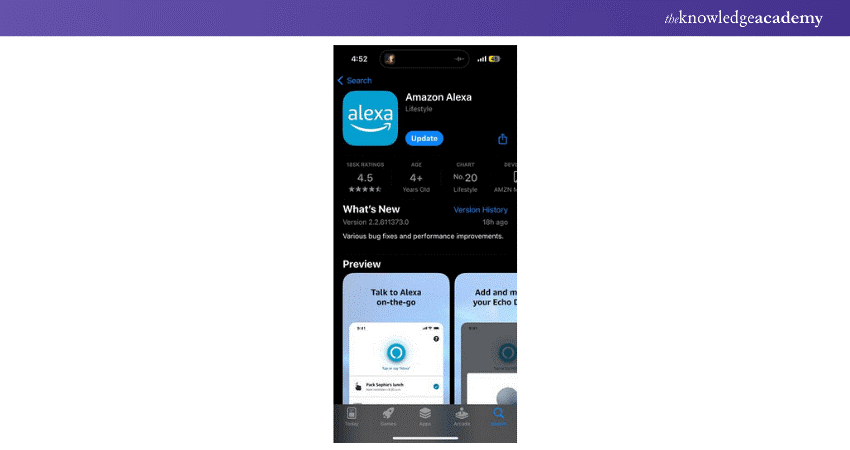
2) Sign in to your account if prompted.
3) Select “Devices” from the bottom toolbar.
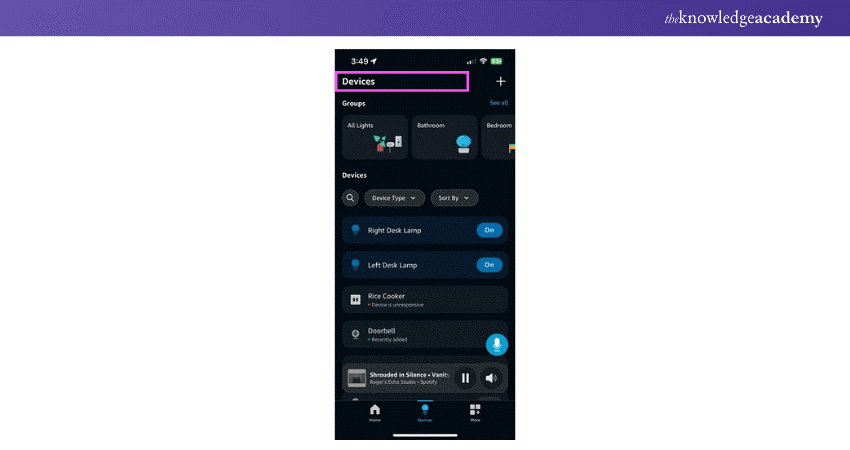
4) Tap “Echo and Alexa.”
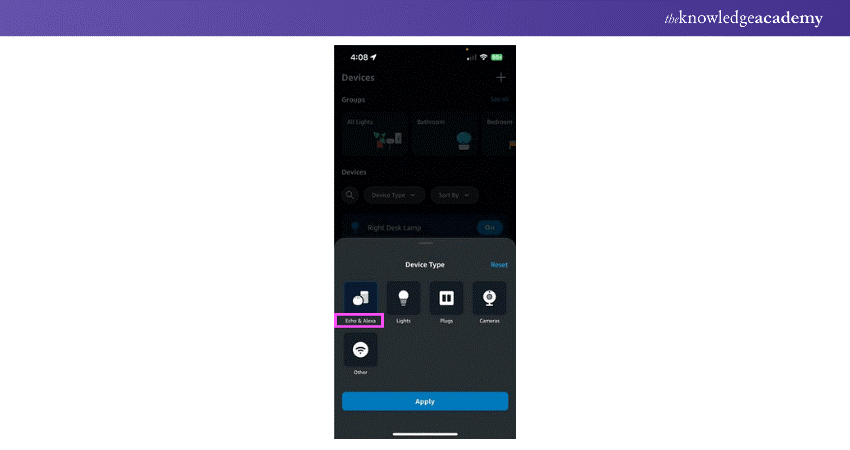
5) Choose the device you want to connect
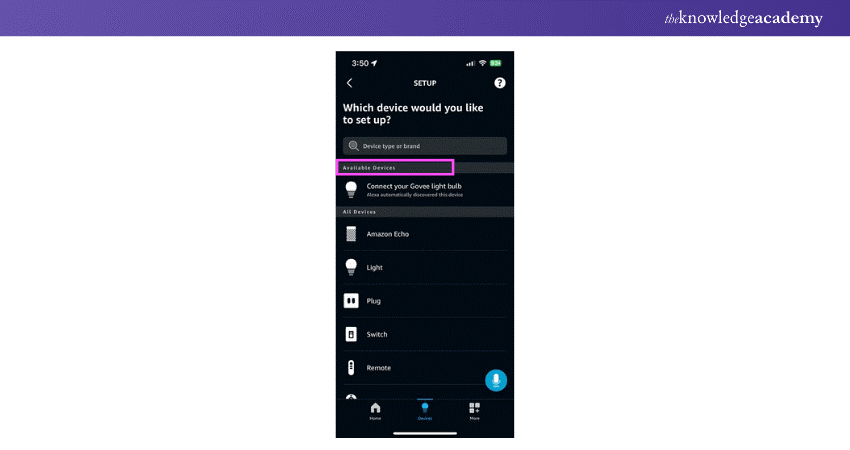
6) Select “Change” next to “Wi-FI Network.” Then, choose your preferred network and enter your Wi-Fi password.
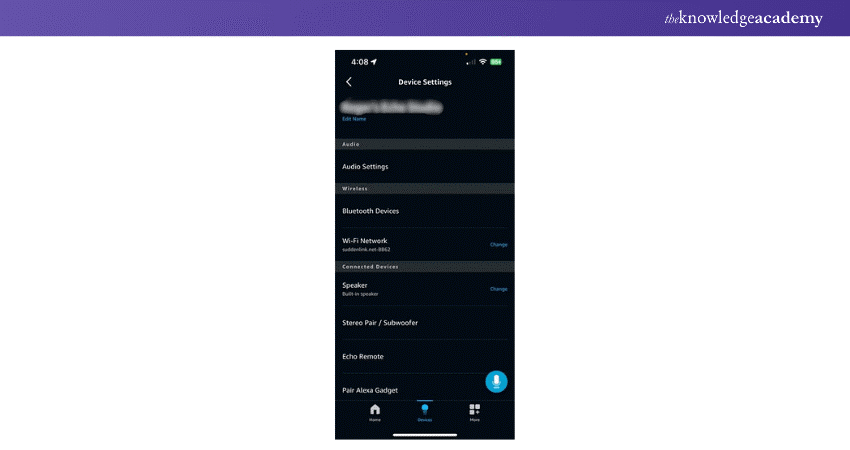
Create state-of-the-art voice assistants - join our AI Voice Assistant Training now and lead the AI future!
Connecting Alexa to Wi-Fi Without the App
If you don't prefer using the Alexa app, you can still connect your Alexa device to Wi-Fi easily as before. This method is ideal for those who face issues with the app or are simply looking for an alternative setup process. Follow these steps to connect your Alexa device to Wi-Fi without the app, and even change Alexa’s voice for a more personalized experience.
1) Visit “alexa.amazon.com” and log in to your account.
2) Select "Settings" from the left sidebar.
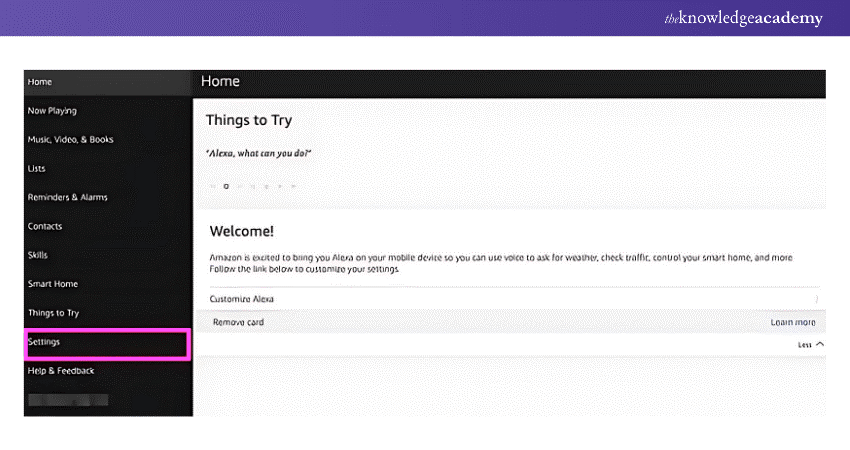
3) Under "Devices", choose "Set up a new device.”

4) Select the device you wish to connect.
5) Turn on your device if required; the ring light should be orange.
6) Choose a Wi-Fi network marked as "Amazon-XXX"
7) Click "Continue" in the browser.
8) Select your network and enter the password.
Boost your professional skills with our Cortana Intelligence Training - book your spot now!
How to Connect Alexa to a New WiFi Network?
Switching your Alexa device to a new Wi-Fi network is a straightforward process. Whether you have moved to a new location or updated your network settings, you can easily reconnect your device. Follow these instructions to change the Wi-Fi network on your Alex for uninterrupted service.
1) Open the Alexa application on your iPhone, iPad, or Android device.
2) Tap "Devices" in the bottom toolbar.
3) Select your device.
4) Tap on the “Wi-Fi Network" and then select "Change."
5) If your device isn’t displaying an orange light, press and hold the "Action" button (with a dot) until the light turns orange.
6) Once the device is in pairing mode, your app will show a list of the available Wi-Fi networks. Select your network and enter the password.
Integrate Siri seamlessly to revolutionise your app’s user experience - sign up for our Integrate Siri Using SiriKit Training now!
How to Fix an Alexa Not Connecting to the Internet?
If your Alexa device is causing trouble connecting to the internet, here are some steps you can take to troubleshoot and resolve the issue:
1) Check Your Internet Connection: Ensure that your Wi-Fi is working correctly. Test the connection using another device, like your smartphone or laptop, to see if it can access the internet.
2) Restart Your Router: Unplug your router, wait about 30 seconds, and then plug it back in. This can refresh your network connection and help resolve any connectivity issues.
3) Reboot Your Alexa Device: Unplug your Alexa device from the power source, wait 30 seconds, then plug it back in. This can help reset the connection and resolve temporary glitches.
4) Verify Wi-Fi Network: Make sure your Alexa is connected to the correct Wi-Fi network. Open the Alexa app, go to “Devices,” select your Alexa device, and check the Wi-Fi settings.
5) Update Wi-Fi Password: If you've recently changed your Wi-Fi password, ensure that your Alexa device has the updated password. You can update it in the Alexa app under the device settings.
6) Check for Interference: Ensure there are no physical obstructions or electronic devices, such as microwaves or cordless phones, that could interfere with the Wi-Fi signal.
7) Factory Reset the Device: If all else fails, you can perform a factory reset on your Alexa device. This will erase all settings and return them to their original state. Refer to the manufacturer's instructions for specific steps on how to reset your model.
Get the Alexa Echo User Guide and learn how to set up and use your device today!
Maximize your Alexa experience with the Alexa Commands List PDF. Download it now!
Updating Wi-Fi Settings on an Existing Alexa Device
Keeping your Alexa device connected to the correct Wi-Fi network is important for its optimal performance and efficiency. If you have changed your network or need to update the settings, the process gets easier and quicker. Follow these steps to update the Wi-Fi settings on your existing Alexa device to ensure seamless connectivity.
a) Open the Alexa app on your Android, iPhone, or iPad. Ensure your mobile device is on the same network as your Alexa device.
1) Choose the "Devices" tab located at the bottom of the screen.
2) Tap “Device Type” near the top, click on “Echo and Alexa”, and then Apply directly. Choose your device from the list.
3) Tap the “gear icon” within the device panel in the upper right corner.
4) Click on “Change” next to the device’s “Wi-Fi Network” listing.
5) Follow given prompts to put your device into setup/pairing mode if asked.
6) Select your new network from the list of local Wi-Fi options and enter your password.
What If You Use Alexa Without Wi-Fi?
If you find yourself needing to use Alexa without a Wi-Fi connection, and you’re looking into entertainment options, Connecting Alexa to TV is another great way to enhance your smart home experience. Here are the steps you can take
1) Use Mobile Hotspot: You can connect your Alexa device to your smartphone's mobile hotspot. This will allow you to access Alexa's features using your mobile data instead of a traditional Wi-Fi connection.
2) Enable Bluetooth Connectivity: While Alexa requires an internet connection for most features, you can still use Bluetooth to connect your Alexa device to your smartphone or tablet. This allows you to stream music or audio from your device directly to Alexa.
3) Access Pre-Downloaded Skills: Some skills and features may work offline once they are set up and pre-loaded. If you’ve previously enabled specific skills, check if they can still function without an internet connection.
4) Use Alexa for Bluetooth Calls: If you’re connected via Bluetooth to your smartphone, you can still use Alexa to make phone calls, even without Wi-Fi. Just ensure that your phone has a cellular signal.
5) Rely on Offline Music: If you've downloaded music to your device, you can use Alexa to play that music through Bluetooth. However, streaming services will require a Wi-Fi or mobile data connection.
6) Manage Smart Home Devices: Most smart home devices need Wi-Fi to function properly with Alexa. However, if your smart devices support Bluetooth connectivity, you may still be able to control them without Wi-Fi.
7) Plan for Future Use: For full functionality, it’s advisable to ensure your Alexa device is regularly connected to Wi-Fi. Consider setting up a reliable internet connection in your home to access all features and updates.
Conclusion
Connecting your Alexa to Wi-Fi doesn’t have to be daunting. With these clear and concise steps on How to Connect Alexa to Wi-Fi, your device will be up and running in no time. So, continue enjoying the full range of Alexa’s capabilities, making your smart home experience smoother and more enjoyable!
Stay ahead in the tech world by joining our Google Assistant Training- register now!
Frequently Asked Questions
How do I Reboot my Alexa?

To perform the rebooting operation on your Alexa, disconnect it from the power outlet, wait approximately 30 seconds, and then reconnect it. This process will not just reboot the device but also refresh its connection.
How to put Alexa in Setup Mode?

To put Alexa in setup mode, press and hold the action button until the light ring turns orange. Follow the instructions in the Alexa application to complete the setup process.
What are the Other Resources and Offers Provided by The Knowledge Academy?

The Knowledge Academy takes global learning to new heights, offering over 3,000 online courses across 490+ locations in 190+ countries. This expansive reach ensures accessibility and convenience for learners worldwide.
Alongside our diverse Online Course Catalogue, encompassing 19 major categories, we go the extra mile by providing a plethora of free educational Online Resources like News updates, Blogs, videos, webinars, and interview questions. Tailoring learning experiences further, professionals can maximise value with customisable Course Bundles of TKA.
What is The Knowledge Pass, and How Does it Work?

The Knowledge Academy’s Knowledge Pass, a prepaid voucher, adds another layer of flexibility, allowing course bookings over a 12-month period. Join us on a journey where education knows no bounds.
What are the Related Courses and Blogs Provided by The Knowledge Academy?

The Knowledge Academy offers various AI Voice Assistant Trainings, including the Alexa Course, Google Assistant Training, and Integrate Siri using Sirikit Training. These courses cater to different skill levels, providing comprehensive insights into Speech Recognition Engineer Salary.
Our Data, Analytics & AI Blogs cover a range of topics related to Alexa's functionalities, offering valuable resources, best practices, and industry insights. Whether you are a beginner or looking to advance your Data, Analytics, & Artificial Intelligence (AI) skills, The Knowledge Academy's diverse courses and informative blogs have got you covered.
Upcoming Data, Analytics & AI Resources Batches & Dates
Date
 Alexa Course
Alexa Course
Fri 4th Apr 2025
Fri 11th Jul 2025
Fri 19th Sep 2025
Fri 21st Nov 2025






 Top Rated Course
Top Rated Course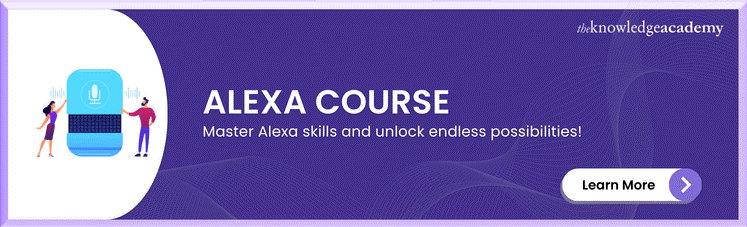



 If you wish to make any changes to your course, please
If you wish to make any changes to your course, please


