We may not have the course you’re looking for. If you enquire or give us a call on +27 800 780004 and speak to our training experts, we may still be able to help with your training requirements.
We ensure quality, budget-alignment, and timely delivery by our expert instructors.
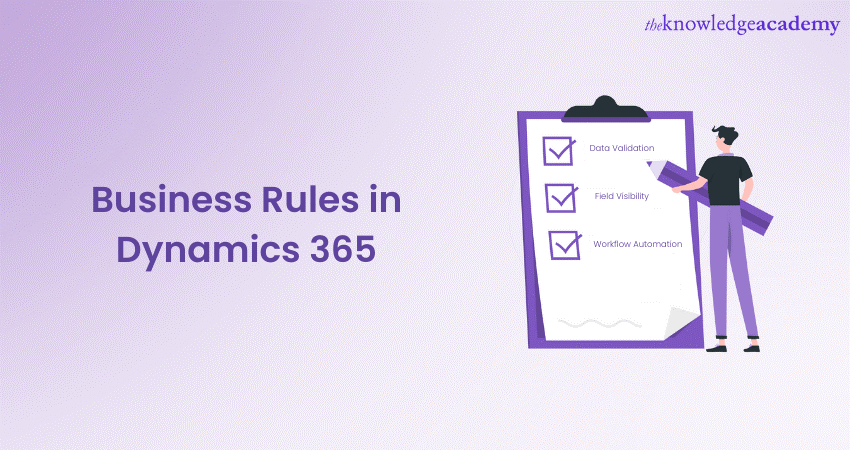
Navigating the complexities of business operations requires robust tools that can automate and streamline processes. Business Rules in Dynamics 365 serve as a cornerstone for achieving this operational efficiency.
These rules offer a code-free way to apply conditional logic directly within the platform, making it easier to manage tasks such as data validation, field visibility, and workflow automation. Read this blog to learn more about Business Rules in Microsoft’s Dynamics 365, an excellent method to change form behaviour.
Table of Contents
1) A brief introduction to Dynamics 365
2) Understanding Business Rules in Dynamics 365
3) Learn how to create Business Rules in Dynamic 365
4) Learn how you can register Business Rules in Dynamic 365
5) Conclusion
A brief introduction to Dynamics 365
Microsoft Dynamics 365 is designed as a collection of business applications designed to automate a wide range of business processes and enhance customer engagement across different domains such as sales, customer service, finance and operations, and more
Built on Microsoft’s Azure cloud platform, Dynamics 365 fuses the capabilities of Enterprise Resource Planning and Customer Relationship Management software but also goes beyond that by incorporating Machine Learning, mixed reality, and other cutting-edge technologies.
One of the advantages of Dynamics 365 is its modular approach, allowing businesses to pick and choose only the applications they need and add more as their requirements evolve. It provides a seamless user experience thanks to its integration with other Microsoft products like Office 365, Power BI, and Azure services. This not only simplifies data sharing and communication within organisations but also makes it easier to derive actionable insights from data.
Understanding Business Rules in Dynamics 365
Business Rules in Dynamics 365 are sets of conditional logic that automate and enforce specific business processes or requirements within the platform. Here is a list that highlights the many facets of Business Rules in Dynamics 365:
a) Client-side logic: These rules operate on the client side, meaning they execute in the user’s browser, affecting how forms and fields are displayed or populated.
b) No coding required: One of the major advantages is that you don't need to write code to implement Business Rules. The interface allows for the creation of rules through easy-to-use graphical designers.
c) Entity-level application: Business Rules are applied at the entity level, allowing for reusability. A single rule can be utilised across multiple forms, fields, and even entities, reducing redundancy.
Boost productivity with Custom Workflows in Dynamics 365! Learn to automate tasks and optimize operations. Dive into our guide today!
d) Conditional operations: They allow for a variety of conditions to be checked, including field values, and execute actions accordingly. Actions could range from showing or hiding fields, setting field values, or enabling/disabling fields.
e) Data integrity: Business Rules assist in maintaining data integrity by setting up field validations. For example, you can set a rule that prevents a user from entering a discount rate above a certain percentage.
f) User experience: These rules can significantly enhance user experience by dynamically updating the UI based on certain conditions. This reduces clutter and focuses the user’s attention on the most relevant fields.
Ace your interview with our expert guide on "Dynamic 365 Interview Questions and Answers"! Get key insights and boost your confidence. Click here to start preparing today!
Learn how to create Business Rules in Dynamic 365
Creating Business Rules in Dynamics 365 is an easy process that doesn't require coding expertise, making it accessible for users with varying technical skills. Here’s how you can create a Business Rule:
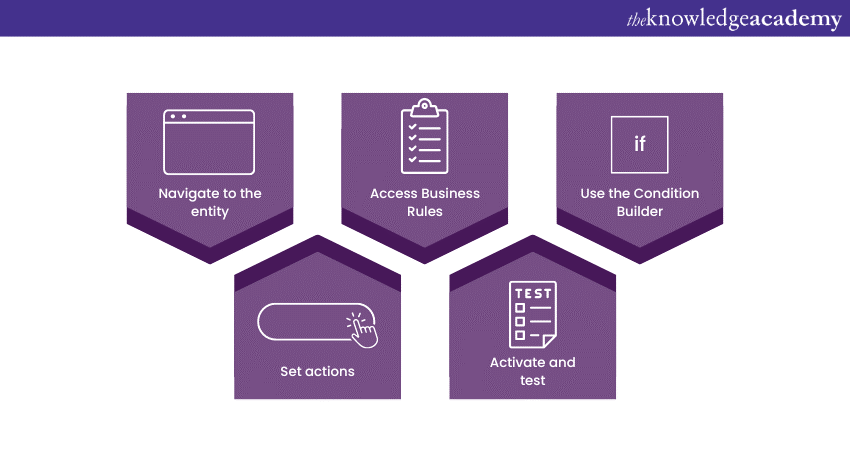
a) Navigate to the entity: From the main dashboard, go to 'Settings' and then choose 'Solutions.' Select the specific entity (like Accounts or Contacts) where you want to apply the business rule.
Learn How to Create a Dashboard in Dynamics 365! Visualize your data and boost decision-making with our step-by-step guide. Start now!
b) Access Business Rules: Once you’re in the entity, look for the 'Business Rules' tab and click 'New' to start creating a new rule.
c) Use the Condition Builder: A graphical interface will appear where you can define the conditions that trigger the rule. For example, you might set a condition where the 'Status' field changes to 'Customer' when an opportunity reaches the 'Closed Won' stage.
Unlock the power of Dynamics 365 features to transform operations, improve efficiency, and gain actionable insights for your business!
d) Set actions: After defining conditions, specify the actions to take place when these conditions are met. This could be hiding a field, setting a field’s value, or displaying an alert.
e) Activate and test: Once you’re satisfied with the rule's conditions and actions, you'll need to activate it. It's also best practice to test the rule in a sandbox environment before deploying it to the live system.
Automate and integrate sales and convert leads by signing up for the Introduction to Microsoft Dynamics 365 55250A Training now!
Learn how you can register Business Rules in Dynamic 365
Here are the various steps following which users can register Business Rules in Dynamic 365:
a) Login to Dynamics 365: Open your Dynamics 365 instance and sign in with your credentials.
b) Navigate to entity: Go to 'Settings' and select 'Solutions'. Choose the entity (e.g., Contacts, Accounts) where you want to apply the business rule.
Dive into the world of Dynamics 365 custom controls—discover how to customize your CRM for maximum efficiency and user satisfaction.
c) Business Rules tab: Within the entity, locate and click on the 'Business Rules' tab, then choose 'New' to start a new rule.
d) Define rule: Use the condition builder to set your triggering conditions, then specify the actions that should occur when the conditions are met.
e) Save and activate: After configuring your rule, click on 'Save' and then 'Activate' to make the rule operational.
f) Test: Finally, it’s a good practice to test the new rule in a sandbox environment before finalising it in the live system.
Learn the Difference between Dynamics AX and Dynamics 365 and see how the right choice can accelerate your company's digital transformation.
Conclusion
Business Rules in Dynamics 365 offer a powerful yet user-friendly way to automate tasks and enforce data quality. They provide a code-free environment to implement logical operations, optimising the user experience and overall system efficiency. It's an indispensable tool for any Dynamics 365 user.
Organise your sales, customer service and finance by signing up for the Microsoft Dynamics 365 Training now!
Frequently Asked Questions
Upcoming Microsoft Technical Resources Batches & Dates
Date
 Microsoft Dynamics 365 Fundamentals (CRM) MB910
Microsoft Dynamics 365 Fundamentals (CRM) MB910
Fri 4th Apr 2025
Fri 6th Jun 2025
Fri 8th Aug 2025
Fri 3rd Oct 2025
Fri 5th Dec 2025






 Top Rated Course
Top Rated Course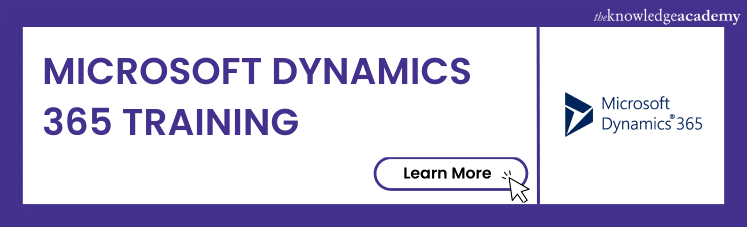



 If you wish to make any changes to your course, please
If you wish to make any changes to your course, please


