We may not have the course you’re looking for. If you enquire or give us a call on +27 800 780004 and speak to our training experts, we may still be able to help with your training requirements.
We ensure quality, budget-alignment, and timely delivery by our expert instructors.
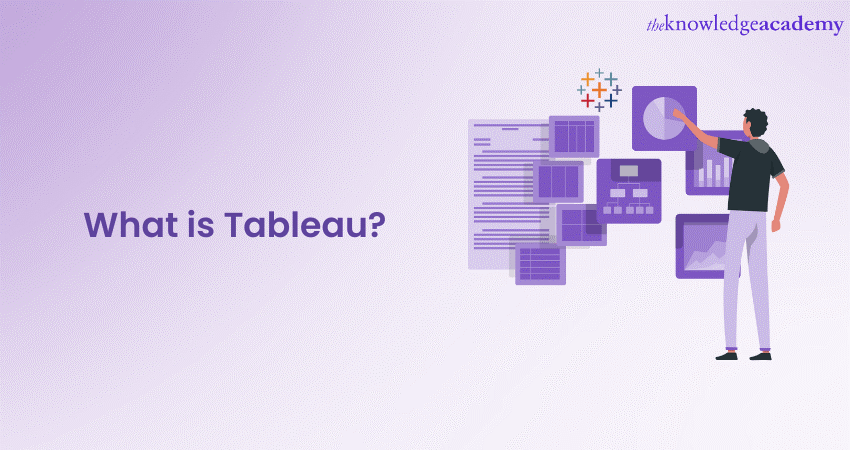
Tableau has established itself as a vital Data Visualisation and Business Intelligence tool in the Data Analysis profession. Therefore, if you are new to the world of Data Analysis, it is crucial to understand What is Tableau.
Imagine a robust tool that is the choice of over 125,000 companies, predominantly in the IT and Services sector. Tableau isn’t just another tool; it’s a powerhouse, commanding a significant 17% share of the Business Intelligence market, according to Enlyft’s insights.
Tableau is the preferred solution for its remarkable power and user-friendly interface, making it a top pick in the Business Intelligence arena. Are you eager to harness Tableau's full potential? Immerse yourself in this blog to learn What is Tableau and its features, and how its benefits can dramatically enhance your Data Analysis methodology.
Table of Contents
1) Understanding What is Tableau
2) A look at the various features of Tableau
3) Exploring the benefits of Tableau
4) Introduction to Tableau Product Suite
5) Data Types available in Tableau
6) File Types used in Tableau
7) Connecting to data sources in Tableau
8) Tableau Desktop interface
9) Dimensions and Measures in Tableau
10) Building dashboards using Tableau
11) Excel vs Tableau
12) Is Tableau, the right choice for Data Analysts?
13) Conclusion
Understanding What is Tableau
Tableau is at the forefront of Business Intelligence (BI) and Data Visualisation tools. It is crafted to democratise Data Analysis for a broad spectrum of users. It enables individuals and enterprises to convert raw data into dynamic, shareable dashboards, unlocking insights that bolster strategic decisions.
In contrast to conventional BI tools that require deep technical acumen, Tableau is built with a focus on simplicity. It grants users of all technical backgrounds the ability to effortlessly forge intricate visualisations and analyses. Its compatibility with diverse data sources, from simple spreadsheets to complex databases and cloud services, ensures a versatile and connected experience.
Tableau invites users to immerse themselves in their data, uncovering trends, patterns, and anomalies via various visualisation choices. Its intuitive drag-and-drop interface streamlines the process of crafting charts, graphs, and dashboards, rendering data more digestible and actionable.
Offered as both a desktop and mobile application, Tableau guarantees that insightful data is always within reach, nurturing a culture of data reliance in organisations. Regardless of one’s role—be it a Data Scientist, Business Analyst, or a novice in data exploration—Tableau equips you with the necessary tools and support to transform data into meaningful insights and, ultimately, into significant outcomes.
A look at the various features of Tableau
A crucial reason for users to learn What is Tableau is that it offers a wide range of features that make it a versatile and powerful Data Visualisation and Business Intelligence tool. Here are some key Tableau Features:
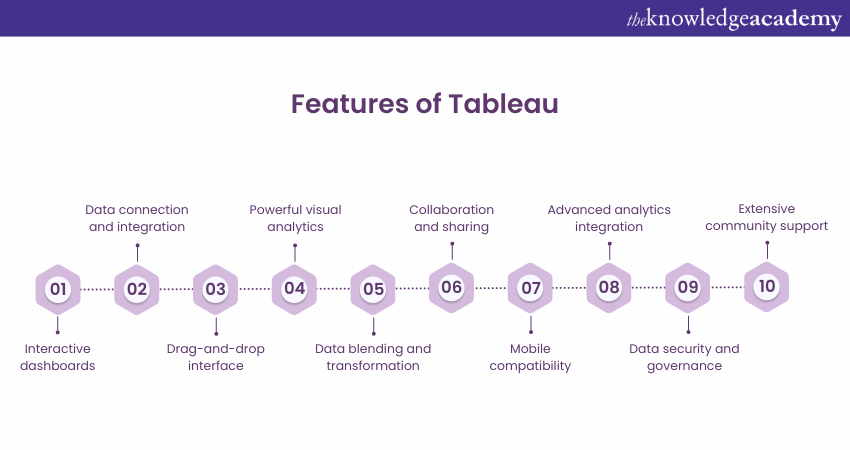
a) Interactive dashboards: Craft comprehensive dashboards that enable dynamic data exploration and real-time insights.
b) Data connectivity: For holistic Data Analysis, seamlessly connect to various data sources, including spreadsheets, databases, and cloud services.
c) User-friendly interface: Use the straightforward drag-and-drop interface to construct visualisations and reports effortlessly.
d) Diverse Visualisations: Create impactful data presentations by accessing a wide array of visualisation options, such as bar charts, scatter plots, heat maps, and more.
e) Data manipulation: Blend and transform data from multiple sources with tools for cleaning, reshaping, and aggregating data, ensuring precision and uniformity.
f) Collaboration tools: Easily share dashboards and reports, publishing to Tableau Server or Tableau Public to facilitate teamwork and organisational insight sharing.
g) Mobile access: Enjoy full mobile compatibility, providing access to Data Visualisations on smartphones and tablets for Data Analysis on the move.
h) Integration with analytics: Integrate with advanced analytics platforms like R and Python for enhanced statistical and predictive analytics within visualisations.
i) Security and compliance: Benefit from stringent security measures like authentication, encryption, and access controls to safeguard sensitive data.
j) Community engagement: Engage with Tableau’s extensive community for shared knowledge, best practices, and support, available through forums, user groups, and online resources.
Tableau equips users with the tools to turn complex data into clear, actionable insights, fostering informed decision-making across various organisational levels.
Learn the fundamentals of Data Analytics for your projects by signing up for the Data Analytics for Project Managers Training now!
Exploring the benefits of Tableau
Tableau is renowned for its straightforward and intuitive design, offering a user-friendly interface with drag-and-drop capabilities that cater to users of all technical levels. Users can understand What is Tableau in further detail by exploring some key benefits of the tool as follows:
1) Easy and intuitive: The platform’s intuitive nature and simple functionality make it accessible for users to quickly learn and create visualisations.
2) Interactive visualisations: Tableau’s dashboards and reports are interactive, allowing users to engage with the data in real time, apply filters, and delve into specifics for valuable insights.
3) Fast and efficient Data Analysis: With a robust processing engine, Tableau handles large datasets and complex calculations speedily, enabling quick ad-hoc analysis and trend visualisation.
4) Comprehensive data connectivity: Tableau’s support for a wide range of data sources, including databases and cloud services, allows for seamless data integration and a comprehensive data overview.
5) Powerful visual analytics: Offering a variety of visualisation tools, Tableau enables users to present data in an informative and visually appealing manner.
6) Collaboration and sharing: The platform promotes teamwork by allowing users to share dashboards and reports, fostering a collaborative environment for data-driven decision-making.
7) Mobile accessibility: With mobile compatibility, Tableau ensures that users can access and interact with their visualisations on various devices, facilitating decision-making on the go.
8) Data-driven insights: Tableau aids users in extracting meaningful insights through visual data exploration, helping to identify trends and patterns for informed business decisions.
9) Scalability and flexibility: Tableau's architecture allows for scalability, accommodating growing data volumes and expanding user bases. The architecture can be deployed either on-premises or in the Cloud, providing flexibility to suit various organisational needs and infrastructures.
10) Active community support: The software’s architecture is designed for scalability and flexibility, accommodating growing data needs and offering deployment options that fit different organisational structures.
In essence, Tableau simplifies the transformation of complex data into clear, actionable insights, empowering informed decision-making across diverse organisational roles.
Learn to visualise relevant data and combine databases by signing up for the Tableau Desktop Training now!
Introduction to Tableau Product Suite
The Tableau Product Suite has several offerings catering to different Data Visualisation and Analysis needs. Here’s an overview of the Tableau Product Suite:
a) Tableau Desktop (Paid): A robust platform for crafting reports, dashboards, and stories through various charts and graphs. Work created on Tableau Desktop can be shared both locally and publicly.
b) Tableau Server (Paid): Designed for organisational use, Tableau Server facilitates sharing workbooks and reports generated in Tableau Desktop among teams. It features natural language querying and AI-driven data explanations.
c) Tableau Online (Paid): This cloud-based analytics platform enables users to publish dashboards and collaborate with others. It offers connections to cloud databases such as Amazon Redshift and Google BigQuery and automatically updates data from web applications like Google Analytics and Salesforce.
d) Tableau Public (Free): This complimentary offering allows users to save workbooks to Tableau’s public Cloud for anyone to access and view. However, due to the absence of privacy controls, saved files can be downloaded and viewed by any user.
e) Tableau Reader (Free): A no-cost desktop application that lets users open and interact with reports created in Tableau Desktop.
f) Tableau Mobile (Free): Offers interactive previews, enabling users to review data and reports on-the-go. The mobile app allows for data selection, filtering, and adjustment with simple touchscreen gestures.
Discover the Pros and Cons of Tableau! Maximize Your Data Strategy with Informed Choices.
Data Types available in Tableau
In Tableau, several Data Types are available to handle different types of data. Here are some commonly used Data Types in Tableau:
|
Data Type |
Description |
|
String |
Alphanumeric text data |
|
Integer |
Whole numbers without decimal places |
|
Float |
Numeric data with decimal places |
|
Date |
Date values, including day, month, and year |
|
DateTime |
Date and time values combined |
|
Boolean |
Binary values representing true or false |
|
Geographical |
Spatial data, including latitude and longitude coordinates |
|
Currency |
Monetary values with currency symbols |
|
Percentage |
Numeric values representing a percentage |
|
Dimension |
Categorical or qualitative data |
|
Measure |
Quantitative data for aggregation and calculation |
File Types used in Tableau
Tableau allows users to save and share their work using various File formats specific to Tableau. These File formats have different purposes and features, depending on users’ needs. The table below summarises the different Types of Files that Tableau supports:
|
File Type |
File extension |
Description |
|
Tableau Workbook |
.twb |
This is the most common File Type in Tableau that contains information about worksheets, dashboards, and stories. It does not include the actual data, but only the connection information and the analysis performed on the data. |
|
Tableau Packaged Workbook |
.twbx |
This is a Zip File that combines a workbook file (.twb) and any local data sources, such as extracts, text files, Excel files, etc. It enables users to share their work with others who do not have access to the original data source. |
|
Tableau Data Source |
.tds |
This is a shortcut file that helps you quickly connect to the data source that you use frequently. It does not contain the data itself but only the connection information and any changes users have made to the data, such as calculations, groups, joins, etc. |
|
Tableau Packaged Data Source |
.tdsx |
This is a Zip File that combines a data source file (.tds) and any local data files, such as extracts, text files, Excel files, etc. It enables users to share the data source and the data with others. |
|
Tableau Data Extract |
.tde or .hyper |
This is a File that stores a local copy of some or all of the data from a data source. It can be used to improve performance, work offline, and share data with others. |
|
Tableau Bookmark |
.tbm |
This is a File that saves a single worksheet and its formatting. It can be used to reuse a worksheet in another workbook or share it with others. |
Connecting to data sources in Tableau
Tableau is an advanced Data Visualisation tool that enables users to connect with a variety of data sources for crafting interactive dashboards and reports.
In Tableau, users have the option to establish two types of data connections: live and extract. A live connection allows Tableau to query data directly from the source in real-time. An extract connection, on the other hand, involves Tableau creating a snapshot of the data, which is stored locally in a file.
While extract connections can boost performance and allow for data access even when offline, they require regular updates to ensure they mirror the latest data from the source.
Here’s how you can connect to a data source in Tableau:
a) Launch Tableau Desktop and select ‘Connect to Data’ on the startup page.
b) Choose your desired data source type from the provided list. Tableau is compatible with a wide range of sources, including databases, files, servers, and web data connectors.
c) Input the necessary credentials to establish a connection to your data source, such as the server name, username, and password. The required details will vary based on the data source type.
d) In the data source pane, drag and drop the tables or files you wish to analyse. You have the option to join, union, or blend multiple data sets if necessary.
e) Click on ‘Sheet’ to begin visualising your data. You can toggle between live and extract connections by clicking on the data source name located in the top left corner of the interface.
Create Stunning Stacked Bar Charts in Tableau—Start Visualizing Your Data Now!
Tableau Desktop interface
Tableau Desktop is the main application that allows users to create and share Data Visualisations, dashboards, and stories. Tableau Desktop has a user-friendly interface that consists of various components and menus. Let’s explore the main elements of the Tableau Desktop interface and their functions. The Tableau Desktop interface can be divided into four main areas:
a) The Data pane: This is where users can see the data sources they have connected to and the fields available foranalysis. The fields are classified into Dimensions and Measures, colour coded as blue and green.
b) The Canvas: Users can create visualisation by dragging and dropping fields from the data pane to the rows, columns, marks, or filter shelves. The canvas will automatically generate a chart based on the selected fields. Users can also change the chart type, format, and style using the marks card and the toolbar.
c) The Sheets: This is where users can see the worksheets, dashboards, and stories that they have created in a workbook. A worksheet is a single view of the data, a dashboard is a collection of multiple views, and a story is a sequence of views that tell a narrative. Users can switch between different sheets by clicking on their tabs at the bottom of the screen. They can also rename, duplicate, delete, or rearrange the sheets.
d) The Show Me: This feature helps users to choose the best chart type for their data based on the selected fields. The Show Me menu lists possible chart types and highlights the ones compatible with users’data. They can also hover over each chart type to see a description and an example of how it looks.
Brush up on Interview skills with Tableau Interview Questions and Answers.
Dimensions and Measures in Tableau
In Tableau, Dimensions and Measures are distinct data field types utilised to craft visualisations. Dimensions, represented in blue, are qualitative and include categories like names, dates, or geographic locations. They play a crucial role in organising and detailing data, influencing the granularity of the visualisation and generating headers when placed on the rows or columns shelves.
Conversely, Measures are quantitative data points, such as sales figures, profits, or quantities, and are indicated in green. They are essential for data that can be quantified and summarised, typically forming axes on the visualisation when added to the rows or columns shelves. Measures are instrumental in performing calculations, setting up filters, or establishing reference lines.
Both Dimensions and Measures offer flexibility, as they can be interchanged by altering their Data Type or aggregation method. For instance, converting a Measure to a Dimension might involve changing its Data Type to a string or applying a discrete aggregation like count or count distinct. On the flip side, transforming a Dimension into a Measure could require adjusting its Data Type to a numeric value or employing a continuous aggregation such as sum or average.
Moreover, Tableau allows the creation of new Dimensions and Measures from existing fields through the use of calculated fields, groups, sets, bins, and parameters. These tools empower users to tailor and manipulate data to meet their specific analytical objectives.
Boost Your Dashboard Functionality with Action Filters in Tableau. Explore Now!
Building Dashboards using Tableau
Dashboards are collections of multiple views that display related data on a single screen, helping users monitor, compare, and analyse data from different perspectives to gain insights for decision-making. Minitab and Tableau both provide powerful tools for creating effective and interactive dashboards, with Tableau excelling in data visualization and interactivity, while Minitab offers robust statistical analysis features to complement data exploration and decision-making, a comparison often covered in Minitab Interview Questions and Answers.
Here’s a table summarising the steps for creating and configuring a Tableau dashboard:
|
Step |
Action |
Description |
|
1 |
Create worksheets |
Utilise Tableau’s data fields and visualisation options to create charts and graphs. Enhance analysis with filters, calculations, parameters, etc. |
|
2 |
Open dashboard |
Drag and drop worksheets from the sheets pane to the dashboard canvas. Arrange, resize, and organise using layout containers. Choose between tiled or floating display options. |
|
3 |
Add objects |
Use the objects pane to add titles, text, images, web pages, or filters for extra information or functionality. Control display using tiled or floating options. |
|
4 |
Configure settings |
Adjust the dashboard’s size, device layout, background, and borders via the dashboard menu. Add interactive actions like filter, highlight, or URL actions using the Toolbar. |
|
5 |
Save and share |
Save the dashboard as a .twb or .twbx file. Publish to Tableau Server or Tableau Online, or export as an image, PDF, or PowerPoint file. |
Excel vs Tableau
Excel and Tableau are popular Data Analysis tools with different strengths and weaknesses. Some of the differences and advantages of Excel and Tableau are as follows:
|
Feature |
Excel |
Tableau |
|
Primary purpose |
Spreadsheet for basic calculations. |
Data Visualisation for interactive dashboards and advanced analytics. |
|
User-friendliness |
Easier for beginners. |
Steeper learning curve, better for advanced users. |
|
Data handling |
Handles up to 1 million rows, with performance issues for large datasets. |
Handles billions of rows and connects to various sources with better performance. |
|
Chart and graph types |
Creates basic charts with limited customisation. |
Offers a wide range of chart types with extensive customisation options. |
|
Statistical functions |
Performs basic statistical functions and requires formulas. |
Performs advanced statistical functions and allows drag-and-drop analysis. |
|
Real-time processing |
Limited real-time processing capabilities. |
Can process and visualise data in real-time. |
Is Tableau, the right choice for Data Analysts?
Tableau is a popular choice for Data Analysts. It is known for its robust visualisation capabilities and ability to integrate analytics into other applications. It’s particularly user-friendly for those accustomed to graphs and charts, similar to those in other software. However, Analysts might find modifying embedded analytics after deployment cumbersome, as it requires working outside Tableau to adjust the models.
While Tableau excels in handling large data volumes, which benefits big enterprises, it may need more flexibility from startups or teams that prefer custom, collaborative workflows. The platform’s rigidity can be a limitation in such cases.
One common challenge with Tableau is the difficulty in updating models once they’re in production. This isn’t a significant issue for established processes like creating sales dashboards, but it becomes problematic when there’s a need to update datasets or models frequently. Analysts often use a separate platform for exploration and iteration before returning to Tableau to implement changes.
Teams exploring new areas, such as those involved in product development, require the ability to adapt their models and visualisations rapidly based on new insights. In the debate of Tableau vs Microstrategy, this agility is only possible when Analysts can access a blend of SQL capabilities, visualisation tools, and collaborative features.
Moreover, Tableau necessitates additional tools for tasks like data extraction or model creation, making it a valuable component of a broader data toolkit rather than a standalone solution. This reliance on multiple tools can increase costs and complexity, particularly for smaller, budget-conscious companies.
Finally, while many analytics providers, including Tableau, advocate for fostering a data-driven culture, the practical challenges associated with using Tableau—such as tool-hopping, backlog buildup, and language restrictions—can impede the integration of data analytics into daily work practices and organisational culture.
Leverage Tableau CRM for Next-Level Customer Insights. Transform Your Data Today!
Conclusion
This platform presents a robust and accessible environment for Data Visualisation and Analysis. With its user-centric design, a broad range of data connection possibilities, and dynamic visual analytics features, Tableau equips users to delve into, comprehend, and effectively convey their data insights.
Learn how to use the reporting functions of Business Intelligence solutions with our Business Intelligence Reporting Courses!
Frequently Asked Questions
What is Tableau used for?

Tableau is a versatile tool for Data Visualisation and Analysis, enabling connections to diverse data sources like databases and spreadsheets. It facilitates the creation of shareable, interactive dashboards and reports.
How is Tableau installed on mobile devices?

Tableau can be installed on mobile devices using the Tableau Mobile app, which is available for iOS and Android devices. The app lets users access and interact with their Tableau dashboards and reports on the go and receive alerts and notifications.
What is the Knowledge Pass, and how does it work?

The Knowledge Academy’s Knowledge Pass, a prepaid voucher, adds another layer of flexibility, allowing course bookings over a 12-month period. Join us on a journey where education knows no bounds.
What are the other resources and offers provided by The Knowledge Academy?

The Knowledge Academy takes global learning to new heights, offering over 3,000 online courses across 490+ locations in 190+ countries. This expansive reach ensures accessibility and convenience for learners worldwide.
Alongside our diverse Online Course Catalogue, encompassing 19 major categories, we go the extra mile by providing a plethora of free educational Online Resources like News updates, Blogs, videos, webinars, and interview questions. Tailoring learning experiences further, professionals can maximise value with customisable Course Bundles of TKA.
What are the related courses and blogs provided by The Knowledge Academy?

The Knowledge Academy offers various Business Intelligence Reporting Courses, including Tableau Desktop Training, Microsoft Power BI Course and DAX Course. These courses cater to different skill levels, providing comprehensive insights into Data Visualisation with Tableau.
Our Office Applications Blogs cover a range of topics related to Data Visualisation offering valuable resources, best practices, and industry insights. Whether you are a beginner or looking to advance your knowledge on Data Visualisations, The Knowledge Academy's diverse courses and informative blogs have you covered.
Upcoming Office Applications Resources Batches & Dates
Date
 Tableau Desktop Training
Tableau Desktop Training
Fri 23rd May 2025
Fri 25th Jul 2025
Fri 26th Sep 2025
Fri 28th Nov 2025






 Top Rated Course
Top Rated Course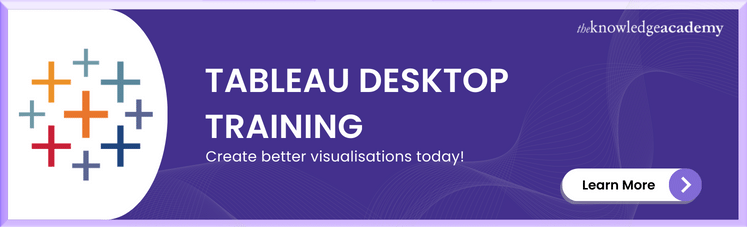



 If you wish to make any changes to your course, please
If you wish to make any changes to your course, please


